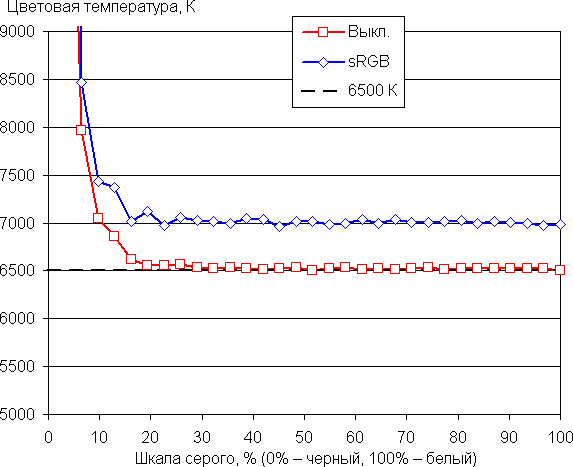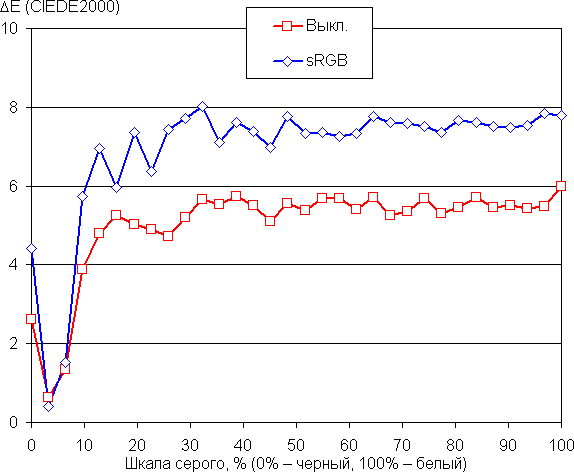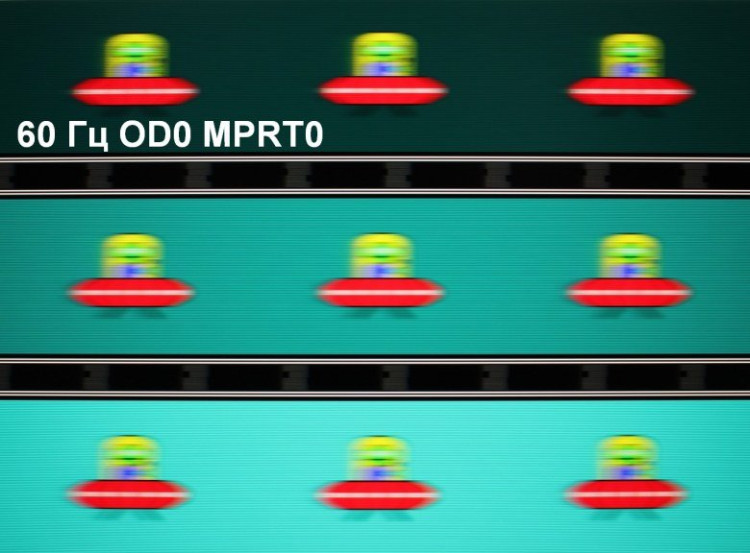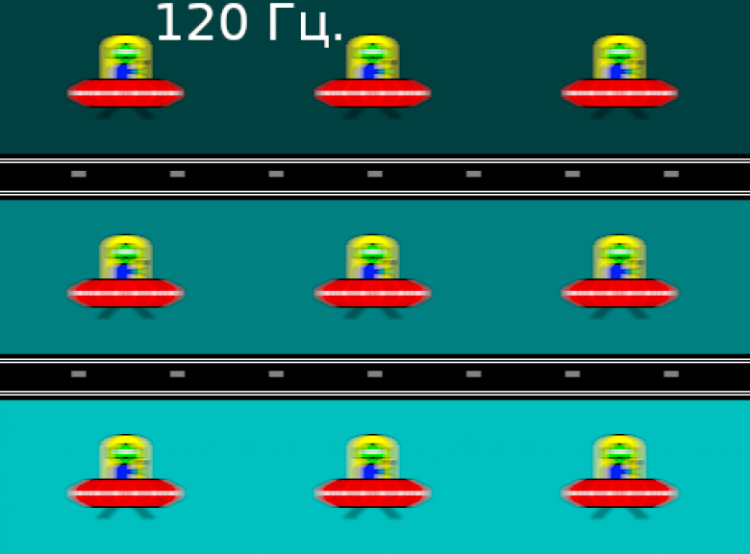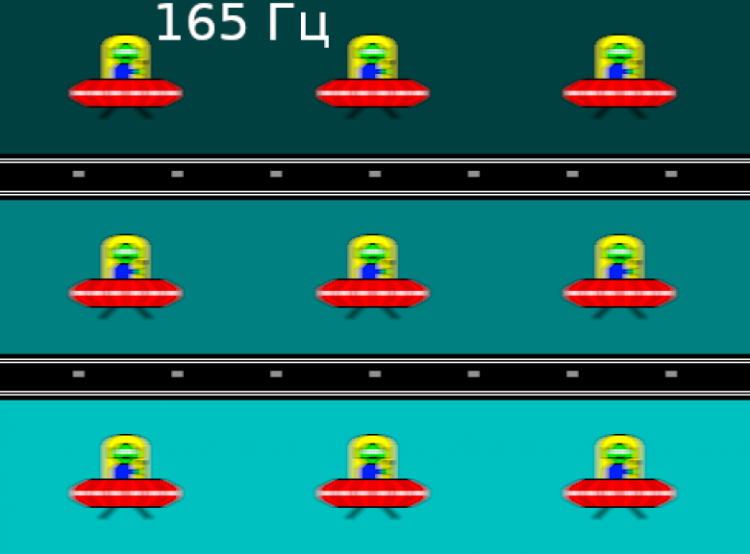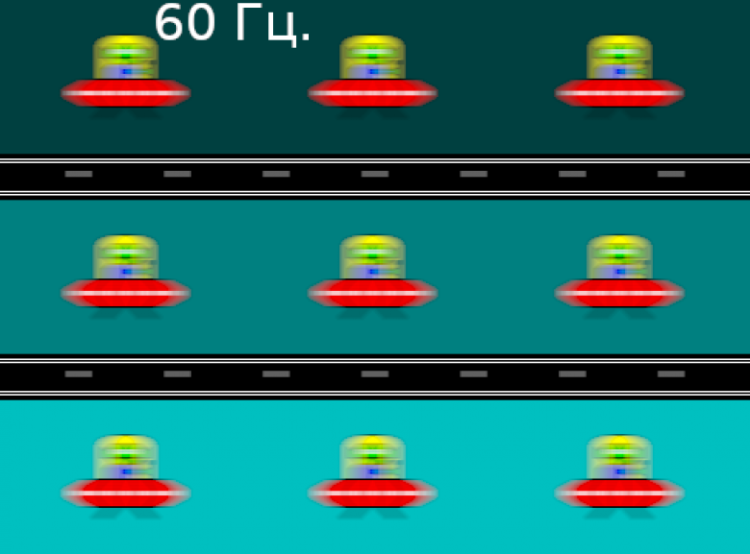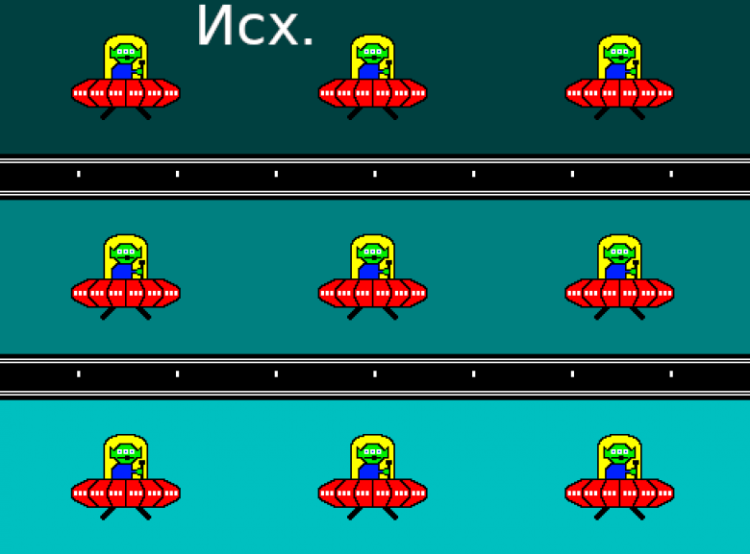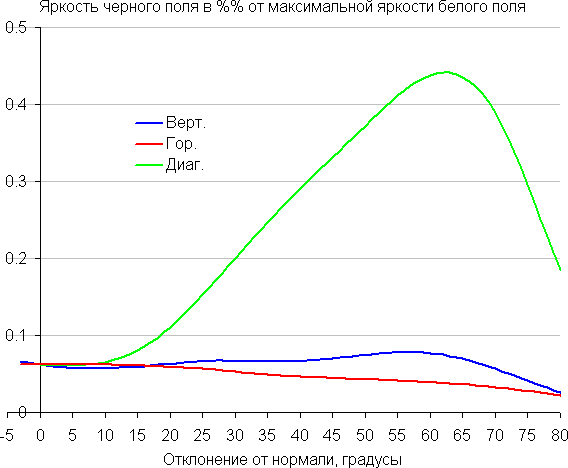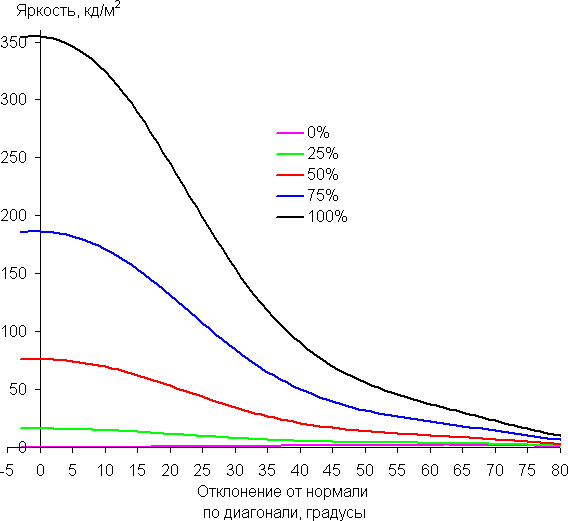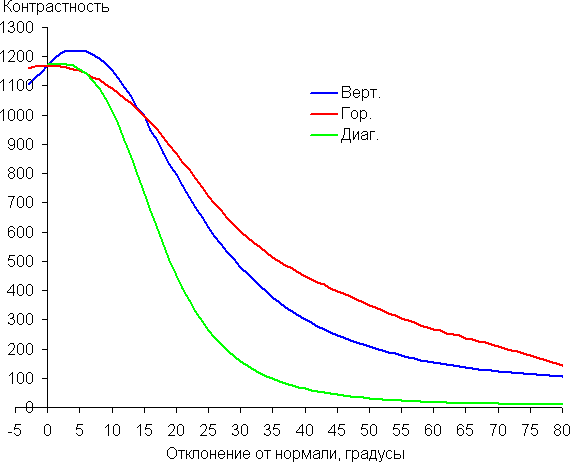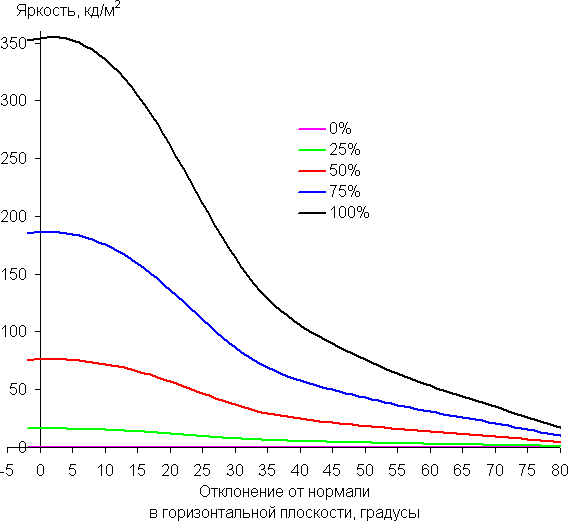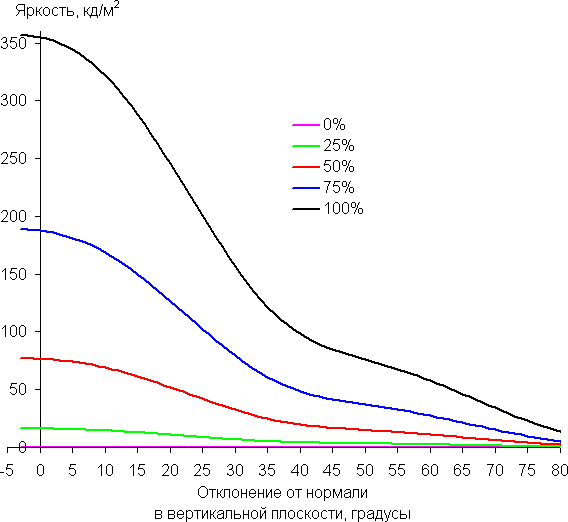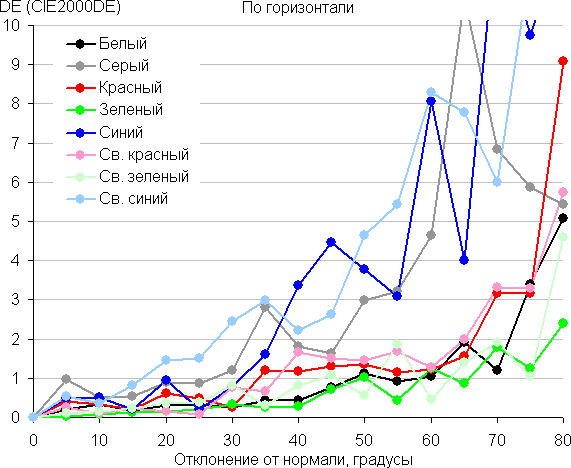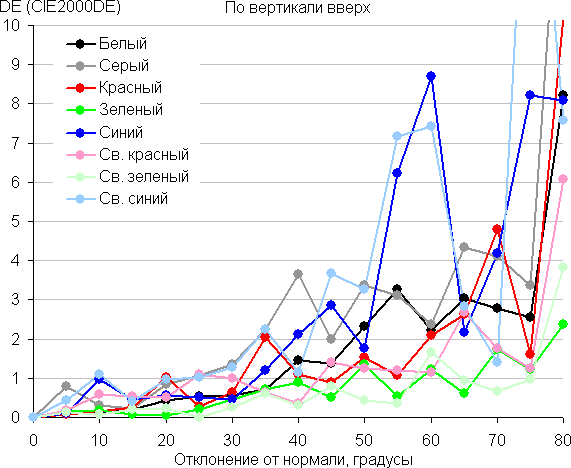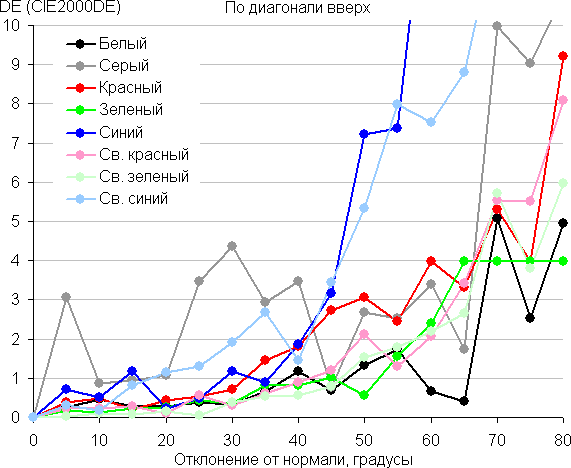Specifications, delivery set
| Matrix type | IPS panel with LED (WLED) edge (one line) backlighting |
|---|---|
| Diagonal | 27 inches |
| Relationship between the parties | 16:9 |
| Permission | 1920x1080 pixels (Full HD) |
| Brightness | 330 cd/m² |
| Contrast | 1000:1 static, 1,000,000:1 dynamic |
| Viewing Angles | 178° (horizontal) and 178° (vertical) |
| Response time | 1 ms (overclocked) |
| Number of colors displayed | 16.7 million (8 bits per color) |
| Interfaces |
|
| Compatible Video Signals | DisplayPort — up to 1920x1080/165 Hz ( edid-decode report ) HDMI — up to 1920x1080/144 Hz ( edid-decode report ) |
| Acoustic system | absent |
| Peculiarities |
|
| Dimensions (W×H×D) |
|
| Weight |
|
| Power consumption | 45 W , no more than 0.5 W in standby mode, no more than 0.3 W in off mode |
| Supply voltage (external power supply) | 100—240 V, 50/60 Hz |
| Delivery set (needs to be checked before purchasing) |
|
| Link to manufacturer's website | Thunderobot Silver Wing LF27F165L |
* Contrary to popular belief, this is not the time limit after which the device will necessarily break down. However, after this period, the manufacturer ceases to bear any responsibility for its performance and has the right to refuse to repair it, even for a fee.
Appearance

The design is designed in a strict style, without clearly showing a gaming theme. The screen block panels and stand casing are made of matte black or silver-gray plastic. The outer surface of the matrix is black, semi-matte, with a well-defined specularity, and its outer layer is hard. From the front, the screen looks like a monolithic surface, with a small bar at the bottom and a narrow border around the perimeter. However, when displaying an image on the screen, you will notice that there are narrow margins between the outer edges of the screen and the display area itself.

In the center of the bottom bar there is a manufacturer's logo made in blue paint, and closer to the right edge there is a light diffuser for a dim status indicator.
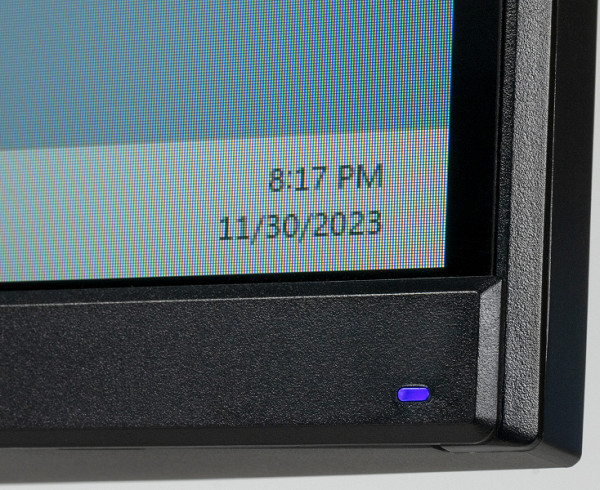
On the back panel, close to the right edge and arranged vertically in a row, there are five mechanical control buttons. They can be accessed either from the right or from the bottom, while the second option provides the ability to use monitors mounted back to back.

The back panel and stand have decorative inserts in the signature blue color. All interface connectors and power connectors are located in an open niche on the rear panel, facing down. It is convenient to connect to these connectors if the screen unit is turned to portrait orientation.

The outgoing cables can be routed through the rise in the center of the base of the stand, and the niche with the connectors can be covered with a decorative shield: this way the monitor looks neater from the back.

The inserts on the rear panel are illuminated when the monitor is operating. This backlight can be turned off in the settings menu.

There are ventilation grilles at the bottom end.
The stand base provides excellent stability for the monitor. Rubber pads at the bottom of the stand's support points prevent scratches on the table surface and prevent the monitor from sliding on smooth surfaces. Between the widely spaced legs of the stand there is enough space to place the keyboard close to the monitor.

The supporting elements of the stand are made of metal, providing a durable structure. The stand has a fixed height, but the mechanism with a spring and a steel rail ball bearing allows vertical movement of the assembly on which the screen unit is mounted. The screen can be easily raised or lowered with a stiff movement of the hand. The hinge in this assembly provides a slight forward tilt and a greater backward tilt relative to the vertical position. In addition, you can rotate the screen left and right and flip it into portrait orientation clockwise or counterclockwise.
If required, the stand can be detached (or not used at all) and the screen unit can be mounted on a VESA-compatible 75x75mm pad using the included stands.
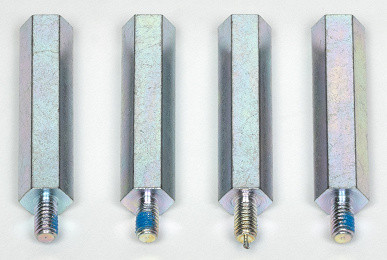
The monitor was packaged in a small corrugated cardboard box with minimal design. The inside of the box contains foam protection to securely hold and prevent damage during transportation. You can easily carry the packaged monitor yourself by holding it by the plastic handle on top.

Switching

Information about monitor interfaces is presented in the characteristics table at the beginning of the article. The selection of inputs is carried out through the main or short menu; it is also possible to automatically select the active input in the event of no signal at the current input.
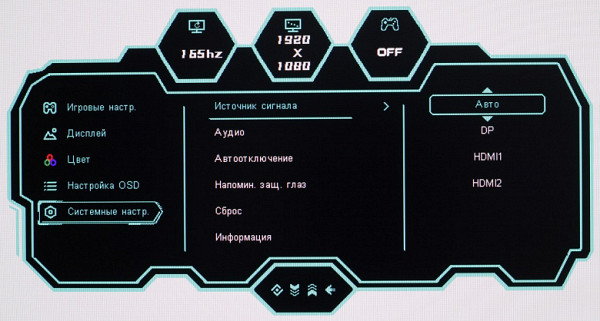
The monitor accepts digital audio signals (PCM stereo only) through its inputs, which are output in analog form via a 3.5mm minijack jack. This socket allows you to connect an external active speaker system or headphones. The headphone output is powerful enough to provide decent volume levels for 32 ohm headphones with 92 dB sensitivity. The sound quality of the headphones is rated as good, with clear sound and no noise during pauses. However, it is worth noting that the low frequencies may lack a little volume.
Only one interface cable is included in the package — DisplayPort. This cable is short in length and perhaps somewhat of poor quality both externally and internally.

External power supply. This has both its advantages (easy replacement in case of failure) and disadvantages (it can get in the way).

Menu, control, localization, additional functions and included software
The monitor's power indicator glows blue in operating mode, red in standby mode, and is off when the monitor is turned off. There are four buttons to control the monitor. Pressing the bottom power button turns the monitor on or off. When the monitor is running, one short press of this button also turns the device off and then on again. The remaining three buttons are intended for the following functions: the first calls up the main menu with settings, the second — a short sight output menu, the third — profile selection, the fourth — input selection. The menu has a readable large font, and the text is displayed on a white background across the entire screen area.
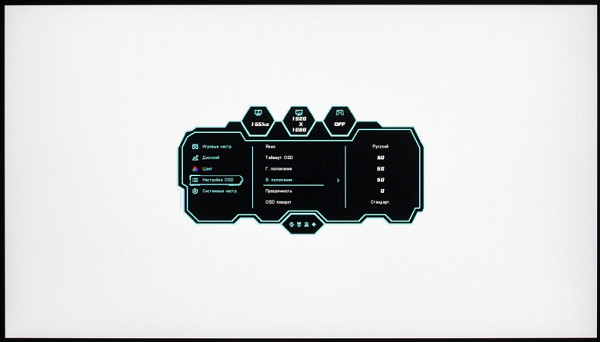
Navigation through the menu is easy, but the control buttons could be more convenient, for example, using a joystick. While adjusting the image, the menu remains on the screen, which may make it difficult to evaluate the changes made. It is possible to adjust the position of the menu on the screen, adjust the transparency of the background, flip the menu in 90-degree increments, and configure the delay for automatically exiting the menu. I am glad that there is a Russian-language on-screen menu interface.
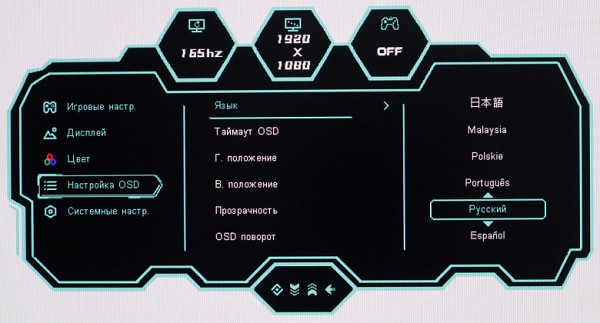
The Cyrillic font is smooth and readable. The translation into Russian was done with high quality. The package includes a user manual in Russian, which is also available for download in PDF format on the company's official website.
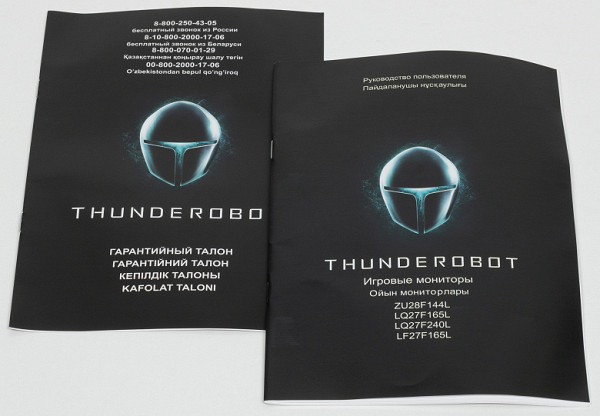
Among the additional functions, there are two “gaming” options: display on the screen of a frame rate counter with a graph of its changes (located in one of the four corners), a crosshair of the selected type in the center of the screen, and a timer with a countdown from fixed values (also located in one of four corners). In this case, only one of the three options is displayed on the screen at a time.
Image
There are not very many settings that affect the brightness and color balance, which is expected for a gaming monitor.
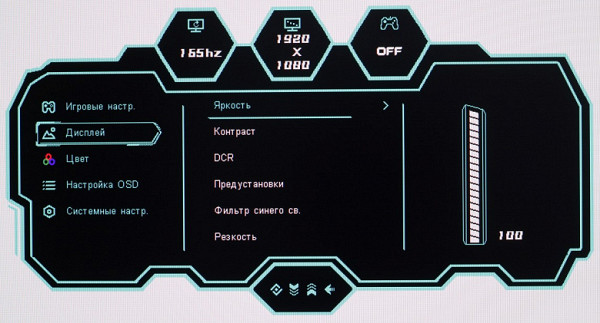
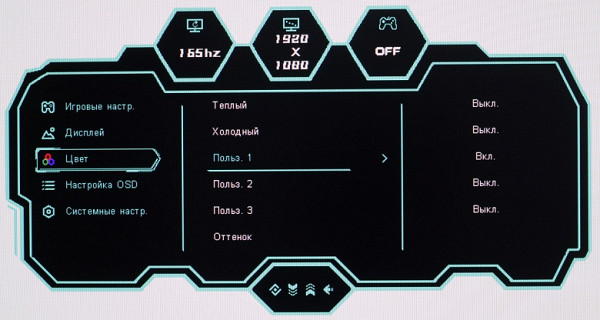
There is a choice of five pre-configured general profiles with different combinations of Brightness and Contrast parameters, as well as three game profiles in which you can adjust the values of game settings.
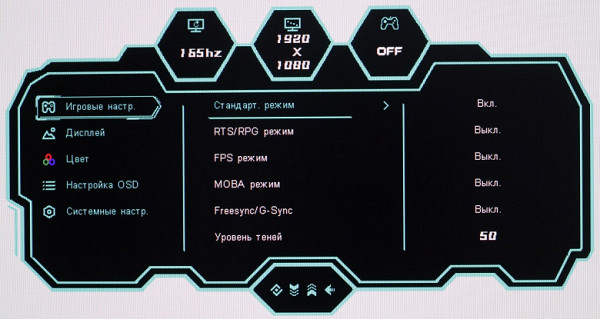
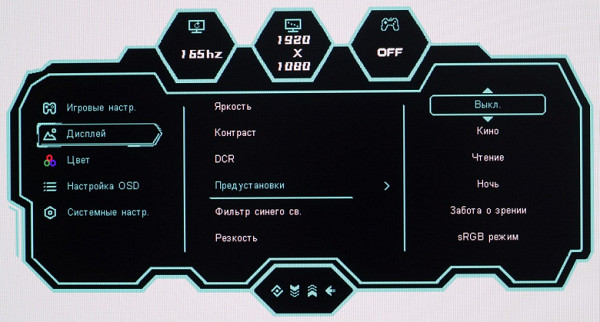
Several geometric transformation modes will help you choose the best option in the case of a source with a resolution and aspect ratio that is not native to the monitor.
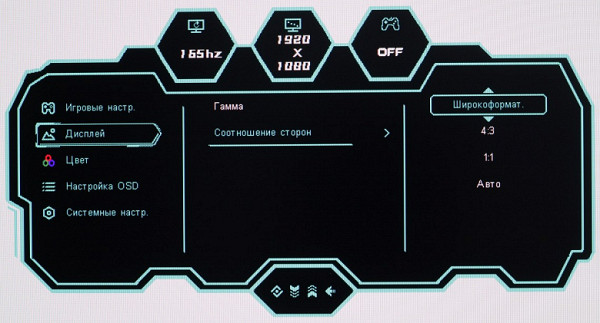
When connected to a computer and using 1920x1080 resolution via DisplayPort, frame rates up to 165 Hz are supported with 8-bit color without loss of color clarity. HDMI supports 144 Hz. By reducing the frequency to 60 Hz via HDMI, 10 and 12 bits per color input can be achieved.
When using DisplayPort with a professional graphics card, 10-bit-per-color operation is not supported. This test was conducted with an Nvidia Quadro K600 graphics card using NEC Display Solutions 10 bit Color Depth Demo software. The test shows whether 10-bit color monitor output is supported in programs that use OpenGL, such as Adobe Photoshop and Adobe Premier Pro. A consumer graphics card, such as the Nvidia GeForce RTX 3060 Ti, and recent drivers may also support 10-bit output if 10 or 12 bits per color are available for the video signal.
The monitor supports FreeSync technology via DisplayPort and HDMI connectors. The maximum frequency ranges are indicated in the video card settings panel and are 48–165 Hz and 48–144 Hz, respectively. Visual tests showed smooth motion and no tearing when using FreeSync. With Nvidia graphics cards, the monitor supports G-Sync Compatible via DisplayPort only. In the G-Sync Pendulum Demo utility, G-Sync is not formally enabled, but the smoothness of movement remains.

LCD matrix testing
Microphotographs of the matrix
The image of the pixel structure is blurry due to the matte surface, but the structure characteristic of IPS can be recognized (black dots are dust on the camera matrix):
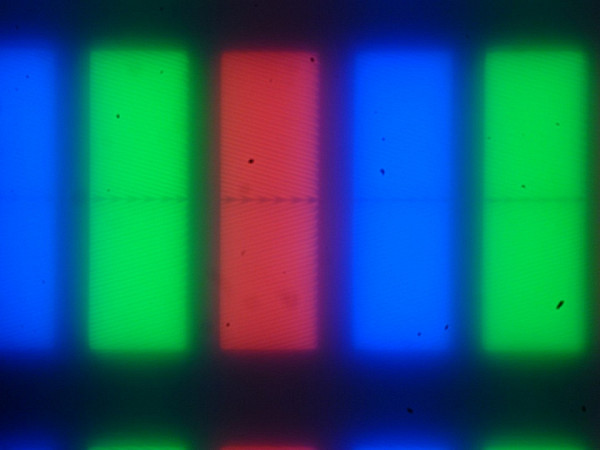
Focusing on the screen surface revealed randomly located surface microdefects responsible for the matte properties:
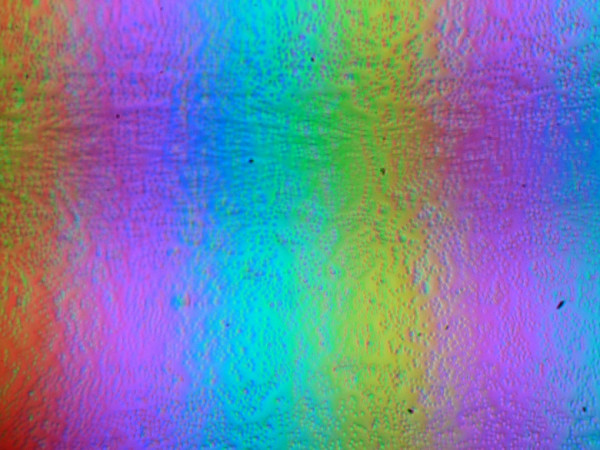
Defects, such as grain, are several times smaller than subpixels. Thanks to this, there are no microdefects in focusing and “jumping” of focus across subpixels when the viewing angle changes. This also eliminates the «crystalline» effect.
Color rendering quality assessment
The actual gamma curve depends on the selected profile in the Gamma list (the values of the parameters of the fitting function are indicated in parentheses in the labels, and the coefficient of determination is also provided).

The actual gamma curve is closest to standard when the Gamma 2.2 option is selected. Subsequently, we measured the brightness of 256 shades of gray (from 0, 0, 0 to 255, 255, 255) using this parameter. The graph below shows the increase (not absolute values!) in brightness between adjacent halftones:
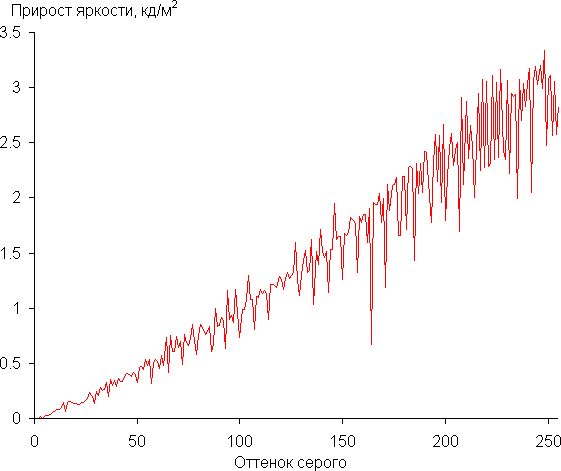
The increase in brightness is very uniform, and almost every next shade is significantly brighter than the previous one, with the exception of a couple of shades in the shadows (3 and 4):
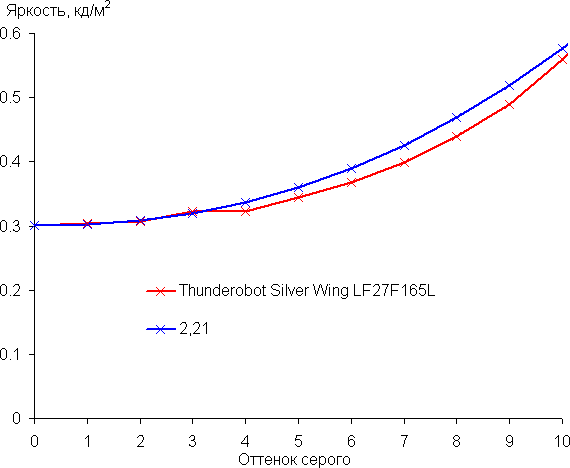
The resulting gamma curve was fitted with a value of 2.21, which is very close to the standard value of 2.2. In this case, the real gamma curve almost does not deviate from the approximating power function:
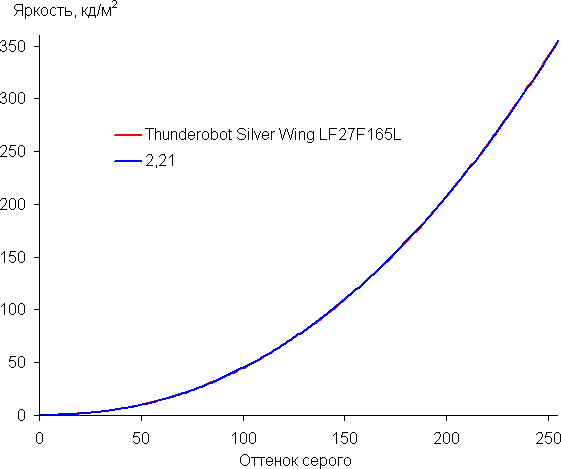
Using the additional option «Shadow Level» (values from 0 to 100 in increments of 1, default 50), you can adjust the gamma curve, improving (>50) or worsening (<50) the visibility of details in the shadows. This can be useful, especially in games with dark scenes. Below are the gamma curves for three different values of this setting:
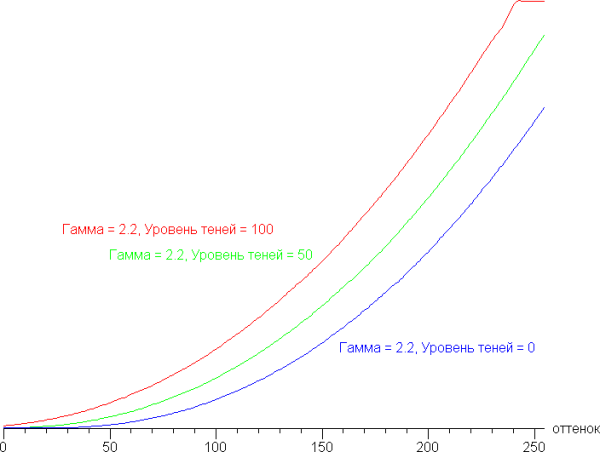
And a fragment in the shadows:
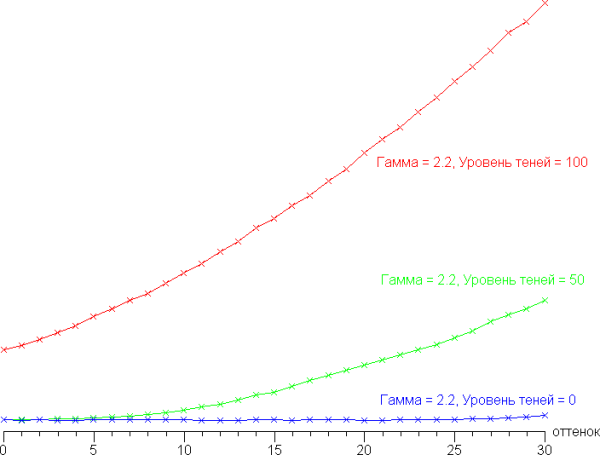
However, with such changes, the black and white levels are affected, which is not optimal.
To assess the quality of color reproduction, an i1Pro 2 spectrophotometer was used along with the Argyll CMS software package (1.5.0).
The initial color gamut exceeds sRGB and is close to DCI-P3:
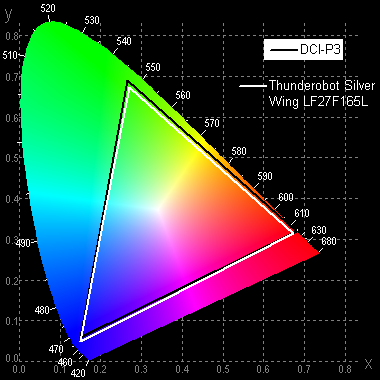
When you select the sRGB profile, the coverage is compressed to the sRGB boundaries:
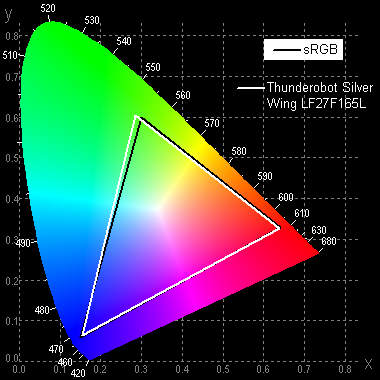
Below is the spectrum for the white field (white line), superimposed on the spectra of the red, green and blue fields (lines of the corresponding colors), when there is no explicit adjustment of the color gamut
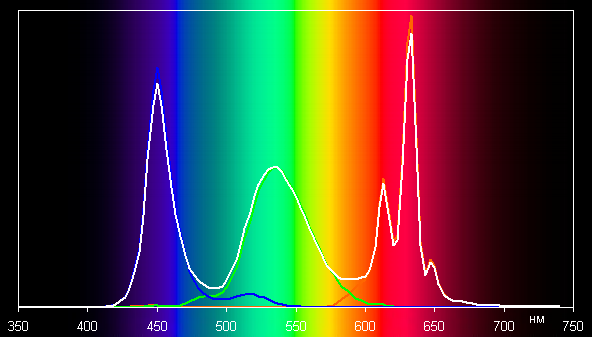
It is possible that the backlight LEDs use a blue emitter, and the green and red color components use phosphors, including quantum dots in the red phosphor. This efficient separation of components allows a wide color gamut to be achieved.
However, when correcting the color gamut to the sRGB standard, the components are significantly mixed with each other.
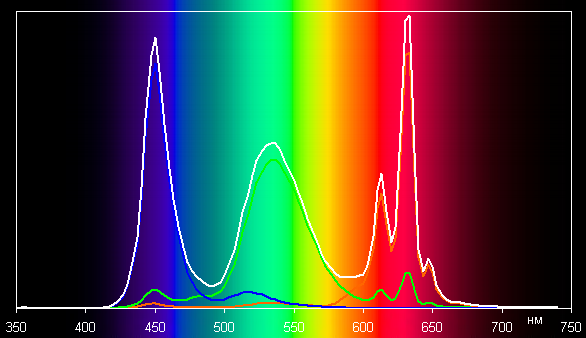
Note that when you select the sRGB profile, some settings, such as red, green and blue gain, become unavailable.
It should be noted that on wide-gamut screens, without appropriate color correction, regular images optimized for sRGB devices may appear unnaturally saturated. However, many operating systems such as Windows and/or imaging software can provide the necessary color correction using a color management system. For example, you can use a color profile created using DisplayCAL during testing. Therefore, a wide color gamut in this case is not considered a disadvantage. There may be difficulties in getting the correct colors in games and when watching movies, but this can also be solved. When using sources such as a consumer player or set-top box, colors may be slightly oversaturated if the source does not have, for example, a setting that reduces color saturation.
In most cases, given the gaming focus of the monitor, it is enough to select the sRGB profile to view images with the appropriate color gamut. Color balance is easy with selecting one of three User 1-3 profiles (and no correction) to adjust color, providing acceptable brightness and contrast with good image quality. The color balance when choosing the sRGB profile is slightly worse, but remains acceptable for non-professional color work.
(The range closest to black can be ignored, since color rendering in it is not so important, and the error in measuring color characteristics is high.)

Measuring black and white uniformity, brightness and power consumption
Brightness was measured at 25 points on the screen, evenly distributed in increments of 1/6 of the screen width and height (screen borders not included), with monitor settings that maximize brightness and contrast while maintaining acceptable image quality. Contrast was calculated as the ratio of brightness between the measured fields at specified points.
| Parameter | Average | Deviation from the average | |
|---|---|---|---|
| min., % | max., % | ||
| Black field brightness | 0.28 cd/m² | −14 | 27 |
| White field brightness | 330 cd/m² | −8.7 | eleven |
| Contrast | 1200:1 | −20 | 13 |
Moving away from the edges, the white uniformity is good, but the black color and resulting contrast have some drawbacks. The contrast for this type of matrix is slightly above average by modern standards. It is visually noticeable that the black field, mainly closer to the edges, has a slight overexposure. This can be seen in the presented photo:
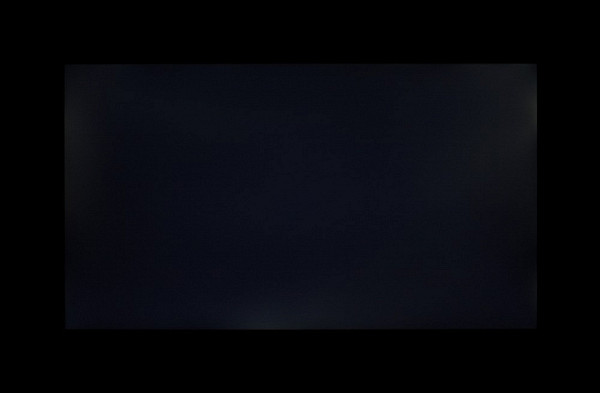
When dynamic brightness control mode is activated, the set contrast formally increases to infinity, since the backlight is completely turned off on a black field on the entire screen approximately 11 seconds after switching from a white field to a black field. The graph below shows the change in brightness (along the vertical axis) when moving from a black field (after five seconds of output) to white with dynamic brightness adjustment disabled and enabled:
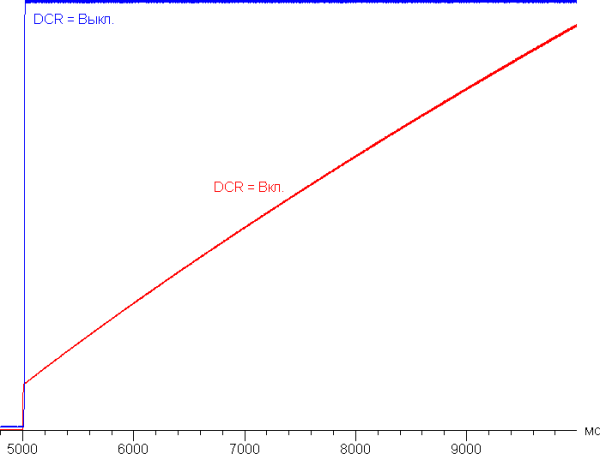
It is noticeable that in the dynamic brightness adjustment mode, the illumination slowly increases to the maximum value. There is little practical benefit from this function.
Illumination of the white field in the center of the screen and power consumption from the network (the remaining parameters are set to values that provide maximum image brightness while maintaining acceptable image quality, a stable value after long-term use, 165 Hz mode):
| Setting value Brightness | Brightness, cd/m² | Electricity consumption, W |
|---|---|---|
| 100 | 355 | 32.5 |
| 50 | 208 | 19.8 |
| 0 | 37 | 8.7 |
In standby mode and when conditionally turned off, the monitor consumes approximately 0.2 W. Turning on the backlight increases power consumption by almost 4 W.
Changing the brightness of the monitor is carried out by adjusting the brightness of the backlight without affecting the image quality (contrast and the number of distinguishable gradations are maintained). This allows you to conveniently use the monitor for gaming, working and watching movies in both brightly lit and dark rooms.
At any brightness level there is no backlight modulation, which eliminates visible screen flickering. For those who are accustomed to recognizing the familiar abbreviation, we note: there is no PWM. As confirmation, graphs of brightness (vertical axis) versus time (horizontal axis) for various brightness settings are presented (left half of the figure):
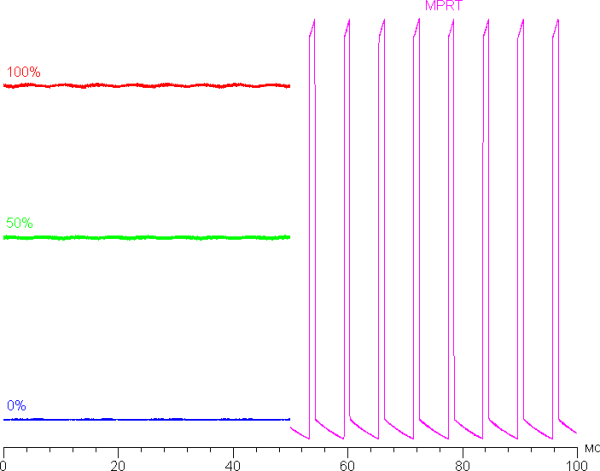
There is a dark frame insertion mode known as MPRT. A graph of brightness (vertical axis) versus time (horizontal axis) when this function is activated is shown on the right half of the above diagram. This mode does improve motion clarity, but moving images may exhibit artifacts, which will be discussed later. Due to flicker with a maximum frequency of 165 Hz, it is recommended to use this mode with caution as flicker may cause increased eye fatigue. In addition, when this mode is activated, the brightness is significantly reduced (to 90 cd/m²), which also reduces its practical value.

Determining response time and output latency
The response time depends on the value of the «Response Speed» parameter, which regulates the acceleration of the matrix. The graph below shows the change in on and off times for transitions from black to white and back (on and off columns), as well as the average total time for transitions between grayscales (GTG columns) when using the 165 refresh rate mode Hz for four values of this setting:
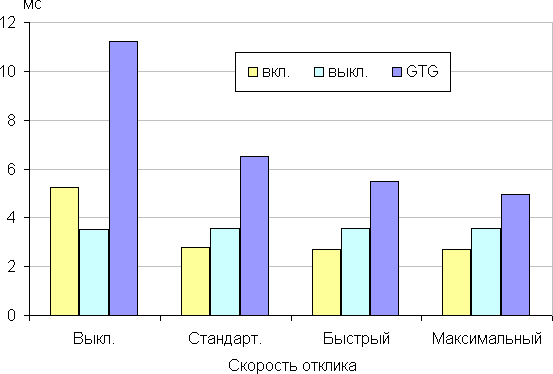
When acceleration is activated, characteristic bursts of brightness appear in the graphs of some transitions. Below are graphs of the transition of halftones between shades of 70% and 90%, as well as vice versa, for four values of the “Response Speed” parameter (brightness is displayed vertically, time is displayed horizontally; for clarity, the graphs are arranged sequentially).
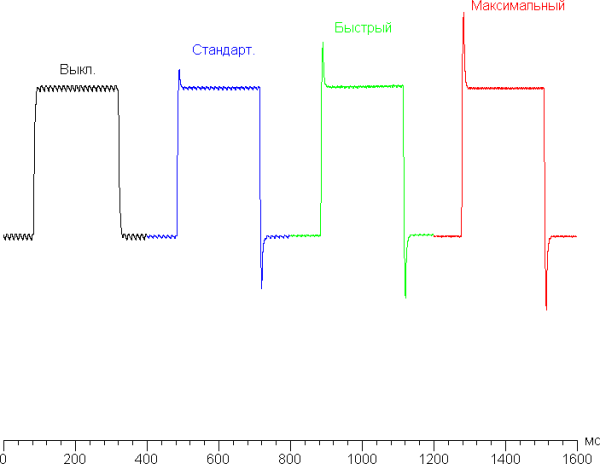
Naturally, such overclocking causes noticeable artifacts in dynamic images. From our point of view, it is recommended to stop at the first stage of overclocking or not activate it at all, since the matrix is fast enough and works without it.
Here are the brightness dependences when alternating white and black frames at a refresh rate of 165 Hz:
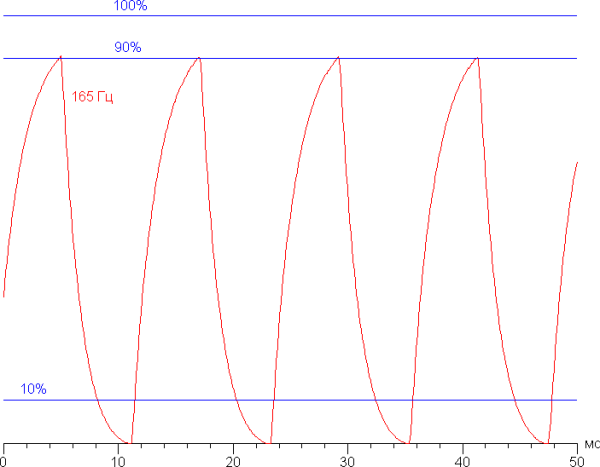
It can be seen that, under the same conditions, increasing the refresh rate and overclocking the matrix leads to an increase in image clarity. Activating MPRT improves clarity down to the horizontal single pixel level, but may cause residual copies of objects in motion, which reduces the positive effect.
Let's imagine what it would be like in the case of a matrix with instant pixel switching. For such a matrix, at 60 Hz an object with a movement speed of 960 pixels/s is blurred by 16 pixels, at 120 Hz — by 8 pixels (speed 960 pixels/s), at 165 Hz — by 6 pixels (speed 990 pixels/s). Blurring occurs because the focus of vision moves at a specified speed while the subject remains stationary for 1/60, 1/120, or 1/165 of a second. To illustrate this, let's simulate a blur of the specified number of pixels:
It can be seen that the image clarity, even without overclocking the matrix, is close to that in the case of an ideal matrix, and even higher when MPRT is enabled.
We measured the total output latency from the moment the video buffer page switches until the image begins to display on the screen (it's worth noting that this latency depends on the characteristics of the Windows operating system and the video card, and not just on the monitor). Image output latency at a refresh rate of 165 Hz is only 3 ms. This is an extremely low latency that is absolutely not noticeable when working on a PC and does not affect performance in games.

Measuring viewing angles
To study the change in screen brightness when deviating from the perpendicular to the screen, we took a series of measurements of the brightness of blacks, whites, and shades of gray at the center of the screen over a wide range of angles. The sensor axis deviated in the vertical, horizontal and diagonal (from corner to corner for 16:9 format) directions.
Reducing brightness by 50% of maximum value:
| Direction | Corner |
|---|---|
| Vertical | 28° |
| Horizontal | 27° |
| Diagonal | 27° |
Viewing angles are limited in terms of the speed at which brightness decreases. We noticed the same pattern of brightness decrease when deviating from the perpendicular to the screen in all three directions. The brightness graphs do not intersect in a significant range of measured angles. When deviating in the diagonal direction, the brightness of the black field begins to increase sharply at 20° deviation from the perpendicular to the screen. The black field in the corners can be lighter than in the center, remaining a neutral gray. The brightness of the black field when deviating from the perpendicular increases to approximately 0.45% of the maximum brightness of the white field, and this occurs only with a significant deviation. This is an excellent result for an IPS matrix. Contrast in the ±82° angle range approaches 10:1 only when tilted diagonally, remaining above this value.
To quantify color changes, we performed colorimetric measurements for white, gray (127, 127, 127), red, green, and blue fields, as well as light red, light green, and light blue fields across the entire screen. Measurements were taken in the angle range from 0° (sensor perpendicular to the screen) to 80° with an interval of 5°. The obtained intensity values were recalculated into ΔE relative to the measurement of each field at a perpendicular position of the sensor relative to the screen. The results are presented below:
You can select a deviation of 45° as a reference point, which may be relevant, for example, if the image on the screen is viewed by two people at the same time. A ΔE value of less than 3 can be taken as a criterion for maintaining correct colors. Color stability is at an acceptable level, which is one of the main advantages of an IPS matrix.

conclusions
Thunderobot Silver Wing LF27F165L is a high-end gaming monitor that attracts attention with its large Full HD screen and stylish design. It offers support for refresh rates up to 165Hz and is also compatible with AMD FreeSync and Nvidia G-Sync Compatible technologies. This monitor is ideal for games of any dynamic level.
Advantages:
- Refresh rate up to 165 Hz
- AMD FreeSync and Nvidia G-Sync Compatible support
- Low output latency
- Efficient adjustable sensor overclocking and dynamic sharpening function
- Adjusting the visibility of gradations in shadows
- On-screen crosshair, timer and frame rate counter
- Comfortable and adjustable stand
- No backlight flickering
- Low blue mode
Flaws:
- No significant