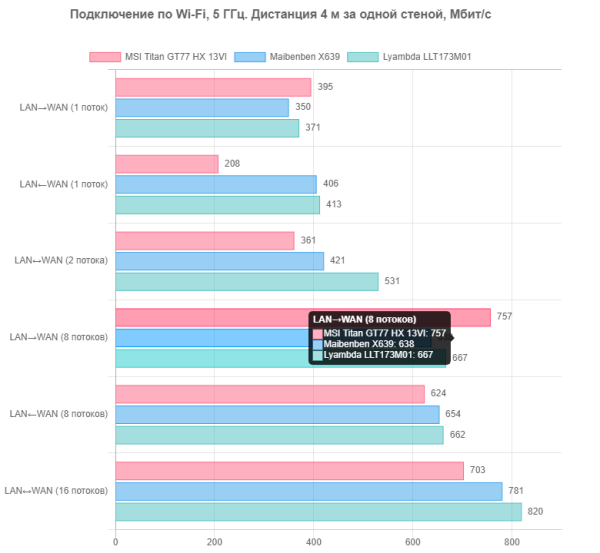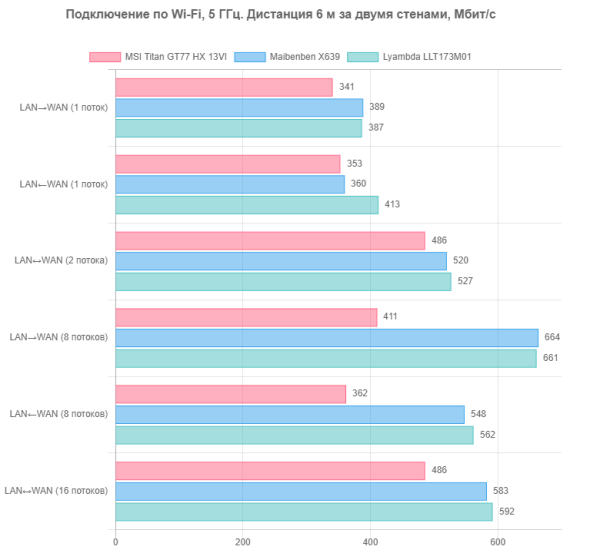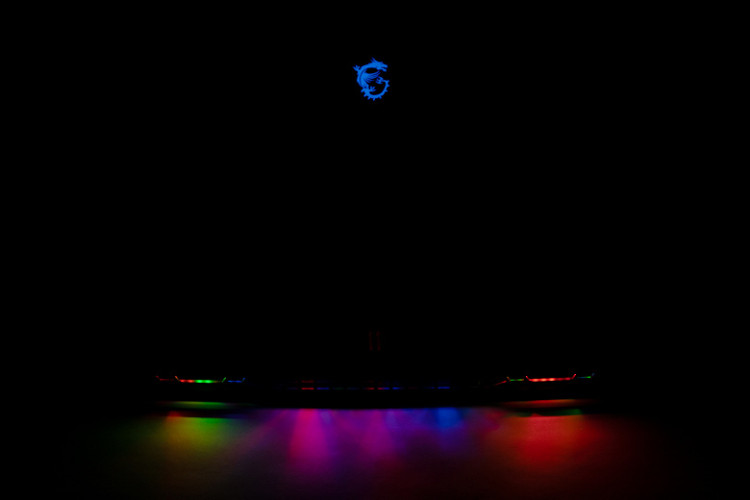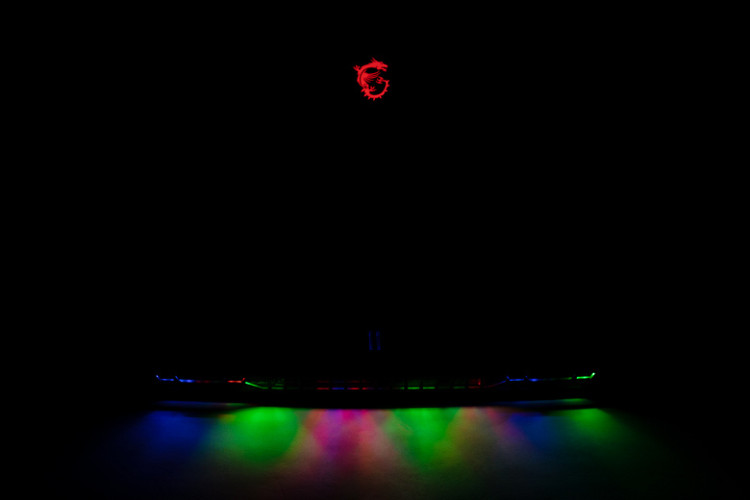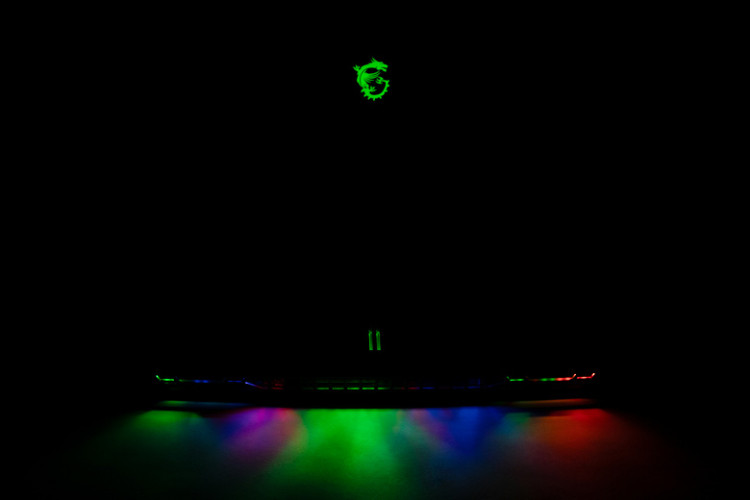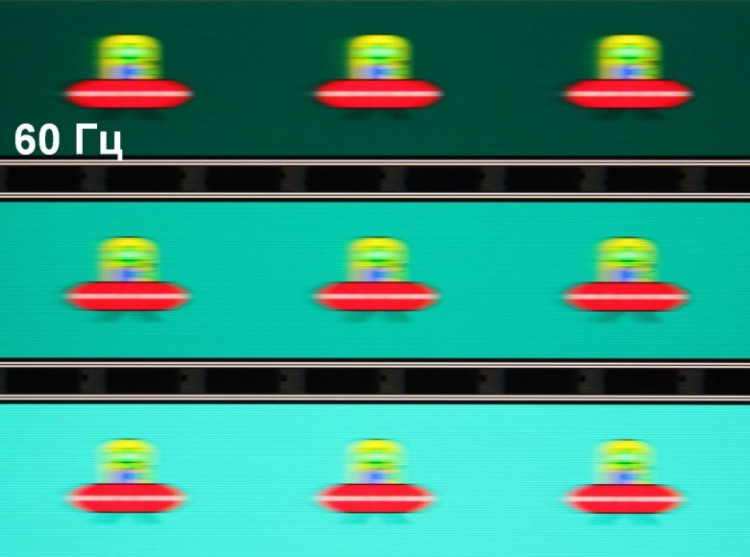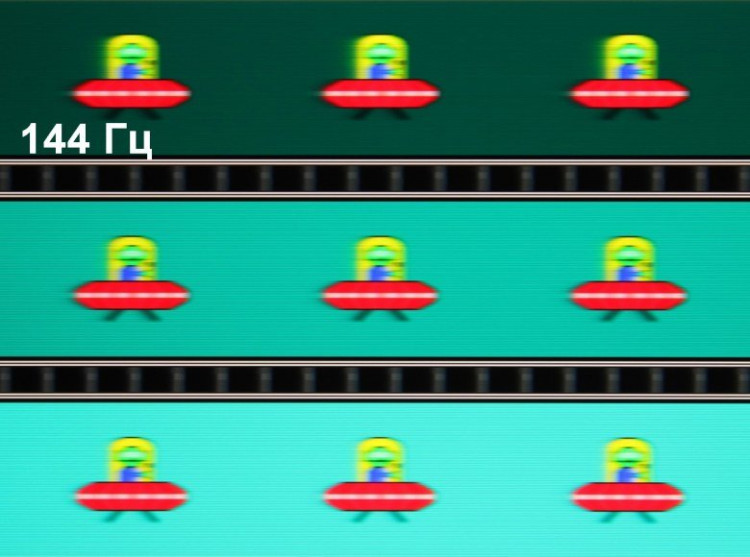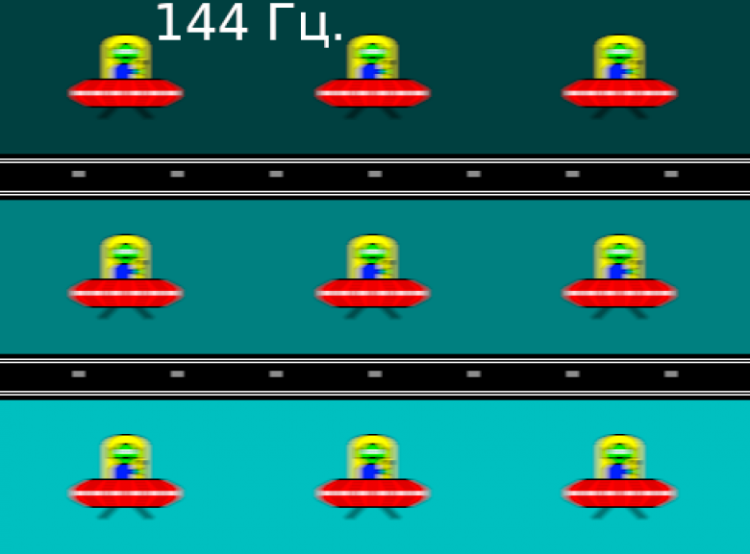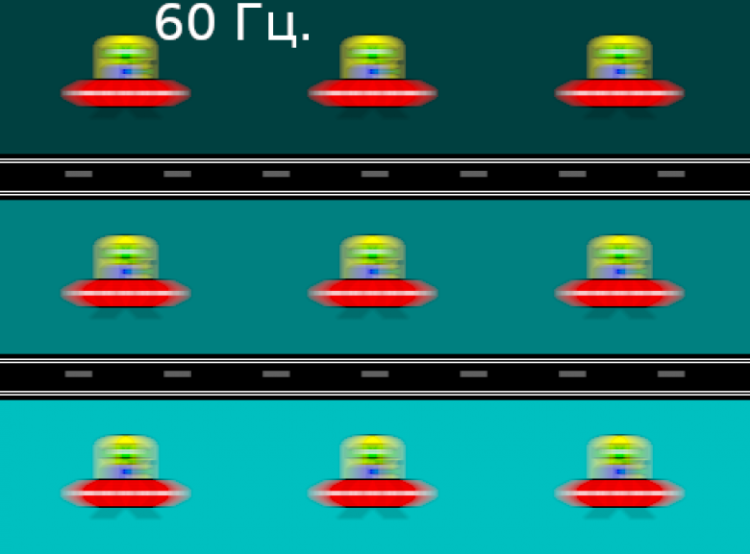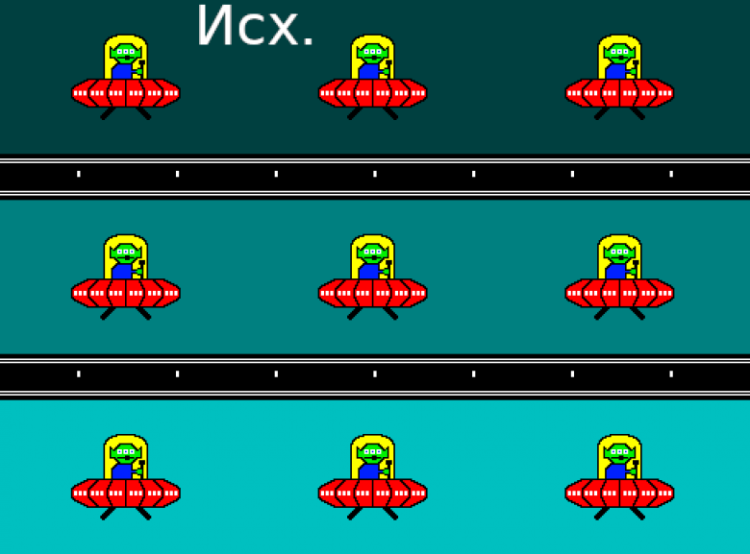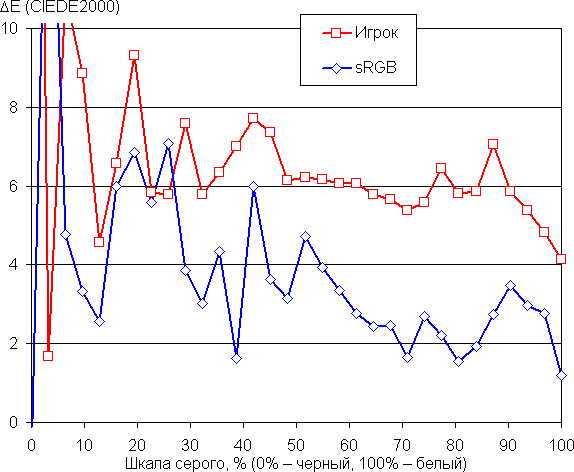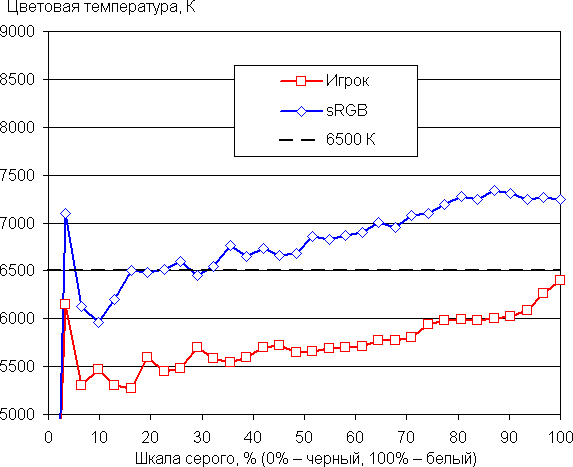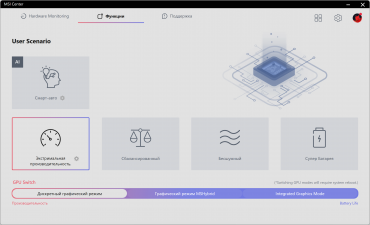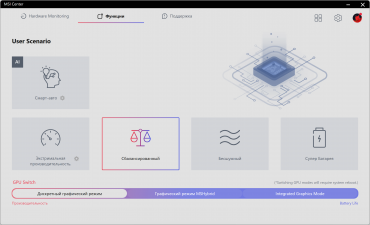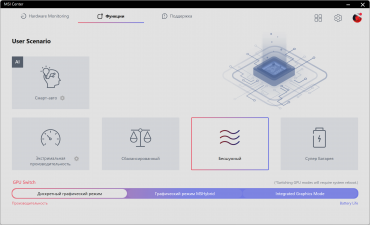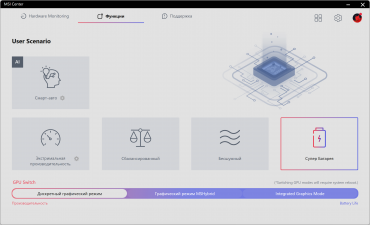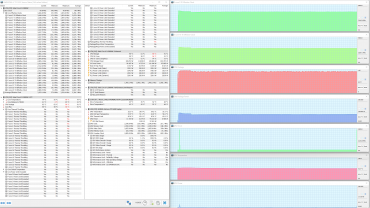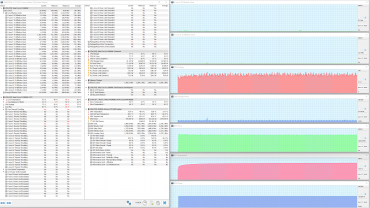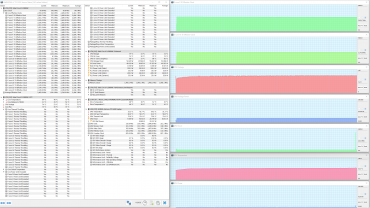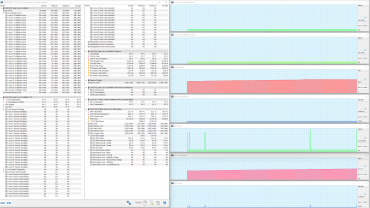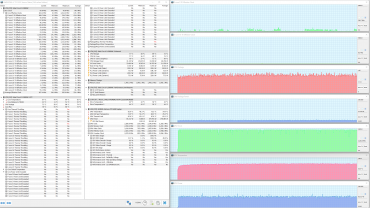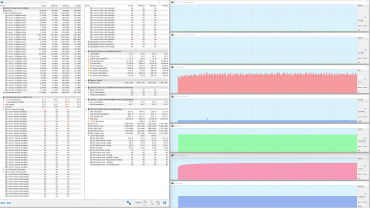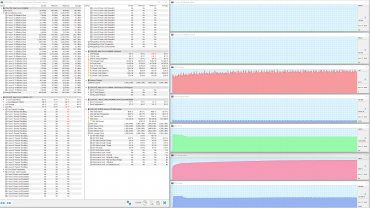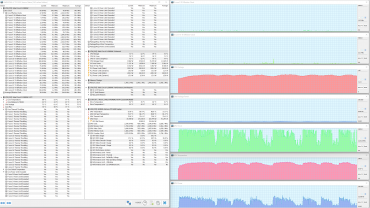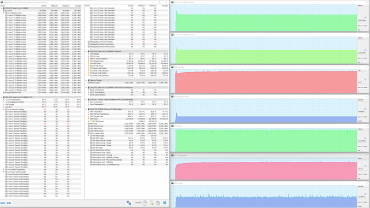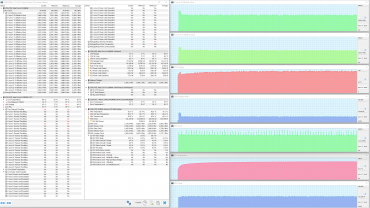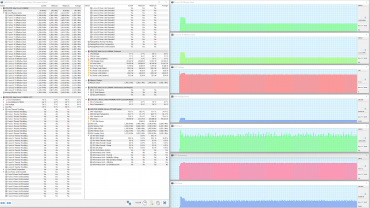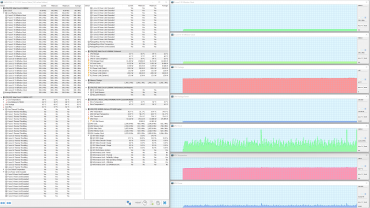MSI has been making Titan series laptops for a decade now and they got a major redesign two years ago. Traditionally, these models are equipped with high-end processors and graphics cards, and the latest generation also introduces some advanced technologies.
According to the classification, such devices are not just laptops, but rather real desktop replacements (DeskTop Replacement, DTR). These portable machines are designed for high performance, which naturally increases their weight and size. They are not just portable, but essentially wearable devices. Unfortunately, due to the use of top-end components, such devices may not be accessible to everyone.
Now let's take a look at the latest Titan laptop by checking out its specifications and technological innovations.

Configuration and equipment
First, we present a table of specifications according to the manufacturer .
| Titan GT77HX 13VI-096RU | ||
|---|---|---|
| CPU | Intel Core i9-13980HX: TDP 45-55 W, Turbo 157 W 8 P-cores/16 threads, 5.6 GHz*; 16 E-cores/16 threads, 4.0 GHz | |
| RAM | 32 GB DDR5-4800 in two SO-DIMM modules Samsung M425R2GA3BB0-CQKOL , maximum capacity 128 GB | |
| Video subsystem | integrated graphics: Intel UHD Graphics (32 executable units) discrete graphics: Nvidia GeForce RTX 4090 Laptop with 16 GB GDDR6 (2 GHz, 175 W) | |
| Screen | 17.3 inches, 3840×2160, IPS with Mini-LED, semi-matte, 144 Hz, brightness 560 cd/m², HDR support (DisplayHDR 1000), color gamut DCI-P3 98%, sRGB 99% | |
| Sound subsystem | 2 midrange + 2 woofers 2 W each | |
| Drives | SSD NVMe 2 TB Micron Pyrite MTFDKBA2T0TFH, M.2, PCIe 4 ×4, you can install two more drives in the M.2 slots (PCIe 4 ×4 and PCIe 5 ×4) | |
| Cartographer | SD | |
| Network interfaces | Wired network | Ethernet 100/1000/2500 Gbit/s |
| Wireless Wi-Fi network | Intel AX411NGW, Wi-Fi 6E (2.4/5/6 GHz), 802.11ax, 2×2 MIMO | |
| Bluetooth | Bluetooth 5.3 | |
| Interfaces and ports | USB | 2 × Thunderbolt 4 (both with DisplayPort 1.4 support, one with PowerDelivery) 3 × USB 3.2 Gen2 Type-A 1 × USB 3.2 Gen1 Type-A |
| RJ-45 | yes (2.5GbE) | |
| Video outputs | 1 × HDMI 2.1 1 × Mini-DisplayPort 2 × DisplayPort 1.4 via Thunderbolt 4 | |
| Audio jack | combined 3.5 mm for connecting a headset | |
| Input Devices | Keyboard | mechanical, with ultra-low profile Cherry MX Ultra Low Profile sensors and dynamic per key RGB backlight |
| Touch | clickpad | |
| IP telephony | Webcam | 720p@30fps, with mechanical shutter |
| Microphone | stereo | |
| Battery | four-cell lithium polymer, 100 Wh | |
| Dimensions | 399×330×32 mm | |
| Weight without power supply | 3.45 kg | |
| Power adapter | Delta ADP-330CB: 330 W (19.5 V/16.9 A), 1260 g; with a 1.2 m long laptop power cable and a 1.8 m long detachable mains power cable | |
| operating system | Windows 11 Home |
* maximum clock frequency in turbo mode, used in two P-cores. If Turbo Boost is activated simultaneously in eight P-cores, the clock speed will be only 5.2 GHz. (It is likely that to achieve such performance you will need to cool the CPU with liquid nitrogen.)
It is obvious that the platform components are definitely flagship: a high-performance 13th generation Intel Core i9 mobile processor with an unlocked multiplier and an Nvidia GeForce RTX 4090 Laptop graphics card with 16 GB GDDR6. To connect peripheral devices, there are three USB 3.2 Gen2 and two Thunderbolt 4 ports, which also provide video output to external devices (DisplayPort 1.4). This allows you to simultaneously connect up to four external monitors thanks to the presence of separate HDMI and Mini-DisplayPort in the case. However, the main advantage of the MSI Titan GT77 HX 13VI is the world's first 4K resolution laptop screen with Mini-LED backlighting, providing high contrast, brightness, HDR support and almost full coverage of sRGB, Adobe RGB, DCI-P3 color spaces.
In this review, we will compare the performance of the MSI Titan GT77 HX 13VI components with the results of two other laptops that previously participated in similar tests:
MSI Raider GE78HX 13VI-095RU
- Intel Core i9-13980HX
- 32 GB DDR5-5600 (2 × 16 GB Hynix HMCG78AGBSA095N)
- Nvidia GeForce RTX 4080 Laptop with 12 GB GDDR6
- 2 TB SSD Micron Pyrite MTFDKBA2T0TFH, PCIe 4.0 x4
Maibenben X639
- Intel Core i9-13980HX
- 32 GB DDR5-4800 (2 × 16 GB Samsung M425R2GA3BB0)
- Nvidia GeForce RTX 4080 Laptop with 12 GB GDDR6
- 1 TB SSD Kingston OM8SEP41024Q, PCIe 4.0 x4
Appearance and ergonomics

Serving as an elegant case for your laptop and accessories, the box is designed in a discreet yet sophisticated manner, giving an excellent preview of the exceptional contents. The exquisite handle inserted into the cutout on the top lid of the box is not only practical given the weight of the contents, but also adds extra charm to this accessory.

Along with the laptop, the kit includes a power adapter (details are described below), a user manual, quick installation instructions, a service book and a warranty card.

The lid and front panel are made of aluminum and magnesium alloy, and the bottom is made of impact-resistant plastic. All surfaces are textured to resist fingerprints, but in practice they are quite susceptible to markings.
A characteristic feature of the design of the MSI Titan GT77 HX 13VI (like the previous model) is the rear part of the case, on which the input grilles of the cooling system are located on the top and bottom, and on the right, left and back. This area has been specially highlighted by increasing the longitudinal size of the case, and the hinged lid has been moved closer to the front edge, which prevents the screen from heating up from the heat generated by the fans.
The lid features the iconic MSI gaming series logo in the shape of a dragon, which illuminates during operation to match the selected color scheme.
The model's screen has a diagonal of 17.3 inches using a Mini-LED matrix (for more details, see the «Screen» section). However, the increase in size of the device is mainly due to the presence of a separate compartment to effectively remove heated air from the internal space, as mentioned above.

There is a profiled ledge along the entire width of the front edge of the lid, which is easily accessible for opening the laptop with your fingers. The maximum opening angle of the MSI Titan GT77 HX 13VI is approximately 140°. When closed, the lid is held in place without locks or magnets, relying only on hinges and a door closer, but remains securely in place. The hinges have significant resistance, and when opening the case one-handed, although it acts as a counterweight, the laptop moves slightly on the table surface.

The air intake vents, with narrow slots, are located at the bottom of the case above all four cooling fans.

On the rear panel there is a massive grill stretched across almost its entire width, through which exhaust, heated air is removed from the internal volume of the laptop. At the top of the rear compartment you can see an additional grille for air intakes designed for a pair of small fans.

The left side panel houses another cooling system outlet grille, a proprietary connector for connecting a power supply, two USB 3.2 Gen2 Type-A ports, a slot for SDXC memory cards and a 3.5 mm combo audio jack for connecting headphones and a microphone.

The speaker grilles are visible on the front bottom of the case (right and left).

On the right there is a USB 3.2 Gen2 Type-A port, two Thunderbolt 4 (Type-C) ports, DisplayPort and HDMI video outputs, an RJ-45 socket and a side grille for the cooling system output path.

The screen frame is 10 mm wide at the top, 7 mm wide on the right and left, and rises 1.5 mm above the display surface.

A miniature webcam for video conferencing is built into the top frame.

The camera is equipped with a mechanical shutter to prevent anyone from peeping at the user.

The keyboard is not a membrane, but a mechanical design. The keys feature Cherry MX Ultra Low Profile switches with metal rockers and springs.

Cherry MX Ultra Low Profile Key Switch
Thanks to this design, working with the keyboard becomes extremely comfortable, and the sound when pressing the keys is no louder than that of a membrane keyboard. This is all, although it is not visible at first glance. However, the eye immediately notices that the bright white character markings are clearly visible on the jet black keys.

The alphanumeric keys are large in size (16x16 mm), with a distance between their centers of 18 mm and 3 mm between the edges. The digital block is fully functional, but its buttons, together with the arrows, have reduced dimensions (13x13 mm). The space is quite large (92 mm). The width of the right Shift is 25 mm, the left Shift is 34 mm, Backspace is 30 mm, Caps Lock is 25 mm, Enter is 35 mm. Function keys F1-F12 are smaller (14x9 mm). Press processing is independent (n-key rollover), which allows the system to respond to any number of simultaneously pressed buttons.
The key travel is approximately 1.6 mm, with clearly noticeable tactile feedback.

The power button is located in the corner of the keyboard and differs only in markings and LED indication from the surrounding keys. During use, it is easy to confuse it with others and accidentally press it.

The laptop is equipped with a fingerprint scanner, which is located as a separate element under the “arrow” block.

The keyboard is equipped with dynamic per key RGB backlighting, including transitions and color tints.

The symbols on the keys are highlighted and their outlines are also slightly illuminated. The backlight area under each key is clearly visible, but not too pronounced, making it comfortable on the eyes. The light distribution and markings ensure good visibility of Latin characters, but Cyrillic characters may be more difficult to distinguish.
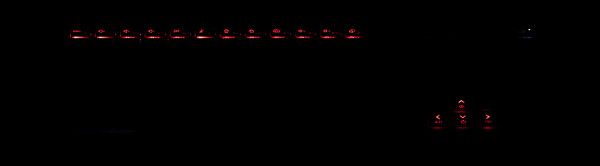
The keyboard backlight has three brightness levels, and the fourth state is when the backlight is completely off. Switching is carried out using the key combination “Fn+F8”. To improve orientation, when you press only the function keys and the Fn arrows, they are highlighted in red.
Also, the backlight is directed at the surface on which the laptop is located (for example, a table top).
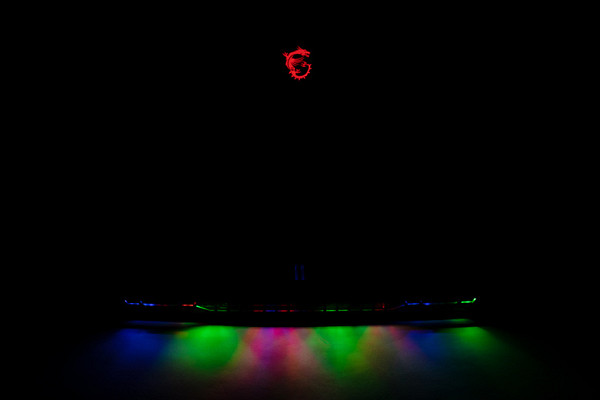
The backlighting is also dynamic and iridescent, matching the selected keyboard layout. This gives the laptop a spectacular look in operating mode, while practically not distracting attention from the user’s screen.

The navigation bar does not have dedicated keys, but when pressed it is accompanied by distinct clicks and corresponding tactile feedback. It is precisely located in the center of the front of the keyboard panel. The clickpad, while not overly extensive, proves easy to use. Clicks in the closest ⅔ area to the user are processed with confidence.
Internal organization
The bottom is attached to the body using 11 Phillips screws. One of them is covered with a factory sticker.

The bottom panel looks very “plastic” and gives the impression of insufficient reliability. Especially considering the high cost of the device, one would expect a more durable and robust design.

Removing the bottom provides access to the internal components of the MSI Titan GT77 HX 13VI. Inside, three main elements predominate: the cooling system, the motherboard and the battery. The cooling system is a one-piece device. Hardware upgrade options include expanding RAM, adding two additional drives to free M.2 slots — one with PCIe 5 ×4 interface, the other with PCIe 4 ×4 (similar to NVMe). In addition, it is possible to replace the wireless adapter and battery.

The laptop arrives from the factory equipped with two 16 GB modules that operate in dual-channel mode.

The MSI Titan GT77 HX 13VI has a total of four slots for SO-DIMM DDR5 modules. Therefore, with a future hardware upgrade, you can at least add two more 16GB modules, reaching a total of 64GB of RAM. And in the maximum configuration, you can install 32 GB modules in each slot, thereby providing 128 GB of RAM.

DDR5-4800 RAM sticks are labeled Samsung M425R2GA3BB0-CQKOL.

The main storage of programs and data is a Micron Pyrite MTFDKBA2T0TFH NVMe drive with a capacity of 2 TB and a PCIe 4.0 ×4 interface. After partitioning the disk, 1840 GB of user space is available, and after installing Windows 11 and the standard set of applications, this amount is reduced to less than 1770 GB.

In addition to the main M.2 slot, in which the system drive is installed, there are two more similar slots: one with a PCIe 4 ×4 interface and another with a PCIe 5 ×4 interface. Since the first two slots have the same characteristics, if you have two SSD drives of the same type with the same capacity, you can create RAID0 (Stripe) or RAID1 (Mirror) arrays.

The Wi-Fi adapter has tri-band support (2.4/5/6 GHz) and is represented by an Intel AX411NGW (Garfield Peak) device. It complies with the Wi-Fi 6E standard and supports IEEE 802.11ax. This solution was presented slightly earlier (at the end of 2021) than the popular Intel AX211, but is still more modern.
Software
MSI Titan GT77 HX 13VI comes with a pre-installed Windows 11 Home operating system, a trial version of Microsoft Office 365, a Yandex installer, several utility utilities (MSI True Color, Nahimic, SteelSeries) and a unique MSI Center utility. Partially translated into Russian, the latter contains some grammatical and punctuation errors. However, it is this utility that is of the greatest value when testing the device, as it allows you to configure various parameters and select operating scenarios with different performance levels.
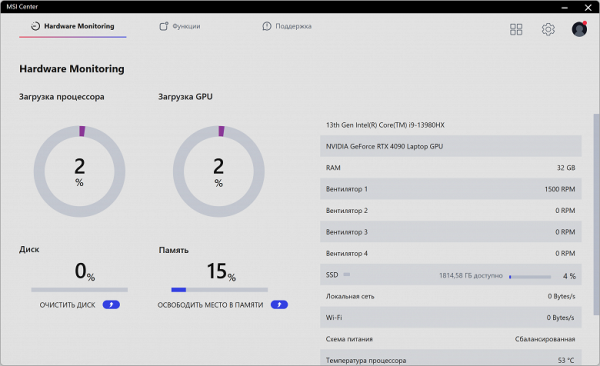
The main settings are presented in the form of three tabs: “Hardware Monitoring” (displays CPU and GPU load, system storage capacity and RAM capacity, as well as fan speeds), “Functions” and “Support”.
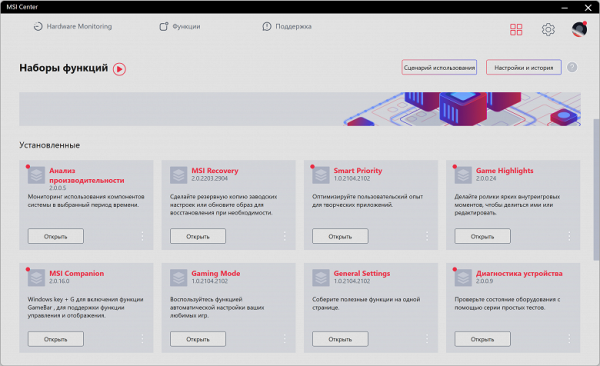
In the “Function Sets” section, the user is free to first select and install exactly those components that are of interest to him and not install others.
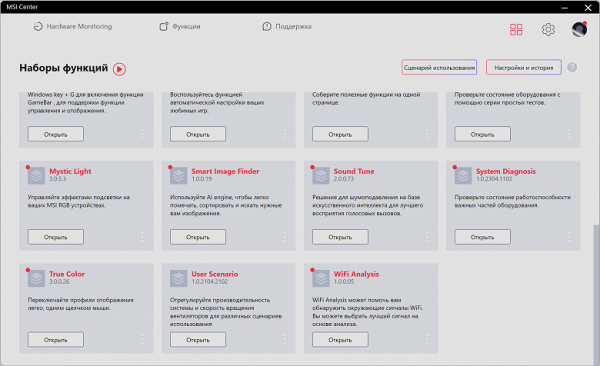
In our opinion, the section is overloaded with details, and it is not always possible to figure out what’s what even with calm study, let alone with a quick glance.
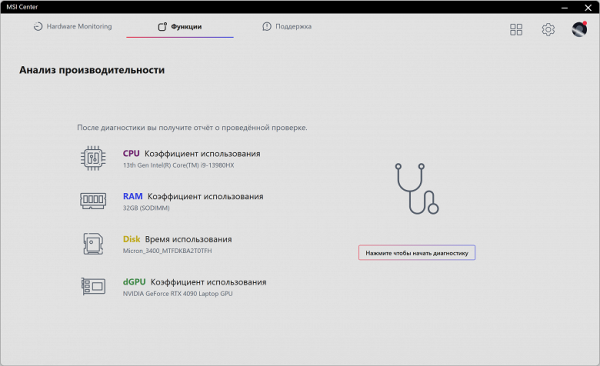
Performance analysis allows you to examine the usage of hardware components over specific time intervals and save the resulting reports in files.
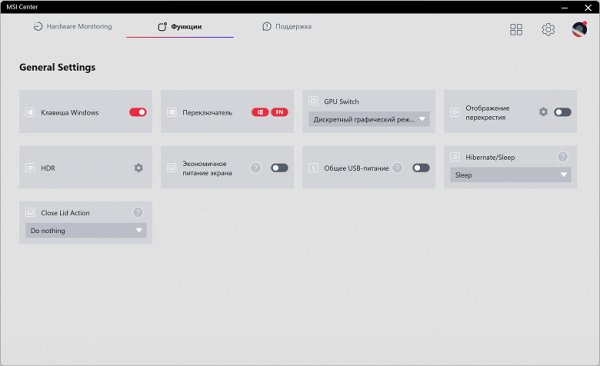
In the General Settings section, you can configure basic and easy-to-understand parameters, such as activating the Win key, switching function keys between their standard functions and actions when activating the Fn register, enabling HDR mode, power saving options for the screen, connected devices to USB ports, sleep mode, and also set actions when closing the lid.
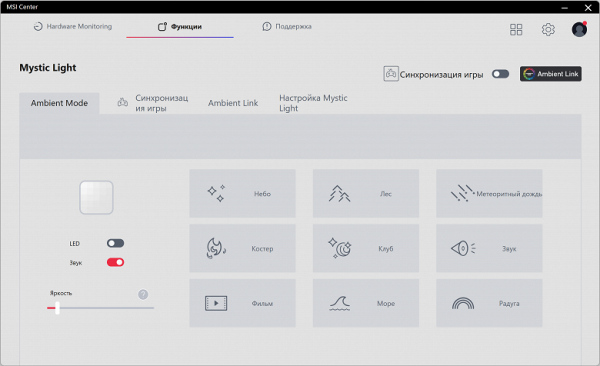
Mystic Light (mysterious light) makes it possible to control the lighting of system components.
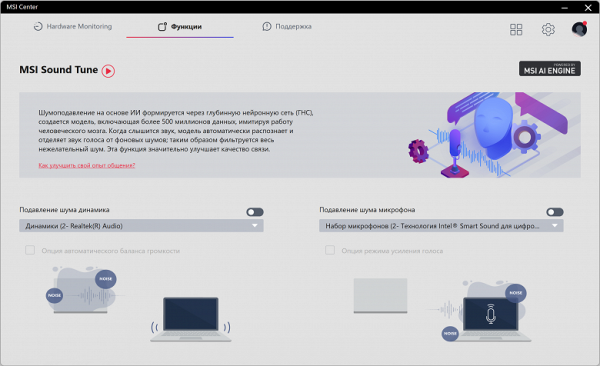
MSI Sound Tune contains functions to control noise reduction and clarity of acoustic effects.
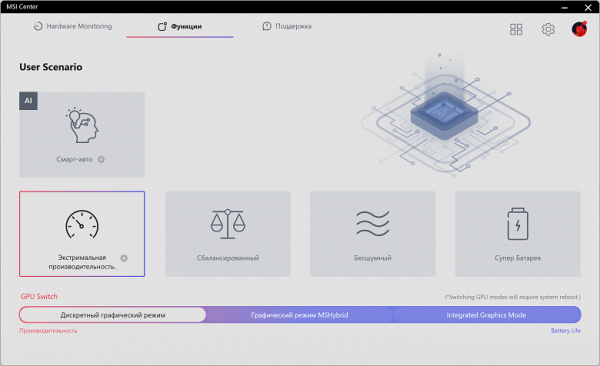
User Scenario (user scenario) makes it possible to select a preset (profile) for the system.
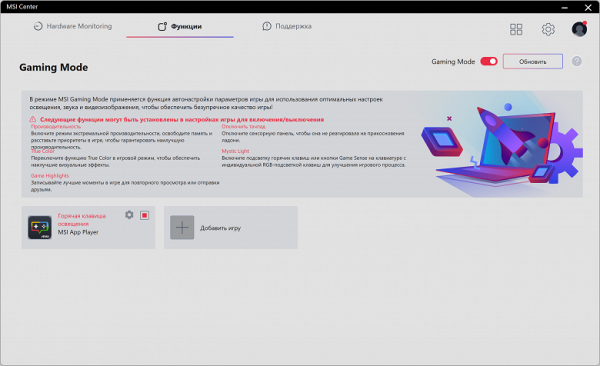
Gaming Mode is designed to optimize the launch of various gaming applications.
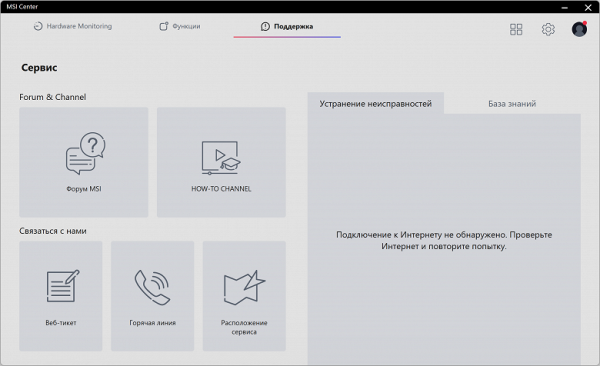
“Service” provides the user with online support.
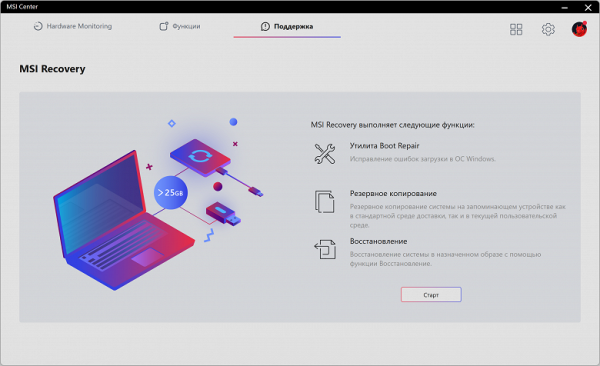
MSI Recovery is used to restore the system's functionality if fatal errors occur during its startup.
Screen
The laptop uses a 17.3-inch IPS panel with a resolution of 3840x2160 (verified using edid-decode report).
The outer surface of the matrix is a black hard semi-matte screen (with pronounced specularity). There are no special anti-glare coatings or filters, and there is no air gap. When operating from mains or battery power, as well as with manual brightness control (there is no automatic adjustment based on the light sensor), the maximum brightness in SDR mode reaches approximately 560 cd/m² (in the center of the screen on a white background). This is a very high brightness level, which allows you to use the laptop outdoors on a bright day, avoiding direct sunlight.
To assess screen readability outdoors, the following criteria are used, obtained from testing screens in real conditions:
| Maximum brightness, cd/m² | Conditions | Readability Score |
|---|---|---|
| Matte, semi-matte and glossy screens without anti-glare coating | ||
| 150 | Direct sunlight (more than 20,000 lux) | unreadable |
| Light shadow (approx. 10,000 lux) | we can barely read | |
| Light shade and sparse clouds (no more than 7500 lux) | work is uncomfortable | |
| 300 | Direct sunlight (more than 20,000 lux) | we can barely read |
| Light shadow (approx. 10,000 lux) | work is uncomfortable | |
| Light shade and sparse clouds (no more than 7500 lux) | work comfortably | |
| 450 | Direct sunlight (more than 20,000 lux) | work is uncomfortable |
| Light shadow (approx. 10,000 lux) | work comfortably | |
| Light shade and sparse clouds (no more than 7500 lux) | work comfortably |
These criteria are provisional and may be revised as data accumulate. It is important to note that improved readability is possible if the matrix has transreflective properties that allow it to reflect light even when the backlight is turned off. Also, glossy matrices at a certain angle can sometimes reflect dark and uniform objects, improving readability in the sun, while matte matrices require blocking from light. In rooms with strong artificial lighting (approximately 500 lux), it is acceptable to operate at screen brightness of 50 cd/m² or lower, making maximum brightness less important in this context.
Returning to the screen of the laptop under test, with the brightness setting at 0%, the brightness drops to 40 cd/m² (in SDR mode). In complete darkness, the brightness level can be reduced to a comfortable level.
At all brightness levels there is significant backlight modulation with a frequency of 2.38 kHz. To confirm this, graphs of brightness (on the vertical axis) versus time (on the horizontal axis) are provided for various brightness settings.
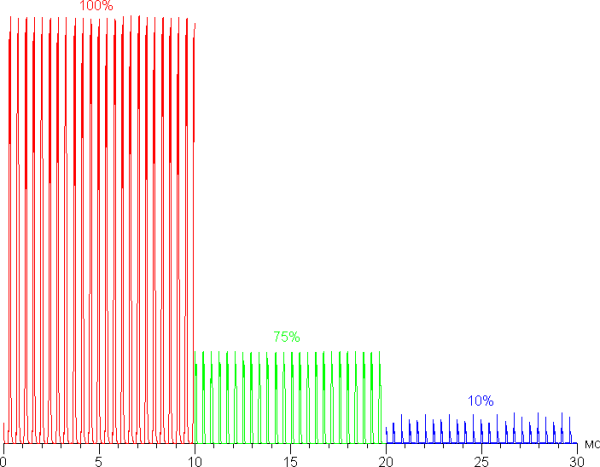
The modulation frequency in this case is high, and, in addition, the modulation phase varies over the area, which eliminates the visibility of flicker both to the eye and during tests for the stroboscopic effect.
This laptop uses an IPS type matrix. The micrographs show the typical subpixel structure for IPS. (The black dots in the image represent dust on the camera sensor.)
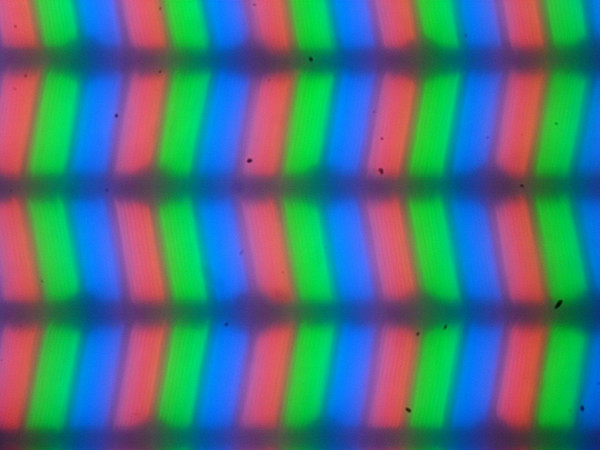
Focusing on the surface of the screen revealed chaotically located microdefects of the surface, which are responsible for the matte properties:
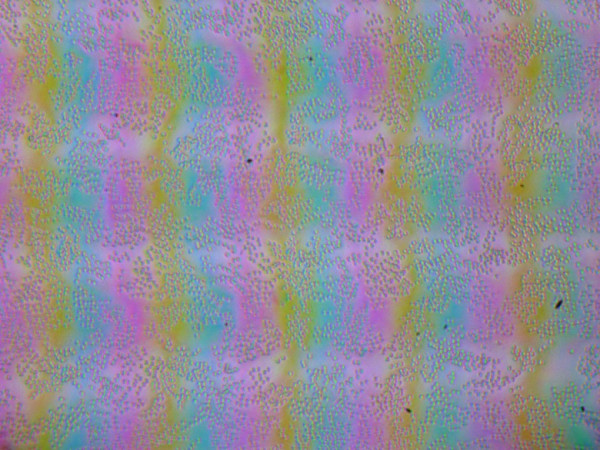
The grain of these defects is several times smaller than the size of subpixels (the scale of these images is approximately the same). Thus, focusing on microdefects and focus “jumping” across subpixels when changing the viewing angle are weakly expressed. The result is no «crystalline» effect, but there is a subtle change in brightness and hue at the subpixel level.
The screen has good viewing angles that do not cause significant color shifts even at large viewing angles from perpendicular to the screen and without inverting shades.
This screen uses direct multi-zone LED backlight Mini-LED, which are miniature LEDs. The main purpose of zone adjustment is to improve contrast. When the image is dark (such as a black area), the backlight brightness is reduced or turned off completely. However, due to the limited number of zones, changes in brightness are visible in some images as artifacts, such as dark borders around light objects on a dark background and a light halo around bright and small objects on a dark background. Disabling zonal brightness adjustment in this case is impossible, and the brightness of the zones changes with a noticeable delay of about 30 ms.
To visualize the speed of the matrix, we present a series of images taken using a moving camera. These pictures show what a person sees when they follow a moving object on the screen with their eyes. Recommended settings were used (motion speed 960 pixels/s for 60 Hz and 1008 pixels/s for 144 Hz frame rate), shutter speed 1/15 s.
It can be seen that, other things being equal, image clarity increases as the refresh rate increases, and there are no artifacts from overclocking.
Let's imagine what it would be like in the case of a matrix with instant pixel switching. For it, at 60 Hz an object with a movement speed of 960 pixels/s is blurred by 16 pixels, and at 144 Hz — by 7 pixels (at 1008 pixels/s). This blur occurs because the focus of vision moves at a specified speed while the subject remains stationary for 1/60 or 1/144 of a second. Let's simulate this blur at 16 and 7 pixels for clarity:
Obviously, the image clarity in this laptop is only slightly lower than that of an ideal matrix, implying that the matrix is fast and without overclocking explicitly.
The total output latency from switching the video buffer page to the start of displaying the image on the screen (depending on the characteristics of the Windows OS and video card, not just the display) at a 144 Hz refresh rate is 7 ms. This is an extremely small delay that is almost impossible to feel during everyday work on a PC; even in the most dynamic games it does not have a significant impact on performance.
The screen settings provide a choice of two refresh rates — 60 Hz and 144 Hz. It is worth noting that the 144 Hz refresh rate will be useful both when playing games and when watching movies, where frames will alternate with the same duration (for typical content). The matrix supports signal input with a color depth of 8 or 10 bits per color. According to the data on the control panel with video adapter settings, the screen supports Adaptive Sync technology in the range from 48 to 144 Hz.
The screen of this laptop also supports HDR mode.
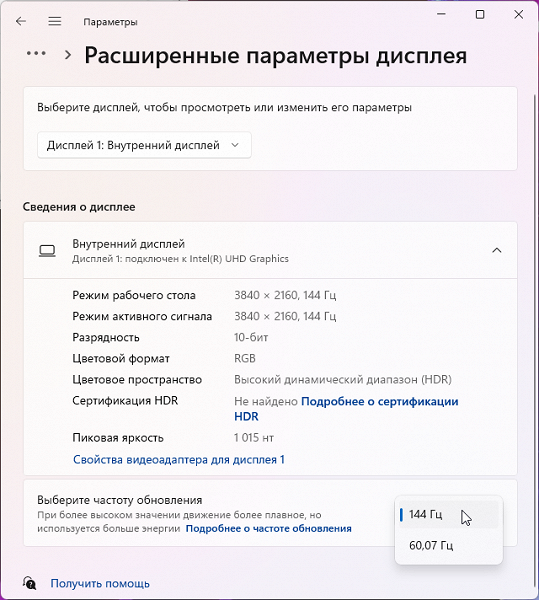
To test HDR performance, we used the official DisplayHDR test tool offered by VESA to evaluate display devices' compliance with certification requirements. The results are impressive, with a custom gradient test indicating 10-bit output of outstanding quality. On an all-white screen and in a test that displays 10% white on a black background, peak brightness reaches 1300 cd/m², then drops to around 1200 cd/m² within a few seconds. Therefore, in terms of maximum brightness, color gamut, black level and number of shade gradations, this screen complies with VESA DisplayHDR 1000 standards.
Next, we took brightness measurements for 256 shades of gray (from 0, 0, 0 to 255, 255, 255) in the “Gamer” profile. The graph below shows the increase (not absolute values!) in brightness between adjacent halftones:
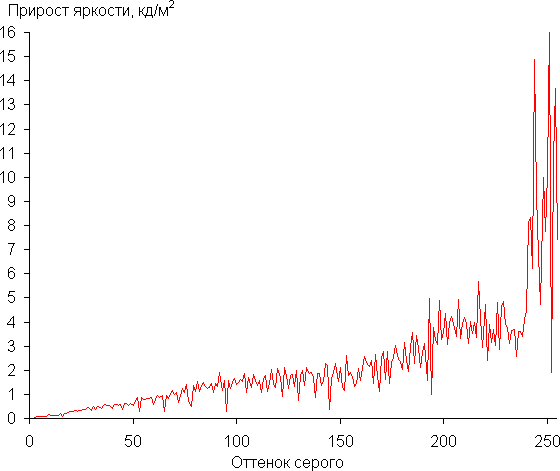
The increase in brightness in the grayscale is generally (up to the lightest shades) uniform, and almost every subsequent shade is brighter than the previous one. In the darkest area, all shades are hardware and visually distinguishable:
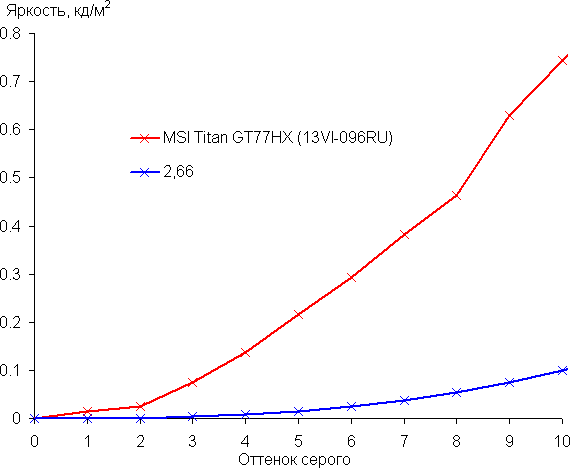
The approximation of the resulting gamma curve gave a value of 2.66, which is higher than the standard value of 2.2, while the real gamma curve deviates significantly from the approximating power function:
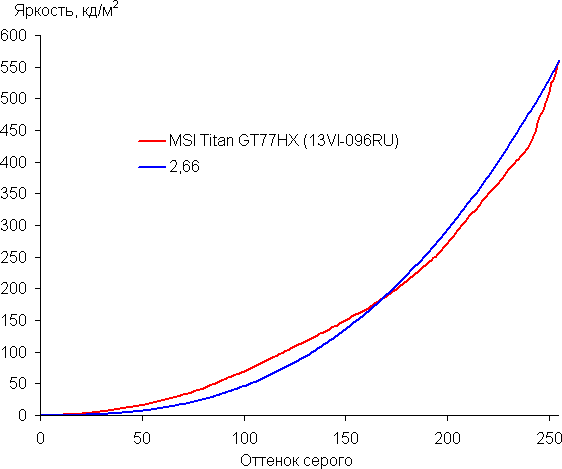
The deviation is explained by the use of dynamic local brightness adjustment by zones.
There is a special True Color utility, through which you can configure various screen parameters. The availability of settings depends on the selected profile:
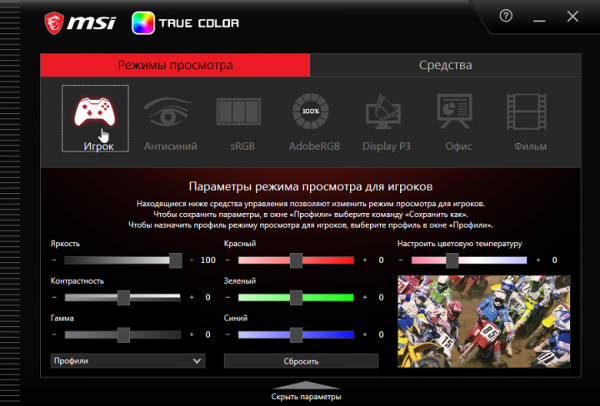
For example, through the Gamma setting it is possible to increase the rate of brightness growth in the shadows, which contributes to better visibility of details in dark areas. This can positively impact the gaming experience in low-light scenes. The utility also provides functionality for linking an image profile to specific applications, customizes the appearance of the sight with a choice of shape and color, makes it easier to manage the distribution of windows on the desktop, and even supports hardware calibration (if there is support for a spectrophotometer, which, unfortunately, is not supported by our test equipment) .
In the Player profile with default settings, there is apparently minimal impact on the original characteristics of the matrix, since the brightness and color gamut are maximum. The latter, even exceeding P3 (sRGB — 99.1% coverage and 170.0% volume; DCI-P3 — 97.7% coverage and 120.4% volume):
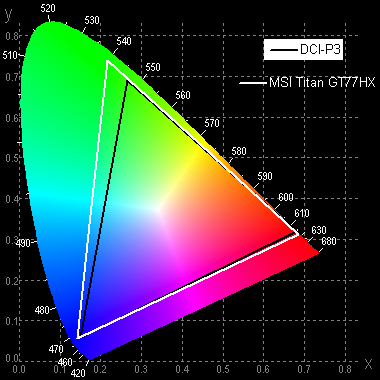
In the case of the Display P3 profile, the color gamut is close to the corresponding space:
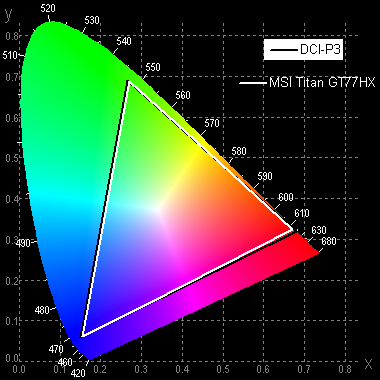
AdobeRGB profile — coverage is adjusted to the boundaries of this space whenever possible:
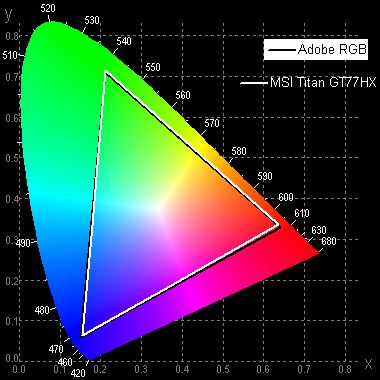
In the case of the sRGB profile and the rest, the color gamut is very close to sRGB:
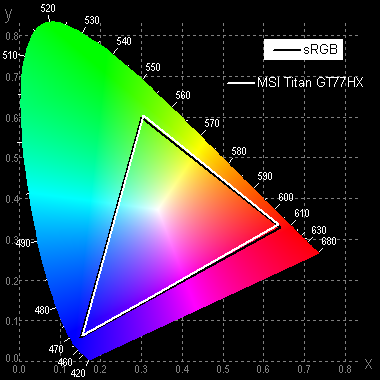
In these profiles, the visual perception of colors in images intended for sRGB provides natural saturation. The graph shows the spectrum for the white field (white line), overlapping with the spectra of the red, green and blue fields (lines of the corresponding colors) for sRGB:
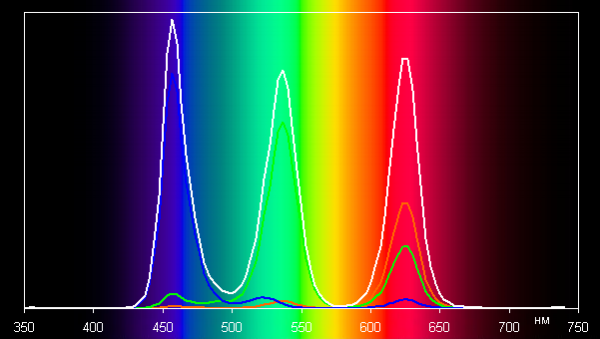
This screen likely uses LEDs with a blue emitter and green and red phosphors (usually a blue emitter and a yellow phosphor), which generally provides good component separation. However, this configuration does introduce some cross-mixing, which limits the color space to sRGB.
In the “Player” profile, there is minimal cross-mixing of components:

Grayscale balance in the Gamer profile with minimal correction is acceptable, as the color temperature is fairly close to the standard 6500K and the blackbody deviation (ΔE) is below 10. For a consumer device, this is considered good. In addition, color temperature and ΔE remain stable from shade to shade, which has a beneficial effect on the visual assessment of color balance. (The darkest areas of the gray scale can be ignored because the color balance in these areas is of little importance and the uncertainty in color measurements at low brightness can be large.)
The screen summary of this laptop is impressive. With a high maximum brightness (560 cd/m² in SDR mode), the device is ideal for use even on a bright day, provided it is in the shade. In complete darkness, the brightness can be easily reduced to a comfortable level (up to 40 cd/m²). Other benefits include a fast sensor, low output latency (7ms), high refresh rate (144Hz), acceptable color balance, and a wide native color gamut that can be corrected to P3 and sRGB. Excellent HDR support, reflected in high peak brightness, infinite contrast, wide color gamut and significant shade gradation, makes this screen ideal for gaming and watching movies in HDR. Despite its positive qualities, it should be noted that the multi-zone LED backlight on the Mini-LED can be too bright for professional imaging and, unfortunately, its dynamic zone brightness adjustment cannot be turned off.
Battery operation

The battery in the MSI Titan GT77 HX 13VI laptop is a traditional lithium polymer and consists of four elements. The total capacity of the rechargeable battery cells is slightly less than 100 Wh. To evaluate the practical battery life, tests were carried out at an image brightness of 100 cd/m² (which roughly corresponds to 49% in Windows 11 settings). So even laptops with dimmer screens don't have an advantage. All battery tests were conducted with the keyboard backlight turned off.
| Load scenario | Smart car* | Balanced** | Super battery** |
|---|---|---|---|
| Work with text | 2 hours 05 minutes | 5 hours 58 minutes | 6 hours 17 minutes |
| Watch video | 1 hour 50 minutes | 5 hours 07 minutes | 5 hours 36 minutes |
*MS Hybrid mode enabled; The mode selects discrete graphics for operation.
** integrated video accelerator activated.
In battery mode when processing text or browsing the Internet without executing resource-intensive scripts, the MSI Titan GT77 HX 13VI, when using the built-in graphics accelerator in the most economical mode, can provide the user with a runtime of about 6 hours and 17 minutes. When watching a video, this period increases to 5 hours and 36 minutes.

The power supply of this laptop is a large and heavy device weighing 1260 grams. Due to its size and weight, it must be carried with your laptop at all times, especially in situations where you need to use a portable workstation as an office machine. It should be noted that the power cable connector is proprietary, and if the adapter breaks down, replacement requires contacting the manufacturer.

The adapter connects with its unusual connector to the mating connector on the left side panel of the laptop.

Closer to the front, to the right of the combined audio jack, there is an LED indicator that lights up blue when the power supply is connected and continues to light until the battery reaches 100% charge, after which it goes out.
Below is a graph of battery charging from 2% to 100% (you cannot set the discharge level to less than 2% using standard Windows tools). Measurements were taken at one minute intervals.
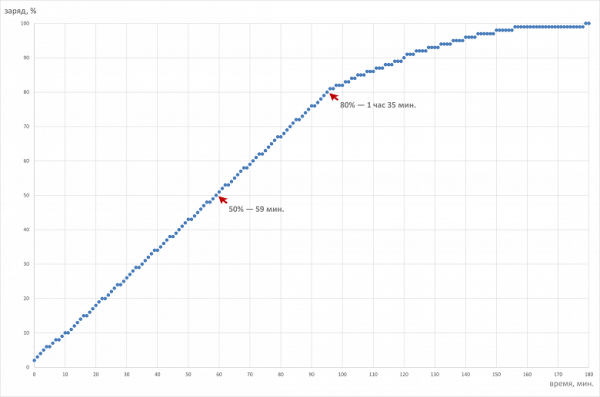
It takes 59 minutes to reach half the battery's capacity, which may be perceived as not a very fast charging process. Charging to 80% takes 1 hour 35 minutes, and reaching the maximum level takes 2 hours 58 minutes. It's important to note that the last 10% charge takes 58 minutes, while charging from 99% to 100% takes just 22 minutes.
Load operation and heating
The cooling system of the MSI Titan GT77 HX 13VI is special, significantly more complicated than the classic one found in traditional portable gaming machines.

The cooling system occupies more than a third of the internal volume of the case and is a complex interweaving of heat pipes surrounding four fans. These fans are divided into two pairs: large (main) and small (auxiliary), with each pair serving to cool the CPU and GPU, respectively. Thus, each of the computers is equipped with two fans — one large and one small.

Fresh, relatively cool air enters through two opposing flows: two large fans through holes in the bottom and two small ones through the upper grille behind the device's screen. This is done to prevent larger, more powerful fans from blocking the heat flow.

The heated exhaust air from the device is exhausted into the external environment in three directions: back — by all four fans through the main radiator located in the rear of the case from one edge to the other, and also to the right and left — by two large fans (through two standard radiators).
Among the numerous heat pipes, there is one common for the CPU and GPU, combining two cooling circuits of the computers, but the amount of heat that is distributed between these semi-circuits is not very significant. Therefore, when only one of the computers is under load, the GPU and CPU fans can rotate at different speeds.
The proprietary MSI Center utility provides the user with the ability to select different scenarios (profiles, operating modes or settings) depending on preferences. Selection includes:
- «Smart auto»: automatic control of acceleration, consumption, temperature and noise.
- «Extreme performance»: maximum CPU and GPU consumption at maximum rotation speeds of all four fans.
- “Balanced”: optimal combination of power and intensity of the cooling system.
- “Silent”: minimum fan speed to maintain silence, even at the expense of performance.
- «Super battery»: maximum battery life at the cost of reduced performance.
The profiles can be roughly divided into two groups: high-performance (1-3) and energy-efficient (4 and 5). We tested the operation of the MSI Titan GT77 HX 13VI at maximum load on the central processor, only on the video accelerator, and simultaneously on both computers using the powerMax utility and the HWinfo application for measurements. The table shows data on energy consumption, temperature and clock speed of the central processor and video card. Maximum and steady-state values are indicated through a fraction sign, the limits of parameter fluctuations are indicated through a dash, and average values are indicated in parentheses. The last column of the table shows the fan rotation speeds in rpm for the CPU and GPU in the first and second pairs through the fraction sign. The temperature values at which the automation detects overheating are highlighted in bold.
| Load | CPU frequencies, GHz | CPU temperature, °C | CPU consumption, W | GPU frequency, GHz | GPU temperature, °C | GPU consumption, W | CPU/GPU coolers |
|---|---|---|---|---|---|---|---|
| Inaction | 50 | 10 | 41 | 9 | 1600/0 0/0 | ||
| Extreme Performance | |||||||
| On CPU | P: 3,8 E: 3,1 | 93 | 120 | 4700/3600 4800/4800 | |||
| On GPU | 1.9—2.1 | 76 | 174 | 4170/4170 4200/4200 | |||
| On CPU+GPU | P: 3,8/3,0 E: 3,1/2,5 | 87 | 120/74 | 1.8—2.4 | 78 | 174 | 4170/4170 4170/4170 |
| Balanced | |||||||
| On CPU | P: 3,9/3,6 E: 3,1/2,9 | 96 /90 | 120/103 | 1800/1800 1800/1800 | |||
| On GPU | 1.8 | 76 | 155 | 3600/3600 3600/3600 | |||
| On CPU+GPU | P: 3,9/3,1 E: 3,1/2,5 | 95 | 120/75 | 2.3/1.7 | 82 | 150 | 2160/2160 2160/2160 |
| Silent | |||||||
| On CPU | P: 2,7 E: 2,2 | 74 | 55 | 1800/1800 1740/1740 | |||
| On GPU | 1.9/1.6 | 89 | 155/137 | 2040/2100 2040/2040 | |||
| On CPU+GPU | P: 2,6/1,4 E: 2,1/1,1 | 86/77 | 55/30 | 1.6—2.3 | 74 | 150/90 | 2100/2100 2040/2040 |
| Super battery | |||||||
| On CPU | P: 0,4 E: 0,4 | 58 | 16 | 1440/1500 0/0 | |||
| On GPU | 0.5—2.3 (91) | 68—83 (74) | 24—165 (91) | 1500/1440 1500/1500 | |||
| On CPU+GPU | P: 0,4 E: 0,4 | 63 | 16 | 0.5—2.3 (91) | 57 | 20—63 (29) | 1440/1500 0/0 |
| Smart car | |||||||
| On CPU | P: 3,9/3,6 E: 3,1/2,9 | 96 /90 | 120/105 | 1500/1440 1440/1440 | |||
| On GPU | 2.3 | 66 | 148 | 3600/3600 3600/3600 | |||
| On CPU+GPU | P: 3,8/3,1 E: 3,1/2,6 | 95/92 | 120/75 | 2.3 | 77 | 142 | 3600/3600 3600/3600 |
When there is no load (“Silent” profile), the CPU consumes 10 W of power, reaching a temperature of 50 °C. The video card consumes 9 W and heats up to 50 °C. The first CPU fan rotates at 1600 rpm and is practically inaudible, while the remaining coolers are in idle mode.
Maximum CPU load
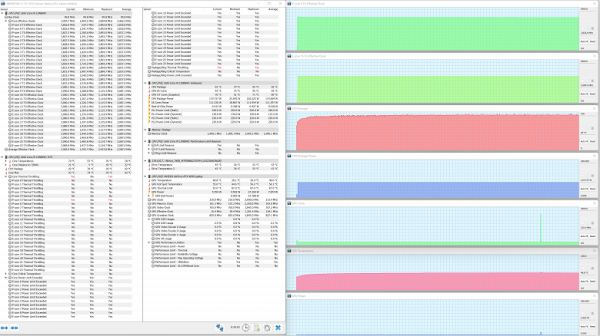
Maximum CPU load. Extreme Performance Profile
At maximum load on the CPU alone, the “Extreme Performance” profile shows consumption at 120 W, which is the maximum in all tests performed. Temperatures reach 93°, with occasional brief spikes up to 95°. Despite the absence of overheating, throttling is detected in the area of the CPU and the sixth high-performance core, although without reducing the clock frequency. Throughout the test, consumption and clock speed remain constant. Considering that 120 W for the Intel Core i9-13980HX exceeds the official 55 W thermal package, we can consider such work as a long overclocking process (albeit far from maximum consumption in turbo mode). Probably, it is precisely these automation settings that are the basis for the high performance of this model.
In other profiles more moderate characteristics are observed. In Balanced and Smart Auto modes, turbo mode is activated, but its impact seems negligible given the relative squeeze on computing resources compared to Extreme Performance mode.
Maximum load on the video card
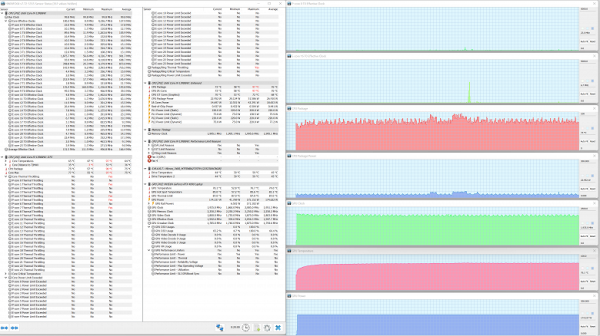
Maximum GPU load. Extreme Performance Profile
At maximum load on the video card in the “Extreme Performance” mode, a maximum consumption of 174 W is achieved, which can be equated to the official passport value of 175 W. After an initial period of temperature rise, the GPU stabilizes at 76 °C and remains at this value until the test run is completed.
The second in terms of power output of the video card should be recognized as the “Balanced” profile, the third — “Smart Auto”. Others are of no interest.
Maximum load on the central processor and video card simultaneously
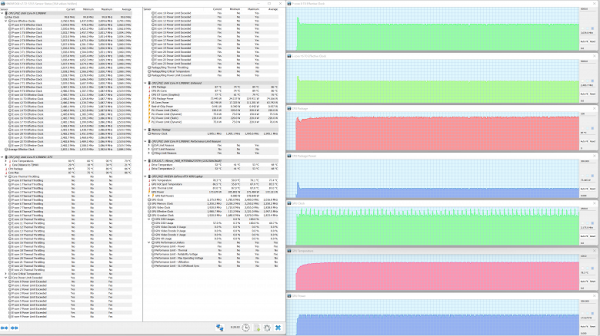
Maximum load on CPU+GPU. Extreme Performance Profile
With a simultaneous maximum load on both computers, the best results were again demonstrated by the “Extreme Performance” preset (which is quite expected). CPU power consumption initially rises to 120 W, but soon drops to 74 W and remains at this level until the end of the test.
The “Smart Auto” profile is not inferior to the “Extreme Performance” profile in terms of CPU consumption, but lags behind in the power output of the video card.
We believe that the automatic adjustment system of the computers and the operating modes of the cooling system are configured thoughtfully. With maximum CPU and GPU consumption, the system operates stably. There is no overheating or significant throttling affecting the clock speed output.
Below are thermal images taken after the laptop was running for a long time under maximum load on the CPU and GPU («Extreme Performance» profile):
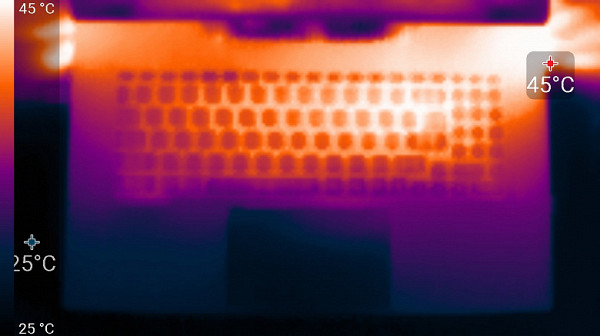
Above
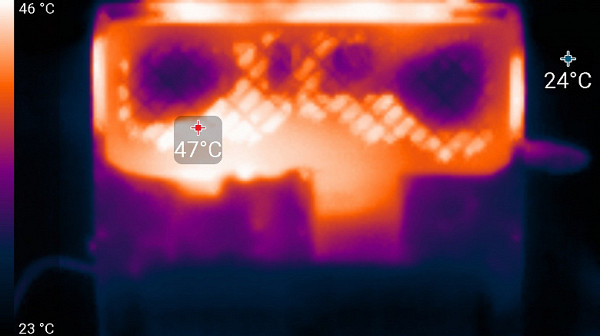
From below
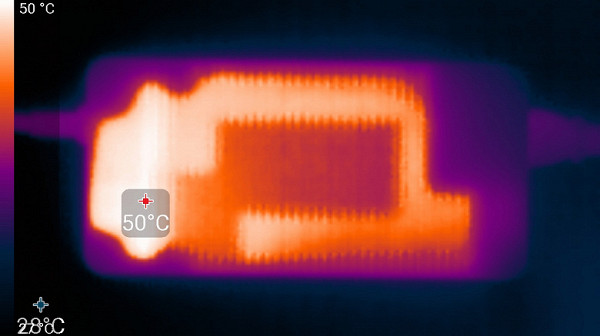
power unit
At maximum load, it is comfortable to work with the keyboard, since the areas under the wrists practically do not heat up (barely noticeable heating is felt under the right wrist). However, holding a laptop on your lap can be unpleasant as the bottom gets hot and feels warm. The power supply gets very hot, so during long-term high-performance operation it is important to ensure that it is not covered with anything.
Noise level
The noise level is measured in a special soundproof and semi-muffled chamber. The microphone of the sound level meter is positioned relative to the laptop, simulating the typical position of the user's head: the screen is tilted back by 45° (or the maximum possible angle if 45° is not available), the axis of the microphone is aligned with the normal emanating from the center of the screen. The front end of the microphone is located at a distance of 50 cm from the plane of the screen, and the microphone itself is directed towards the screen. The load is generated by the powerMax program, the screen brightness is set to maximum, and the room temperature is maintained at 24 °C. The laptop is not intentionally ventilated, which can lead to increased air temperatures in its vicinity. To estimate real consumption, information about network consumption in some modes is also provided. The battery is pre-charged to 100%. In the settings of the proprietary utility, the “Extreme Performance”, “Balanced”, “Silent” and “Super Battery” profiles are selected.
| Load scenario | Noise level, dBA | Subjective assessment | Mains consumption, W |
|---|---|---|---|
| Profile «Superbattery» | |||
| Inaction | 23.7 | very quiet | 40 |
| Extreme Performance Profile | |||
| Maximum load on processor and video card | 51.3 | very loud | 305 (max 332) |
If the laptop is not subject to significant load, the cooling system remains active even in Super Battery mode, with one fan running at 1500 rpm. However, the sound of the fan can only be heard in quiet environments. Under intense load, the noise level from the cooling system can increase significantly, but its character remains smooth and inconspicuous. The spectrogram confirms this subjective assessment, showing the absence of pronounced peaks in the frequency range that usually causes irritation (Extreme Performance mode at maximum load on the processor and video card):
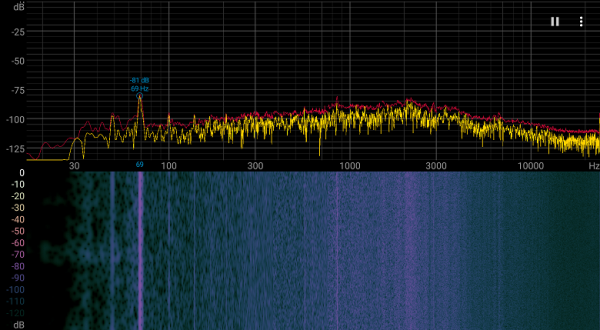
To subjectively assess the noise level, we use the following scale:
| Noise level, dBA | Subjective assessment |
|---|---|
| Less than 20 | conditionally silent |
| 20-25 | very quiet |
| 25-30 | quiet |
| 30—35 | clearly audible |
| 35—40 | noisy |
| 40—45 | very noisy |
| 45—50 | loud |
| Above 50 | very loud |
Уровень шума на компьютере можно условно классифицировать следующим образом:
- Ниже 20 дБА: бесшумный.
- 20-25 дБА: очень тихий.
- 25-30 дБА: незаметный на фоне обычных звуков в офисе.
- 30-35 дБА: слышимый, но не слишком мешающий.
- 35-40 дБА: заметный, могущий быть мешающим при долговременной работе.
- 40-45 дБА: очень шумный, требующий дополнительных шумозащитных мер.
- 45-50 дБА: некомфортно шумный, требующий использования наушников.
- 50 дБА и выше: высокий уровень шума, рекомендуется использовать наушники.
Хотя эта шкала относительна и может зависеть от индивидуальных предпочтений и чувствительности пользователя к шуму.
Wi-Fi
The MSI Titan GT77 HX 13VI laptop is equipped with an Intel AX411NGW wireless adapter that supports Wi-Fi 6E and IEEE 802.11ax standards. To test its performance, tests were conducted in a network environment using a TP-Link Archer AX72 dual-band router (Wi-Fi 6 AX5400) as the infrastructure. The router provided upstream access (WAN) and downstream distribution (LAN and Wi-Fi). For control measurements, a desktop with a 2.5-gigabit PCIe adapter TP-Link TX201 installed was used. The iperf3 “client” application was launched on the PC used for measurements, and the iperf3 “server” application was launched on the MSI Titan GT77 HX 13VI laptop.
Let's compare the results of wireless connection speeds obtained with the Intel AX411 adapter in the MSI Titan GT77 HX 13VI laptop with the results of two other laptops that we tested earlier:
- Maibenben X639 with Intel AX211 adapter
- Lyambda LLT173M01 also with Intel AX211
All client devices were connected via Wi-Fi (5 GHz band) to the TP-Link Archer AX72 wireless router in three scenarios:
- At a distance of 4 m from the router in its line of sight (without obstacles);
- At a distance of 4 m from the router with an obstacle in the form of one brick wall;
- At a distance of 6 m from the router with obstacles in the form of two brick walls.
The iperf3 “server” application was launched on the clients, and a reference desktop was installed on the measuring station, connected to the same router via a UTP Cat5E cable on which the iperf3 “client” application was launched. The results are presented in three tables based on location.