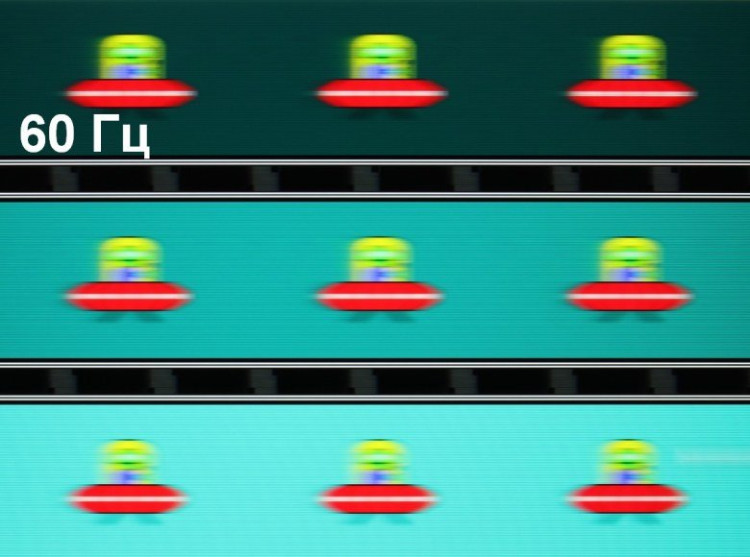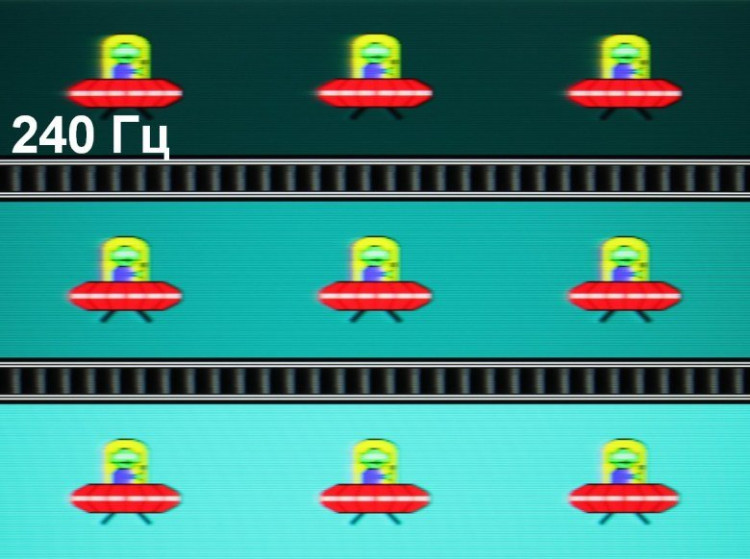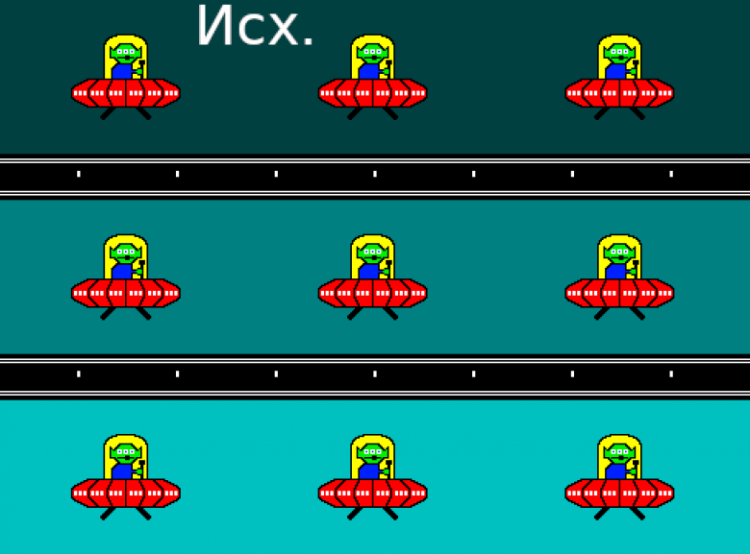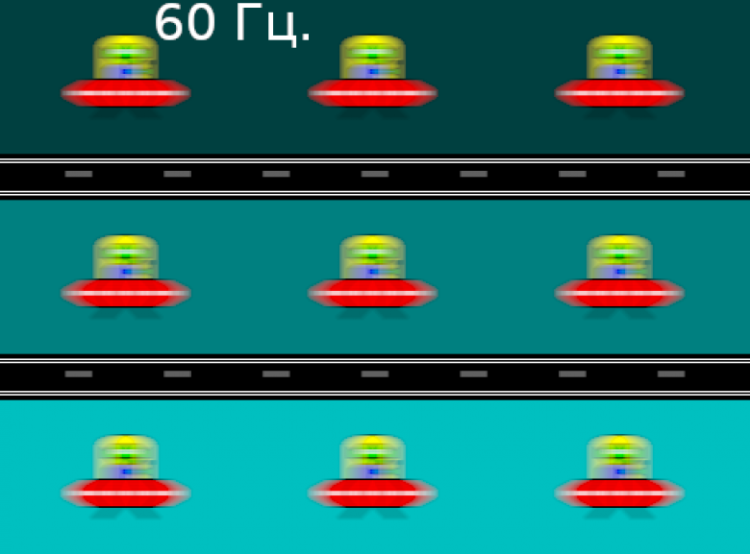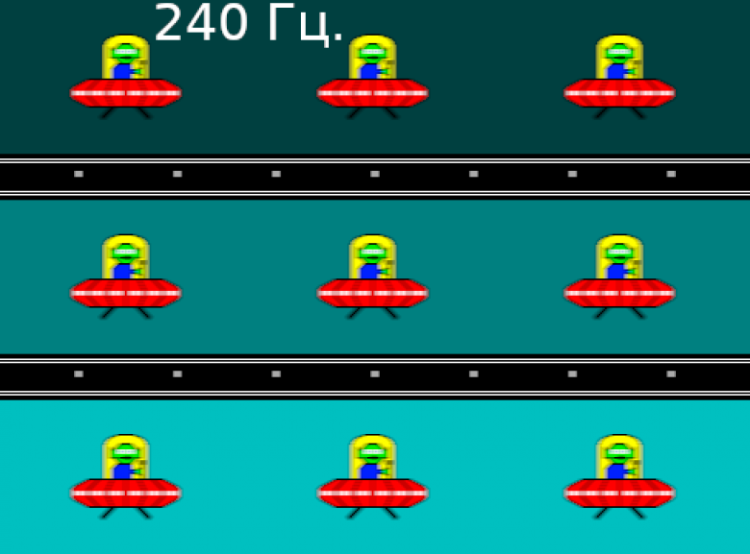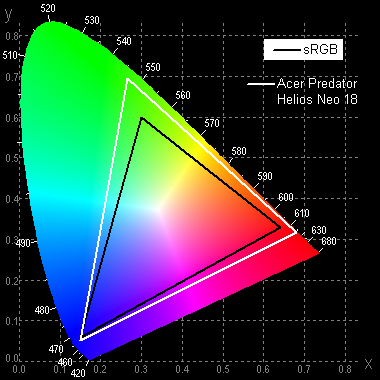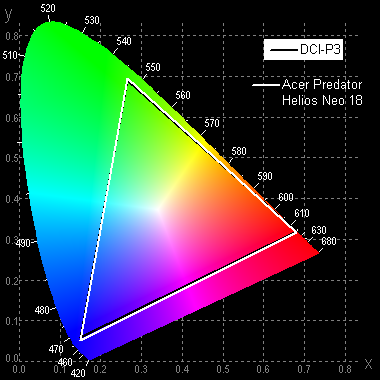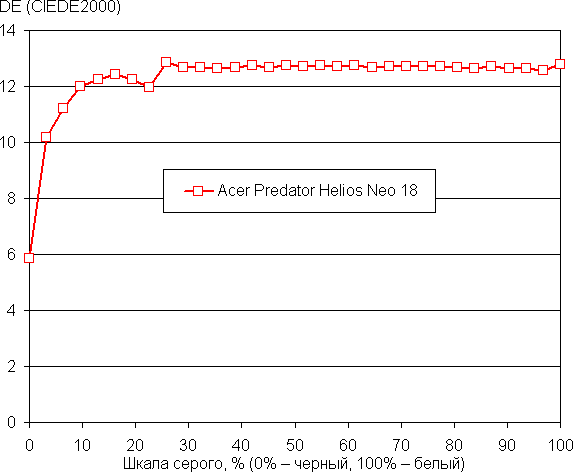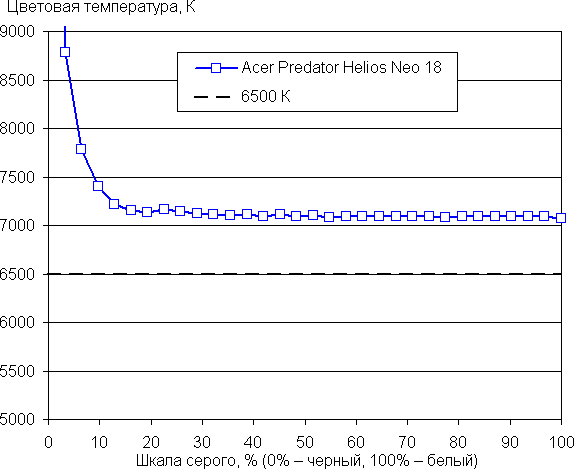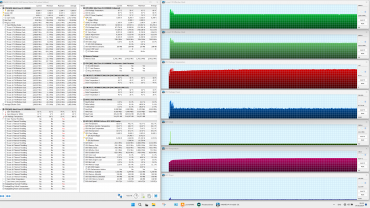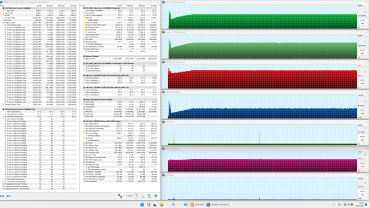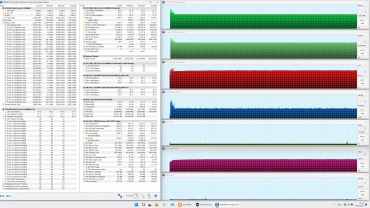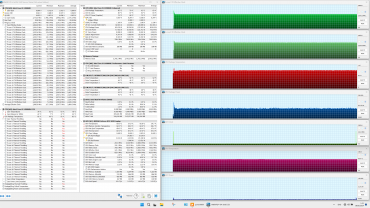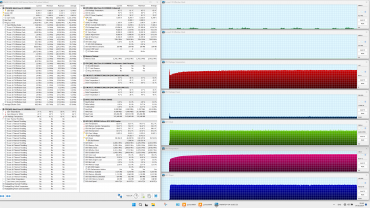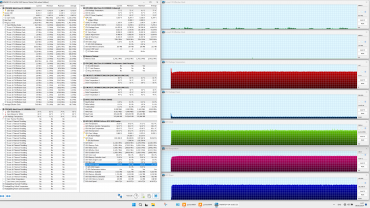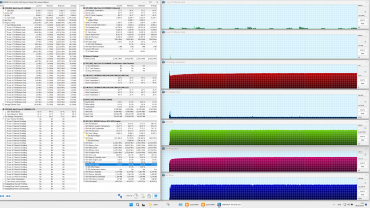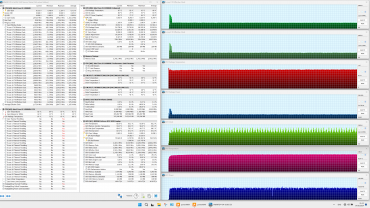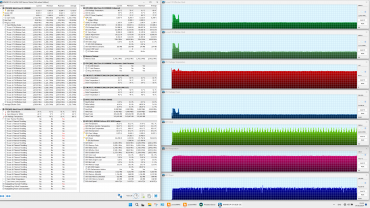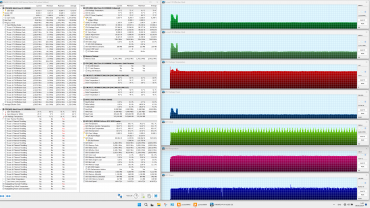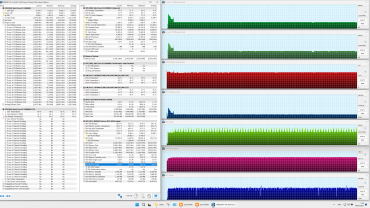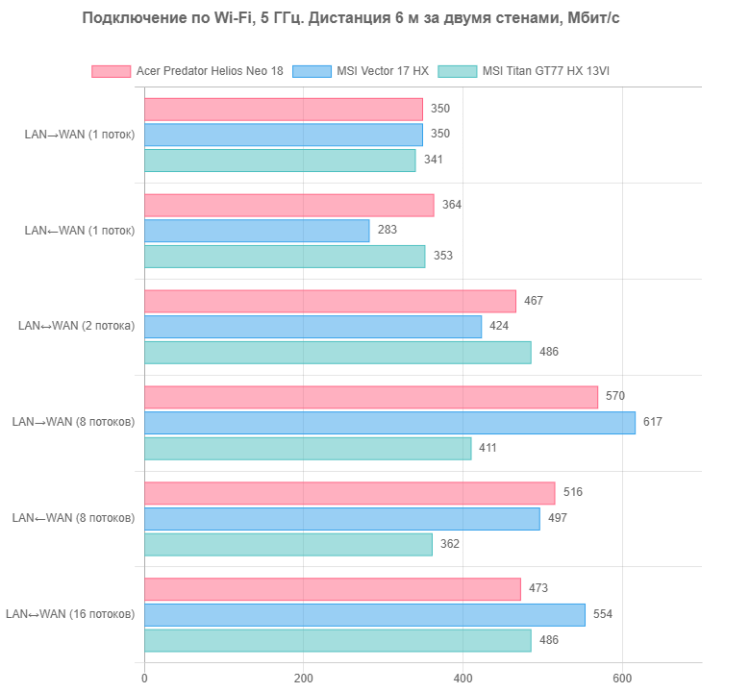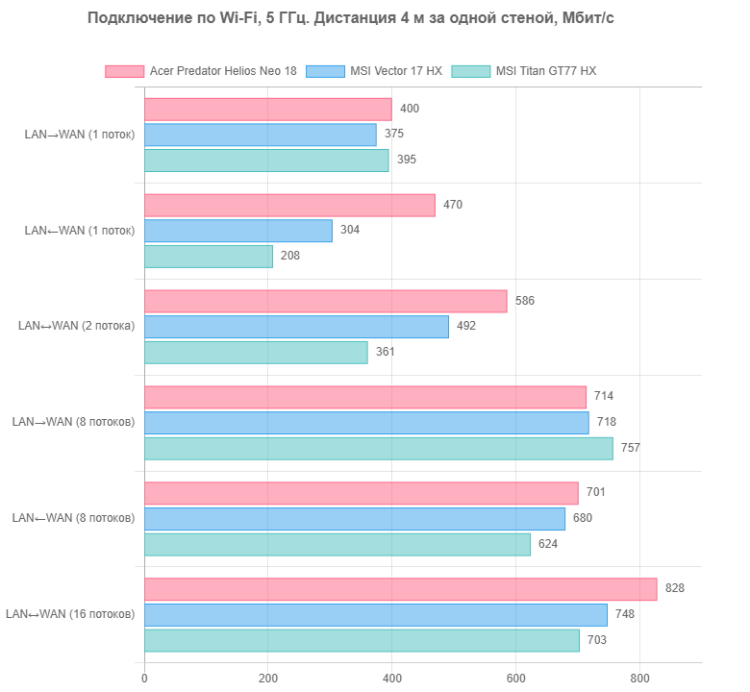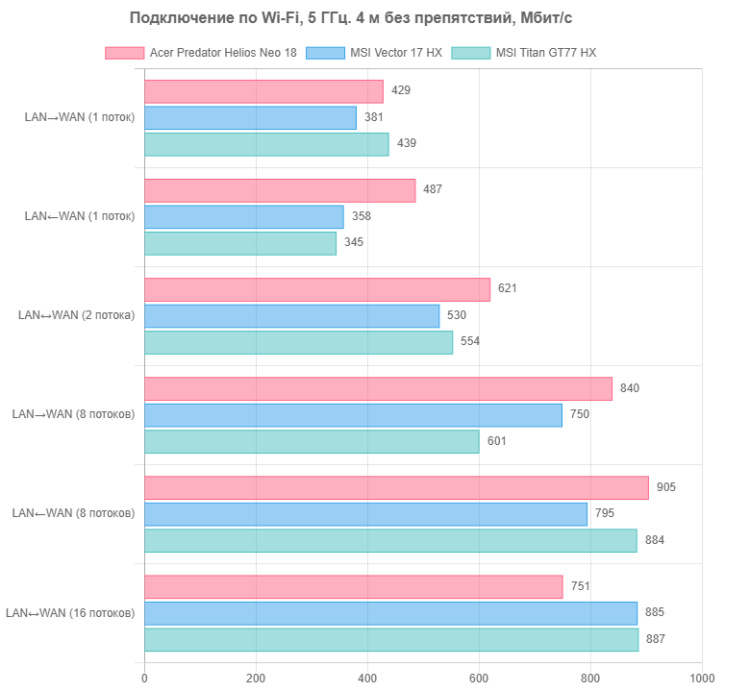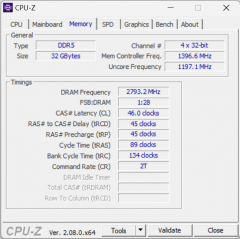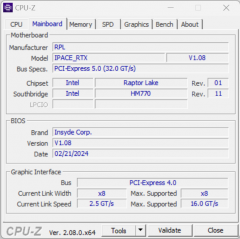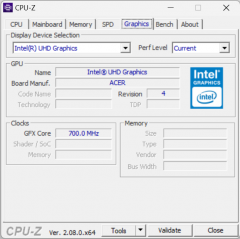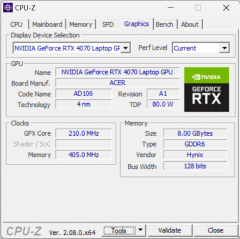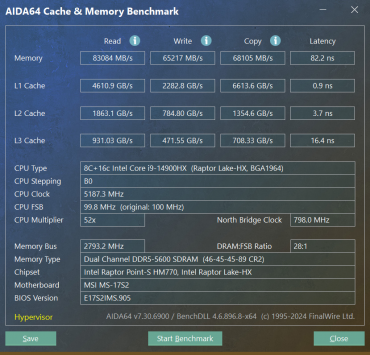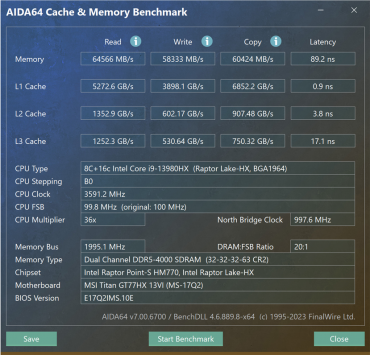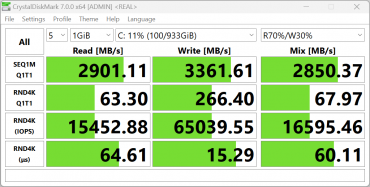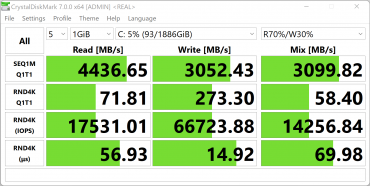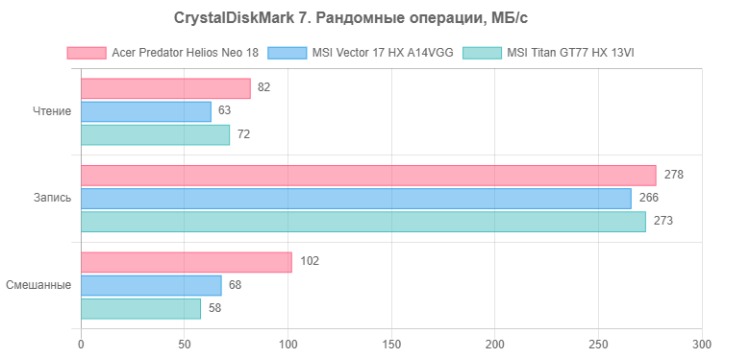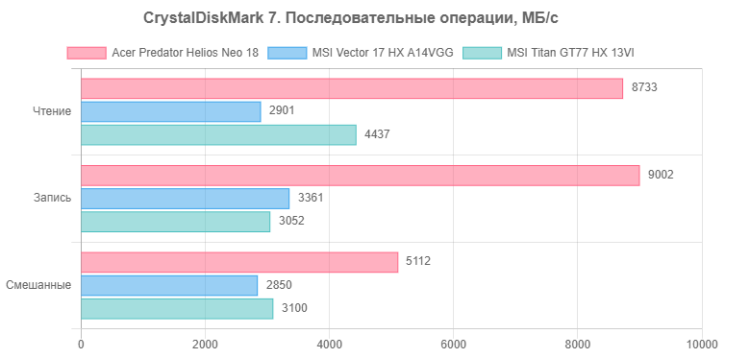The previous Predator series gaming laptop review was published in 2017. The model at the time had a 17.3-inch display, an Intel Core i7-6700HQ processor, and an Nvidia GeForce GTX 1070 graphics card. Since then, we haven’t had the opportunity to introduce readers to newer versions of the series. Finally, this has happened, and in this article, we will review the most modern Predator model.

Acer's online catalog features three versions of the Predator Helios Neo 18 laptop, all equipped with 18-inch displays with a WQXGA resolution (2560×1600). However, they differ in refresh rates (the younger models have 165 Hz, the older one has 240 Hz) and, most importantly, in 14th-generation processors: the younger models have a 20-core Intel Core i7-14700HX Icosa-core, while the older one is equipped with a 24-core Intel Core i9-14900HX Tetracosa-core. The video cards also differ: the younger models offer an Nvidia GeForce RTX 4060 Laptop with 6 or 8 GB of GDDR6, while the older one has an Nvidia GeForce RTX 4070 Laptop with 8 GB of GDDR6. In addition, the RAM is 16 or 32 GB, and the system storage is 1 or 2 TB. We had the opportunity to test the most powerful configuration (Acer Predator Helios Neo 18 PHN18-71).
Configuration and equipment
First, we present a table of specifications according to the manufacturer's data , which we have supplemented and modified in places in accordance with the data obtained during testing.
| Acer Predator Helios Neo 18 PHN18-71 | ||
|---|---|---|
| CPU | Intel Core i9-14900HX: 8 P-cores/16 threads (2.2/5.8 GHz), 16 E-cores (1.6/4.1 GHz), TDP 45 W (45-55/157 W), Tj max 100 °C | |
| RAM | 2×16GB DDR5-5600 SO-DIMM Samsung M425R2GA3PB0 max 64GB | |
| Video subsystem | integrated graphics: Intel UHD Graphics (32 execution units, 1.65 GHz) video card: Nvidia GeForce RTX 4070 Laptop, 8 GB GDDR6 (1.6 GHz, 105 W) | |
| Screen | 18 inches, IPS, 2560×1600 (16:10), semi-matte, 240 Hz, DCI-P3 color gamut 100%, maximum brightness 510 cd/m² | |
| Sound subsystem | 2 speakers 2W each | |
| Accumulators | 2 TB, RAID0 of two SSD 1 TB SK Hynix (HFS100TEJ9X125N), M.2, PCIe 4.0 ×4 | |
| Cartographer | microSD | |
| Kensington Castle | No | |
| Network interfaces | Wired network | Ethernet 1 Gbps |
| Wireless Wi-Fi network | Intel Killer AX1675i (AX211NGW) Wi-Fi 6E (2.4/5/6 GHz) | |
| Bluetooth | Bluetooth 5.2 | |
| Interfaces and ports | USB | 2×Thunderbolt 4 (USB Type-C, with DisplayPort and PowerDelivery support) 2×USB 3.2 Gen2 Type-A 1×USB 3.2 Gen1 Type-A |
| RJ-45 | There is | |
| Video outputs | 1×HDMI 2.1 2×DisplayPort 1.4 (via Thunderbolt 4) | |
| Audio connectors | 3.5 mm combo for headset connection | |
| Input devices | Keyboard | membrane, with RGB backlight |
| Touchpad | clickpad | |
| IP telephony | Webcam | 1080p at 30 fps, no mechanical shutter |
| Microphone | stereo | |
| Battery | 4-cell lithium polymer, 90 Wh | |
| Dimensions | 425×319×33 mm (excluding supports) | |
| Weight without power supply | 3.3 kg | |
| Power adapter | Chicony A20-330P1A: 330W (19.5V/16.92A), 1kg, with 1.8m non-detachable laptop power cable and 1.75m detachable mains power cable | |
| operating system | Windows 11 Home | |
| Manufacturer's warranty | 1 year |
The key feature of this laptop is its 18-inch diagonal screen. Its hardware includes several interesting components: a top-end 24-core Intel Core i9-14900HX processor, 32 GB of DDR5-5600 RAM, and a RAID0 (Stripe) array of two NVMe with a PCIe 4 × 4 interface, providing a total unformatted capacity of 2 TB. The laptop also has two Thunderbolt 4 ports with DisplayPort and PowerDelivery support, allowing you to connect up to three external monitors at the same time. The Nvidia GeForce RTX 4070 Laptop graphics card with 8 GB of GDDR6 is not bad in itself, but it has a 128-bit bus and a power consumption limit of 105 watts. It should also be noted that the Ethernet controller supports a maximum throughput of only 1 Gbps, instead of the more modern 2.5 Gbps. However, the laptop does offer service support and a limited one-year warranty.
In this review, we will periodically compare the Acer Predator Helios Neo 18 PHN18-71 with two other gaming laptops that we have tested previously:
MSI Vector 17 HX A14VGG
- Processor: Intel Core i9-14900HX
- RAM: 16 GB DDR5-5600 (2 × 8 GB SK Hynix HMCG66AGBSA095)
- Graphics: Nvidia GeForce RTX 4070 Laptop with 16 GB GDDR6 (clock frequency 2.18 GHz, consumption 140 W)
- System storage: 1 TB NVMe SSD WD SN560 SDDPNQE-1T00-1032, PCIe 4.0 ×4
MSI Titan GT77 HX 13VI-096RU
- Processor: Intel Core i9-13980HX
- RAM: 32GB DDR5-4800 (2×16GB Samsung M425R2GA3BB0)
- Graphics: Nvidia GeForce RTX 4090 Laptop with 16GB GDDR6 (2GHz, 175W)
- System Storage: 2TB SSD Micron Pyrite MTFDKBA2T0TFH, PCIe 4.0×4
Appearance and ergonomics

The packaging is made from recycled paper, but is designed quite decently. There is a handle insert — this is an undoubted plus.

The package includes only the machine itself and a power adapter with cable, as well as standard printed materials and a sheet of stickers from Planet9, Acer's gaming community.

The laptop's case is made of plastic, which quickly collects fingerprints. The lid features the Predator gaming series logo, which can light up when the power is turned on in accordance with the color scheme and dynamics selected by the user.

The model is equipped with an 18-inch screen with an IPS matrix. There is a small gap between the front edge of the lid and the body along the entire width, which allows you to conveniently open the lid with your fingers, despite the lack of special profiling.

The maximum opening angle of the Acer Predator Helios Neo 18 reaches 144°. When closed, the lid is fixed without locks or magnets, relying only on hinges and a closer. When opening and closing the lid with one hand, the body acts as a counterweight, preventing the device from shifting.

The lower air intakes occupy less than a third of the bottom area and are located under the cooling system fans. On the bevels of the front edge of the lower panel there are small grilles designed for sound output.

On the back panel, on the left and right, there are grilles for removing heated air from the internal volume of the laptop. Between these grilles are a coaxial connector for connecting a power adapter, an HDMI video output, and two USB Type-C (Thunderbolt 4) connectors.

On the left side panel there is a grill for the air outlet of the cooling system, an RJ-45 connector, a USB 3.2 Gen1 Type-A port, a microSD card slot and a combined mini-jack for connecting a headset.

There are no significant details on the front bottom of the case.

On the right side are the signal LEDs, USB 3.2 Gen2 Type-A ports, the side grille for the cooling system outlet, and the Kensington lock hole.

The left LED on the panel indicates the battery charge, the right one indicates the connection of the power adapter.

The screen bezel is 10mm wide at the top, 6mm on the right and left, and rises 1.5mm above the display surface.

The top frame has a miniature webcam for video conferencing (1080p). It is not equipped with a mechanical shutter.

The keyboard is made in a traditional membrane format. Despite the presence of a numeric block and arrow keys, it is less functional compared to standard desktop keyboards due to the lack of dedicated Home, End, PgUp and PgDn keys. Latin characters are easy to read, while Cyrillic looks less attractive. The arrangement of Cyrillic characters indicates that the keyboard was not originally bilingual, since Cyrillic is located below and to the right compared to large Latin letters.

The alphanumeric keys are 16 x 16 mm, with 18 mm between centers and 2 mm between edges. The keys on the numeric keypad and the arrow keys are the same size as the rest. The spacebar is quite wide at 92 mm. The right Shift key is 28 mm wide, the left Shift key is 38 mm, Backspace is 34 mm, Caps Lock is 28 mm, and Enter is 38 mm. The function keys F1-F12 are slightly smaller in size (13 x 10 mm). Presses are processed independently (n-key rollover), which allows the system to respond to any number of simultaneously pressed keys. The key travel is about 1.6 mm and is tactile.

The power button is located in the upper right corner of the keyboard field and does not have an LED. Due to its unfortunate location, it is easy to confuse it with others and press it by mistake.

The keyboard features dynamic RGB backlighting, offering four brightness levels, as well as a state in which the backlighting is turned off. To increase the brightness, press the combination «Fn + F12», and to decrease it, press «Fn + F11».

The symbols are illuminated, and the contours of the keys are much more strongly illuminated. The distribution of light and the specificity of the markings allow both Latin and Cyrillic symbols to be clearly seen.

The navigation panel does not have separate buttons, but pressing is accompanied by clear clicks and responses. The clickpad is shifted to the left relative to the center of the keyboard panel. It supports all the usual gestures, and the panel perceives pressing confidently.
Internal structure

The bottom is secured to the body with 13 Phillips head screws. None of them are covered with factory seal stickers.

The bottom panel is made of plastic and therefore does not look very reliable.
The most noticeable design elements include the cooling system, the block with SO-DIMM slots (in the photo it is hidden under the cover) and the battery. The system board is supplemented by the left satellite (in the photo — on the right), where the RJ-45 connector, USB Type-A port, card reader and combined audio jack for the headset are located. Hardware upgrades allow you to change the configuration of RAM, replace the wireless adapter and battery. You can also replace both drives with more capacious ones, but the feasibility of such actions remains questionable.

To access the RAM, you must first remove the metal cover, which has thermal pads on the back.

The slots for RAM modules are located on the same level, which can slightly reduce the thickness of the laptop case. However, in the case of this model, which has an 18-inch screen, such savings are unlikely to be critical.

The second set of thermal pads is placed on the motherboard's textolite. We cannot judge how rational it is to use the latter as a radiator for RAM modules.

The laptop is equipped with 32 GB of RAM, which operates in dual-channel mode and consists of two 16 GB SO-DIMM DDR5-5600 modules (Samsung M425R2GA3PB0).
As mentioned earlier, the system storage is a RAID0 array consisting of two physical SK Hynix NVMe devices (HFS001TEJ9X125N) of 1 TB each (PCIe 4.0 ×4 interface). Thanks to the RAID0 configuration, data is read and written from both SSDs simultaneously, which theoretically doubles the speed of operations and increases the capacity of the logical volume. However, the lack of redundancy means that the failure of either drive will result in the loss of all data in the array. Nevertheless, we, as the manufacturer, hope for high reliability of modern SSDs in terms of mean time between failures.

The wireless adapter is a tri-band Intel Killer AX1675i or AX211NGW (Garfield Peak), which corresponds to the Wi-Fi 6E class. It supports 802.11ax standards and provides simultaneous reception and transmission of a signal using two antennas with multiple simultaneous connections (2×2 MIMO). This is a modern device, well tested and proven in operation.
Software
The Acer Predator Helios Neo 18 PHN18-71 laptop comes with pre-installed Windows 11, a trial version of Microsoft Office 365, a Yandex setup initiator, and the proprietary PredatorSense utility. The latter is especially valuable when testing the device, as it allows you to configure various parameters and select work scenarios (profiles, presets).
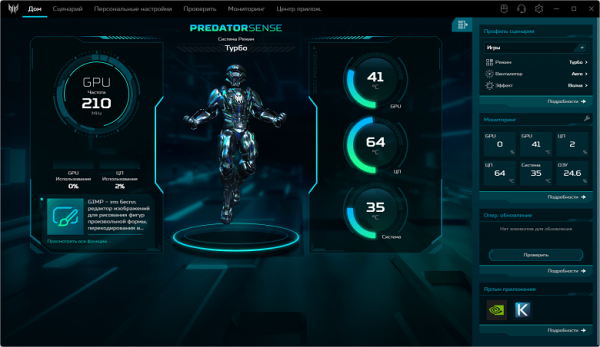
The app's start screen features a 3D animated figurine, as well as animated indicators displaying the GPU clock speed, GPU and CPU load on the left, and the temperature of both processors, as well as the internal temperature of the system unit on the right.
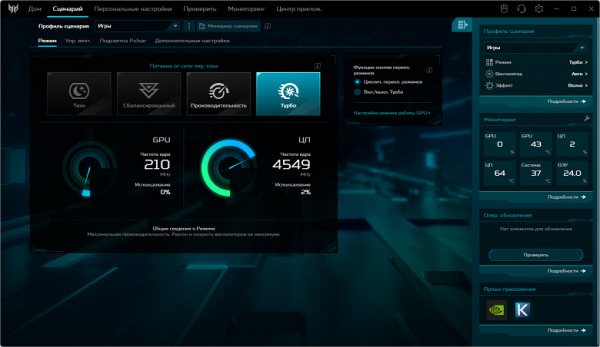
In the «Scenario» section, you can configure the system operation, taking into account the performance of the computers and the intensity of the cooling system. Details on this will be given below in the section on testing under maximum load.
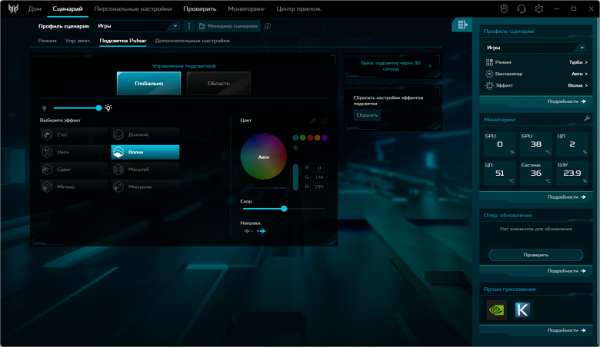
The «Pulsar Backlight» subsection allows you to select the color and scheme of the keyboard backlight.
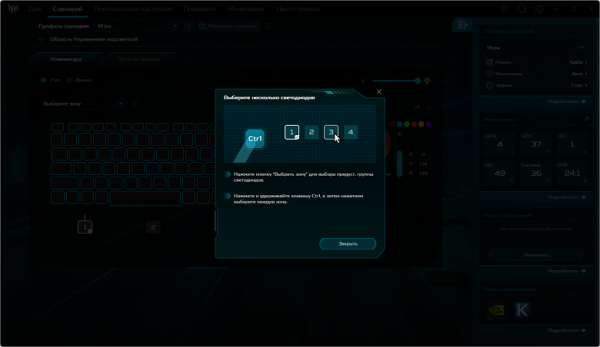
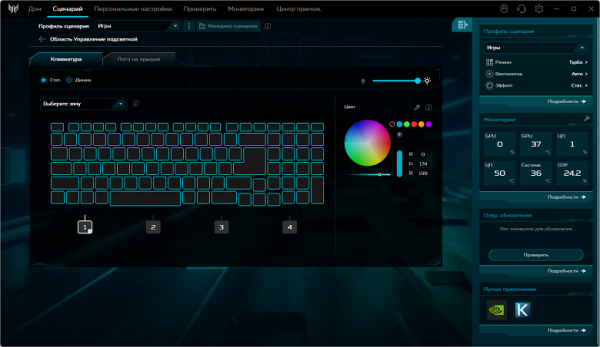
It is possible to change the glow level down to a single LED.
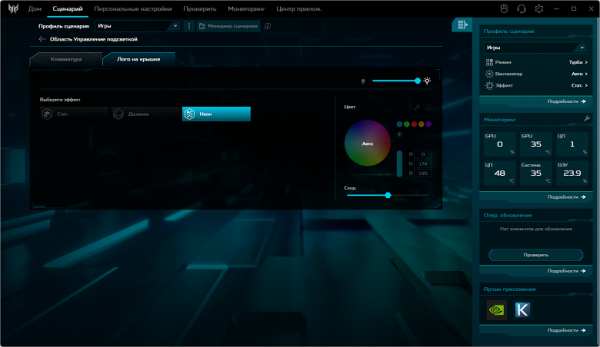
You can also control the nature of the logo backlight on the laptop lid.
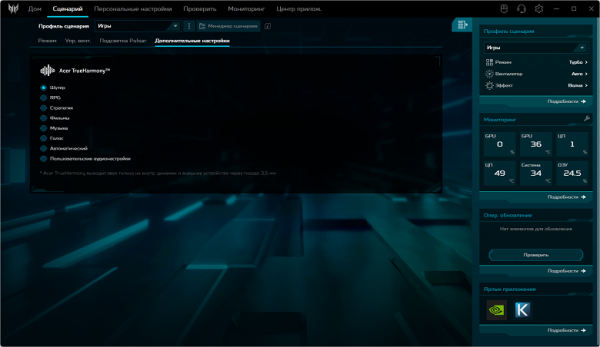
Additional settings include Acer TrueHarmony audio tuner settings, which are specially optimized for games of various genres, watching movies, and playing music and voice.
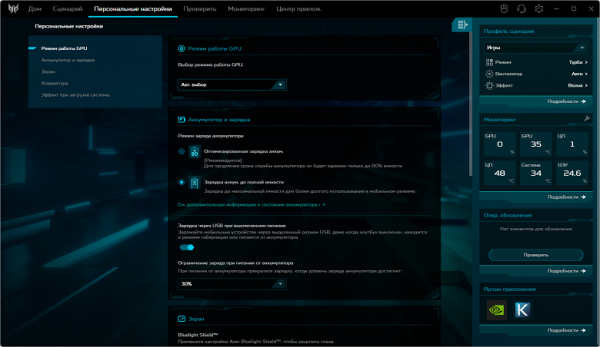
You can also apply settings according to user preferences (section «Personal settings»).
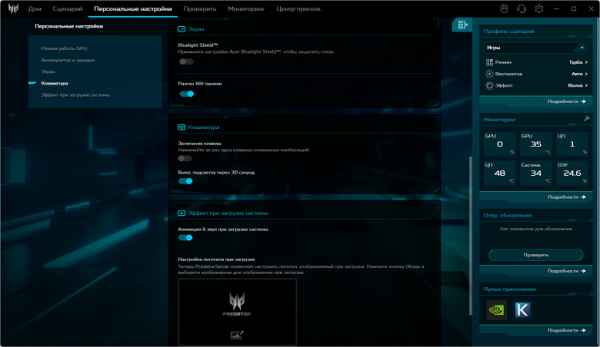
Among other things, you can set the operating modes of the video card, battery charging, screen and keyboard.
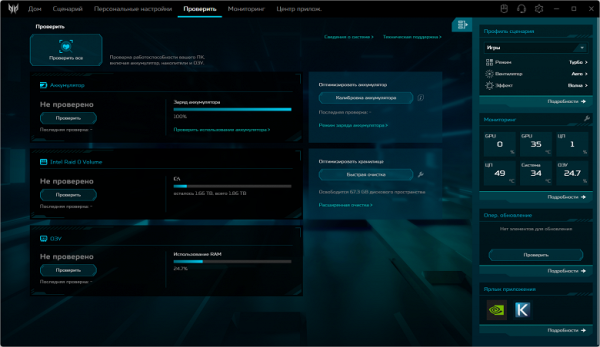
The «Check» section allows you to diagnose the hardware components of the system.
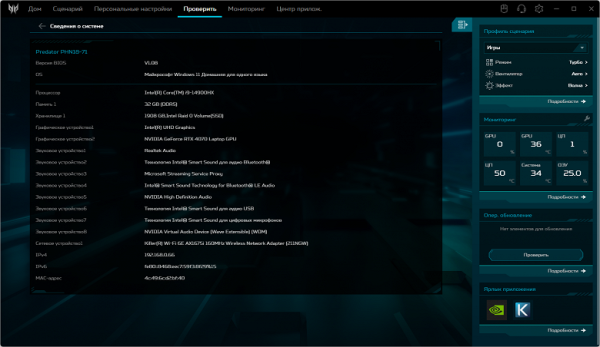
A summary of technical specifications is available in a separate window.
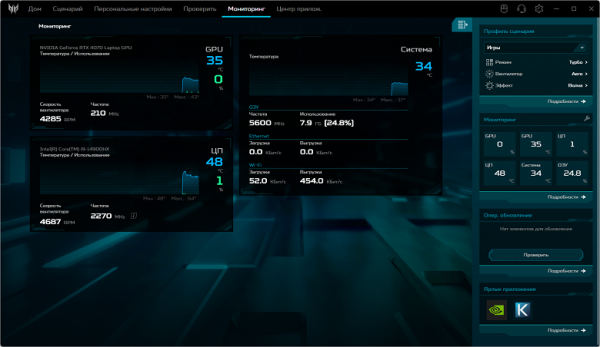
The Monitoring section displays system load parameters, including the rotation speed of the cooling fans.
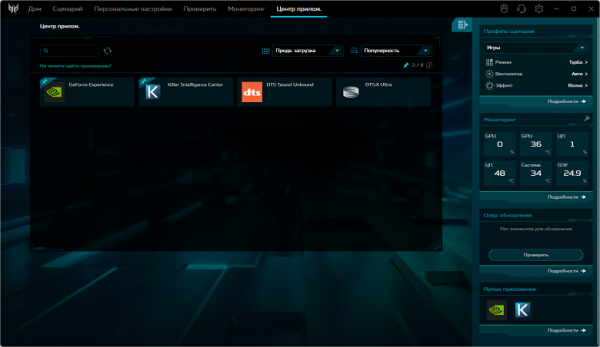
Software update management is available in the «Software Center» section.
Screen
The laptop is equipped with an 18-inch IPS matrix with a resolution of 2560 × 1600 pixels. The outer surface of the screen is black, hard and semi-matte, with a noticeable level of mirroring. There are no special anti-glare coatings or filters, as well as an air gap. When working both from the mains and from the battery, the maximum brightness, which was possible to set manually (there is no automatic adjustment for illumination), was 510 cd / m² (in the center of the screen on a white background). This high brightness allows you to use the laptop outdoors on a clear day, even in direct sunlight, providing the ability to see the information on the screen.
To assess the readability of the screen in outdoor conditions, we use a number of criteria based on testing screens in real conditions.
| Maximum brightness, cd/m² | Terms and Conditions | Readability assessment |
|---|---|---|
| Matte, semi-matte and glossy screens without anti-glare coating | ||
| 150 | Direct sunlight (more than 20,000 lux) | unreadable |
| Light shade (approx. 10,000 lux) | barely readable | |
| Light shade and light clouds (no more than 7500 lux) | it's uncomfortable to work | |
| 300 | Direct sunlight (more than 20,000 lux) | barely readable |
| Light shade (approx. 10,000 lux) | it's uncomfortable to work | |
| Light shade and light clouds (no more than 7500 lux) | work comfortably | |
| 450 | Direct sunlight (more than 20,000 lux) | it's uncomfortable to work |
| Light shade (approx. 10,000 lux) | work comfortably | |
| Light shade and light clouds (no more than 7500 lux) | work comfortably |
These criteria are rather conditional and can be revised as data accumulates. It is worth noting that readability can improve if the matrix has transreflective properties — in this case, part of the light is reflected from the substrate, and the image will be visible even when the backlight is off. Glossy matrices can sometimes be adjusted in such a way that they reflect something sufficiently dark and uniform (for example, a clear sky on a sunny day), which also helps improve readability. While matte matrices require protection from direct light to improve readability. In rooms with bright artificial lighting (about 500 lux), comfortable work is possible even at the maximum screen brightness of 50 cd / m² and below, which indicates that in such conditions the maximum brightness is not so critical.
Returning to the screen of the tested laptop: when setting the brightness to 0%, it decreases to 26 cd / m², which allows you to comfortably use the device in complete darkness.
At any brightness level, there is no significant modulation of the backlight, which eliminates screen flickering. To confirm this fact, we can provide graphs of the dependence of brightness (vertically) on time (horizontally) at different brightness settings.
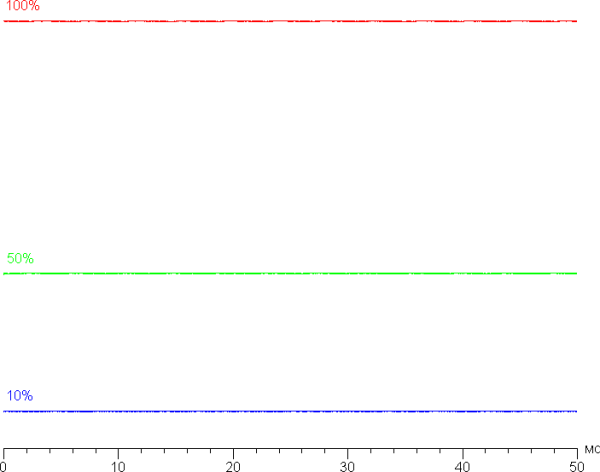
This laptop uses an IPS matrix. Microphotographs demonstrate the typical IPS subpixel structure (the black dots are dust on the camera matrix):
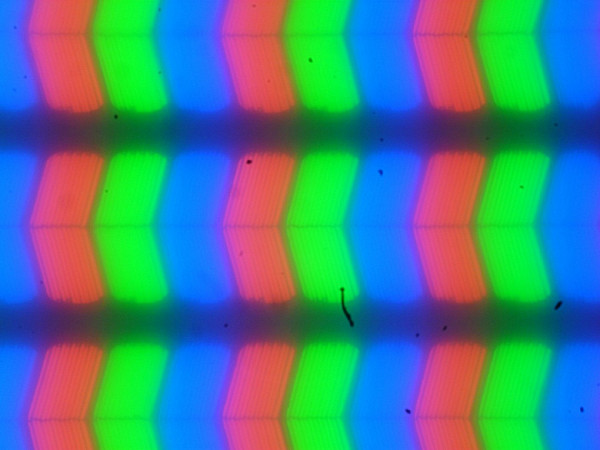
Focusing on the screen surface revealed randomly located microdefects on the surface responsible for the matte properties:
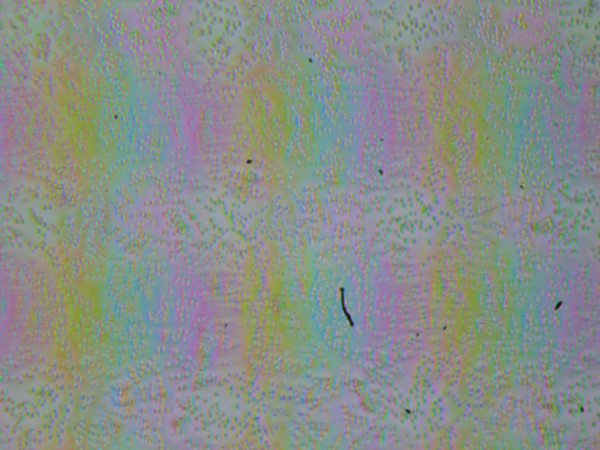
The grain of these defects is several times smaller than the subpixel size (the scale of these two photographs is approximately the same), so focusing on microdefects and changing the focus by subpixels when changing the viewing angle are expressed insignificantly, which eliminates the appearance of a «crystal» effect.
We measured the brightness at 25 screen points, placed with a step of 1/6 of the width and height (excluding the screen borders). Contrast was calculated as the ratio of the brightness at the measured points.
| Parameter | Average | Deviation from the mean | |
|---|---|---|---|
| min, % | max, % | ||
| Black field brightness | 0.49 cd/m² | -9.7 | 18 |
| Brightness of white field | 505 cd/m² | -11 | 5.8 |
| Contrast | 1000:1 | -17 | 8.6 |
If you step back from the edges, the uniformity of all three parameters is at an acceptable level. The contrast corresponds to modern standards for this type of matrix. It is visually noticeable that the black field in some places, especially closer to the edges, is slightly lightened. However, the unevenness of the black illumination appears only in very dark scenes and in conditions of almost complete darkness, so it should not be considered a significant drawback. It should be noted that the screen cover is not very rigid and slightly deforms with a little effort, which affects the nature of the black field illumination. However, in the absence of external influences, the screen returns to its original state.
The screen demonstrates good viewing angles, without significant color changes even with large deviations of the gaze from the perpendicular to the screen and without inverting shades. However, with a diagonal deviation, the black field is significantly lightened and acquires a red-violet tint.
The response time depends on the refresh rate. In the settings of the proprietary utility, there is an option to disable or enable LCD panel overclocking, but in practice, at a refresh rate of 240 Hz, overclocking is always enabled, and at 60 Hz, it is disabled. The diagram below shows how the on/off time changes during the black-white-black transition (columns «on» and «off»), as well as the average total time for transitions between halftones (columns «GTG») at a refresh rate of 60 Hz and 240 Hz.
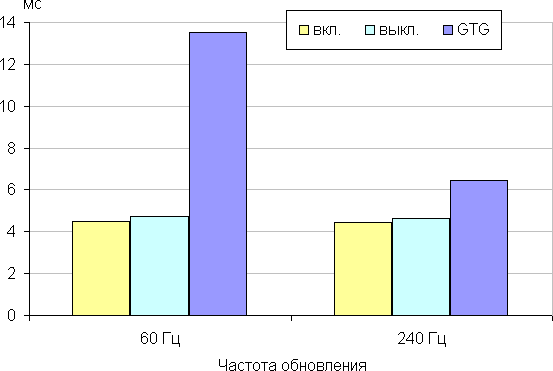
In any case, the matrix has a high speed. After acceleration, brightness spikes with a small amplitude appear at the fronts of some transitions. The graphs below illustrate the transitions between shades of gray at 40% and 60% by the numerical value of the color, where brightness is presented on the vertical axis, and time on the horizontal.
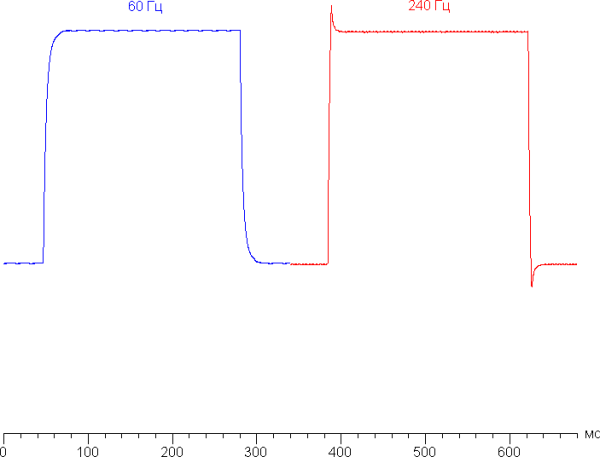
Let's see if this matrix speed is enough to output an image with a frequency of 240 Hz. Here is the dependence of brightness on time when alternating a white and black frame at a frame rate of 240 Hz:
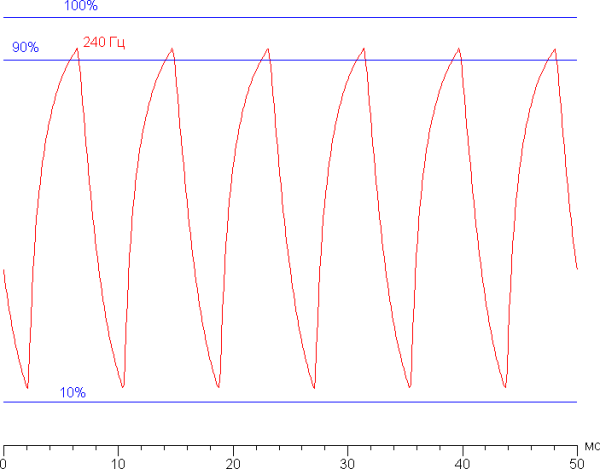
It is clear that at 240 Hz the maximum brightness of the white frame exceeds 90% of the white level, and the minimum brightness of the black frame is above 10%. As a result, the amplitude of brightness fluctuations is slightly below 80% of the white value. This means that, according to this formal criterion, the matrix speed is insufficient for high-quality image output at 240 Hz.
To clearly demonstrate what such a matrix speed means in practice and what artifacts may occur during overclocking, we will present a series of photos taken with a moving camera. These photos show what a person sees when following a moving object on the screen. Recommended settings were used (movement speed 960 pixels per second, shutter speed 1/15 second). The photos indicate the refresh rate values, let us recall that overclocking is activated at 240 Hz.
It is clear that, all other things being equal, image clarity increases with the refresh rate, and when overclocked, artifacts are almost unnoticeable.
Let's consider what would happen with a matrix that has instant pixel switching. At 60 Hz, an object moving at 960 pixels per second is blurred by 16 pixels, and at 240 Hz — by 4 pixels. Blurring occurs because the focus of vision moves at the specified speed, and the object remains motionless for 1/60 or 1/240 of a second. To illustrate this clearly, we will simulate a blur of 16 and 4 pixels.
It is clear that the image clarity on this laptop after overclocking is slightly inferior to the ideal matrix.
We measured the full delay from switching the video buffer pages to the start of image output to the screen (we emphasize that this depends on the features of the Windows operating system and the video card, and not just on the display). At a refresh rate of 240 Hz, the delay is 4 ms, which is a very small value. This delay is completely unnoticeable when working at the computer and does not reduce the efficiency in dynamic games.
Two refresh rates are available in the screen settings — 60 and 240 Hz. For the video signal, you can select 10 bits per color, and when working with a discrete video card, output to the built-in display can be carried out with the same color depth — 10 bits per color. It should be noted that the frequency of 240 Hz will be useful both in games and when watching movies, since the frames will alternate with equal duration for typical content.
When using a discrete video card, this screen supports Nvidia G-Sync technology. In the G-Sync Pendulum Demo utility, G-Sync mode is enabled, providing smoothness without tearing.
Next, we measured the brightness of 256 shades of gray (from 0, 0, 0 to 255, 255, 255). The graph below shows the increase (not the absolute value!) in brightness between adjacent halftones:
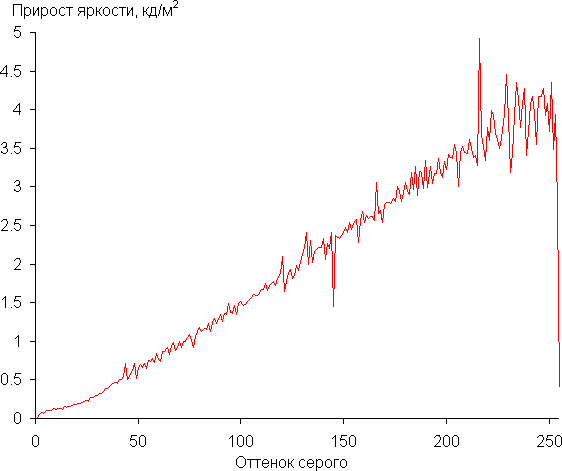
The increase in brightness on the gray scale occurs more or less uniformly, and each subsequent shade is brighter than the previous one, with the exception of the lightest one, which is practically no different in brightness from white. In the darkest area, all shades are clearly distinguishable by hardware and visually:
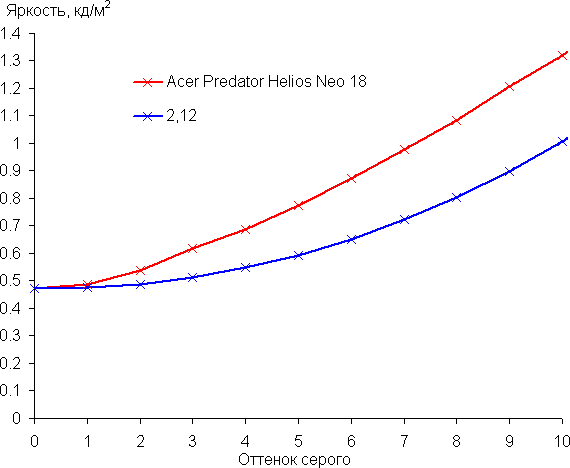
The approximation of the obtained gamma curve showed a value of 2.12, which is slightly lower than the standard 2.2, resulting in a slightly brightened image. However, the real gamma curve deviates slightly from the approximating power function:
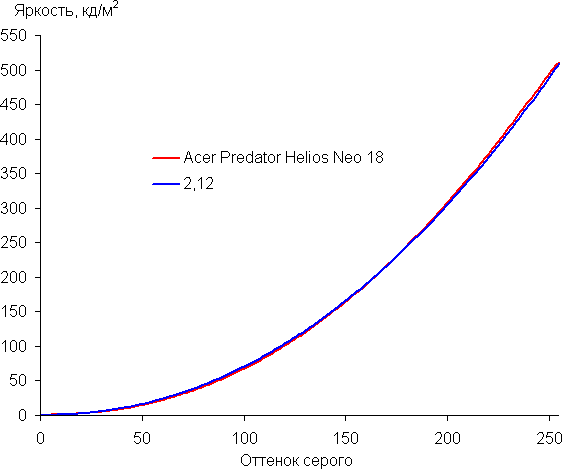
The color gamut is noticeably wider than sRGB and very close to DCI-P3 (sRGB: 99.8% coverage and 141% volume; DCI-P3: 96.7% coverage and 99.6% volume):
Below is the spectrum for the white field (white line), superimposed on the spectra of the red, green and blue fields (lines of the corresponding colors):
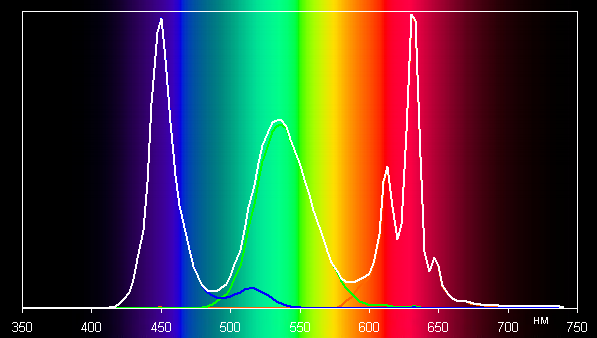
The color component spectra are clearly separated. Apparently, this screen uses LEDs with a blue emitter and phosphors for green and red colors (usually a blue emitter and a yellow phosphor), which ensures good separation of the components. Probably, the red (or possibly green) phosphor also uses so-called quantum dots.
It should be noted that on screens with a wide color gamut, images that are not adjusted for sRGB may look unnaturally saturated. However, modern operating systems such as Windows and more advanced image software usually use a color management system to make the necessary adjustments. For example, you can use the color profile we created during our testing using DisplayCAL. So, the wide color gamut is not a disadvantage in this case.
The gray scale balance can be considered average, since the color temperature does not significantly exceed the standard 6500 K, but the deviation from the spectrum of an absolutely black body (ΔE) exceeds 10, which is not a very good indicator for a consumer device. Nevertheless, the color temperature and ΔE change slightly from shade to shade, which has a positive effect on the visual assessment of the color balance. The darkest areas of the gray scale can be ignored, since the color balance in them is not very important, and the error in measuring color characteristics at low brightness is large.
Let's sum it up. The screen of this laptop has a high maximum brightness (510 cd/m²), which allows you to comfortably use the device even in bright daylight outside. In complete darkness, the brightness can be reduced to a comfortable level (up to 26 cd/m²). The advantages of the screen include a high refresh rate (240 Hz), a fast matrix, support for Nvidia G-Sync, low output lag (4 ms) and the ability to work with a color depth of 10 bits. Among the disadvantages are low stability of black color when deviating your gaze from the perpendicular to the screen and average color balance. Nevertheless, in general, the quality of the screen remains high, and in terms of its characteristics, the laptop can rightly be classified as a gaming one.
Battery operation

The Acer Predator Helios Neo 18 PHN18-71 is equipped with a lithium-polymer battery with a capacity of 87.39 Wh. To evaluate battery life, we conducted tests according to our methodology using the Battery Benchmark v1.0 script. The screen brightness during the tests was set to 100 cd / m², which corresponds to approximately 19% in the Windows 11 settings. The keyboard backlight was disabled during testing. When working on battery power with text or when browsing web pages that do not require significant resources, using the integrated video accelerator, the Acer Predator Helios Neo 18 PHN18-71 can work for 3 hours 47 minutes. For watching videos, the device provides 3 hours 26 minutes of battery life. Although this time is not very long (even for gaming laptops), given the hardware characteristics and purpose of the device, the figures are quite acceptable.
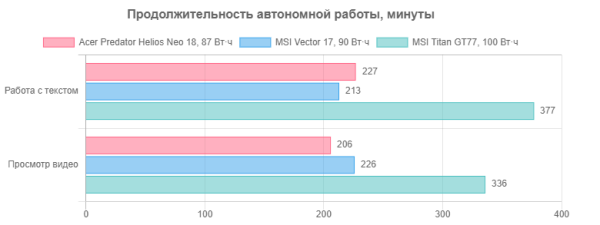
In comparison with its competitors, the hero of the review looks weaker in terms of autonomy, but its price is also significantly lower.

The 330W (19.5V; 16.92A) power adapter is more compact and lighter than those used in high-end gaming laptops. This is especially important considering that you will need to carry it with you at all times.

The power connector is coaxial, which makes it easier to find a replacement adapter if it breaks.
Below is a graph of battery charging from 1% to 100%. Measurements were taken at one-minute intervals.
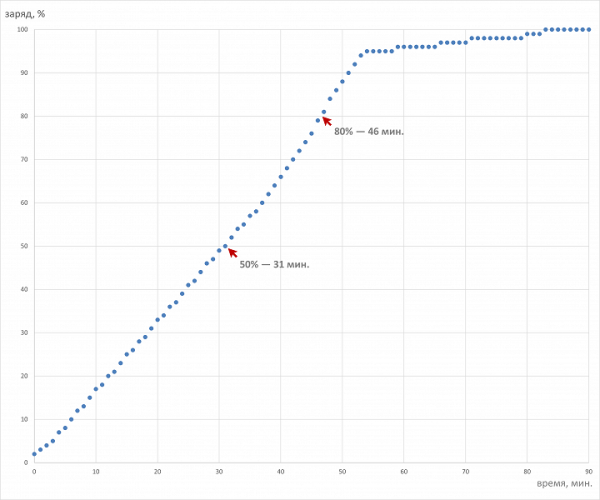
The battery charge curve has an unusual appearance, with a distinct inflection in the charging speed at the fifty-sixth minute, which divides the process into two phases:
- Initial phase (up to 92% of capacity) — quite steep.
- Final phase (from 93% to 100%) — much flatter.
At the thirty-sixth minute of the first phase, an acceleration point is observed, which has not been recorded before. The second phase also differs from the usual smooth deceleration. Probably, the charging management system «speeds up» the process. Half of the capacity is reached in 31 minutes, which is quite fast. Up to 80% of the battery is charged in just 46 minutes — this is almost a record for gaming systems. Maximum charge is achieved in 1 hour 23 minutes, which is also noteworthy. In real conditions, it is rational to work in the range between 10% and 80% of the full capacity, as this is more profitable in terms of the duration of charge and discharge cycles and helps to extend the battery life.
Operation under load and heating

The cooling system uses a classic design for gaming laptops, including two low-profile fans and four radiators (two for each fan). Cool air enters through the holes in the bottom of the case, and hot air is exhausted back to the sides. Heat from the processors is removed using five heat pipes, two of which are common for the CPU and GPU. This unification of circuits allows the fans to operate at close speeds, even with a separate load on each of the computers.
The proprietary PredatorSense software allows the user to select one of the available operating modes, taking into account his preferences.
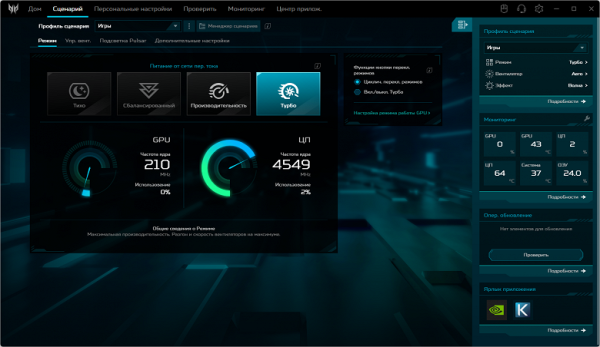
PredatorSense. Scenario «Turbo»
This is the maximum performance profile that the system can achieve, with the best overclocking capabilities for the processors and the cooling system operating at maximum speed.
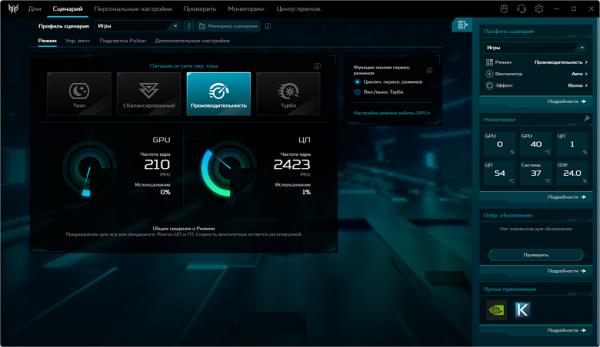
PredatorSense. Performance Scenario
A high-performance profile designed for working with resource-intensive software, including modern dynamic games.
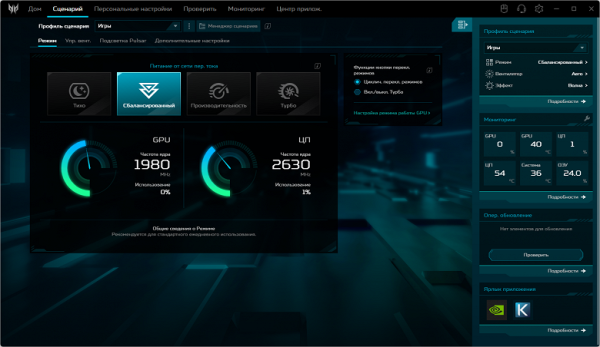
PredatorSense. Scenario «Balanced»
A profile for traditional notebook usage patterns with a relative balance between performance and cooling intensity.
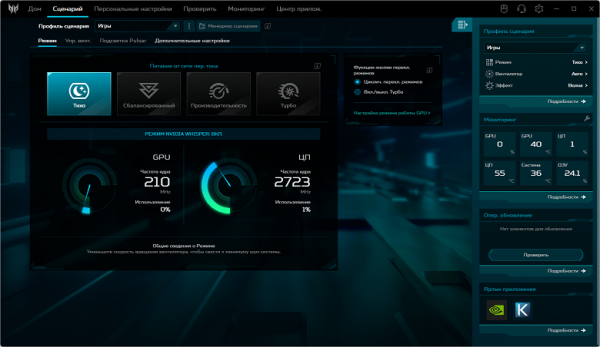
PredatorSense. Scenario «Quiet»
The Economy profile provides the lowest performance and the lowest noise level of the cooling system.
The profiles can be divided into two groups: high-performance (first and second) and energy-saving (third and fourth). Using the powerMax utility, we tested the laptop in all the specified scenarios, including maximum load on the central processor, video accelerator, and simultaneous load on both computers. The measurements were carried out using the HWinfo application. To evaluate the change in the parameters of the system components in various presets, a table is presented below containing data on the consumption, temperatures, and clock frequencies of the central processor and video card. The table indicates the maximum achieved values and those established during stabilization through a fraction sign. The last column indicates the rotation speed of the CPU and GPU fans in rpm.
| Load | CPU frequencies, GHz | CPU temperature, °C | CPU consumption, W | GPU frequency, GHz | GPU temperature, °C | GPU power consumption, W | CPU/GPU Coolers |
|---|---|---|---|---|---|---|---|
| Inaction | 58 | 13 | 44 | 3 | 2400/2200 | ||
| Turbo | |||||||
| On CPU | P: 4.0/3.0 E: 3.4/2.6 | 93/86 | 151/86 | 4800/4200 | |||
| On GPU | 2.3/2.1 | 85/81 | 105/100 | 4700/4300 | |||
| On CPU+GPU | P: 3.0/1.3 E: 2.6/1.0 | 93/86 | 85/35 | 2.5/2.1 | 83 | 89/78 | 5500/5000 |
| Performance | |||||||
| On CPU | P: 4.0/3.0 E: 3.4/2.6 | 92/82 | 148/83 | 3200/3900 | |||
| On GPU | 2.4/2.1 | 76 | 112/100 | 4200/3900 | |||
| On CPU+GPU | P: 3.0/1.4 E: 2.6/1.2 | 91/80 | 87/36 | 2.0 | 76 | 78 | 4200/3800 |
| Balanced | |||||||
| On CPU | P: 4.0/3.0 E: 3.4/2.7 | 92/85 | 154/86 | 3400/3200 | |||
| On GPU | 2.1 | 76 | 100 | 3000/2700 | |||
| On CPU+GPU | P: 3.0/2.4 E: 2.6/1.2 | 91/79 | 90/36 | 2.1 | 76 | 79 | 3000/2700 |
| Quiet | |||||||
| On CPU | P: 3.7/3.0 E: 3.0/2.7 | 92/83 | 134/82 | 2500/2100 | |||
| On GPU | 2,2 | 69 | 101 | 2700/2500 | |||
| On CPU+GPU | P: 3.0/1.4 E: 2.6/1.3 | 74 | 91/35 | 2.1 | 69 | 76 | 2500/2200 |
When idle, the CPU draw is 12W, which is slightly higher than expected for «idle mode.» The CPU temperature remains at 58°C. The graphics card draws only 3W and heats up to 44°C. The fans run at 2400-2200 RPM, and are naturally audible.
Maximum CPU load
Initial overclocking is activated in all selected profiles, including Quiet, where it is, however, rather symbolic. Maximum consumption is observed in the balanced mode (154 W), and not in Turbo (151 W) or Performance (148 W). Overheating does not occur, but throttling is recorded in high-performance cores in all modes. The clock frequency in the first three profiles is the same both during overclocking and during stable operation: 4/3 GHz for P-cores and 3.2/2.6 GHz for E-cores. Temperatures are approximately the same, and fan speeds vary: maximum in Turbo and minimum in the balanced mode.
Maximum load on the video card
The maximum power consumption of the video card and its clock frequency are also not where expected: in the «Performance» profile — 112 W and 2.4 GHz, while in «Turbo» — 105 W. At the same time, the maximum temperature of the discrete video accelerator (85 °C during overclocking and 81 °C during stable operation) is recorded in the turbo profile, which provides the highest performance.
Maximum load on the CPU and video card simultaneously
All profiles show competition between the video card and the central processor for energy resources, which is reflected in the comb-like shape of the graphics card consumption graphs. At the same time, the power draw and clock frequency of the central processor during the initial overclocking period show two spikes in all profiles except for «Turbo», which indicates uncharacteristic activity for the CPU in the fight against the video card. The central processor does not overheat, but in all profiles except «Quiet», throttling is observed in high-performance cores. In the «Turbo» profile, there is a risk of GPU overheating (the temperature reaches 89 °C).
In terms of cooling efficiency, the system as a whole works adequately, preventing overheating of components, but the highest performance in terms of clock frequency is shown by the profile with the same name, and not «Turbo». The central processor does not reach maximum consumption either during overclocking or during stable operation. The video card consumes up to 112 W when overclocked, and 100 W after stabilization, providing a clock frequency of 2.5/2.1 GHz.
Below are thermal images taken after the laptop had been running for a long time under maximum load on the CPU and GPU in the «Turbo» profile:

Above
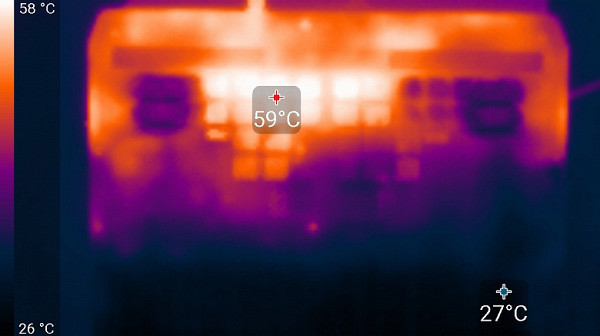
From below
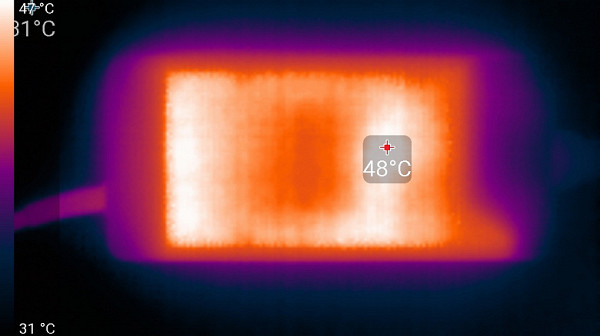
power unit
At maximum load, working with the keyboard remains comfortable, as the area under the wrists does not heat up. However, it is not recommended to keep the laptop on your lap, as your lap may come into contact with hot areas. The power supply also gets very hot, so when working for a long time at high performance, you should make sure that it is not covered with anything.
Noise level
The noise level is measured in a soundproof and semi-muffled chamber. The sound meter microphone is positioned to simulate the typical position of the user's head: the screen is tilted back by 45 degrees (or to the maximum, if 45 degrees is not available), the microphone axis coincides with the normal coming out of the center of the screen, the front edge of the microphone is 50 cm from the plane of the screen and is directed at the screen. The load is created using the powerMax program, the screen brightness is set to maximum, and the room temperature is maintained at 24 degrees. The laptop is not blown, so the air temperature in its immediate vicinity may be higher. To assess real consumption, information is also provided on consumption from the network in some modes, while the battery is pre-charged to 100%. In the settings of the proprietary utility, the «Quiet» or «Turbo» profile is selected.
| Load scenario | Noise level, dBA | Subjective assessment | Power consumption, W |
|---|---|---|---|
| Profile Quiet | |||
| Inaction | 24.8 | quiet | 60 |
| Turbo Profile | |||
| Maximum load on the processor and video card | 48.7 | loud | 235 (max 358) |
When there is no load, the laptop cooling system, even in the «Quiet» mode, cannot operate in passive mode — the fans continue to rotate, but create minimal noise. Even under high load, the noise remains smooth and does not cause irritation. The spectrogram obtained at maximum load shows a stable level, and there are no high-intensity peaks in the frequency range that can cause discomfort.
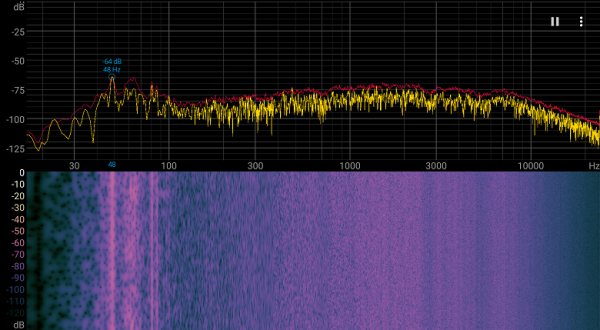
For a subjective assessment of the noise level, we use the following scale:
| Noise level, dBA | Subjective assessment |
|---|---|
| Less than 20 | relatively silent |
| 20-25 | very quiet |
| 25-30 | quiet |
| 30-35 | clearly audible |
| 35-40 | noisy |
| 40-45 | very noisy |
| 45-50 | loud |
| Above 50 | very loud |
Noise levels can be roughly classified as follows: below 20 dBA, a computer is considered silent, from 20 to 25 dBA, a laptop is very quiet, from 25 to 30 dBA, the noise from the cooling system does not stand out against the background of normal sounds in an office with several working computers. At a level of 30 to 35 dBA, the noise becomes clearly audible, from 35 to 40 dBA, it exceeds the comfortable level for long-term work. At 40-45 dBA, a laptop becomes very noisy, and background music may be required for comfortable work, and at a level of 45 to 50 dBA, the noise becomes uncomfortable. When exceeding 50 dBA, the noise is so intense that it is recommended to use headphones. This scale is conditional and does not take into account the individual characteristics of user perception and the nature of the sound.
Wi-Fi
This review examines an effective radio communication solution — the Intel AX211NGW (Garfield Peak) adapter. To evaluate its performance, we will conduct testing in a network environment. The network infrastructure is organized by a dual-band TP-Link Archer AX72 Wi-Fi 6 AX5400 router, which provides Internet access (WAN) and traffic distribution (LAN and Wi-Fi). For control measurements, a desktop PC with a TP-Link TX201 2.5-gigabit PCIe adapter installed is used. The iperf3 client application is launched on the PC used for testing, and the iperf3 server application is launched on the device under test.
We will compare the performance of the Intel AX211NGW adapter in the tested notebook with the wireless connection speeds of two other portable machines:
- MSI Vector 17 HX A14VGG with the Intel Killer BE1750 adapter
- MSI Titan GT77 HX 13VI with the Intel Killer AX1690i adapter
Clients connected via Wi-Fi to the TP-Link Archer AX72 router in three different rooms:
- At a distance of 4 m from the router in the line of sight (no obstacles).
- At a distance of 4 m from the router with one brick wall in the way.
- At a distance of 6 m from the router with two brick walls.
The client devices were running the iperf3 server application, and the reference desktop, connected to the same router via a UTP Cat5E cable, was running the iperf3 client application. The results will be presented in three tables corresponding to the three locations.
The test results were quite positive. With a minimum distance from the router and no obstacles in the path of the radio signal, the Acer Predator Helios Neo 18 adapter demonstrated excellent performance, with the exception of the 16-stream duplex mode. In the second scenario, it became a clear leader, and in the third, it showed slightly more modest results than the MSI Vector 17HX. However, the difference is insignificant and will not be noticeable in practical use. We are confident that the wireless adapter installed in the laptop under review is a reliable solution.
Performance
Before we get into the main tests, we will test the available hardware components of the Acer Predator Helios Neo 18 and compare the results with previous achievements of other powerful gaming laptops that we have analyzed before. We use the CPU-Z utility to get information about the system characteristics.
RAM
The Acer Predator Helios Neo 18 is equipped with two 16GB DDR5-5600 SO-DIMM modules, allowing the RAM to operate in dual-channel mode. When tested using the built-in AIDA64 benchmark, the RAM showed the following results:
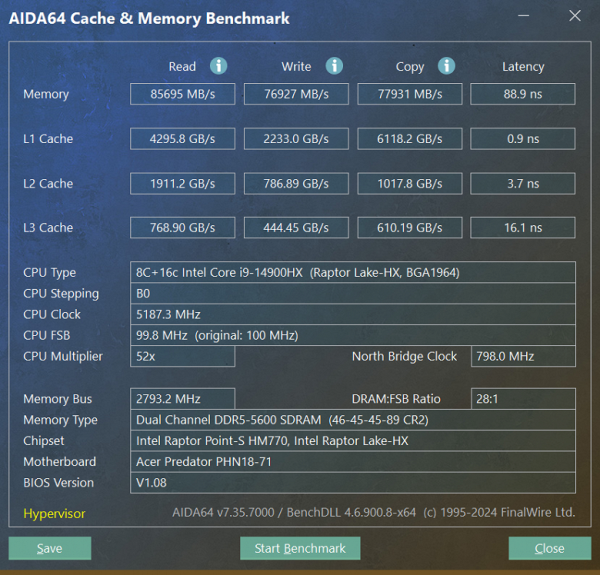
Acer Predator Helios Neo 18 PHN18-71 (DDR5-5600, dual-channel mode)
The results are impressive. Let's compare them with similar indicators of two other laptops, previously presented as the main competitors of our hero:
- MSI Vector 17 HX A14VGG — 16 GB DDR5-5600 (2 × 8 GB SK Hynix HMCG66AGBSA095)
- MSI Titan GT 77 HX 13VI— 16 GB DDR5-4800 (2 × 8 GB Samsung M425R2GA3BB0)
Let's present the data on diagrams.
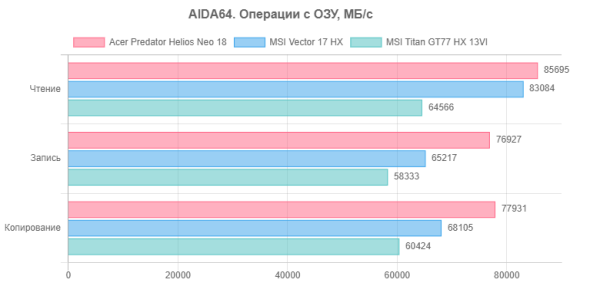
The hero of the review is ahead of both of its “teammates” in terms of memory write speed, but it is difficult to judge the value of this circumstance without taking into account practical activities.
System storage
The Acer Predator Helios Neo 18 uses a RAID0 (Stripe) array of two terabyte NVMe drives SK Hynix HFS100TEJ9X125N with a PCIe 4.0 ×4 interface as a system drive. Let's run a quick test of this device using the popular CrystalDiskMark utility.
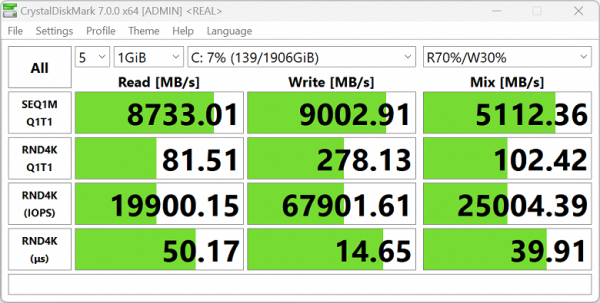
Acer Predator Helios Neo 18, RAID0
(2 × SK Hynix HFS100TEJ9X125N, PCIe 4.0 ×4)
The speeds are impressive, which can be explained by the use of a RAID0 array. Let's compare the performance of the Acer Predator Helios Neo 18 NVMe drives with the performance of two other laptops:
- MSI Vector 17 HX A14VGG — 1 TB WD SN560 SDDPNQE-1T00-1032 (PCIe 4.0 ×4)
- MSI Titan GT77 HX 13VI — 2 TB Micron Pyrite MTFDKBA2T0TFH (PCIe 4.0 ×4)
We present the corresponding diagrams.
The Acer Predator Helios Neo 18's system storage takes the lead and looks set to hold the record for the fastest performance among the high-end gaming laptops we've tested over the past six months.
CPU
The Acer Predator Helios Neo 18 is equipped with a powerful Intel Core i9-14900HX (Raptor Lake-HX Refresh) CPU with an unlocked multiplier. It includes eight high-performance (P) cores with Hyper Threading support, operating at a frequency of 2.2 GHz in normal mode and up to 5.8 GHz when overclocked, as well as sixteen energy-efficient single-threaded (E) cores, which can reach 1.6 GHz in normal mode and 4.1 GHz when overclocked. The thermal package is 45 W (with a range of 45 to 55 W) and up to 157 W with Turbo Boost, and the maximum operating temperature reaches 100 ° C. Low-level parameters of the processor can be seen in the screenshot of the HWinfo utility.
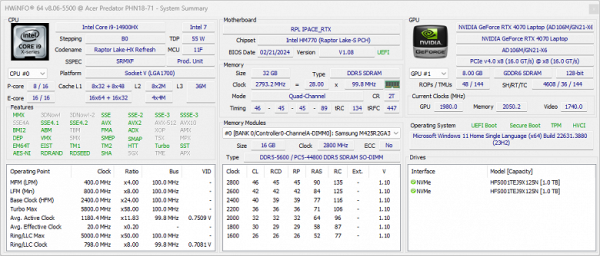
In our tests under maximum load (see above), the CPU in the “Balanced” profile consumed 154 W when overclocked (slightly below the rated 157 W) and up to 85 W in stable mode (significantly higher than the promised 55 W).
Conclusion
Finally, we have access to a stunning laptop with an 18-inch display (240 Hz, maximum brightness of 510 cd/m²), a top-end Intel Core i9-14900HX processor, a powerful Nvidia GeForce RTX 4070 Laptop graphics card, 32 GB of RAM and a super-fast system storage in the form of a Stripe array (RAID0) consisting of two 1 TB SSDs, which provides twice the speed of reading and writing data compared to individual drives. In addition, two Thunderbolt 4 ports (40 Gbps) and two USB 3.2 Gen2 ports (10 Gbps) are included. This laptop is truly a powerful gaming machine.
Although the Ethernet is only gigabit, the battery provides 3 hours 47 minutes of word processing and almost 3.5 hours of movie watching, which is quite impressive for a gaming laptop. It is important to note that it takes only half an hour to charge to 50%, and 45 minutes to charge to 80%.
The performance in real applications inspires gamers to be creative, as the device copes with tasks such as creating and processing media content, scientific computing, and probably 3D modeling and digital animation. The huge screen and the ability to connect up to three external monitors via high-speed ports are its additional advantages.
The laptop coped well with the games from our test set, but Cyberpunk 2077 with RT without DLSS slightly marred the impression. Nevertheless, we note excellent playability and strongly recommend considering this new product as a potential candidate for purchase. Taking into account all its advantages, the price of 249 thousand rubles (at the time of writing the review) does not seem overpriced.