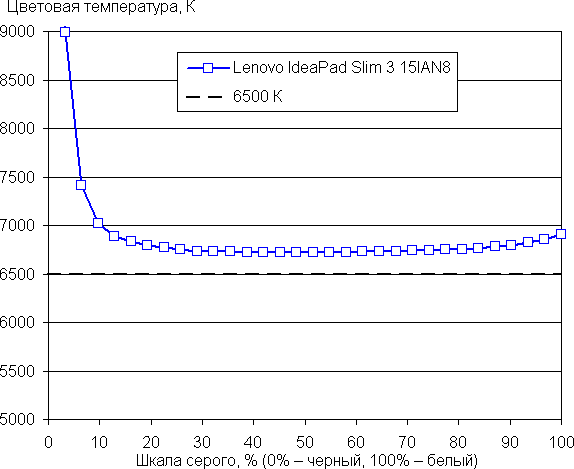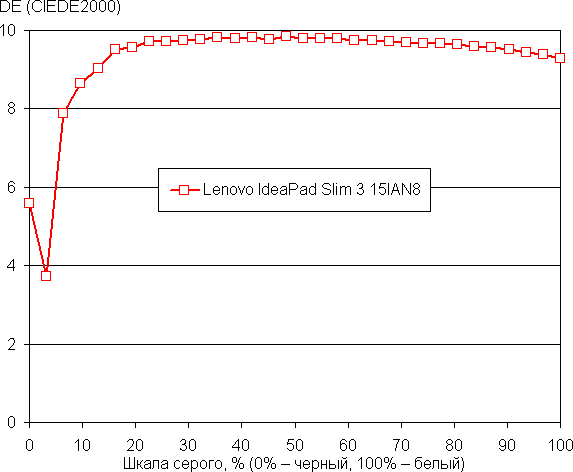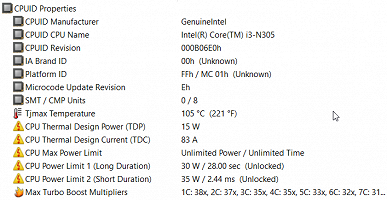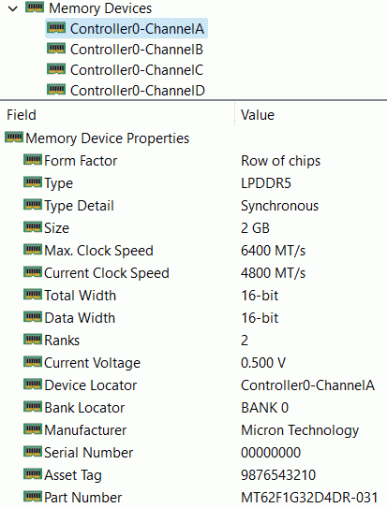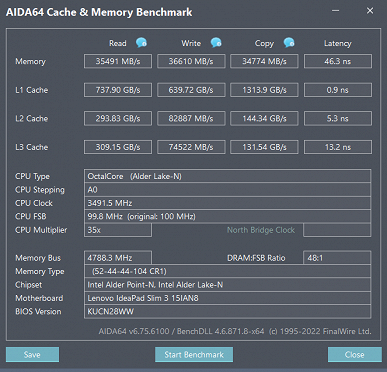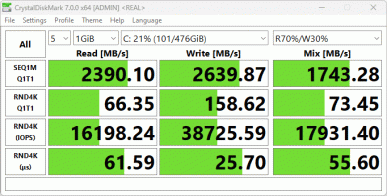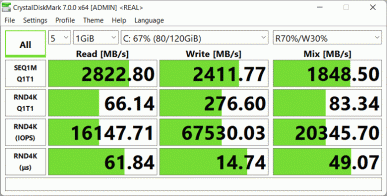We continue to look at budget laptops, and this time the focus is on the Lenovo IdeaPad Slim3 15IAN8 model. This model attracted our attention because of its well-known brand and reasonable price. However, it is worth noting that there are several important aspects to consider when choosing.
IdeaPad Slim3 15IAN8 offers various configurations that differ in characteristics. The screen can be either IPS or TN with a resolution of 1920×1080. The amount of RAM can be 4 or 8 GB, but not expandable. Data storage can be carried out on a soldered UFS or NVMe SSD with a capacity of 128 to 512 GB. Processors include Intel N-series or eight-core Intel Core i3 N-series, and graphics are based on the integrated video core.
The keyboard can be either backlit or not, and the model can be supplied with or without different versions of the Windows 11 operating system.
Although limited in some configurations, the Lenovo IdeaPad Slim3 15IAN8 is an attractive solution for those looking for an affordable laptop with reasonable specs.
Configuration and equipment
We got this option:
| Lenovo IdeaPad Slim3 15IAN8 | ||
|---|---|---|
| CPU | Intel Core i3-N305 (8 cores/8 threads, up to 1.8/3.8 GHz, 9-15 W) there are options with Intel N100, Intel N200 | |
| RAM | 8 GB LPDDR5-4800 (soldered), no slots, 4 GB option available | |
| Video subsystem | integrated, Intel UHD Graphics | |
| Screen | 15.6 inches, 1920×1080 (16:9), IPS (LEN156FHD), 60 Hz | |
| Sound subsystem | Realtek, 2 speakers | |
| Storage device | SSD 512 GB (SKHynix HFS512GEJ4X112N, M.2 2242, NVMe, PCIe 3.0 x4) in the M.2 slot there are options with SSD 128 and 256 GB, UFS 128 GB | |
| Card reader | SD | |
| Network interfaces | Wired network | No |
| Wireless Wi-Fi network | Wi-Fi 6 (Intel AX203NGW, IEEE 802.11a/b/g/n/ac/ax, 2.4 and 5.0 GHz, MIMO 2x2, 160 MHz channel width) | |
| Bluetooth | Bluetooth 5.2 | |
| Interfaces and ports | USB | 1 × USB 3.2 Gen1 Type-C supporting data transfer, PD power and DisplayPort graphics output 2 × USB 3.2 Gen1 Type-A |
| RJ-45 | No | |
| Video outputs | 1 × HDMI 1.4 1 × DisplayPort (USB Type-C) | |
| Audio connectors | combined for headset (minijack) | |
| Input Devices | Keyboard | without backlight, with numeric keypad, there are options with backlit keyboard |
| Touchpad | clickpad | |
| IP telephony | Webcam | 1080p (16:9) at 30 fps, there is a mechanical shutter |
| Microphone | there are two) | |
| Fingerprint's scanner | No | |
| Battery | 47 Wh, lithium polymer | |
| Dimensions | 359×236×22.6 mm (excluding legs — 18.5 mm) | |
| Weight without power supply | 1.61 kg | |
| Power adapter | 65 W (20 V, 3.25 A), weight 0.36 kg (with cable) | |
| operating system | without OS there are options with Windows 11 Home and Pro |

The product is packed in a cardboard box without a carrying handle.

The laptop also comes with a power supply with a durable 1.8m output cable and a replaceable 1m input cable. It also comes with two safety leaflets in different languages that are often overlooked. Detailed instructions in Russian are available to users, which can be downloaded from the manufacturer’s official website, as well as a set of drivers for the Windows operating system.
Appearance and ergonomics
The official description of the laptop mentions three color options: dark gray (Arctic grey), blue (Abyss blue) and light blue (Frost blue).
The entire body is made of PC/ABS plastic, which has a smooth texture but is not slippery. Fingerprints on the case are practically invisible.

The design of the laptop looks typical for similar models: a rectangular shape with slightly rounded corners in the horizontal projection. The front and side edges of the case have slight bevels, which gives the impression of a thinner device. There is a small brand logo on the lid and top of the case. The dimensions of the laptop correspond to the declared ones, with the exception of the thickness: the front leg is 18.2 mm, the rear leg is 18.5 mm, and taking into account the leg itself, it is 22.6 mm.
The design of the laptop is quite durable: the panels do not flex too much when pressed, but the lid with the screen is a little prone to twisting. During testing, no creaks or clicks were noticed.
The black plastic frame around the screen is moderately thick: 6.2 mm on the sides, 10.2 mm on the top (expanding to 13.1 mm in the area of the webcam and microphones), and 14.7 mm on the bottom until the lid bends.
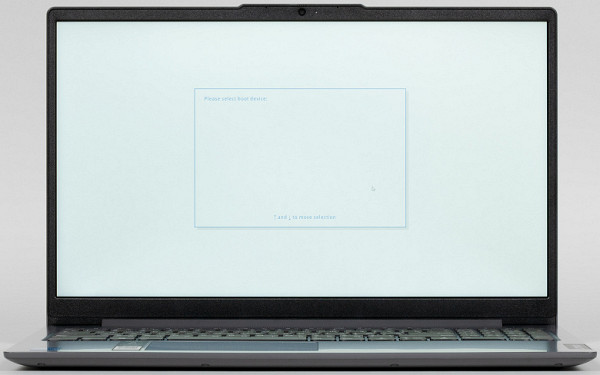
At the bottom of the laptop, in addition to the legs (one large at the back and two small at the front), there is an area with many ventilation holes through which ventilation is provided to cool the components. Therefore, it is not recommended to place the laptop on soft surfaces.

At the edges of the rear end of the case there are groups of larger holes through which the ventilation system exhausts heated air.

The holes are closed by bending the lid
There is also an area with many small holes behind the keyboard, but this is not part of the cooling system — the speakers are located behind it.

The lid with the screen can open at an angle of up to 170-175 degrees, and its lower edge can touch the table surface. However, this model does not have protective silicone inserts, which are often present in similar models. Fixing the lid in any position starts from 35-40 degrees; There are no magnets to keep it closed.

The force required to open the lid is significant, so you won’t be able to open it with one hand—you’ll have to hold the bottom part. There is a protrusion in the middle of the front edge of the lid that is easy to grab with your finger, and you can also do this in other places without much effort.

The following ports and connectors are located on the left side of the laptop: power socket with charging indicator, USB 3.2 Gen1 Type-A port, full-size HDMI, USB 3.2 Gen1 Type-C port with support for data transfer, Power Delivery and DisplayPort graphics output, as well as combined mini-jack for connecting audio devices.

On the right there is a power indicator, a hole for accessing the internal Novo button (pressing it brings up a menu of boot functions, details are described in the instructions), an SD memory card slot and another USB 3.2 Gen1 Type-A port.
So, the equipment of this device turned out to be quite standard: not too extensive, but not too meager. It is especially pleasant to notice the “multifunctionality” of the Type-C connector, which in inexpensive models is often used exclusively for data transfer without the ability to output a video signal. However, you shouldn't expect Thunderbolt in such devices.

The keyboard is made using membrane technology and has an island arrangement of buttons. The main keys have an unusual shape with a rounded front edge, which gives them a stylish appearance. However, despite this, it is difficult to say whether this has an impact on usability.
The margins on the sides are average and amount to 16 mm, thanks to which it was possible to include a full-fledged four-row digital unit. However, the up and down arrow keys were made at «half» size.
Most of the keyboard buttons are slightly smaller than normal size, approximately 15.4 x 14.9 mm (second number when measured at the widest part). The row closest to the user, including the left-right arrows, measures slightly larger at 15.4 x 16.8 mm, while the function keys measure 13.3 x 8.2 mm. Both Shift keys are 37mm wide. The number pad keys are slightly narrower: 12.5x14.9 mm.
The distance between the edges of buttons in one row and between rows is approximately 3 mm. Typing on this keyboard is quite comfortable, the sound when pressing the keys is quiet. The full key travel is about 1.3-1.4 mm.

Our sample does not have a backlit keyboard, but there are tiny white LEDs only in the CapsLock, NumLock and Esc/FnLock buttons, indicating the activation of the corresponding modes.
The Power button is located on the right behind the keyboard and looks flat, which reduces the likelihood of accidental pressing. Next to it is a white indicator indicating the power-on status, which is also present on the right side.

As mentioned above, the webcam is located above the screen and has a mechanical shutter. Resolution can be selected up to 1080p@30 fps (16:9).
The touchpad is small: 104x69 mm, there are no dedicated keys, but its left and right near edges can easily work as corresponding mouse buttons, the surface is slightly recessed.

Despite its convenience, the touchpad is strongly offset to the left relative to the center of the body, which can lead to your left hand getting under your wrist when typing. Unfortunately, disabling its functions is not provided either through key combinations or using BIOS Setup.
It is also worth noting the absence of a fingerprint scanner.
Screen

The laptop uses a 15.6-inch IPS matrix with a resolution of 1920x1080 pixels
The outer surface of the matrix is black and hard, with a semi-matte tint, and there is a noticeable reflection. There are no anti-reflective coatings, and there is also no air gap. The maximum screen brightness when operating on mains or battery power, as well as when manually adjusting the brightness (there is no automatic adjustment using the light sensor), was 286 cd/m² (measured in the center of the screen on a white background). Although the maximum brightness is somewhat low, outside of direct sunlight, the screen can be used outdoors during the day.
| Maximum brightness, cd/m² | Conditions | Readability Score |
|---|---|---|
| Matte, semi-matte and glossy screens without anti-glare coating | ||
| 150 | Direct sunlight (more than 20,000 lux) | unreadable |
| Light shadow (approx. 10,000 lux) | we can barely read | |
| Light shade and sparse clouds (no more than 7500 lux) | work is uncomfortable | |
| 300 | Direct sunlight (more than 20,000 lux) | we can barely read |
| Light shadow (approx. 10,000 lux) | work is uncomfortable | |
| Light shade and sparse clouds (no more than 7500 lux) | work comfortably | |
| 450 | Direct sunlight (more than 20,000 lux) | work is uncomfortable |
| Light shadow (approx. 10,000 lux) | work comfortably | |
| Light shade and sparse clouds (no more than 7500 lux) | work comfortably |
These criteria are relative and may change during the data collection process. Improved readability is possible due to the transreflective properties of the matrix, when part of the light is reflected from the substrate, making the image visible even without backlighting. Glossy matrices can sometimes be used to reflect dark and uniform objects, improving readability even in direct sunlight, while matte matrices require protection from light to improve visibility. In rooms with bright artificial lighting (about 500 lux), working with a screen at a brightness of 50 cd/m² or lower feels comfortable, which emphasizes the need for more than just maximum brightness.
Let's get back to testing the laptop screen. At the minimum brightness setting (0%), the screen brightness is reduced to 3 cd/m². In complete darkness, you can bring the screen brightness to a comfortable level.
There is no backlight modulation at any brightness level, which eliminates screen flickering (no PWM). Below are graphs of brightness (on the vertical axis) versus time (on the horizontal axis) for various brightness settings (the scale is non-linear):
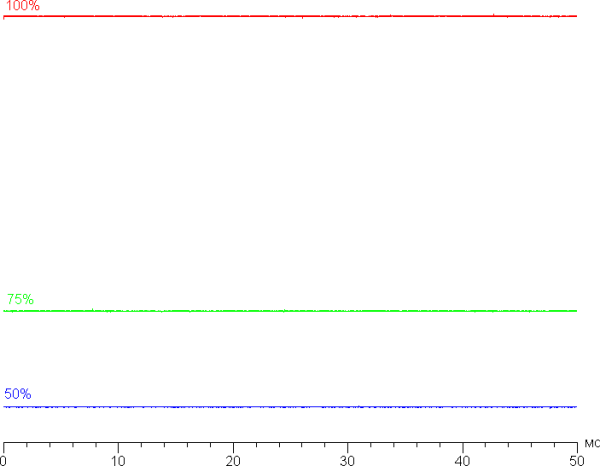
This laptop uses an IPS matrix. Microphotographs show a typical IPS subpixel structure (black dots are dust on the camera matrix):
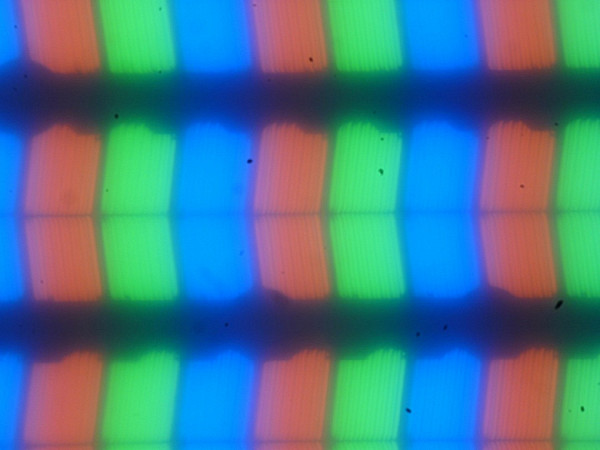
Focusing on the surface of the screen revealed chaotically located microdefects of the surface, which are responsible for the matte properties:
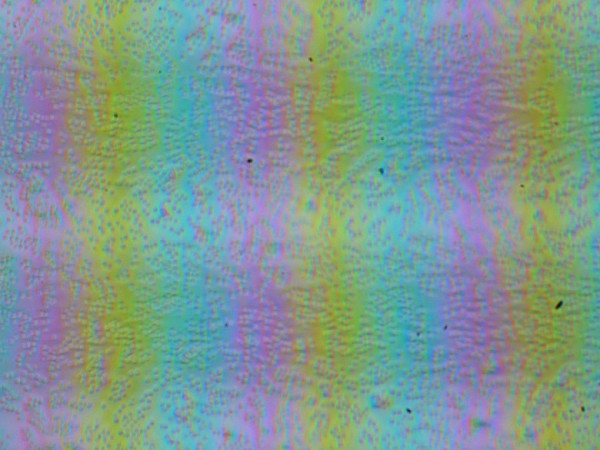
The grain of these defects is much smaller than the size of the subpixels (the scale of these two photographs is approximately the same), which means that the focus on microdefects is weak and the focus changes minimally across subpixels when the viewing angle changes. This eliminates the appearance of a “crystalline” effect.
We measured brightness at 25 points on the screen at intervals of 1/6 of the screen width and height (screen borders not included). Contrast was calculated as the ratio of the brightness of the fields at these measured points:
| Parameter | Average | Deviation from the average | |
|---|---|---|---|
| min., % | max., % | ||
| Black field brightness | 0.25 cd/m² | −14 | 52 |
| White field brightness | 290 cd/m² | −7.7 | 10 |
| Contrast | 1200:1 | −29 | 14 |
Moving away from the edges of the screen, the uniformity of the white field is quite good, but the black field and, accordingly, the contrast is much worse. The contrast of this screen is slightly higher than the average for this type of matrix. Visually, you can see that the black field is mainly highlighted closer to the edges. However, the uneven illumination of the black field is noticeable only in very dark scenes and in complete darkness, which is not a significant drawback.
The screen has good viewing angles without significant color distortion even at large deviation angles from the perpendicular to the screen and without color inversion. However, when deviated in a diagonal direction, the black field brightens significantly and acquires a reddish tint.
The response time from black to white and back is 21 ms (12 ms on + 9 ms off), and the transition between shades of gray in both directions takes an average of 31 ms. The screen is slow, without overclocking.
We also measured the total output latency from switching the video buffer page to the start of output to the screen (it should be noted that this depends on the characteristics of the Windows operating system and video card, not just the screen). At a 60Hz refresh rate, the latency is 6ms, which is very small and not noticeable during everyday PC use or in fast-paced games.
The output occurs with a color depth of 8 bits per color.
Next, we measured the brightness of 256 shades of gray (from 0, 0, 0 to 255, 255, 255). Below is a graph of the change in brightness between adjacent halftones (not absolute values):
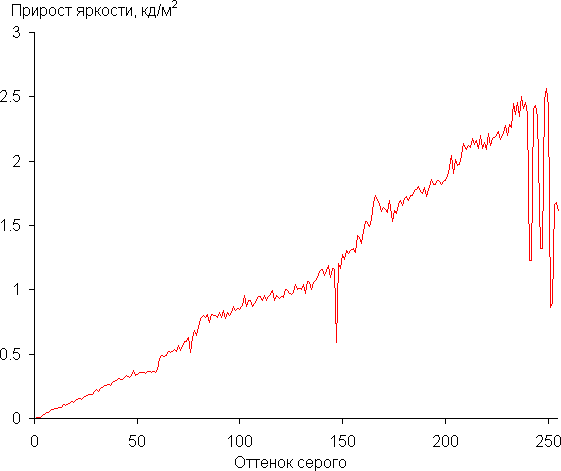
The increase in brightness over most of the gray scale is more or less uniform, and each subsequent shade is brighter than the previous one. In the darkest area, all shades are distinguished hardware-wise and visually:
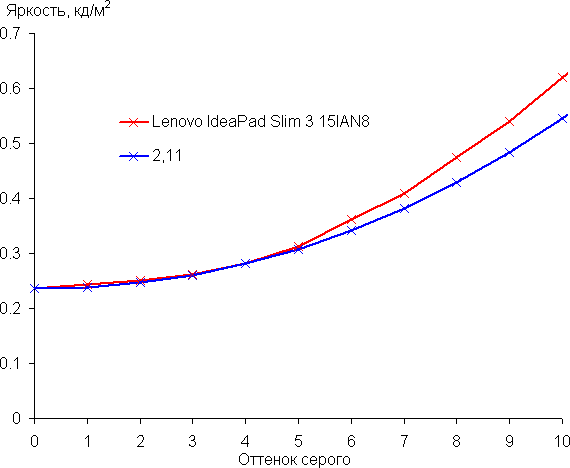
The resulting gamma curve was fitted with a value of 2.11, which is slightly lower than the standard value of 2.2, which results in a slight brightening of the image. However, the actual gamma curve deviates slightly from the power function approximation:
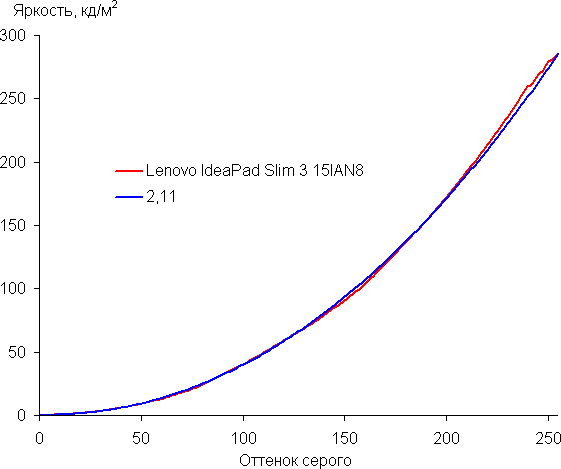
The color gamut is noticeably narrower than sRGB:
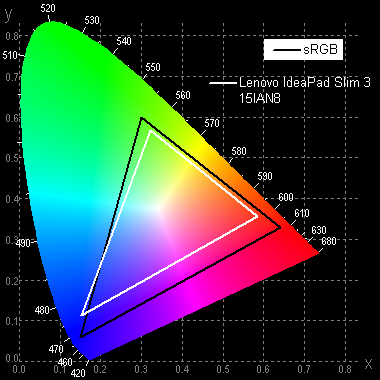
Therefore, visually the colors on this screen are pale. Below is the spectrum for the white field (white line), superimposed on the spectra of the red, green and blue fields (lines of the corresponding colors):
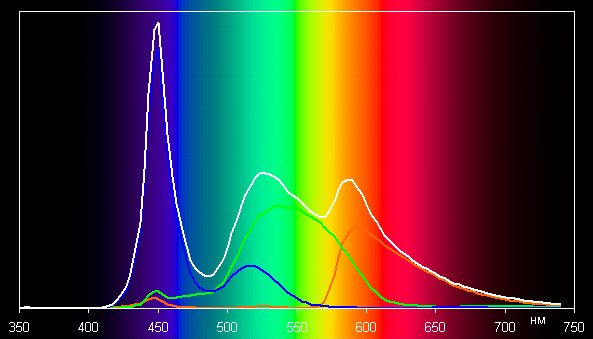
A spectrum with a relatively narrow peak of blue and wide humps of green and red is typical for screens using white LED backlighting with a blue emitter and a yellow phosphor. This spectrum indicates significant mixing of components with each other, which narrows the color gamut.
Gray balance is good, with color temperature close to the standard 6500K and blackbody deviation (ΔE) below 10, which is considered acceptable for consumer devices. In addition, color temperature and ΔE change slightly from hue to hue, which has a beneficial effect on the visual assessment of color balance.
The conclusion about the quality of the screen of this laptop is as follows: its maximum brightness is low (about 286 cd/m²), which makes it difficult to use in bright daylight outdoors. However, in complete darkness, you can set a comfortable brightness level (up to 3 cd/m²). Among the advantages of the screen, it is worth noting low output latency (6 ms) and good color balance. Disadvantages include unstable blacks when looking away from perpendicular to the screen and pale colors. Overall, the screen quality is rated as average.
Battery operation
The declared capacity of the battery is 47 Wh, the same is indicated on it, which is confirmed by utilities.
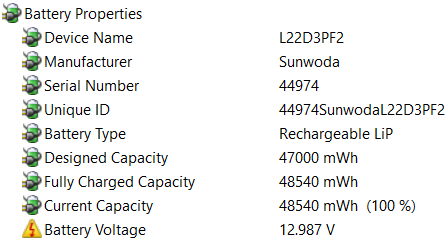

The manufacturer provided the following information about possible battery life:
- In MobileMark 2018 scenario at 200 nits brightness: 8 hours.
- When playing local video (1080p) at 150 nits brightness: 11.7 hours.
Also mentioned is the ability to work for 2 hours after a 15-minute recharge.
Obviously, measurement results may vary depending on the methodology. Screen brightness in tests is set at 100 cd/m² (approximately 76% of maximum brightness) to ensure equal conditions for all devices.
In the scenario of working with text, battery life was 10 hours and 39 minutes, and when watching video it was 7 hours and 58 minutes. These results are very good, allowing you to work in office applications all day long or watch several movies on average.
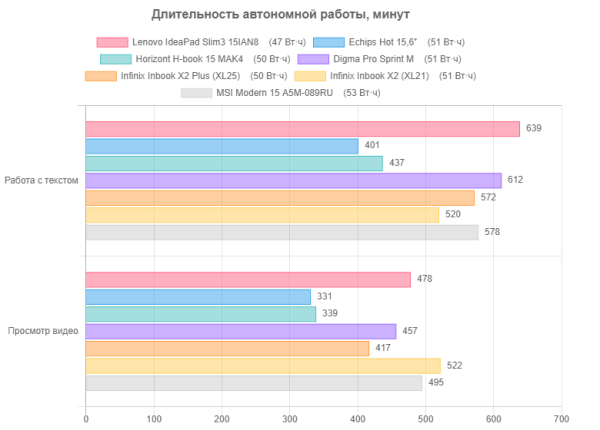
The comparison confirms that the Lenovo IdeaPad Slim3 15IAN8 laptop has excellent battery life. Although there were devices in this class with longer battery life, they usually also had a larger battery capacity.
Regarding mains power, the laptop has two options: use the adapter included (connects to the cylindrical connector on the left side), or connect an arbitrary power supply with support for 20-volt Power Delivery mode to the Type-C connector. A widely used power supply with a power of 65 W ([email protected]) is suitable for this.
First, let's monitor the charge from the standard power supply after auto-shutdown at a level of 1%; The OS was loaded on the laptop, control was carried out using standard Windows equipment:
| Charge level | 20% | 40% | 50% | 60% | 70% | 80% | 90% | 95% | 100% |
|---|---|---|---|---|---|---|---|---|---|
| Time, h:mm | 0:15 | 0:30 | 0:38 | 0:46 | 0:55 | 1:04 | 1:14 | 1:23 | 1:46 |
Charging was fairly quick, even considering the battery's modest capacity: we reached 80% charge in just over an hour, while getting to 95% took less than an hour and a half. However, the last five percent, as usual, took noticeably longer, but overall the charging time turned out to be quite acceptable — 1 hour 46 minutes. It is likely that the charging time will increase if, in addition to the operating system, “heavy” applications are loaded and used.
Until the charge level exceeds 90%, the indicator near the power connector glows yellow and then changes to white. When the laptop is running on battery power, the indicator is not illuminated.
Charging testing from the PD 20V@5A (100 W) adapter was carried out with the laptop turned off, and the current was measured with an external device. The results are presented in the table:
| Time, h:mm | First 20 minutes | 0:20 — 0:23 | 0:35 | 0:55 | 1:00 | 1:15 | 1:30 | 1:35 | 1:40 |
|---|---|---|---|---|---|---|---|---|---|
| Current, A | about 3.1 | rapid decline to 2.5 | 2.0 | 1.5 | 1.0 | 0.5 | 0.25 | 0.12 | no more than 0.05 |
In this case, the charging time turned out to be almost the same as in the previous one.
The built-in BMS (Battery Management System) does not allow recharging when the remaining energy is above 90%, and if you want to charge the battery to the maximum, you must first discharge it to at least 88-89 percent.
Load operation and heating
First, a little about the design features.
To remove the bottom cover, you need to remove ten easily visible screws.

The motherboard takes up approximately 40% of the free space of the case that is not occupied by the battery. The cooling system is located nearby, and on the left in the photo you can see another small board with connectors and a card reader.

Next to the fan is a standard NVMe M.2 2242 SSD connected to the corresponding slot.
Upon closer inspection, you will notice that the drive is installed at a slight angle, which may seem unusual. However, this is done specifically to accommodate a 2280 SSD that would otherwise collide with the fan shroud. There are even fastenings for it. It is not entirely clear why an SSD of size 2242 was chosen in this case, but this is rather a rhetorical question.
There are no free slots for either additional RAM or a second drive. The wireless communication module is located in the M.2 slot, located next to the SSD.
The remaining space inside the laptop is occupied by a lithium-ion battery consisting of three cells.
Two speakers are located behind the keyboard and point upward. The sound output while listening to music, watching movies and playing games is rated average even by laptop standards, without being too loud. However, the volume is quite enough for individual use.
The cooling system includes a single radiator with a fan, which is connected by a heat pipe to the processor thermal block. Air is sucked in through slots in the bottom and expelled back to the bottom of the screen.
The number of fan rotation speeds cannot be determined, since the rotation speed is not displayed in any of the utilities used. Judging by the sound, it can be assumed that the fan speeds can be either several steps, or smooth adjustments can be used.

To evaluate how the operating parameters of system components (temperature, frequency, etc.) change under different load scenarios, we present a table (the maximum/steady-state values are given through a fraction); the fan automatically changes speed as needed.
| Load scenario | CPU frequencies, GHz | CPU temperature, °C | CPU consumption, W | GPU frequency, GHz | GPU consumption, W |
|---|---|---|---|---|---|
| Inaction | 28-32 | 0.5-0.7 | |||
| Maximum CPU Load | 3.0 | 66/55-57 | 15-16 | ||
| Maximum load on the video card | 57/42-46 | 9.5-11 | 1.25 | 4-4.5 | |
| Maximum load on processor and video card | 3.0/2.0 | 71/50 | 24-25/15 | 1.2 | 5-6 |
Now a little more detail.
When applying a load (powerMax program) to the CPU, everything is very stable: consumption is within 15-16 W (that is, at maximum), core frequency is about 3.0 GHz, the temperature first slowly rises to 66 ° C, then the fan starts to spin up and it stabilizes at 55-57 degrees, no throttling is observed. There is no Turbo Boost mode.
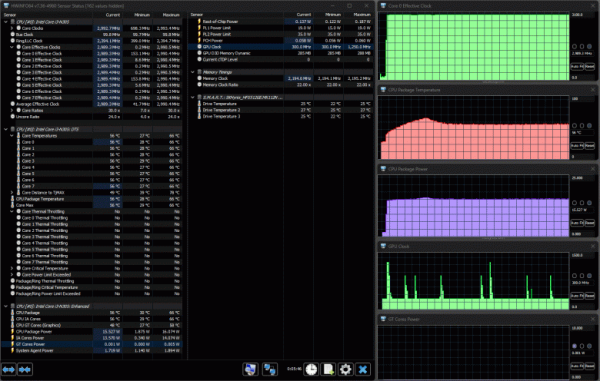
At maximum load on the processor and video card, the following picture is observed: initially, the CPU cores operate at a frequency of about 3 GHz for about 40 seconds, after which the frequency decreases. For about five minutes, the frequency fluctuates between 1.9 and 2.5 GHz and then stabilizes at about 2 GHz. Consumption also starts with a peak of 24-25 W, then decreases with fluctuations from 15 to 19 W and stabilizes at around 15 W. The temperature does not exceed 70-71 degrees, and in steady state it is no more than 50 °C, with no throttling.
The GPU has a frequency of 1.2 GHz with slight deviations, and its consumption is 5-6 W. The fan runs at high speed.
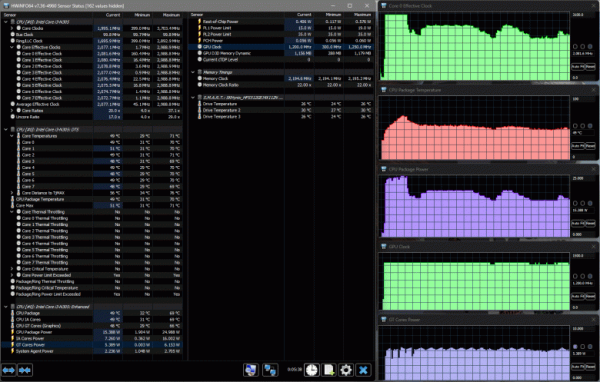
When the video core is loaded only, its frequency remains stable at 1.25 GHz, and consumption is 4-4.5 W. The processor temperature does not exceed 56-57 °C, and the total power consumption remains within 9.5-11 W. The fan operates at medium speed.
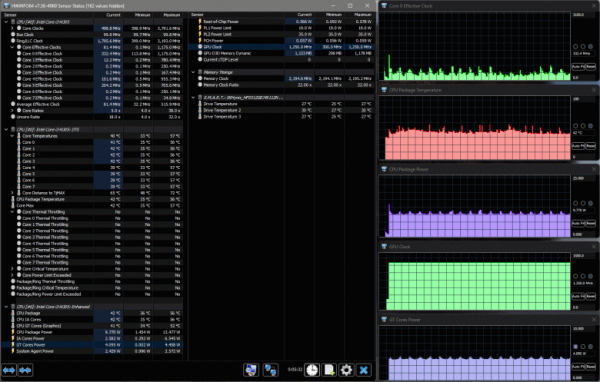
It turns out that the processor is not limited in its performance (its energy consumption is small in any case), and the cooling system successfully copes with the task, preventing overheating and even preventing short-term throttling. The heating of the external surfaces of the laptop is minimal.
The BIOS Setup has a «System Performance Mode» setting with three options: «Intelligent Cooling» (used by default and in our tests), «Extreme Performance» and «Battery Saving». «Battery Saving» is of little interest from a performance point of view, and «Extreme Performance» was tested with maximum CPU load, but no significant difference was found: core frequencies remain the same, consumption is the same, only the fan runs a little faster, which reduces the temperature slightly .
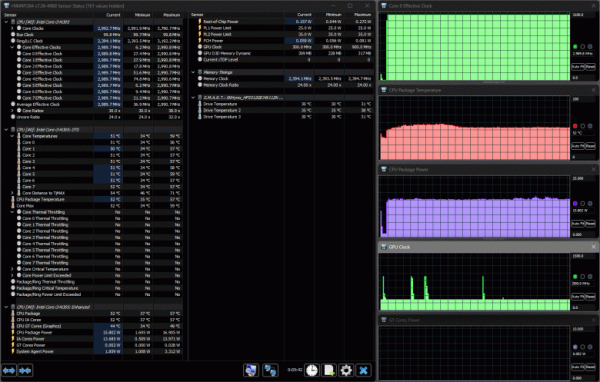
Setting «Extreme Performance» in BIOS Setup
Below are thermal images taken after long-term operation of the laptop under maximum CPU load:
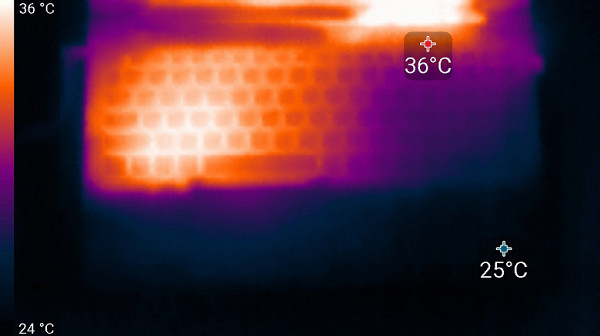
Above
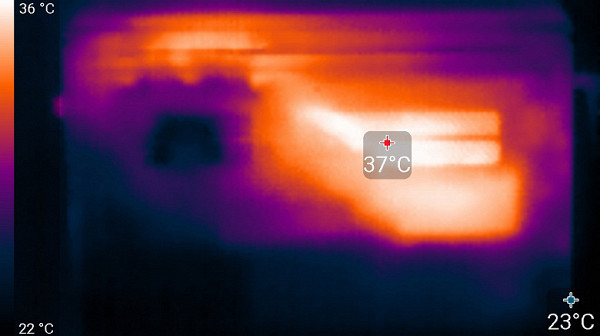
From below
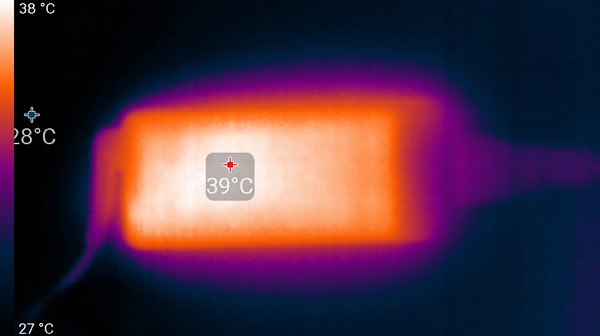
power unit
At maximum load, using the keyboard remains comfortable, since the areas under the wrists practically do not heat up. Even holding the laptop on your lap is quite possible, since the bottom transfers virtually no heat to your lap. The power supply heats up slightly, but during prolonged use at high performance it is recommended to monitor its temperature to avoid overheating.
Noise level
We measure the noise level in a special soundproof and semi-silent chamber. The microphone of the sound level meter is positioned to simulate the position of the user's head: the screen is tilted back 45 degrees, or maximum if the screen does not tilt back 45 degrees. The axis of the microphone coincides with the normal emanating from the center of the screen, and its front end is located at a distance of 50 cm from the plane of the screen, directed towards it. The load is created by the powerMax program, the screen brightness is set to maximum. The room temperature is maintained at 24 degrees, but the laptop is not specifically ventilated, so the air temperature in its immediate vicinity may be higher. To estimate real consumption, we also provide network consumption data for some operating modes.
| Load scenario | Noise level, dBA | Subjective assessment | Mains consumption, W |
|---|---|---|---|
| Inaction | background(16.0) | conditionally silent | 8 |
| Maximum CPU Load | 34.7 | clearly audible | 25 (max 26) |
If the laptop is not loaded at all, then its cooling system under the above conditions can operate in passive mode for a long time. The nature of the noise, even under high load, is even and does not cause irritation. The spectrogram obtained for this case is quite smooth and in the frequency range where sounds can especially cause irritation, there are no pronounced peaks (low-frequency peaks can be neglected):
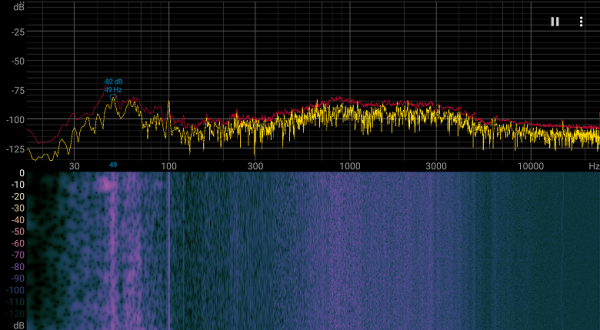
To subjectively assess the noise level, we use the following scale:
| Noise level, dBA | Subjective assessment |
|---|---|
| Less than 20 | conditionally silent |
| 20-25 | very quiet |
| 25-30 | quiet |
| 30—35 | clearly audible |
| 35—40 | noisy |
| 40—45 | very noisy |
| 45—50 | loud |
| Above 50 | very loud |
Below 20 dBA the computer is considered virtually silent. From 20 to 25 dBA the laptop can be called very quiet. The noise from the cooling system of 25 to 30 dBA does not stand out much from the background of ordinary office sounds. From 30 to 35 dBA the noise is already noticeable, but does not yet interfere with work. Between 35 and 40 dBA, the laptop is quite noisy and may require masking with background music for comfortable operation. From 40 to 45 dBA, the noise level becomes very high and interferes with work without the use of headphones. From 45 dBA and above the noise is so strong that it is necessary to use headphones.
Let's compare the noise level with other similar laptops, taking into account their maximum values.
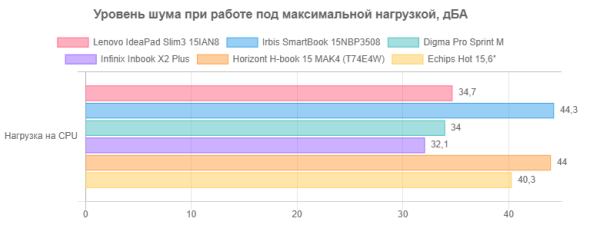
Although Lenovo's laptop isn't the quietest in our instrument measurements, it still ranks in the «Clearly Hearable» category according to our noise ratings. However, even in a quiet room, the maximum noise emitted by it is subjectively perceived as moderate and does not interfere with work due to the absence of overtones.
Performance
The laptop has a modern Intel Core i3-N305 (Alder Lake-N) processor, which has been released since the beginning of 2023. It is equipped with 8 single-threaded cores capable of operating at frequencies up to 1.8 GHz (in turbo mode up to 3.8 GHz).
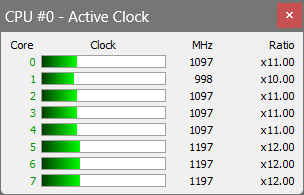
This processor is a rather special solution that differs significantly from other Intel products that we are familiar with. In contrast, this processor is focused on maximum energy efficiency, its TDP can only be adjusted up to 15 watts, and it does not support Hyper-Threading technology. During testing, it was noticed that in some modes its power consumption can briefly reach 24-25 W, but mainly when performing tasks that require the use of the CPU, it remains within 15-16 W.
The maximum memory capacity is limited to 16 GB and only works in single-channel mode. This laptop has only 8 gigabytes installed in the form of LPDDR5-4800 chips soldered on the motherboard, and there is no possibility of expanding the memory capacity.
The processor has an integrated video core, which is used by the laptop — there is no discrete video card.
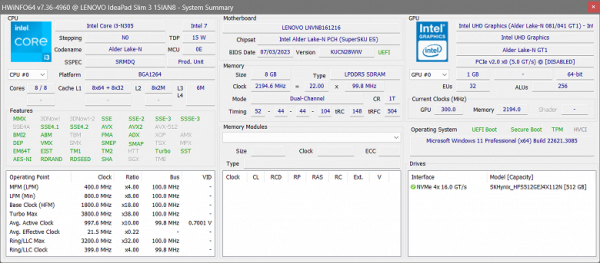
The SK Hynix HFS512GEJ4X112N drive (form factor M.2 2242, NVMe, PCIe 4.0 x4) with a capacity of 512 GB has good performance. However, due to platform limitations, it operates in PCIe 3.0 x4 mode. However, at real operating speeds, the interface speed does not have a significant impact on the performance of this SSD.
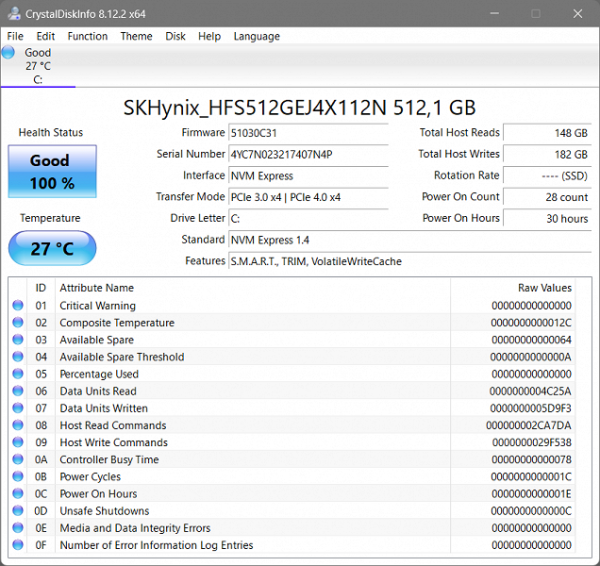
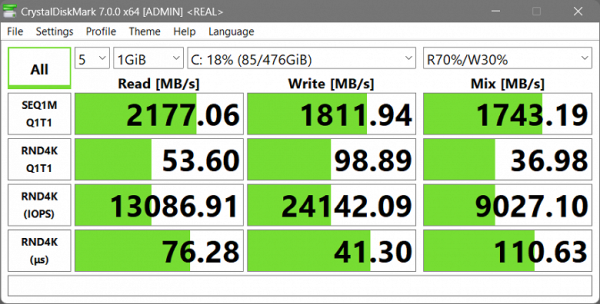
We suggest comparing with the test results of two PCIe 3.0 x4 SSDs — Foresee XP1000F512G (Tecno Megabook T1 laptop) and YMSS1CB06B11MC (Huawei MateBook D16 RLEF-X):
For clarity, we present the results in the form of diagrams:
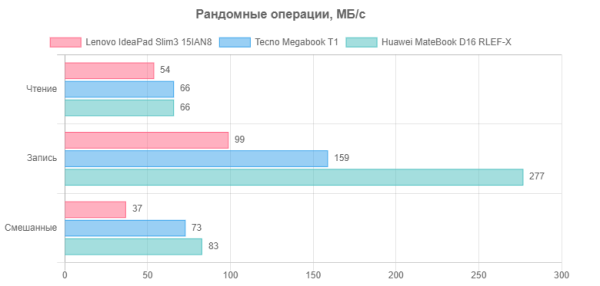
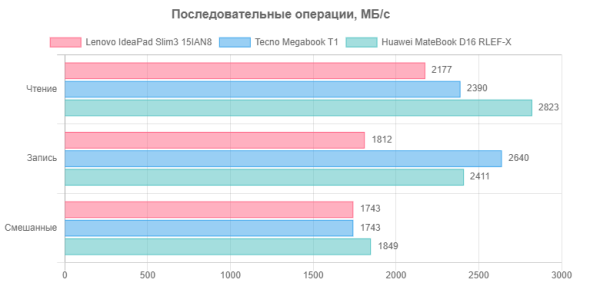
Here you can notice that the drive in our laptop is not the fastest. However, it should be borne in mind that inexpensive models often have an SSD with a SATA interface installed, as, for example, in the Echips Hot 15.6" laptop we mentioned. When compared with them, the Lenovo 15IAN8 laptop wins, which is so obvious that we did not even bother to carry out additional tests for comparison.
We proceed to testing in accordance with the methodology and set of applications of the iXBT Application Benchmark 2020 package.
Already at the stage of preparing the set, it became clear that this device is not the fastest. Applications took an unusually long time to install. For example, it took more than an hour to install one of the Microsoft Visual C++ prerequisite packages, when the process usually takes only a few minutes.
For comparison, we took budget office-class models. One of them is the recently tested Echips Hot 15.6" laptop equipped with an Intel Core i3-1025G1 processor, 16 GB LPDDR4-3200 RAM and a 512 GB SATA600 SSD. Also included in the comparison are more expensive models: Digma Pro Sprint M with processor Intel Core i5-1135G7 and Irbis SmartBook 15NBP3508 with an Intel Core i5-1235U processor.They have more RAM than our laptop, as well as different types of drives: SATA and NVMe, respectively.
| Reference result (Core i5-9600K) | Lenovo IdeaPad Slim3 15IAN8 (Intel Core i3-N305) | Irbis SmartBook 15NBP3508 (Intel Core i5-1235U) | Echips Hot 15.6″ (Intel Core i3-1025G1) | Digma Pro Sprint M (Intel Core i5-1135G7) | |
|---|---|---|---|---|---|
| Video conversion, points | 100 | 68 | 77 | 38 | 53 |
| MediaCoder x64 0.8.57, c | 132.0 | 177.7 | 157.8 | 349 | 245.4 |
| HandBrake 1.2.2, c | 157.4 | 247.2 | 228.9 | 398 | 299.7 |
| VidCoder 4.36, c | 385.9 | 577.2 | 488.4 | 1016 | 743.9 |
| Rendering, points | 100 | 76 | 83 | 40 | 60 |
| POV-Ray 3.7, with | 98.9 | 120.2 | 114.9 | 293 | 203.6 |
| Cinebench R20 | 122.2 | 147.2 | 135.6 | 303 | 198.9 |
| Blender 2.79, with | 152.4 | 202.8 | 192.3 | 402 | 266.2 |
| Adobe Photoshop CC 2019 (3D rendering), c | 150.3 | 228.9 | 191.6 | 317 | 198.3 |
| Video content creation, points | 100 | 89 | 77 | 56 | 72 |
| Magix Vegas Pro 16.0, c | 363.5 | 407 | 466.7 | — | 522.7 |
| Adobe After Effects CC 2019 v 16.0.1, with | 468.7 | 545 | 554.0 | 1023 | 721.0 |
| Photodex ProShow Producer 9.0.3782, c | 191.1 | 210.1 | 271.6 | 282 | 235.2 |
| Digital photo processing, points | 100 | 81 | 78 | 69 | 104 |
| Adobe Photoshop CC 2019, s | 864.5 | 920.4 | 923.9 | 1148 | 822.0 |
| Adobe Photoshop Lightroom Classic CC 2019 v16.0.1, c | 138.5 | 165.4 | 183.8 | 218 | 134.2 |
| Phase One Capture One Pro 12.0, c | 254.2 | 371.2 | 380.5 | — | — |
| Text recognition, points | 100 | 79 | 94 | 37 | 64 |
| Abbyy FineReader 14 Enterprise, c | 492.0 | 626.3 | 523.9 | 1323 | 767.3 |
| Archiving, points | 100 | 67 | 72 | 25 | 81 |
| WinRAR 5.71 (64-bit), c | 472.3 | 697.5 | 665.6 | 3417 | 537.0 |
| 7-Zip 19, c | 389.3 | 595.3 | 527.2 | 860 | 527.3 |
| Scientific calculations, points | 100 | 77 | 70 | 48 | 59 |
| LAMMPS 64-bit, c | 151.5 | 213.5 | 195.2 | 344 | 249.1 |
| NAMD 2.11, with | 167.4 | 225.6 | 337.2 | 405 | 315.0 |
| Mathworks Matlab R2018b, c | 71.1 | 87.5 | 93.0 | 149 | 126.2 |
| Dassault SolidWorks Premium Edition 2018 SP05 with Flow Simulation 2018, c | 130.0 | 162.3 | 161.3 | 215 | 189.7 |
| Integral result excluding storage, points | 100 | 76 | 79 | 43 | 69 |
| WinRAR 5.71 (Store), c | 78.0 | 30.1 | 33.6 | 106 | 89.2 |
| Data copying speed, s | 42.6 | 10.4 | 14.9 | 44 | 45.9 |
| Integral result of the accumulator, points | 100 | 326 | 258 | 84 | 90 |
| Integral performance result, points | 100 | 118 | 112 | 52 | 75 |
The last two tests confirm that the drive in the tested laptop is not so bad — it is superior to the model with NVMe and especially SATA.
Without taking into account the drive, the picture becomes more encouraging than one might expect: the results of all participants are worse than those of the desktop reference configuration. However, our Lenovo, among budget laptops, even outperformed the Echips model in memory-intensive applications such as photo processing and archiving. In all other categories, it also performed better than Digma, but was inferior to the Irbis device with a 12th generation Core i5 processor.
Game testing
The Lenovo IdeaPad Slim3 15IAN8 laptop, equipped only with an integrated video core, cannot even be called a gaming laptop.
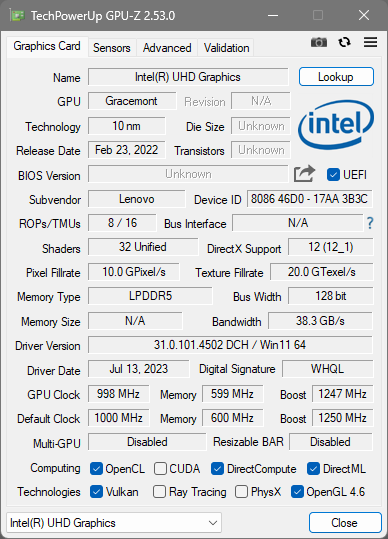
To confirm this opinion, we still tested it in World of Tanks with three quality settings and three resolutions. The table shows the average (minimum in parentheses) frame rates.
| Permission | Low quality | Medium quality | Maximum quality |
|---|---|---|---|
| 1920×1080 | 155 (77) | 36 (22) | 18 (10) |
| 1366×768 | — | 59 (36) | 31 (18) |
| 1280×720 | — | 67 (38) | 33 (20) |
The results were as expected: taking into account the stated resolution of this model, which is not particularly high in terms of modern standards, it becomes difficult to play even less demanding games with maximum quality settings — the picture twitches. With moderate settings, the situation improves slightly, but it is possible to achieve a comfortable level of performance (an average of 60 frames per second and a minimum of 30 frames per second) only with low graphics quality. For medium quality you have to significantly reduce the resolution, and for maximum quality it is not possible to play at all. We did not run tests with ray tracing enabled.
For comparison purposes, we also tried three other games (racing, shooter, and strategy) on the three laptops mentioned above. Here are the results for 1920x1080 resolution at medium quality settings:
| A game | World of Tanks | F1 2018 | Gears 5 | Total War Saga: Troy |
|---|---|---|---|---|
| Lenovo IdeaPad Slim3 15IAN8 | 18 (10) | 22 (18) | 16 (12) | 19 (16) |
| Echips Hot 15.6″ | 27 (16) | 21 (18) | 14 (12) | 17 (15) |
| Irbis SmartBook 15NBP3508 | 43 (29) | 30 (26) | 21 (18) | 24 (20) |
| Digma Pro Sprint M | 58 (38) | 48 (36) | 28 (23) | 34 (29) |
That is, a Lenovo laptop is suitable for gaming only if you are prepared to make significant compromises in terms of quality, more significant than in the cases of Irbis and Digma.
Conclusion
Let's summarize.
The Lenovo IdeaPad Slim3 15IAN8 laptop has several disadvantages that are worth considering. The main one is the limited amount of RAM of 8 gigabytes, which cannot be increased. It should also be noted that the keyboard is not backlit in some configurations and the touchpad cannot be disabled, which may be inconvenient for some users.
The laptop screen is rated neutral, given its characteristics and price category of the device. A positive point is the use of an IPS matrix. The lack of a fingerprint scanner is common for budget models.
However, there are also a number of advantages. The processor performed better than expected in application tests, and the cooling system does its job well. The installed NVMe SSD drive is also quite good. Having a full numeric keypad and a 1080p webcam with shutter is also a plus.
The set of ports on the device is quite satisfactory, including USB Type-C and HDMI. The dual power option is another advantage.
The laptop showed good battery life and fast battery charging, which is an important factor for many users.
Overall, the Lenovo IdeaPad Slim3 15IAN8 is a good option in its price range. It is suitable for simple work tasks, internet surfing and entertainment, but is not recommended for more serious tasks.