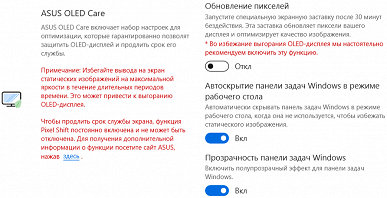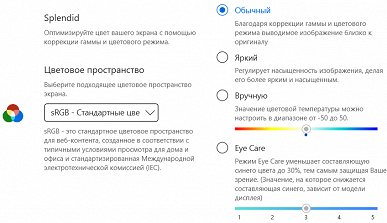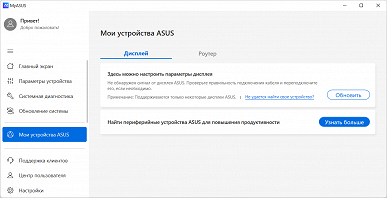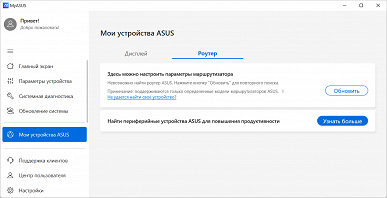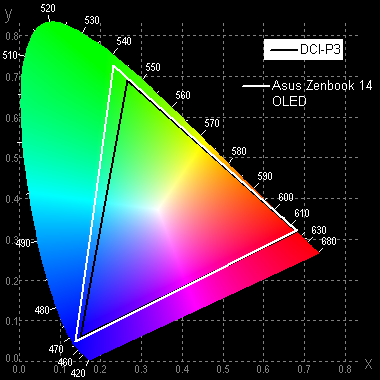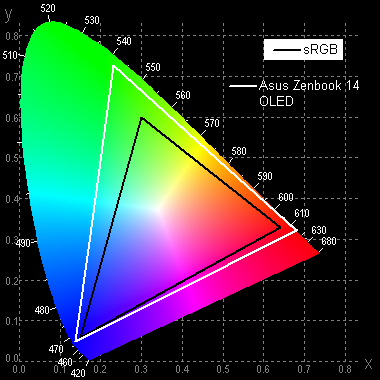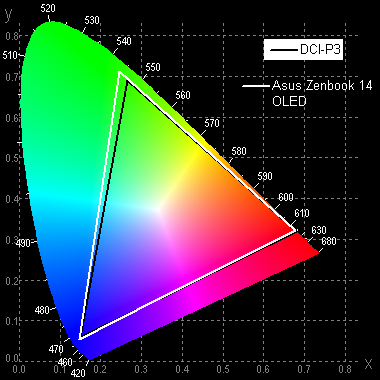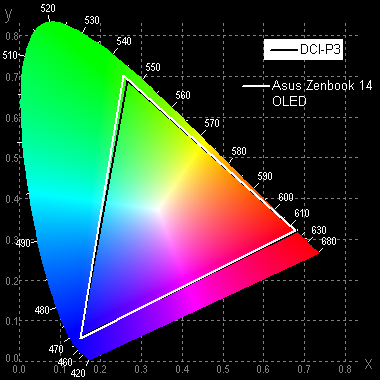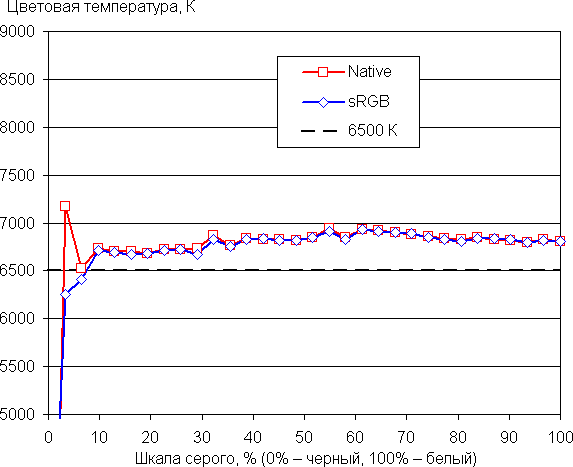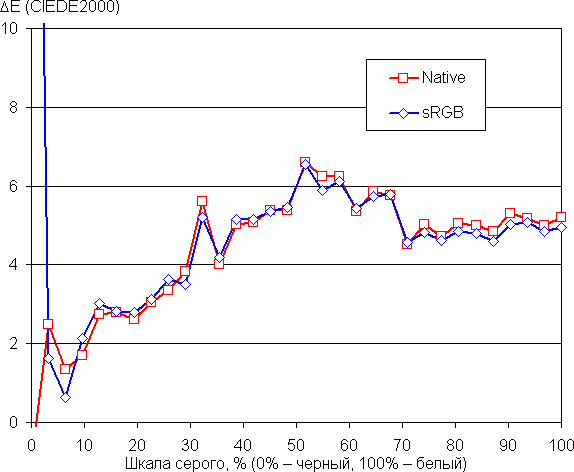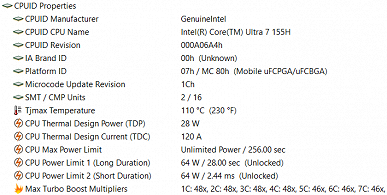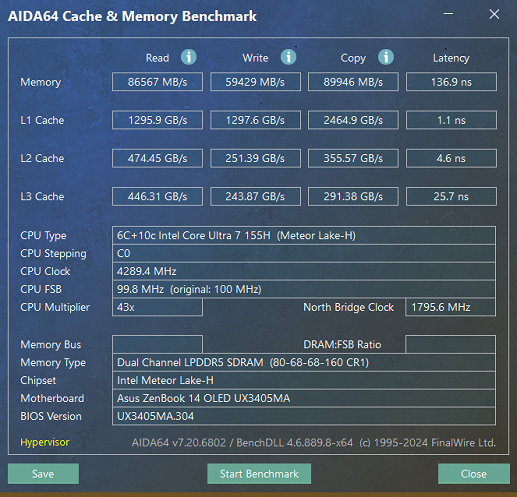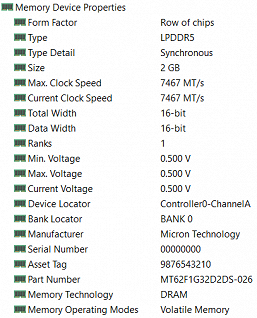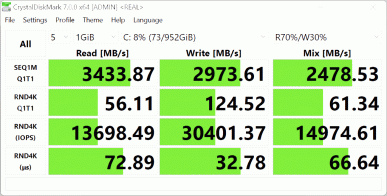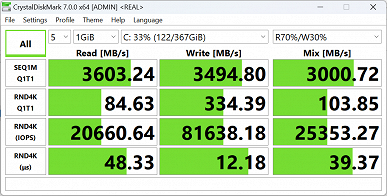Asus offers a series of Zenbook laptops in the home, creative and study categories. The series includes models with the designations Duo, Pro, Flip and others. Common features of all models include stylish designs, low thickness and weight, NanoEdge displays with thin bezels, good performance and often long battery life.
This time we got a model from the Zenbook 14 OLED line with the index UX3405M on the bottom of the case and the designation “Model# UX3405MA-QD488W” on the packaging. As often happens, things are not simple for various manufacturers with model indexes: on the manufacturer’s Russian-language website there is a page for Zenbook 14 OLED UX3405 (without “M”), and a search on the website also finds UX3405MA, but only in the “Support” section. What these letters mean is not explained, and the “additive” QD488W is also not deciphered.
The main feature of this model is the use of the latest Intel Core Ultra 7 processor, which belongs to the “middle class”: the top one is Core Ultra 9, and the budget one is Core Ultra 5. The CPU designation contains the letter: H for a high-performance processor (this is installed in our laptop ) and U for energy efficient.
At the time of publication of the review, the cost of the tested modification of the laptop started at $1,375. Other options are also available: more expensive — UX3405MA-PP239W with a higher screen resolution; cheaper — UX3405MA-QD489 with an Intel Core Ultra 5 processor.
Configuration and equipment
We got the following configuration:
| Asus ZenBook 14 OLED (UX3405MA-QD488W) | ||
|---|---|---|
| CPU | Intel Core Ultra 7 155H (6+10 cores/22 threads, up to 3.8/4.8 GHz, 28 W, Turbo up to 65/115 W) optional with Intel Core Ultra 5 125H | |
| RAM | 16 GB LPDDR5-7467 (soldered) 32 GB option possible | |
| Video subsystem | integrated graphics Intel Arc Graphics | |
| Screen | 14 inches, 1920×1200 (16:10), OLED (Samsung SDC41A0 ATNA40CT02-0), 60 Hz optional with 2880×1800, 120 Hz | |
| Sound subsystem | Realtek codec, 2 speakers | |
| Storage device | 1 × SSD 1 TB (Micron MTFDKBA1T0QFM-1BD1AABGB, M.2, NVMe, PCIe 4.0 x4) 512 GB option available | |
| Optical drive | No | |
| Card reader | No | |
| Network interfaces | Wired network | no (USB-A to Gigabit Ethernet adapter included) |
| Wireless Wi-Fi network | Wi-Fi 6E (Intel AX211D2W 802.11ax, 2.4/5/6 GHz, MIMO 2×2) | |
| Bluetooth | Bluetooth 5.3 | |
| Interfaces and ports | USB | 2 × Thunderbolt 4 USB-C with display/power support 1 × USB 3.2 Gen 1 Type-A |
| RJ-45 | No | |
| Video outputs | HDMI 2.1 2 × Thunderbolt 4 | |
| Audio connectors | 1 combo for headset (minijack) | |
| Input Devices | Keyboard | without number pad, with backlight |
| Touchpad | clickpad with NumberPad function (numeric pad) | |
| Fingerprint scanner | No | |
| IP telephony | Webcam | FHD 1080p with IR function and shutter |
| Microphone | there are two) | |
| Battery | 75 Wh, lithium-ion | |
| Dimensions | 312×220×20.2 mm (thickness without legs — 15.8 mm) | |
| Weight without power supply | 1.22 kg | |
| Power adapter | 65 W (PD up to 20 V/3.25 A), weight 0.22 kg (with cable) | |
| operating system | Windows 11 Home 23H2 mentions delivery option without OS |
The product comes in a cardboard box with a carrying handle.

The laptop comes with paper instructions in Russian, a USB-A to RJ-45 adapter for connecting to a wired Gigabit Ethernet network, and a case made of thick material, which is hidden in a “pocket” on the lid of the package, which can easily be missed.
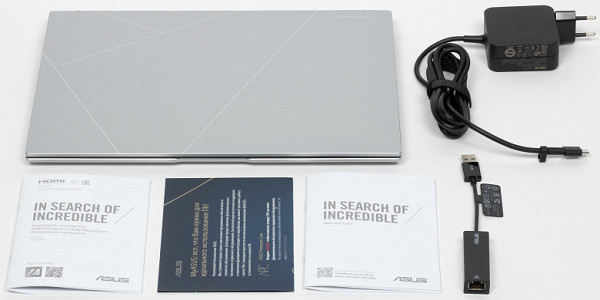
The laptop is certified to meet the requirements of the American military-industrial standard MIL-STD 810H.
Appearance and ergonomics
The body color is designated as Foggy Silver (foggy silver), a blue option (Ponder Blue) is also possible. The cover and body panels are made of brushed metal.
The design of the model is classically strict and laconic, devoid of bright “architectural frills”, which is typical for the entire Zenbook line. On the top cover there is a pattern of straight lines located at different angles, which does not attract undue attention.

The notebook's stated thickness is 1.49cm, but actual measurements may vary from place to place: at its thickest point, towards the back edge, the thickness is 15.8mm, and when you include the rubber foot, it's up to 20.2mm.
Despite this, the laptop looks very compact thanks to the bevels at the front and side edges. The corners of the lids are slightly rounded, which adds aesthetics.
All surfaces are matte and slightly roughened, which reduces the visibility of fingerprints, with the exception of the touchpad panel, which has a different shade and texture and is also more susceptible to fingerprints.
There is a glass surface on the front of the LCD that creates a mirror effect when the screen is off or when images are dark.
The design of the laptop is not too rigid: the panels can flex a little when pressed, especially in the middle part. However, this is compensated by its compact size and light weight. The durability of the screen cover is improved by the presence of glass.
The bezel around the screen isn't particularly thin by modern standards: it's 4.7mm wide on the sides and 8.3mm wide at the top, where the webcam, light sensor, microphones and indicator are located. The bottom frame is 13mm before the bend of the lid.
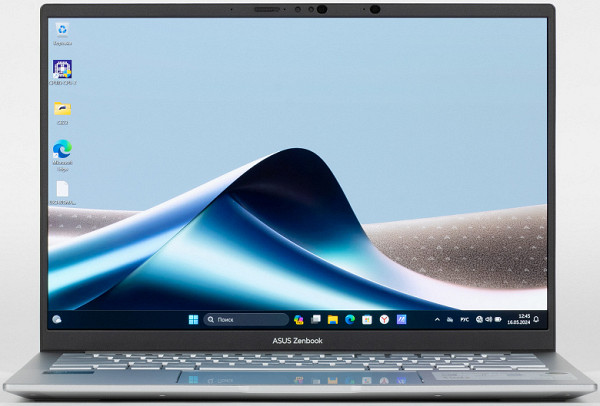
The bottom of the laptop has long, rigid legs, as well as an area with many narrow ventilation slots towards the rear edge. These slots allow air to be drawn in to cool the components, so it is recommended to avoid placing the laptop on soft surfaces. On the left side, starting from the middle and to the back, there are three oblong holes through which the ventilation system removes heated air. Closer to the leading edge, there are stereo speaker grilles on both sides.

Rows of slots are made on the left at the rear end of the body and on the adjacent part of the bottom; they are also used to remove heated air.

The end slots are closed by the bend of the cover and are almost invisible in the photo
The laptop lid opens at an angle of up to 180° and is precisely fixed in any position, starting from 25-30 degrees. To keep it closed, there is a strong magnet located near the touchpad. At the end of the lid there are two small silicone stops that prevent abrasion of the edge when it comes into contact with the table.

The strength of the hinges allows you to open the lid with one hand; you can hook it with your finger anywhere on the front edge, but there is a small cutout in the center where it is more convenient to do this.

On the left side of the laptop there is a USB 3.2 Gen 1 Type-A port. On the right side there are two Thunderbolt 4 Type-C ports (either of which can be used to connect a power adapter or an external monitor), an audio headset combo jack, an HDMI port, and two small indicators. The indicator farthest from the front edge in white indicates that the laptop is turned on, and the one closest in color (white/orange) indicates the battery status, including when the adapter is connected to a turned off laptop. However, in the normal operator position, these indicators are not visible; they must be viewed from the side.

You may regret the lack of another USB Type-A port — the only port for many users will be occupied by the mouse. This means that you will have to use an external hub to connect the external Ethernet adapter or USB-A drive included in the kit.

Membrane-type keyboard with island button layout. The keys are slightly recessed, and their upper surfaces are flush with the rest of the surface of the top cover of the case. There are quite large indents along the edges of the keyboard — 16 mm each.
The main keys are a normal size (16.3x15.8mm), and the left and right Shift keys are wide. The distance between keys in one row and between rows is 3 mm.
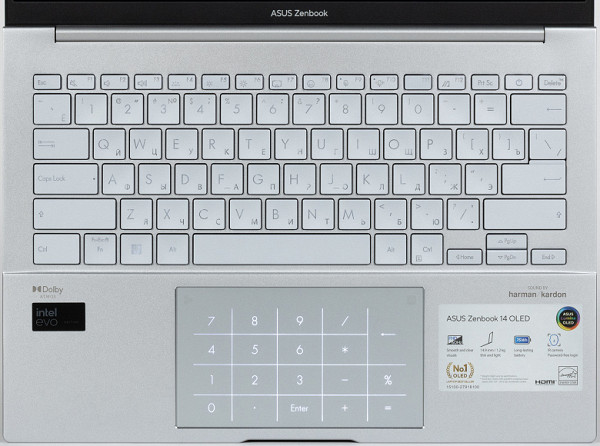
In the top row, the function keys are smaller in width and especially in height — 14x7.5 mm, which is quite common and familiar. Less conveniently, the arrow buttons, although wider (21 mm), are half-height and perform a second function — PgUp, PgDn, Home and End (in combination with Fn).
The dark gray characters on the silver keys are not very visible, especially in some lighting conditions, and the Cyrillic letters are also very small.
Typing on the keyboard is quite comfortable, although the pressing force is a little high (a matter of habit), and the typing sounds are quiet. The full key travel is 1.4 mm, as stated by the manufacturer and as confirmed by our measurements.
The Power button is located in the top row on the right, not in the corner, but between the Prt Sc and Delete keys, which can lead to erroneous presses.
Some keys, such as Caps Lock and mute, have tiny indicators to indicate when the mode is turned on.
The keyboard backlight has three brightness levels (the fourth state is off), but even the maximum level is not too bright. The characters on the keys are designed with thin lines, which sometimes leaves some segments unlit, making them difficult to read in low light. The backlight automatically turns off after a minute of inactivity, whether on battery or adapter power, but turns back on when you press any key, touch the touchpad, or move the mouse.

There is no number pad on the keyboard, but the touchpad can be switched to NumberPad mode by holding the character in its far right corner for one second. Then an illuminated grid with numbers and symbols will appear, which was previously invisible. Thus, a full-fledged touch numeric pad is formed, while the main function of the touchpad is retained, allowing you to move the pointer and perform other actions. Tapping the symbol in the far left corner allows you to select one of two levels of brightness for the NumberPad's backlight, and swiping your finger over the symbol brings up the Windows calculator.
The touchpad, measuring 130x75 mm, is traditionally located in front of the keyboard, and is slightly recessed. It doesn't have dedicated keys, but the left and right near edges can act as corresponding mouse buttons. The touch pad supports all modern gestures, including scrolling the window contents and calling the context menu.
Working with the touchpad is convenient, but there is no way to quickly disable it using a keyboard shortcut if necessary.
The power adapter is a small square box with rounded corners. From one side comes a 1.9 m long cable equipped with a Velcro fastener (unmarked, quite thick and rigid), which cannot be disconnected and is equipped with a Type-C male connector. On the opposite side surface there is a Europlug CEE 7/16 plug. When installed in a block with several sockets, the contacts of which are rotated 45° relative to the axis, the adapter body slightly overlaps one of the adjacent sockets — an already inserted plug (for example, Schuko CEE 7/4 or CEE 7/7) will not hurt, but removing it or you won't be able to insert it.

Power adapter parameters: input 100-240 V, 1.5 A; Power Delivery output modes: 20V/3.25A, 15V/3A, 9V/3A and 5V/3A. This allows it to be used to power other PD-enabled mobile devices with consumption up to 65W.
The connectors on the external Ethernet adapter are glossy and quickly become covered in fingerprints. They are connected by a short (8.5 cm) and rather rigid cable.
Software
The entire available disk space is allocated to the system partition on which Windows 11 Home 23H2 was installed.
Of the pre-installed software, the most interesting is the proprietary MyAsus utility (in version 4.0.9.0), which allows you to perform various operations, such as system diagnostics, checking for driver and software updates, battery management and screen color optimization.
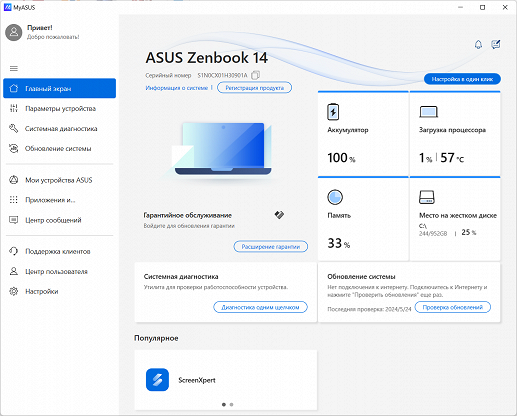
A complete diagnosis takes a little more than two minutes, with the fan turning on at different speeds. You can also run individual tests.
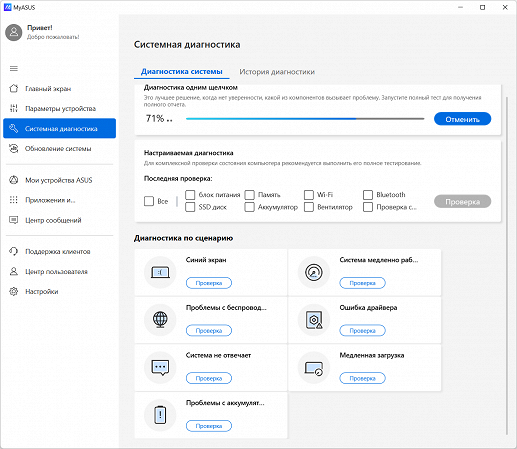
If the results reveal any problems, recommendations are issued; in this case, there was no connection to Wi-Fi.
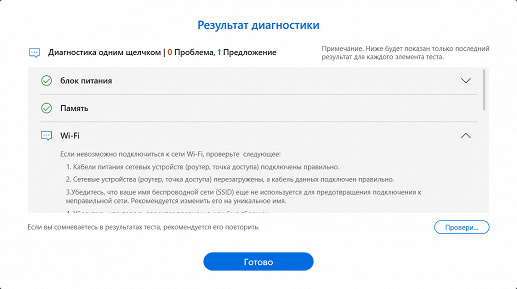
You can view the current states of individual system components, including fan speed.

The fan has three modes: high-performance (only when powered from the mains via an adapter), standard and quiet. Each mode sets a different balance between performance and power consumption, affecting heat and noise levels. These settings affect not only the fan, but also other aspects of the laptop, which will be discussed below.
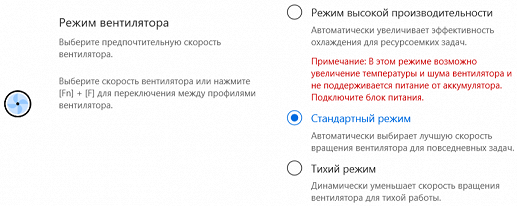
The battery has a gentle charging mode that limits the maximum charge level to 80 percent. This helps extend battery life by reducing battery wear, although it does reduce the battery life of the laptop. If gentle charging is selected as the main mode, full charge mode can be temporarily activated for 24 hours.
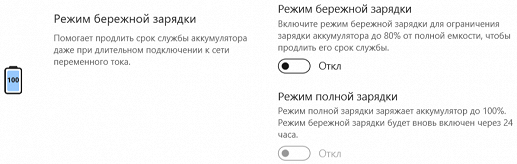
It is possible to influence the memory allocation for the GPU: by default this is done automatically, but you can manually set values from 1 to 8 GB.
Much attention was paid to issues of display on the screen, this can be seen from the screenshots:
Attention is also paid to audio devices: you can activate various noise reduction modes for microphones and speakers, which improves the quality of speech perception. Optimal sound modes for content playback and a volume booster function are available.
There was a noted lack of a keyboard shortcut to quickly disable the touchpad, but this can be done through the MyAsus app, although not as quickly. There is also a NumberPad activation lock. There is an analogue of FnLock for the top row keyboard, which allows you to customize their functional use or use them as hot keys for quick access to functions.
In addition, there is control of the keyboard backlight, which automatically turns off after a minute of inactivity of the input device.

There are means of interaction with Asus peripheral devices.
You can call other installed utilities from MyAsus. Thus, GlideX will allow you to interact with mobile devices, the capabilities are clear from the screenshot:
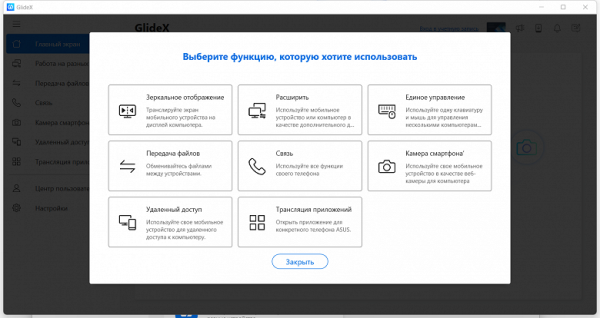
Also included is the ScreenXpert manager, which simplifies the convenient placement of application windows on the main and, if available, additional screens.
Other pre-installed software includes a trial version of Microsoft Office 365, MyOffice Standard (Home Edition), Kaspersky antivirus and the Yandex browser.
Screen
The laptop uses a 14.0-inch OLED screen with a resolution of 1920x1200 pixels. This screen meets VESA Certified Display HDR True Black 600 criteria and covers 100% of the DCI-P3 color space.

The front surface of the screen is made of a scratch-resistant glass plate. The screen has a mirror-smooth surface with no enhanced anti-glare properties, which can reduce the brightness of reflected objects. However, compared to the screen of the Google Nexus 7 (2013) tablet, the anti-glare properties of this laptop are slightly better.
Apparently there is no oleophobic (grease-repellent) coating. It is not recommended to touch the screen as it is not touch sensitive.
When using the laptop on mains power or battery power, with manual brightness control, the maximum brightness value in SDR mode was 380 cd/m² (measured in the center of the screen on a white background). This is a fairly high value, which allows you to comfortably use the laptop outdoors on a sunny summer day while avoiding direct sunlight.
To evaluate screen readability outdoors, we use the following criteria obtained from testing screens in real conditions:
| Maximum brightness, cd/m² | Conditions | Readability Score |
|---|---|---|
| Matte, semi-matte and glossy screens without anti-glare coating | ||
| 150 | Direct sunlight (more than 20,000 lux) | unreadable |
| Light shadow (approx. 10,000 lux) | we can barely read | |
| Light shade and sparse clouds (no more than 7500 lux) | it's uncomfortable to work | |
| 300 | Direct sunlight (more than 20,000 lux) | we can barely read |
| Light shadow (approx. 10,000 lux) | it's uncomfortable to work | |
| Light shade and sparse clouds (no more than 7500 lux) | work comfortably | |
| 450 | Direct sunlight (more than 20,000 lux) | it's uncomfortable to work |
| Light shadow (approx. 10,000 lux) | work comfortably | |
| Light shade and sparse clouds (no more than 7500 lux) | work comfortably |
This laptop uses a 14.0-inch OLED screen with a resolution of 1920x1200. The front surface of the screen is made of a scratch-resistant glass plate and has a mirror-smooth surface. There is no enhanced anti-glare properties, which may reduce the brightness of reflected objects, but anti-glare properties are slightly better compared to the Google Nexus 7 (2013) tablet screen.
Apparently there is no oleophobic (grease-repellent) coating. It is recommended to avoid touching the screen as it is not touch sensitive.
When using the laptop on mains power or battery power, with manual brightness control, the maximum brightness value in SDR mode was 380 cd/m² (measured in the center of the screen on a white background), which allows you to comfortably use the device even in bright sunlight while avoiding direct light.
The presence of automatic brightness adjustment based on the light sensor allows the screen to adapt to changing lighting conditions. In complete darkness, the brightness can be reduced to 60 cd/m², in artificial office lighting conditions (about 550 lux) it reaches 105 cd/m², and in bright conditions it can reach 380 cd/m², which meets the maximum requirements for comfortable use.
However, at any brightness level there is significant modulation at 480 Hz, which may cause discomfort for some users.
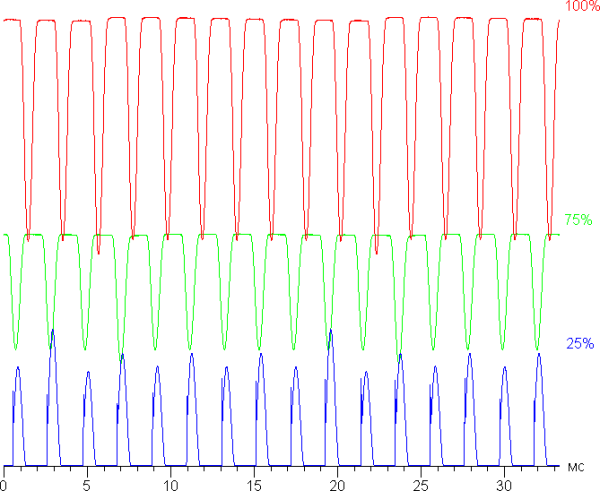
At high and medium screen brightness, the modulation amplitude is small, which eliminates visible flicker. However, with a significant decrease in brightness, a pronounced modulation appears with a large relative amplitude and high duty cycle, which can be noticeable with rapid eye movement or when using tests for the presence of a stroboscopic effect. This flickering may cause fatigue in some users.
To reduce this effect, the manufacturer suggests using the OLED Flicker-Free Dimming function, available in the MyAsus utility.
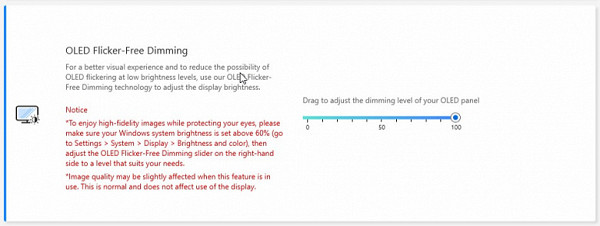
Essentially, OLED Flicker-Free Dimming (FFD) is an alternative way to control screen brightness that can avoid visible flicker at any brightness level, including significantly reduced ones (up to 12 cd/m²). By using this feature, visible flicker at low brightness is eliminated.
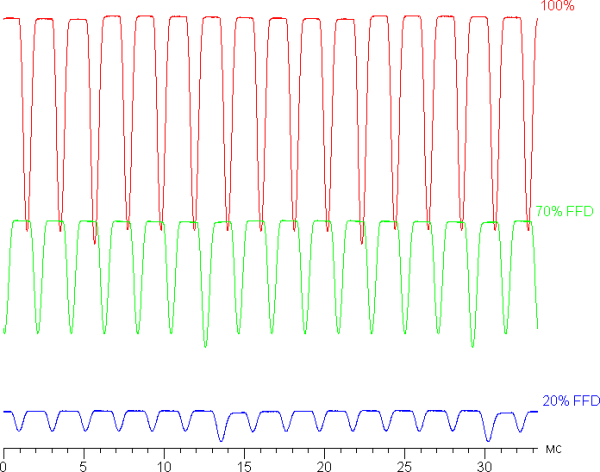
When using the OLED Flicker-Free Dimming (FFD) feature, there is a slight increase in static noise in the shadows and there may be a slight decrease in shade accuracy and the number of gradations displayed. However, these changes are noticeable only on special test images; in real conditions, when viewing photos and videos, the quality practically does not deteriorate. In any case, the user is given the choice to use this function or not.
The laptop screen is based on an OLED matrix — an active matrix based on organic light-emitting diodes. A full-color image is formed using subpixels of three colors — red ®, green (G) and blue (B) in equal numbers per pixel.
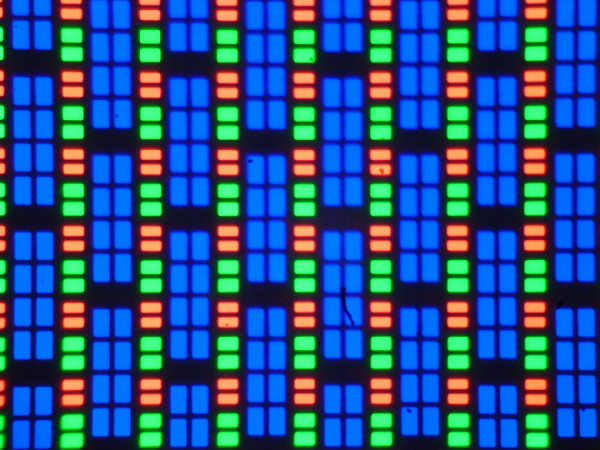
And a fragment from one pixel:
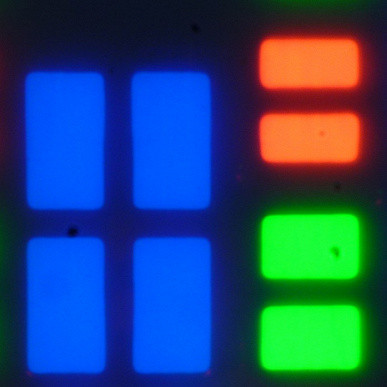
The OLED screen has excellent viewing angles — brightness and colors remain virtually unchanged when tilted at reasonable angles from perpendicular to the screen. Therefore, even at low viewing angles, OLED screens appear visually brighter than LCD screens, which often have to be viewed from a shallow angle. However, at high angles, white may add a slight rainbow tint, but black remains true black at all viewing angles. This provides a high level of contrast, which in the case of OLED screens does not require additional measurements, since the black field on such screens is completely black when the settings are correct.
| Parameter | Average | Deviation | |
|---|---|---|---|
| min. | Max. | ||
| Brightness | 381 cd/m² | 378 | 389 |
| Colorful temperature | 6710 | 6615 | 6796 |
| ΔE | 3.9 | 3.5 | 4.5 |
Differences in the state of the OLED matrix elements are switched almost instantly — in no more than 0.3-0.4 ms per transition (the manufacturer indicates 0.2 ms). However, when transitioning from black to white and back again, a step of approximately 17 ms wide may be observed at the turn-on edge, which corresponds to a screen refresh rate of 60 Hz. This is reflected in the dependence of brightness on time in such transitions.
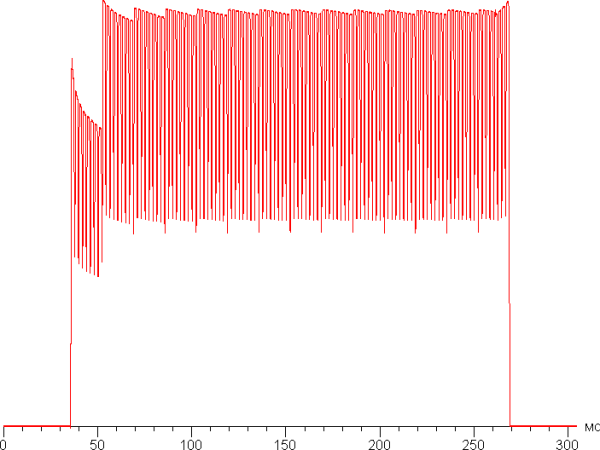
In some conditions, the presence of such a step can lead to the effect of “trails” that trail behind moving objects.
In the screen settings, only one refresh rate is available — 60 Hz. Output can be done with a color depth of 10 bits per color, but this advantage can apparently only be taken advantage of in HDR mode.
We measured brightness for 256 shades of gray (from 0, 0, 0 to 255, 255, 255). The graph below shows the change in brightness between adjacent halftones (increment, not absolute value):
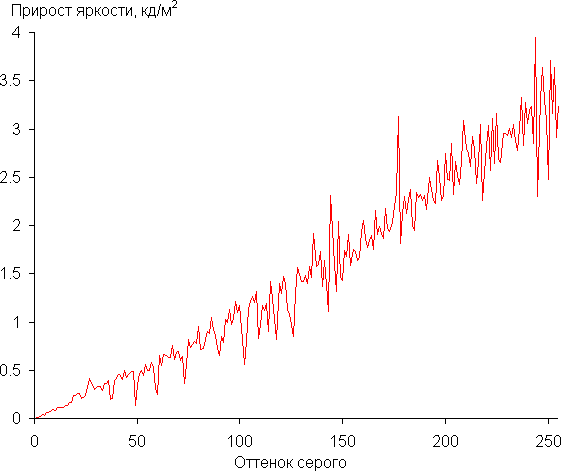
The increase in brightness is more or less uniform and each subsequent shade is significantly brighter than the previous one. In the darkest area, all shades differ in brightness:
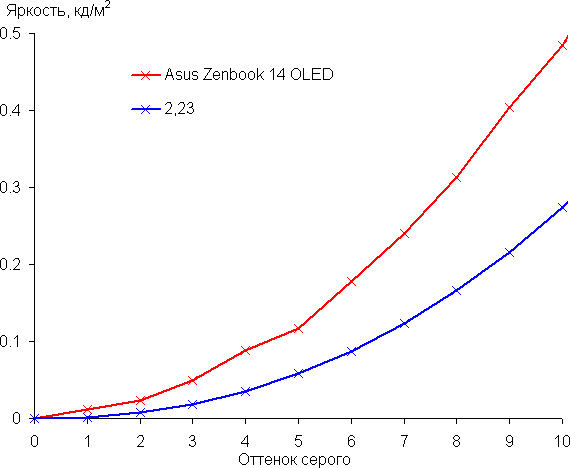
An approximation of the resulting gamma curve showed a value of 2.23, which is close to the standard value of 2.2. In this case, the real gamma curve deviates little from the approximating power function:
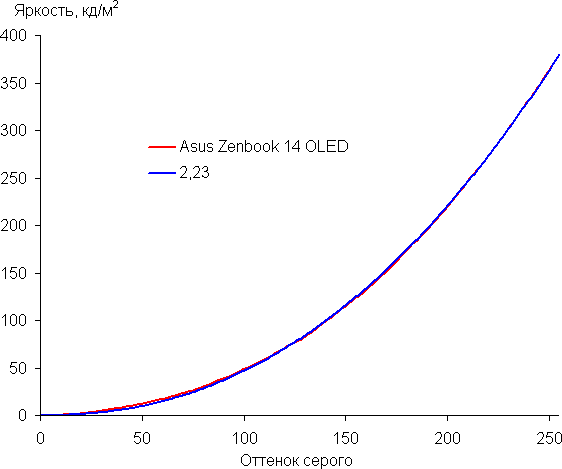
The native color gamut of this OLED screen is very wide (sRGB — 100% coverage and 172% volume, DCI-P3 — 100% coverage and 122% volume, Adobe RGB — 97% coverage and 119% volume):
The spectra of the components are very well separated:
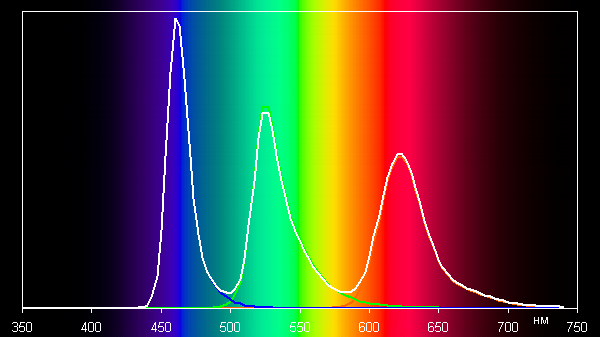
Note that on wide-gamut screens, images optimized for sRGB devices may appear unnaturally saturated without appropriate color correction. However, in mature operating systems such as Windows and/or when using specialized imaging software, color correction can be achieved through a color management system (the color profile of this screen is usually preset in the system or can be created using software, e.g. displayCAL). Therefore, a wide color gamut is not a disadvantage in this case. There may be some difficulties with accurate color reproduction in games and movies, but these problems can be solved if necessary.
In addition, on the MyAsus proprietary utility tab, you can select a profile with color gamut correction to the appropriate standard, which automatically installs the appropriate color profile in the system:
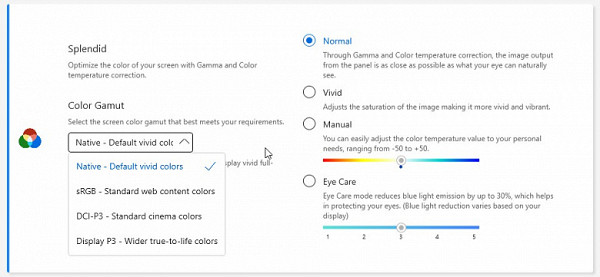
There you can also select the Vivid profile, which slightly increases color contrast, or manually adjust the color balance by adjusting the color temperature. A special Eye Care profile is also available, which reduces the intensity of the blue component (Windows 10 also has a similar function). Bright light can affect the circadian rhythm, but this can be corrected by reducing the brightness to a low but comfortable level without changing the color balance by reducing the contribution of blue light.
For example, when selecting the sRGB profile, the color gamut is very close to the sRGB standard:
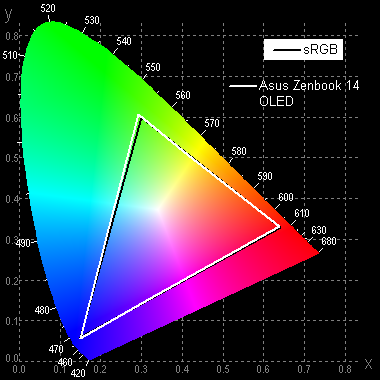
In this case, the color components are mixed with each other to a large extent:
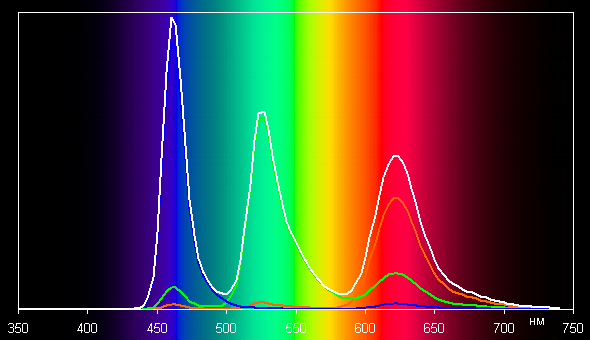
Coverage in case of DCI-P3 and Display P3 profile:
By default (when using the Normal gamut profile, Native gamut profile or sRGB), the gray scale balance remains good, as the color temperature is close to the standard 6500 K, and the deviation from the blackbody spectrum (ΔE) remains below 10, which is acceptable for a consumer device. Moreover, both of these parameters change little from shade to shade, which has a positive effect on the visual assessment of color balance:
(The darkest areas of the gray scale can be ignored, since color balance there is not very important, and the error in measuring color characteristics at low brightness is large.)
There is an Adaptive color (AC) function, which, if enabled, automatically adjusts the color balance to environmental conditions. We enabled this feature and checked how it works:
| Conditions | Color temperature on a white field, K | ΔE on white field |
|---|---|---|
| AC function disabled | 6700 | 3.4 |
| AC on, LED lights with cool white light (6800K) | 6800 | 5.8 |
| AC on, halogen incandescent (warm light — 2850K) | 5600 | 12 |
The screen of this laptop has a high maximum brightness (up to 380 cd/m² in SDR mode), which allows you to comfortably use it outdoors during the day, avoiding direct sunlight. In complete darkness, the brightness can be reduced to 4 cd/m², which is also acceptable. Automatic brightness adjustment works quite adequately. Among the advantages of an OLED screen, it is worth highlighting true black color (without reflections), less drop in brightness when viewed at angles, and excellent HDR support (high peak brightness, infinite contrast, wide color gamut, a large number of shade gradations).
However, there are disadvantages, including zonal flicker at low brightness, which can be eliminated through an alternative brightness control method. The overall quality of the screen is very high, but for professional use some minor static and dynamic noise visible in the shadows should be taken into account.
Sound
The stereo speakers are located on the side bevels of the body, closer to the front edge. This refers to the reflection of sound from the surface on which the device is installed.
The sound quality when listening to music, watching movies and playing games on this laptop is high, without noticeable distortion — as confirmed by Harman/Kardon certification. The volume level is not at a high level, but is sufficient for personal use, and can be adjusted through the MyAsus utility, as mentioned earlier.
Battery operation
The declared battery capacity is 75 Wh.
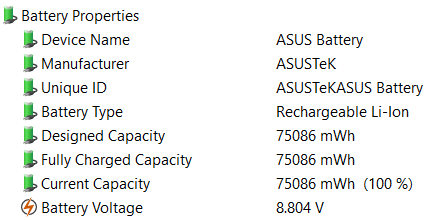
There are no indications, even estimates, in official sources about the possible battery life.

When making measurements, it is important to take into account the methodology, so we will conduct tests using the Battery Benchmark v1.0 script. Screen brightness for testing is set to 100 cd/m² (which is approximately 40%), which ensures equal conditions for all laptops, regardless of their screen brightness.
The standard fan mode was selected for the tests, since the high performance profile is not active when used on battery power.
Let us remind you that the keyboard backlight automatically turns off after a minute, so tests were not carried out with its participation. Instead, the impact on autonomy was assessed by increasing the screen brightness by 1.5 times, which corresponds to 51%, and also twice as much — by 60% on the scale in Windows.
| Load scenario | Working hours |
|---|---|
| Discharge from 100% to 1%, brightness 40% (100 cd/m²) | |
| Work with text | 16 hours 13 minutes |
| Watch video | 11 h 33 min |
| Discharge from 100% to 1%, brightness 51% (150 cd/m²) | |
| Work with text | 14 hours 51 minutes |
| Discharge from 100% to 1%, brightness 60% (200 cd/m²) | |
| Work with text | 13 hours 44 minutes |
| Discharge 80% to 1%, brightness 40% (100 cd/m²) | |
| Work with text | 12 h 49 min |
In the two previous tests we got very good results, but they are not record-breaking, as will become clear from the comparison with other laptops below.
In office applications, increasing screen brightness by 1.5 times leads to a reduction in battery life by 8%, and doubling brightness by 15%. However, the most significant effect on battery life is limiting the charge to 80% using the MyAsus utility: at a screen brightness of 100 cd/m² (which is a moderate value), battery life is reduced by 22%.
We'll then compare these results to similar laptops with similar battery capacities, taking into account the 100 cd/m² screen brightness used in our tests.
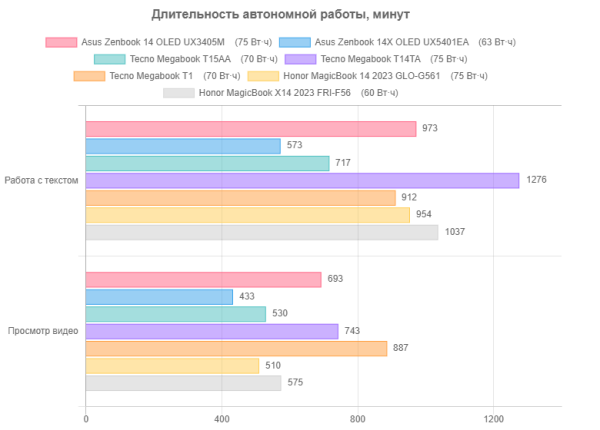
Now it becomes obvious: when working with text and watching videos, the laptop in question has relatively high battery life, but the new model is noticeably inferior to some Tecno and Honor devices.
Let's move on to using it from the network, for which you can use the adapter included in the kit or any charger that supports 20-volt Power Delivery mode at a current of at least 3 A. With a fully charged battery and screen brightness at 35-45 percent when running “heavy” applications consumption remains at three amperes for a long time and even a little more.
Both Type-C connectors are available for connection. The charging indicator glows orange during the charging process and turns white when completed.

We start charging from the standard power supply after automatic shutdown at a level of 1%, the OS was loaded on the laptop; The table shows the readings of the corresponding Windows equipment (its initial estimate is 1 hour 35 minutes):
| Charge level | 20% | 40% | 50% | 60% | 70% | 80% | 90% | 95% | 100% |
|---|---|---|---|---|---|---|---|---|---|
| Time, h:mm | 0:16 | 0:33 | 0:42 | 0:51 | 1:00 | 1:09 | 1:22 | 1:34 | 2:09 |
According to these data, the process (especially for a battery with such a capacity) goes quickly: 70% was obtained in an hour, after another 20 minutes the charge level reached 90%, and it took another hour and a half to reach 95% charge. As is often the case, the last five percent takes the longest to charge, and in the end it took about two hours and minutes to reach 100%, after which the indicator changed color from orange to white. The charge estimate in Windows turned out to be overly optimistic.
Charging testing from a standard adapter was carried out with the laptop turned off, and the current was measured with an external device. The results are presented in the table:
| Time, h:mm | until 0:51 | 0:53 | 0:58 | 1:00 | 1:03 | 1:06 | 1:10 | 1:15 | 1:20 | 1:30 | 1:50 | 2:00 | 2:03 |
|---|---|---|---|---|---|---|---|---|---|---|---|---|---|
| Current, A | 3.0-3.03 | 2.93-2.95 | 3.02-3.03 | 2.85 | 2.4 | 2.0 | 1.6 | 1.2 | 0.95 | 0.6 | 0.25 | 0.16 | 0.02 |
The indicator changed color to white after an hour and a half (while the Windows operating system showed a charge of 100%), but the current consumption at this moment was still significant — about 0.6 A. If you need a maximum full charge, you should wait a little longer at least 30-40 minutes, which is what we did when testing autonomy. Thus, it took two hours to actually fully charge with the laptop turned off.
The built-in battery management system (BMS, Battery Management System) allows you to recharge the battery with any remaining energy.
Load operation and heating
A little less than half of the inside of the case is occupied by the motherboard and cooling cooler. The RAM is soldered and does not provide the ability to add additional modules. There is also no option to install a second SSD. The case also contains an additional small card with a USB-A port.

A lithium-polymer battery, consisting of four cells connected according to the 2S2P circuit, takes about the same amount.
The standard drive is installed in the M.2 slot, and the wireless communication module is soldered.
The cooling system is connected to the processor heat sink with a single heat pipe.

As already mentioned, air is sucked in through slots in the bottom and expelled to the left and rear, while the lower part of the screen is not affected.

The fan has several operating modes, but it was not possible to accurately determine whether several speeds or smooth adjustment are used from the available observations. Fan speed is only displayed in the MyAsus utility.
In the application, you can select different fan profiles: standard, quiet and high performance.
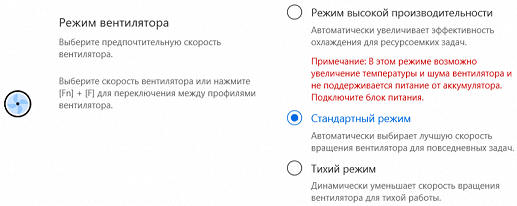
To assess how the operating parameters of system components (temperature, frequency, etc.) change under different load scenarios, we present a table showing the maximum and steady-state values. Temperature conditions with potential overheating are indicated in bold, while the fan automatically adjusts speed depending on the load:
| Load scenario | CPU frequencies, GHz | CPU temperature, °C | CPU consumption, W | Fan rotation speed, thousand rpm | GPU frequency, GHz | GPU temperature, °C | GPU consumption, W |
|---|---|---|---|---|---|---|---|
| Inaction | 46-51 | 2-3.5 | 1.7-2.0 | ||||
| Standard mode | |||||||
| Maximum CPU Load | P: 3.7/1.7-1.8 E: 2.8/1.0 | 101 /67-71 | 65/19-21 | 3.7 | |||
| Maximum load on the video card | 3.2 | 2.25 | up to 74 | 10-11 | |||
| Maximum load on processor and video card | P: 3.5/1.4-2.0 E: 2.7/1.0-1.5 | 101/70 | 61/18-22 | 3.7 | 1.4/0.75-1.6 | 85/67-68 | 6.8/2.5-3.1 |
| High Performance Mode | |||||||
| Maximum CPU Load | P: 3.7/2.0 E: 2.8/2.2 | 101/82 | 67/29-31 | 5.0 | |||
| Maximum load on the video card | 3.7 | 2.25 | up to 74 | 10.5-11 | |||
| Maximum load on processor and video card | P: 2.8/2.0 E: 2.6/1.2 | 101/82 | 60/30 | 5.0 | 1.4/1.3 | 90/75 | 9/3.5 |
| Quiet mode | |||||||
| Maximum CPU Load | P: 2.5/1.4-1.8 E: 2.6/1.0 | 94 /63-65 | 44/14-17 | 2.9 | |||
| Maximum load on processor and video card | P: 2.0/1.8 E: 2.4/1.0 | 90/67-68 | 43/17-19 | 2.9 | 1.5/0.5-1.4 | 83/65 | 4.9/2.5 |
Let's start with the standard performance mode.
When the processor is loaded, it consumes up to 65 W for the first tens of seconds, raising the frequency of the P-cores to 3.7 GHz and the E-cores to 2.8 GHz. The temperature quickly reaches 100-101 degrees Celsius, which leads to throttling of all P-cores.
Then consumption and frequencies sharply decrease to 19-21 W and 1.7-1.8 GHz for P-cores and 1.0 GHz for E-cores, respectively, and stabilize at these levels. The fan begins to increase speed, quickly reaching 3700 rpm, and the temperature drops to 67-71 degrees Celsius, which stops throttling.
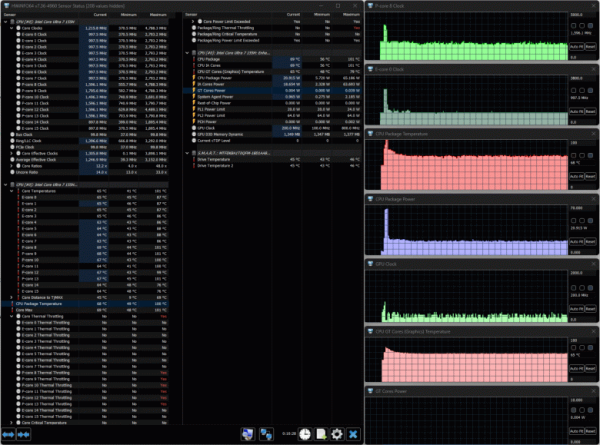
At maximum load on the processor and video card at the same time, approximately the same thing happens, except that the initial burst lasts a little longer, frequencies and consumption are slightly lower — up to 3.5 GHz for P-cores and 2.7 GHz for E-cores, consumption reaches 61 W. The initial heating is the same, accompanied by throttling.
In a stable state, frequencies are reduced to 1.4-2.0 GHz for P-cores and to 1.0-1.5 GHz for E-cores, CPU consumption is 18-22 W, temperature is about 70 degrees Celsius.
The video core frequency in Turbo mode can reach 1.4 GHz, while consumption is 6.8 W, and the temperature reaches 85 degrees Celsius. Then the frequency drops to 1.0 GHz, but oscillations begin from 0.75 to 1.6 GHz. The video core temperature stabilizes at 67-68 degrees Celsius, consumption is 2.5-3.1 W. The fan in this case also reaches a speed of 3700 rpm.
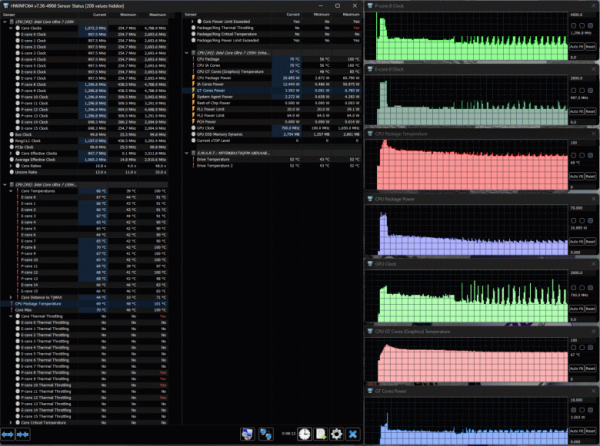
When loaded only on the video card, the GPU frequency is almost stable — 2.25 GHz with rare short dips to 1.85-2.0 GHz. It consumes 10-11 Watts for a total consumption of about 19 Watts. The temperature of both the CPU and GPU rises smoothly but quite quickly to 73-74 degrees Celsius. The fan rotation speed does not exceed 3200 rpm.
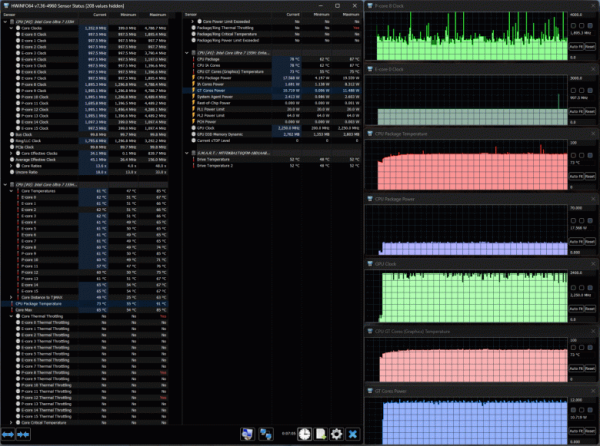
Switching to high performance mode and loading the CPU, the scenario remains similar: during Turbo Boost, frequencies remain at the same level — 2.0 GHz for P-cores and 2.2 GHz for E-cores. Consumption increases to 67 W, which is slightly higher than the stated 28 W. The temperature initially rises to 100-101 degrees Celsius, which causes throttling, after which the fan reaches a maximum speed of 5000 rpm and the temperature drops to 81-82 degrees, which stops throttling.
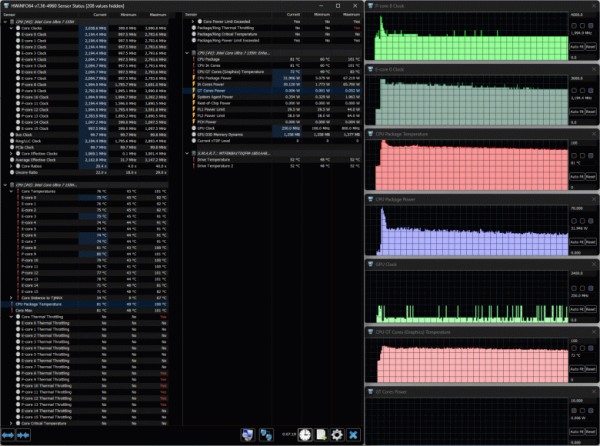
When the CPU and GPU are loaded, the initial situation is similar: P- and E-cores operate at the same frequencies, the GPU operates at 1.4 GHz. However, after about 2.5 minutes, the E-core frequencies begin to drop to 1.3-1.5 GHz, while the GPU frequency rises to 2 GHz and then gradually decreases to 1.3 GHz.
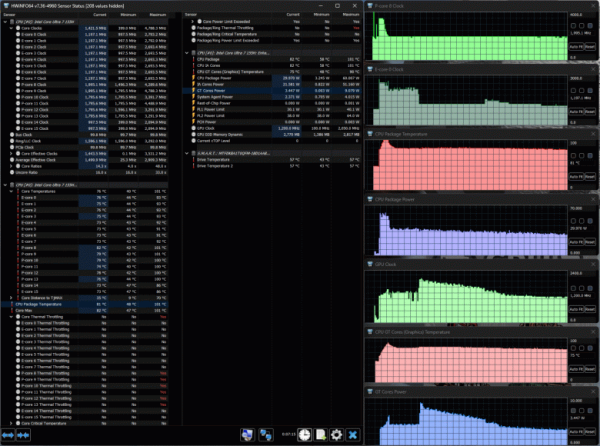
Under GPU-only load, it runs stably at 2.25 GHz with occasional short dips up to 2 GHz and consumes 10.5-11 watts. The temperature slowly rises and stabilizes at 72-74 degrees.
At the same time, the P-cores of the CPU experience regular short bursts of frequency up to 4.8 GHz, which can be accompanied by short-term throttling on individual cores, although this does not lead to overheating. The E-cores have a stable frequency of 1 GHz. The total processor consumption is about 17.5 W, the fan spins up to 3700 rpm.
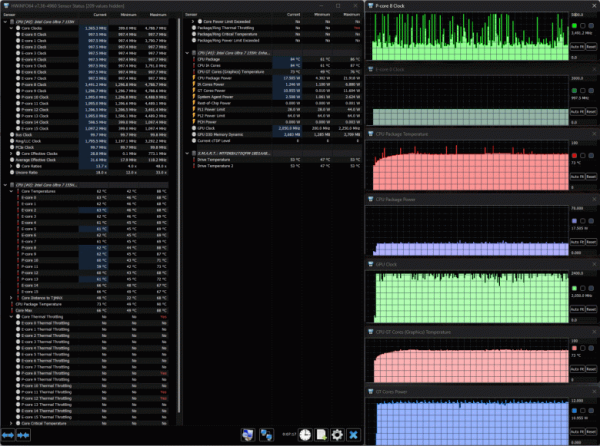
In quiet mode, when the CPU is loaded, the P-cores behave modestly — in Turbo mode their frequencies reach only 2.5 GHz, then drop to 1.4-1.8 GHz. E-cores initially rise to 2.6 GHz, then reduce the frequency to 1 GHz. Consumption at peak is 44 W, and in steady state — 14-17 W. The temperature first rises to 94 degrees Celsius (which causes throttling), then drops to 63-65 degrees. The fan speed remains at 2900 rpm.
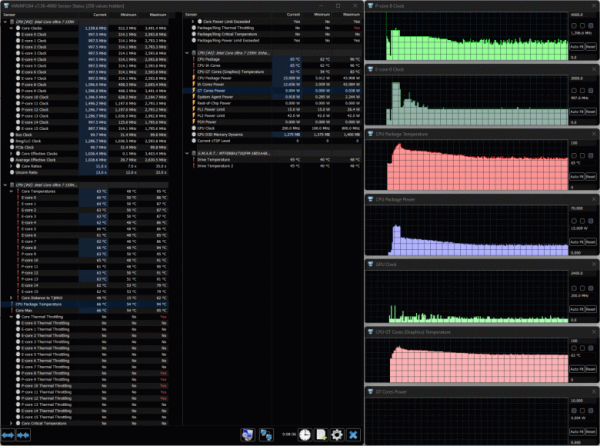
When the CPU and GPU are loaded, the P-cores operate without Turbo mode — the frequency from 2.0 GHz drops to 1.8 GHz, while the E-cores have a more pronounced mode: 2.4 GHz is replaced by a frequency of 1 GHz. The total consumption does not exceed 43 W, and in steady state it is only 17-19 W. The temperature first reaches 90 degrees Celsius, but without throttling, then drops to 67-68 degrees.
The video core has a short initial spike in frequency up to 1.5 GHz and consumption up to 4.9 W, then the frequency fluctuates between 0.5 and 1.4 GHz, and consumption drops to 2.5 W.
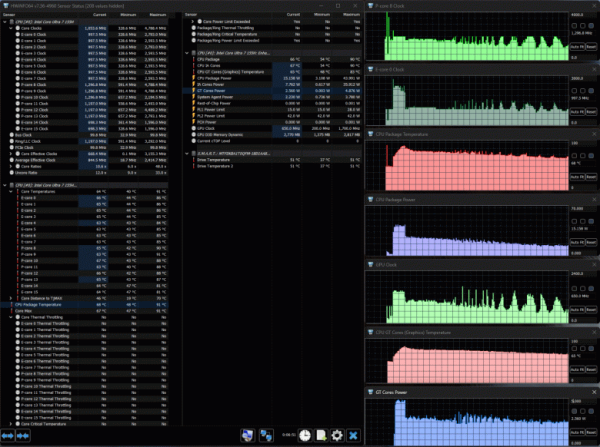
The SSD temperature in our tests did not exceed 57 degrees Celsius.
Below are infrared images taken after the laptop was running for a long time under maximum load on the CPU and GPU (powerMax program was used, high performance mode):

Above
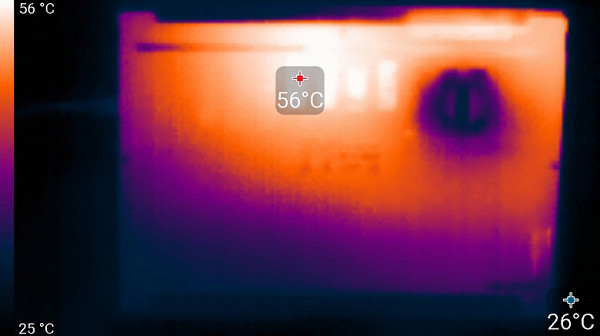
From below
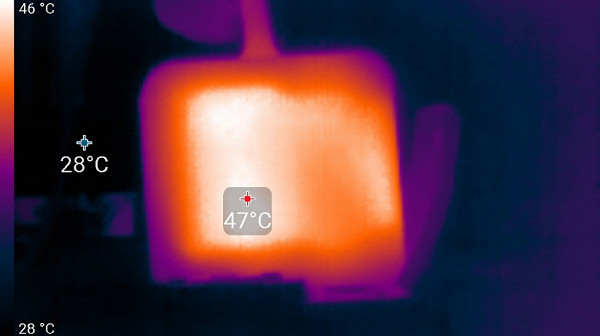
power unit
At maximum load, using the keyboard becomes uncomfortable due to the heating of the area under the left wrist. Holding a laptop on your lap is also uncomfortable because it comes into contact with hot areas. The power supply gets moderately hot, but care must be taken to ensure that it is not covered by anything during prolonged use at high performance.
The rear left corner of the case, where the radiator of the cooling system is located, gets especially hot; this can be clearly seen in the thermal image. Keys near this corner become noticeably warm, especially those located above the processor in the central part of the keyboard.
Noise level
We measure noise levels in a specially prepared soundproof and semi-silent chamber. The sound level meter microphone is positioned to simulate the typical position of the user's head: the screen is tilted back 45 degrees (or the maximum value if the screen does not tilt 45 degrees), the axis of the microphone is directed towards the center of the screen, the distance from the front end of the microphone to the plane of the screen is 50 cm, and the microphone is aimed at the screen. The load on the laptop is created by the powerMax program, the screen brightness is set to maximum, the room temperature is maintained at 24 degrees Celsius, but the laptop is not specifically ventilated, which can lead to an increase in the temperature in the immediate vicinity of it. To estimate real-world consumption, we also show the mains consumption (if available) for some operating modes with the battery pre-charged to 100%. In the settings of the proprietary utility, different profiles of the laptop are selected one by one.
| Load scenario | Noise level, dBA | Subjective assessment | Mains consumption, W |
|---|---|---|---|
| Profile Quiet (Whisper) | |||
| Inaction | 18.1 | relatively silent | 15 |
| Maximum CPU Load | 26.5 | quiet | 28 (max 64) |
| Profile Standard | |||
| Maximum CPU Load | 33.4 | clearly audible | 34 (max 66) |
| Performance profile | |||
| Maximum CPU Load | 41.6 | very noisy | 46 (max 66) |
If the laptop is not used under high load, the cooling system is still actively working, with a fan, but the noise at a level accessible to the user's work practically does not exceed the background level, that is, the user does not hear it. Even under heavy load, the noise from the cooling system remains moderate and even, without causing irritation. The spectrogram obtained with maximum CPU load in Performance mode demonstrates a smooth character of sounds, without pronounced peaks in frequency ranges, which can be especially annoying. Basically, only the rustle of escaping air is heard, without any unpleasant or noticeable overtones.
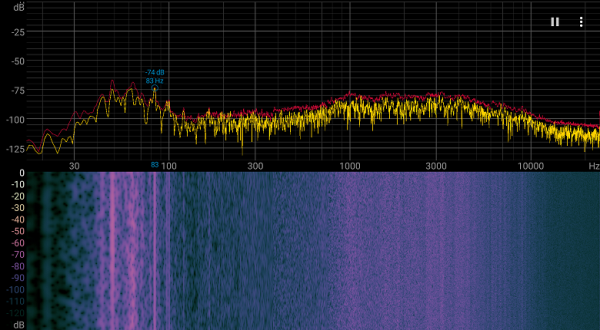
To subjectively assess the noise level, we use the following scale:
| Noise level, dBA | Subjective assessment |
|---|---|
| Less than 20 | conditionally silent |
| 20-25 | very quiet |
| 25-30 | quiet |
| 30-35 | clearly audible |
| 35—40 | noisy |
| 40—45 | very noisy |
| 45—50 | loud |
| Above 50 | very loud |
Below 20 dBA the computer is considered silent, from 20 to 25 dBA — very quiet, from 25 to 30 dBA — the noise from the cooling system will not stand out much from the background of ordinary office sounds, from 30 to 35 dBA — the noise is already noticeable, but does not cause significant discomfort when working with a laptop in an office where there are other sounds from computers and employees. From 35 to 40 dBA — the noise becomes clearly audible and may require additional sound-absorbing measures such as background music. From 40 to 45 dBA — the laptop is very noisy and requires measures to reduce noise for comfortable operation. From 45 to 50 dBA the noise level becomes very uncomfortable, and above 50 dBA the use of headphones is required due to the high noise level.
Performance
My laptop has the latest Intel Core Ultra 7 155H processor (codenamed Meteor Lake) starting December 2023. It includes six performance cores (Performance Cores) with a base frequency of 1.8 GHz and the ability to accelerate to 4.8 GHz in Turbo mode, as well as eight energy-efficient cores (Efficient Cores) with a base frequency of 0.9 GHz and acceleration up to 3.8 GHz. Additionally, there are two LP E-Cores (Low Power Efficient Cores) for tasks with low power consumption, which helps to increase battery life. The processor also includes an Intel AI Boost NPU computing unit for working with artificial intelligence.
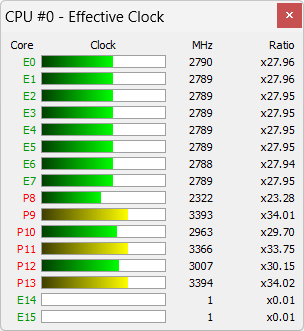
In this laptop, the processor has a TDP that varies from 28 W in normal mode to 65/115 W when overclocked, with a critical temperature of 110 °C. In turbo mode, it consumes from 65 to 67 W, which can cause problems for a compact cooling system that cannot always cope with such a load.
The processor has an integrated video core, which is used by the laptop — there is no discrete video card.
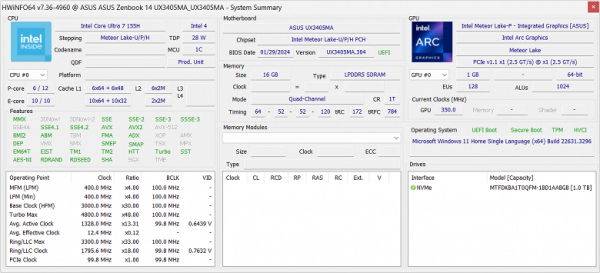
High-speed LPDDR5-7467 memory is used, operating in four-channel mode (corresponding to the dual-channel mode of regular DDR4).
Another high-performance component is the Micron MTFDKBA1T0QFM-1BD1AABGB SSD with PCIe 4.0 interface.
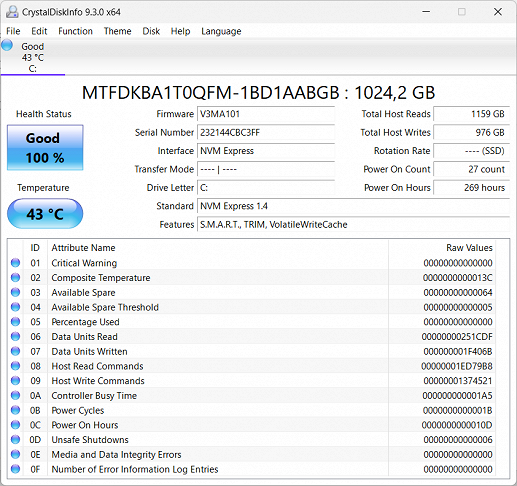
In the relevant tests, it shows good, but far from record results:

We offer to compare the test results of two SSDs with PCIe 4.0 x4 interface: Western Digital SN560 SDDPNQE-1Too-1102 (1 TB, installed in the Asus Zenbook Duo UX8406MA laptop) and Gigabyte AG470S1TB-SI (1 TB, installed in the Gigabyte Aorus 15 BSF-73KZ754SD laptop ).
For clarity, we present the results in the form of diagrams:
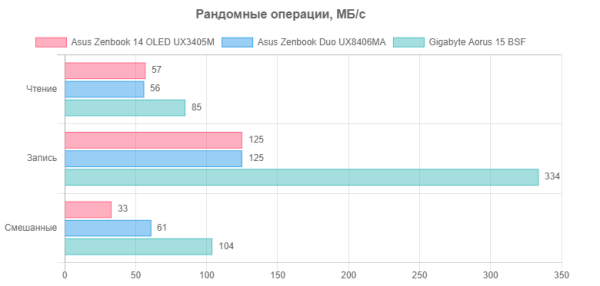
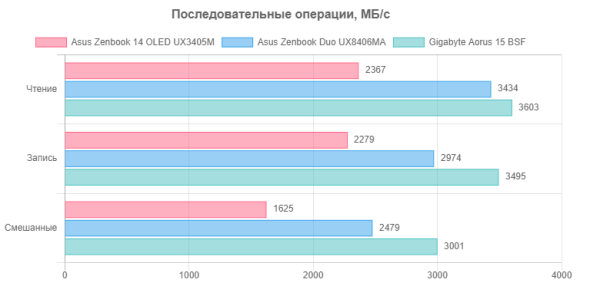
Yukarıda MyAsus yardımcı programında seçilen modlara (standart, sessiz ve yüksek performans) önemli bir bağımlılık olduğunu öğrendiğimiz için, öncelikle setimizin her kategorisinden bir tane seçerek bunların gerçek görevlerdeki davranışlar üzerindeki etkilerine bakacağız.
| Referans sonucu (Intel Core i5-9600K) | Asus Zenbook 14 OLED UX3405M | |||
|---|---|---|---|---|
| Standart | Yüksek performans | Sessizlik | ||
| VidCoder 4.36, c | 385.9 | 448.0 | 309.6 | 601.9 |
| Blender 2.79, ile | 152.4 | 144.2 | 108.8 | 178.4 |
| Photodex ProShow Yapımcısı 9.0.3782, c | 191.1 | 224.7 | 186.2 | 283.2 |
| Phase One Capture One Pro 12.0, c | 254.2 | 255.9 | 244.7 | 305.2 |
| Abbyy FineReader 14 Kurumsal, c | 492.0 | 457.9 | 321.0 | 571.1 |
| 7-Zip 19, c | 389.3 | 294.4 | 255.7 | 359,9 |
| NAMD 2.11 ile | 167.4 | 256.7 | 170.4 | 338.1 |
| WinRAR 5.71 (Mağaza), c | 78.0 | 25.0 | 22.9 | 25.6 |
The difference between standard and high-performance modes is often huge or significant, with the exception of tests in Capture One and storage-related tests, where the differences are minimal, but in favor of high-performance mode. In standard mode, the laptop is often either inferior or on par with our reference system, which is not typical for more expensive models, which include the new product from Asus. Therefore, we ran all tests in High Performance mode and recommend using this mode for tasks requiring more than simple office tasks, despite its potential for noise.
Quiet mode is expected to significantly reduce both noise and performance. However, even in standard mode, a laptop is usually not very noisy under maximum load, so the Quiet mode is unlikely to be recommended often, especially when compared with the most affordable laptop models.
Using the MyAsus utility, we configure high-performance mode.
Finding comparisons wasn't easy: we had laptops with the latest Intel Core Ultra 9 processors, and we'd expect ours to be the underperformer. However, it is interesting to see how significant this lag is. In addition, we took laptops with integrated graphics from Intel 12th generation (of course, not the cheapest) and AMD (such laptops are rare here) to compare them too:
- Huawei MateBook X Pro 2024 (VGHH-X) with Intel Core Ultra 9 185H processor (6 P-cores/12 threads + 10 E-cores, up to 5.1 GHz, TDP 45-115 W), 32 GB LPDDR5X-7467 memory and SSD 2 TB WD SN740 PCIe 4.0 x4,
- Huawei MateBook 14s (HKF-X) with Intel Core i7-12700H (6+8 cores/20 threads, up to 3.5/4.7 GHz, 35-115 W), 16 GB LPDDR4x-4266 memory and 1 TB SSD Samsung PCIe 3.0 x4,
- Tecno Megabook T15DA with AMD Ryzen 7 5800U (8 cores/16 threads, up to 1.9/4.4 GHz, 10-25 W), 16 GB LPDDR4-4266 memory and 512 GB SSD Foresee XP1000F512G PCIe 3.0 x4.
| Reference result (Intel Core i5-9600K) | Asus ZenBook 14 OLED UX3405M (Intel Core Ultra 7 155H) | Huawei MateBook X Pro (Intel Core Ultra 9 185H) | Huawei MateBook 14s HKF-X (Intel Core i7-12700H) | Tecno Megabook T15DA (AMD Ryzen 7 5800U) | |
|---|---|---|---|---|---|
| Video conversion, points | 100.0 | 140 | 135 | 145 | 119 |
| MediaCoder x64 0.8.57, c | 132.0 | 74.5 | 90.8 | 79.7 | 103.5 |
| HandBrake 1.2.2, c | 157.4 | 126.6 | 115.9 | 111.6 | 130.9 |
| VidCoder 4.36, c | 385.9 | 309.6 | 309.4 | 292.5 | 350.3 |
| Rendering, points | 100.0 | 158 | 166 | 169 | 135 |
| POV-Ray 3.7, s | 98.9 | 64.1 | 57.3 | 57.8 | 78.5 |
| Cinebench R20 | 122.2 | 76.2 | 77.3 | 68.9 | 85.1 |
| Blender 2.79, with | 152.4 | 108.8 | 90.3 | 96.7 | 115.6 |
| Adobe Photoshop CC 2019 (3D rendering), c | 150.3 | 83.7 | 90.4 | 87.6 | 109.3 |
| Video content creation, points | 100.0 | 135 | 164 | 154 | 114 |
| Magix Vegas Pro 16.0, c | 363.5 | 234.0 | 186.0 | 213.0 | 334.0 |
| Adobe After Effects CC 2019 v 16.0.1, with | 468.7 | 305.5 | 266.0 | 268.0 | 379.3 |
| Photodex ProShow Producer 9.0.3782, c | 191.1 | 186.2 | 148.0 | 157.0 | — |
| Digital photo processing, points | 100.0 | 155 | 171 | 165 | 110 |
| Adobe Photoshop CC 2019, with | 864.5 | 582.2 | 600.7 | 575.1 | 831.5 |
| Adobe Photoshop Lightroom Classic CC 2019 v16.0.1, c | 138.5 | 57.5 | 50.1 | 61.2 | 120.2 |
| Phase One Capture One Pro 12.0, c | 254.2 | 244.7 | 200.8 | 191.1 | — |
| Text recognition, points | 100.0 | 153 | 173 | 190 | 150 |
| Abbyy FineReader 14 Enterprise, c | 492.0 | 321.0 | 284.0 | 259.2 | 328.9 |
| Archiving, points | 100.0 | 146 | 153 | 174 | 128 |
| WinRAR 5.71 (64-bit), c | 472.3 | 339.2 | 317.3 | 282.9 | 361.5 |
| 7-Zip 19, c | 389.3 | 255.7 | 249.2 | 215.0 | 311.2 |
| Scientific calculations, points | 100.0 | 123 | 121 | 141 | 111 |
| LAMMPS 64-bit, c | 151.5 | 121.9 | 115.2 | 99.9 | 121.0 |
| NAMD 2.11, with | 167.4 | 170.4 | 168.9 | 114.2 | 144.5 |
| Mathworks Matlab R2018b, c | 71.1 | 53.3 | 53.7 | 48.5 | 72.7 |
| Dassault SolidWorks Premium Edition 2018 SP05 with Flow Simulation 2018 package, c | 130.0 | 91.5 | 106.0 | 107.0 | 121.0 |
| Integral result excluding storage, points | 100.0 | 144 | 154 | 162 | 123 |
| WinRAR 5.71 (Store), c | 78.0 | 22.9 | 18.4 | 22.0 | 26.2 |
| Data copying speed, s | 42.6 | 9.6 | 5.9 | 9.8 | 10.1 |
| Integral result of the accumulator, points | 100.0 | 389 | 555 | 394 | 354 |
| Integral performance result, points | 100.0 | 194 | 226 | 211 | 169 |
The differences between laptops equipped with Intel Core Ultra 7 and Intel Core Ultra 9 processors turned out to be quite modest. In some cases, the difference was at the level of random deviations, and sometimes the Asus model was even ahead of its competitors. However, according to the integrated results, Asus was still slightly behind. This may seem strange at first glance, given that the chips have the same architecture, differing only in core frequencies and TDP. In a particular model, consumption may also be limited due to compactness and cooling system limitations.
Interestingly, the new Asus model lost to the Huawei MateBook 14s HKF-X laptop with a 12th generation Intel processor.
The much more affordable Tecno laptop with an AMD processor, although not one of the most modern and expensive, lagged behind as expected, but not by that much. For many potential buyers, it may look attractive due to the combination of performance and price, especially given the battery life and larger screen, although its matrix quality is significantly lower.
Our reference desktop system, powered by a 6-core Intel Core i5-9600K processor, was far behind.
Game testing
The integrated video adapter has eight cores based on the Xe LPG architecture with a clock speed of up to 2.25 GHz — this is exactly the limit we observed during previous tests.

Until now, integrated Intel graphics cards have not provided sufficient performance even for not the latest games at medium quality settings. However, the new Intel Arc Graphics graphics cards promise significantly improved performance. Let's check in practice how playable the games will be.
In accordance with the 2024 methodology, we will conduct testing in four games: a tank simulator, a racing simulator, a shooting game and a strategy game. These games have already been tested on other similar laptops that we had:
- Tecno Megabook T15DA with AMD Ryzen 7 5800U;
- Honor MagicBook 14 2023 (GLO-G561) with Intel Core i5-13500H and 16 GB LPDDR5-4800;
- Asus Zenbook Duo UX8406MA with Intel Core Ultra 9 185H and 32 GB LPDDR5.
For the Zenbook 14X laptop, we will also try out two profiles available in the MyAsus utility. Here are the average frame rates at Medium settings and 1920x1080 resolution (minimum in parentheses), averaged over three measurements:
| Game, medium quality, 1920×1080 | World of Tanks | F1 2018 | Gears 5 | Total War Saga: Troy | |
|---|---|---|---|---|---|
| Asus Zenbook 14 OLED UX3405M | Standard mode | 107 (65) | 65 (50) | 33 (23) | 66 (53) |
| High performance | 112 (68) | 80 (61) | 42 (27) | 77 (61) | |
| Tecno Megabook T15DA | 78 (45) | 46 (39) | 25 (21) | 40 (34) | |
| Honor MagicBook 14 2023 (GLO-G561) | 67 (50) | 59 (50) | 33 (27) | 42 (36) | |
| Asus Zenbook Duo UX8406MA | 72 (56) | 95 (67) | 44 (33) | 53/38 |
There are differences when using the two modes on the Asus Zenbook 14 OLED — they may be less noticeable in some cases and more significant in others, but they cannot be explained by random factors. This means that switching to High Performance mode is definitely recommended for gaming.
Even in standard mode, this laptop either beats or matches models with AMD and Intel Core i5 processors. In three out of four test games it reaches or exceeds comfortable thresholds: an average of 60 fps and a minimum of 30 fps.
Switching to the high-performance profile improves performance even further, although Gears 5 never reaches the 60 fps threshold.
Comparisons with the Asus Zenbook Duo, which has a theoretically more powerful processor, showed mixed results: the Zenbook Duo beats the Zenbook 14 in a racing simulator, but lags in the other three games when using high performance mode. Unfortunately, the mode used to test the Zenbook Duo in games is not specified, but it is assumed that the standard mode was used, like the Zenbook 14.
Thus, Asus Zenbook 14 OLED is suitable for undemanding users who want to play games from time to time. The main thing is to remember to switch to a suitable profile and be prepared for increased noise levels, which is usually associated with gaming loads.
Conclusion
The impression from the Asus Zenbook 14 OLED UX3405M laptop is quite typical for the company’s products and the ZenBook series in particular: it has a decent appearance, compact size and good ergonomics, although the keyboard causes some criticism. The weight is not too light, but acceptable for this configuration.
The performance of this compact model is quite adequate, although not exceptional. The graphics core of the new Intel processor shows better results than its predecessors, but does not make the laptop an ideal choice for gaming. Even in high performance mode and when performing “heavy” tasks, including games, the laptop noise remains at a moderate level, especially if you switch to standard mode.
Battery life is very good and the battery charges quickly which is a big plus. The presence of two Thunderbolt 4 USB-C ports is modern, but the lack of a second USB-A port is disappointing, although this problem is not limited to compact laptops.
The laptop screen is of high quality, with fairly high brightness and automatic adjustment based on the light sensor. The MyAsus utility allows you to select color rendering profiles up to standards. It is worth noting the noticeable “mirror effect” on the screen.
We also note that there are various configuration options. It is important to note that it is not possible to add RAM, but it is possible to replace an SSD, which requires determining the required configuration at the purchase stage.