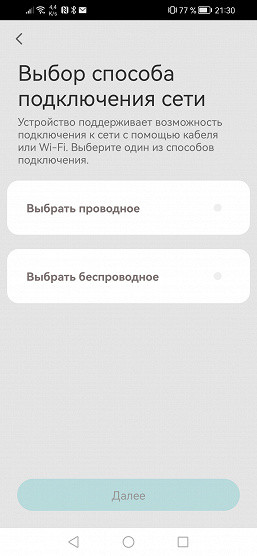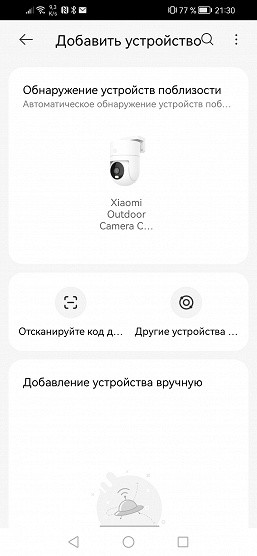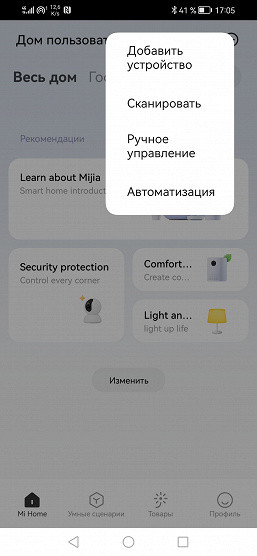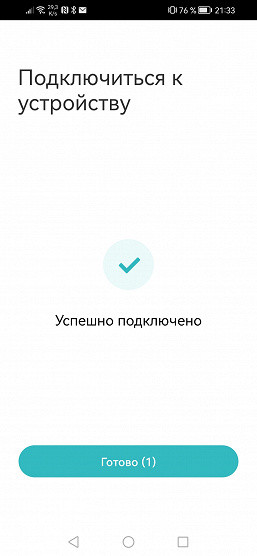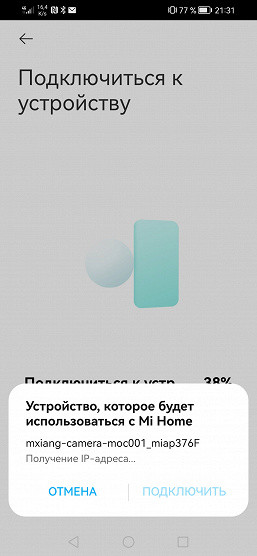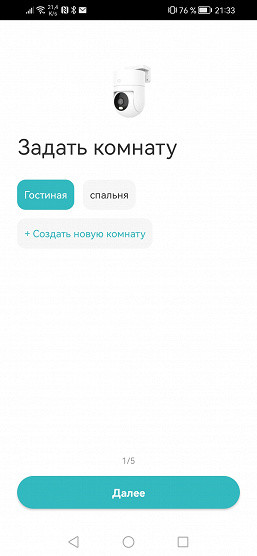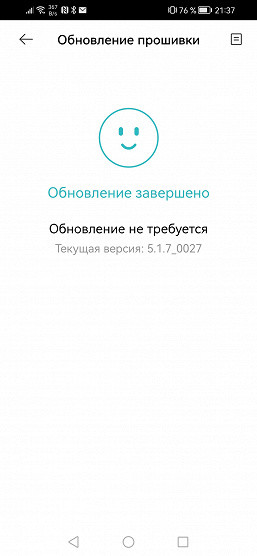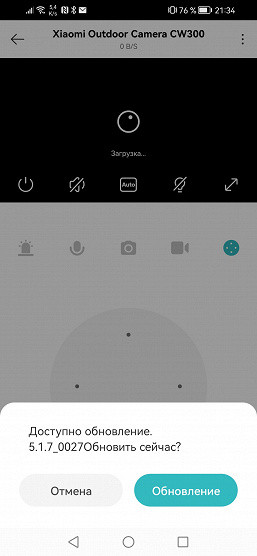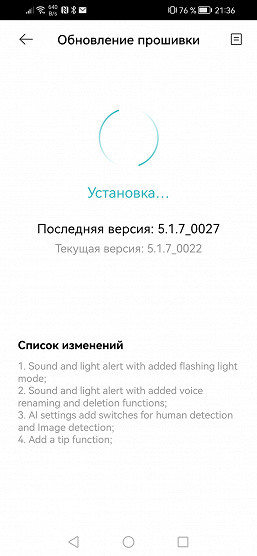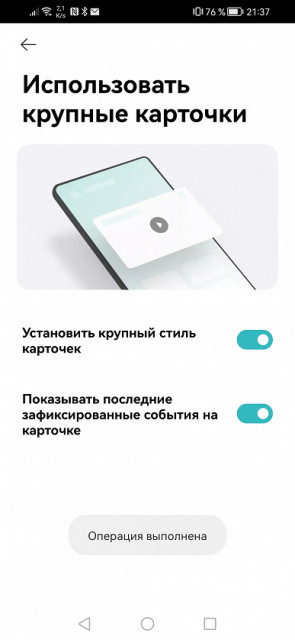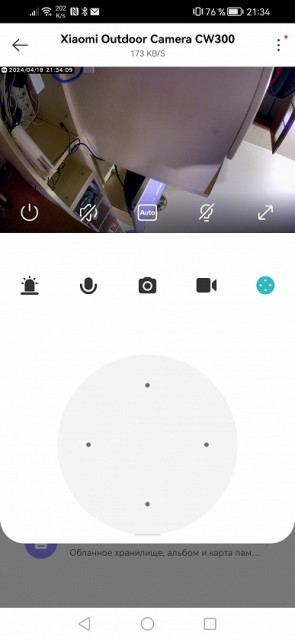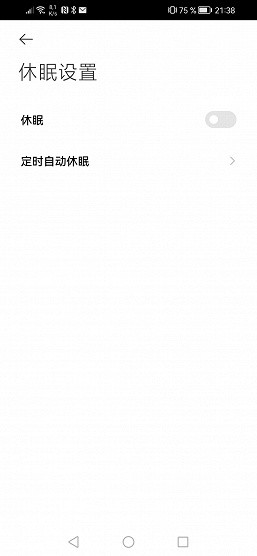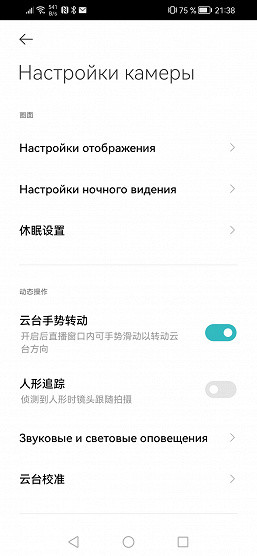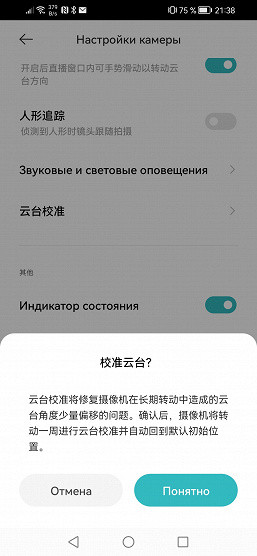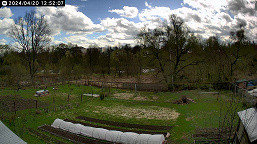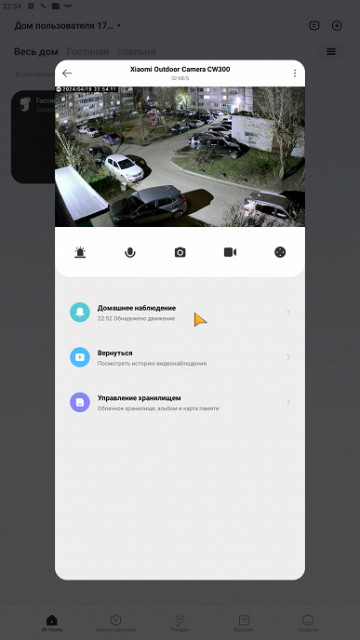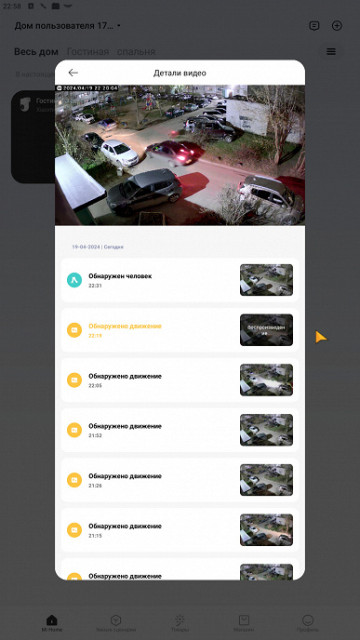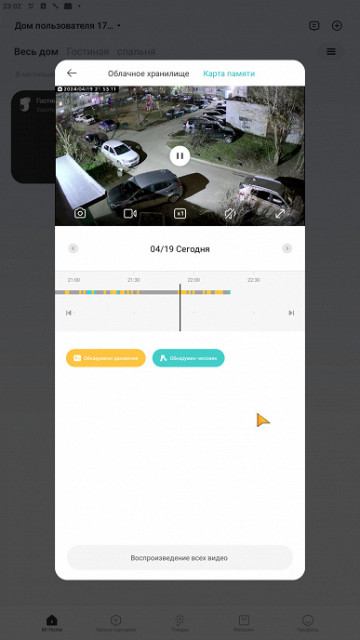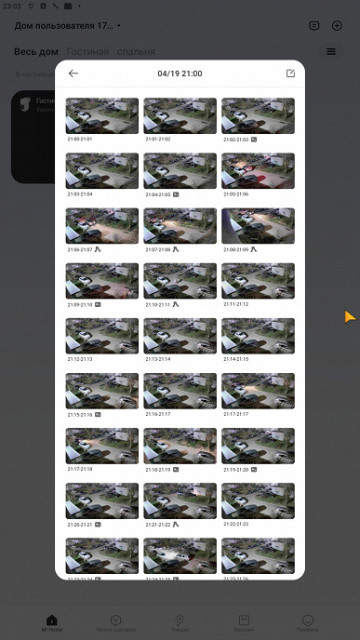We continue to study video surveillance devices from Xiaomi. The new CW300 model stands out for its outdoor design and the ability to connect not only via Wi-Fi, but also via wire.
Design, technical characteristics
Like all Xiaomi devices, the camera comes in a snow-white cardboard box, where its main technical characteristics are printed.

In addition to the camera, the kit includes the following additions and accessories:
- power adapter with a three-meter cable and an adapter for a Euro plug
- adhesive strip for sealing the connection of the power plug
- template with adhesive backing for drilling holes
- set of dowels and screws
- L-shaped platform for mounting the camera on a horizontal or vertical surface
- paper products

Firstly, the camera is large. Very large. Its dimensions are completely atypical for home video cameras: almost 15 centimeters in height and 10 in diameter. The weight is also considerable, amounting to as much as 492 grams including the tail wire.

The design of the camera allows it to be positioned however you like: horizontally or upside down. If you plan to use the camera in an open area exposed to wind and precipitation, it is recommended to install it with the bottom facing up.

Why are street cameras usually white or made of white plastic? For the same reason it is used in spacecraft: to avoid heat from the sun's rays. In addition, the camera's operating temperature range is impressive: from -30 to +60°C!
Unlike many home IP cameras, this device supports more than just a wireless connection. The tail through which power is supplied also has an RJ45 connector for connecting to a wired network. Its length is a whopping 46 cm, which is significantly longer than most cameras of this type.
When installing the camera, the first step is to attach the mounting pad, and then the camera itself is installed on it. To prevent the device from moving, there is a hole on the side for fastening with a bolt. Although this design is not vandal-proof, the camera is not designed to protect against adverse influences.

The camera's pan and tilt mechanism provides a complete overview of the entire surveillance area. The rotation angle is 305° and the tilt angle is 106°, which is complemented by a wide-angle lens.
The front part of the camera includes a lens glass, backlight LEDs, a built-in microphone and a light sensor window — standard equipment for such devices. The built-in speaker grille is located on the back side of the “ball”.
The cover hiding the memory card slot and the camera's factory reset button is located under the lens. To access it, you need to slightly change the angle of the camera by lifting the “ball” up. The tilt and swivel mechanism in such cameras is based on normal friction rather than rigid gear clutches, which ensures reliability and safety during use.
Unlike most amateur IP cameras, this model does not use standard 5-volt USB power supply, but 12 volts. Let's pay attention to the adapter cable plug, which has a diameter of 5.5 mm, which is practically the standard for 12-volt devices.
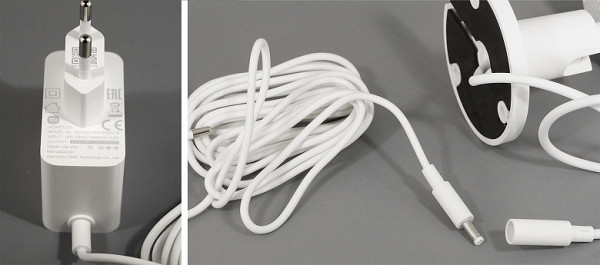
The main technical characteristics of the camera are presented in the following table. This and other information can be seen on the product page .
| Camera | |
|---|---|
| Manufacturer (brand) | Xiaomi |
| Model | Outdoor Camera CW300 |
| Lens | F1.6 |
| Viewing Angles | diagonal: 101.7° |
| Sensor | 1/2.7″ CMOS 3 MP |
| Video/audio | |
| Video standards | View:
|
| Compression | H.265 (HEVC) |
| Video bitrate | up to 2 Mbit/s in 2304×1296 mode |
| Audio | AAC mono, 128 Kbps |
| Net | |
| LAN | RJ45 |
| WiFi | IEEE 802.11b/g/n (2.4 GHz) |
| Standards and protocols support | proprietary (closed) protocol Xiaomi Mi Home |
| Operational Requirements | |
| Software | Mi Home app, Android version / iOS version |
| Performance characteristics | |
| Local storage | microSD memory card up to 256 GB |
| PTZ | rotation angle 305°, tilt angle 106° |
| Nutrition | DC 12 V, max. 1 A |
| Dimensions, weight | 142×100 mm, 492 g (without mounting pad) |
| Permissible operating temperatures | from −30 to +60 °C |
| Protection class | IP66 |
| Functions |
|
Settings, operation
While testing the camera, we conducted tests both in urban areas and outside of it. Despite the claimed weather protection, it is recommended to install the device under a canopy. This will help prevent the lens from getting wet or covered in snow.
We encountered some problems while installing the camera. The fastening design seems original and quite reliable at first glance. However, there are some drawbacks. The hole for the fixing bolt in the side of the mounting platform is only on one side. When we tried to attach the pad to the window frame, it became clear that the frame was preventing the screwdriver from reaching the hole. Therefore, we cannot screw in the fixing bolt. In addition, if you use a self-tapping screw with a soft washer to attach the pad (which is recommended for plastic parts), the camera body could not fit all the way to the pad, since the washer gets in the way. This also makes it difficult to insert the retaining bolt.

I had to move the camera to the left side of the window so that the fixing bolt was accessible from the street. Luckily, we have a PTZ camera, so adjusting it in the desired direction was easy. Now everything is in order: the camera copes well with both urban and suburban conditions, observing the yard or garden plot. Popularly this is called a “vegetable garden.”

The long power cable, which extends from the camera support pad and reaches 46 centimeters, allows you to lay connectors indoors, avoiding them being taken outside. We usually use this method during testing, for example, running the cable directly through the window frame. The flexible wire will not be broken even when pinched between frames.

If the tail wire is not long enough (unlikely), you can leave the connectors outside and protect them with the included adhesive strip.
To start working with the camera, you need to install the Mi Home application on your smartphone. The application is available for both Android and iOS devices. After installation, you need to create an account in Mi Home and create a virtual home. In the settings you can change the name of the house, add or remove rooms.
Check the region where your virtual home is located. It must be set to China. Only in this case the camera will work. If the region is not set to China, the camera will not be able to function, since its firmware is tied to a cloud serving China. If the region is not selected correctly, the app will display a red «Region Unavailable» message, which means the camera will not work.
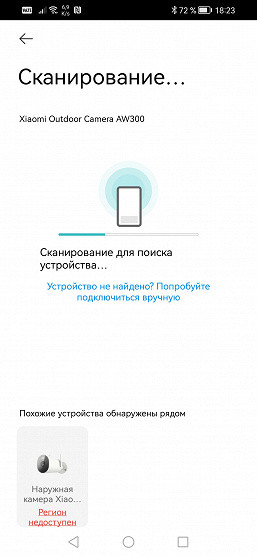
Xiaomi equipment encounters such features quite often. Sellers of Xiaomi cameras, as a rule, do not pay much attention to user convenience, which leads to the fact that copies with different firmware versions and identifiers appear on the market. For example, we previously encountered a Xiaomi camera whose firmware was only designed to run on the Singapore cloud, making it useless for users who already have devices designed for the Chinese cloud.
Therefore, we would like to remind readers once again: before purchasing Xiaomi smart technology, be sure to make sure that the selected model is compatible with the region in which your other devices operate.
Now about the camera itself. We don't have any other devices of this type at home yet. To add a camera, you need to turn it on. It supports two connection methods: wired and wireless. The wired method is recommended for stable operation, as it does not depend on radio interference and other Wi-Fi networks. Unfortunately, the camera doesn't support PoE technology, which allows power to be sent over a LAN cable, so you'll still have to plug the camera into an outlet.
Once turned on, you will hear a voice message in Chinese from the camera's speaker informing you that the camera is ready to connect.
As already mentioned, the main difference between this camera and other similar models is the ability to connect via wire, but the wireless method also remains available. Therefore, at one of the installation stages you will be asked to select the appropriate connection method.
Here, in fact, it doesn’t matter whether the camera is connected via wire or Wi-Fi. The connection process is quite intuitive, and the instructions on the smartphone will help you avoid mistakes.
Before you start setting up your camera, it is recommended to check for firmware updates. However, as a rule, the camera itself will perform this task for you, immediately after connecting to the Internet. The update will be found and installed automatically.
The connected camera is displayed on the main page of the Mi Home application in the form of a large interactive tile, also called a card. The size and behavior of this card can be configured in the application settings. Some of the screenshots in this article were taken using an Android emulator like BlueStacks as the app works fine on such platforms. The tile can be expanded almost to the entire screen, after which camera control tools appear under the video window. The functions of these tools are usually quite obvious, as they are represented by distinctive icons.
The camera's modest setup probably wouldn't get you so excited if it weren't for one thing: a lack of localization. The developers, it seems, were so immersed in the update process that they simply did not have time (or forgot?) to translate some points. And these are not just some points, but some of the most important!
Yes, you can’t do without a second smartphone with a translator app. We used this method and were able to understand the hieroglyphs. However, we hope that translation will be added in future versions of the application.
For example, under the hieroglyphs that are under the night vision setting, the camera's sleep mode settings are hidden. Here you can select auto sleep or set a timer for falling asleep and waking up. Just below are switches, also marked with hieroglyphs, that activate the camera servos with automatic tracking of moving objects, and also allow you to rotate the camera in the mobile application by swiping across the screen in the desired direction directly on the video stream.
The settings also contain the necessary options, such as image rotation. This is useful if the camera is mounted upside down. You can also correct optical distortion caused by a wide-angle lens. However, this compensation may not be too noticeable, and the very need for “defishing” in video surveillance is a controversial issue, which, in addition, narrows the viewing angle.

Other functions are activated by icons that do not need translation. For example, the broadcast quality is selected by an icon located on the video stream. It is recommended to leave the default setting: Automatic. In this case, the camera will transmit video with a floating bitrate and frame size, which will change depending on the congestion of the channel.
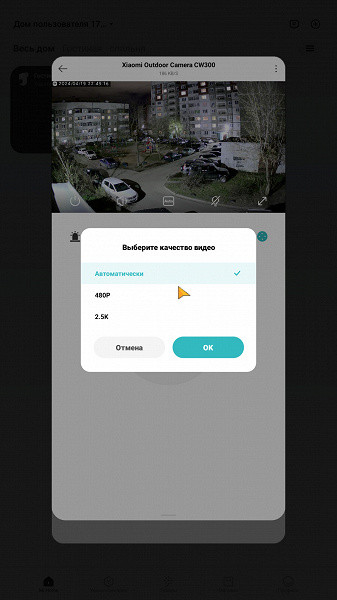
In a separate section of the camera settings, the operation of the built-in backlight is highlighted. Let us remember that it consists of two types of diodes: ordinary white and infrared. Here we are again faced with the unusual logic of Xiaomi camera firmware developers: IR illumination is not activated if the camera believes that there is enough light for color shooting. Also strange is the behavior of the white backlight: it turns on either at the user’s request through a special icon, or when a human figure is detected.
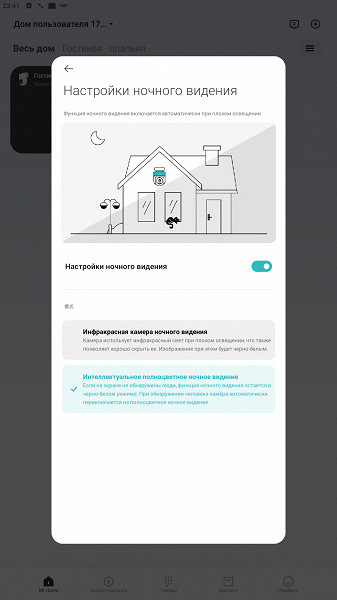
In the first location where the device worked, the yard turned out to be too well lit for the camera to consider it necessary to turn on the infrared illumination. In fact, of course, this spot lighting cannot be called good — the camera sensor is simply too sensitive, as is the case with modern technology. It turned out that the camera captures details well both during the day and at night in low light.
Unlike city limits, outside the city there are no entrances or access lighting. Here the camera agreed to switch to night mode with infrared illumination. However, the color night shooting mode with a white spotlight did not suit us — specks of dust and fluff, which are always in abundance in the air, are illuminated by the spotlight and turn the picture into a fair of colored noise. This is due to insufficient bitrate, which affects the image quality.
In good light, the camera copes with capturing even a large number of small details. However, in the presence of significant movement, and even in its absence, a low bitrate level can lead to the picture scattering into blocks. This effect appears both when the camera moves and in stationary areas of the image, such as the sky or a plain wall of a house.

Pronounced pixelation of monochromatic areas of the frame
From a video surveillance perspective, artifacts such as image scattering into blocks are minor. The main goal is to preserve contrasting details, which the camera does quite well in static situations.
However, one of the key aspects of surveillance is motion detection, alarm recording and alerts. To enable these features, you must enable Home Monitoring Assistant, a standard feature for IP cameras. Here the user can configure the duration of the “assistant”, the sensitivity of the motion detector, alerts, as well as settings for the camera’s reaction to various events.
However, the process of motion detection and archive recording becomes more and more complex and incomprehensible over time. Some manufacturers block the ability to write an archive to a memory card, forcing users to purchase a subscription for an additional fee. This causes dissatisfaction among consumers as they are forced to pay for additional services that were previously available for free.
However, in order to see the full version of the recorded event, and not a 10-second segment, you will have to… That's right, subscribe!
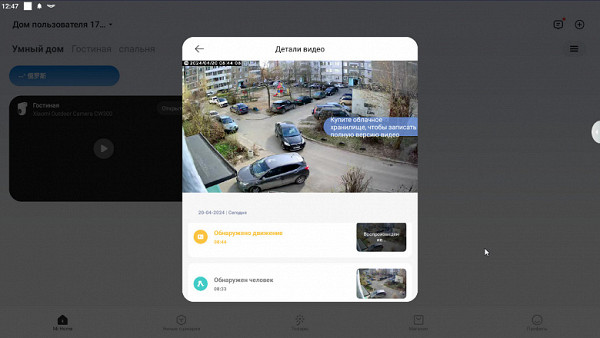
Fortunately, the camera in question honestly records full-length videos onto the memory card. Let's repeat: bye. You can view them directly from the memory card in the existing gallery or on the timeline.
Finding the desired category (a person or a simple movement) using the media browser is not difficult — the videos here are marked with miniature icons. Also, viewing the archive is available on a timeline, where events are marked in a certain color, but the scale of details could be more accurate, and the interface is somewhat slow. However, it's nice to have free tools, despite their shortcomings. However, there is a risk that these free features may be removed from the app in the future.
In addition to conventional video surveillance and archive recording, the camera in question is capable of performing other functions. When included in a smart home system, where various sensors and devices are present, scenarios can be created in the application. For example, the camera detects motion, which causes the siren and socket to be activated, then a floodlight or other device is turned on. The user also receives an alert and camera image on their smartphone.
Thanks to the built-in speaker and microphone, the camera allows you to communicate with people in the frame. The loud speaker transmits speech, and the sensitive microphone picks up sounds even in whispers.
The maximum frame resolution with which the camera can broadcast and record video is 2304x1296 (16:9) pixels at a frame rate of up to 20 per second. The stream bitrate reaches 2000 Kbps, which is usually sufficient, especially with variable frame rates and using the HEVC codec.
However, it should be noted that there is no need to remove the memory card to copy files, since the camera uses a special archive format that does not support regular file copying.
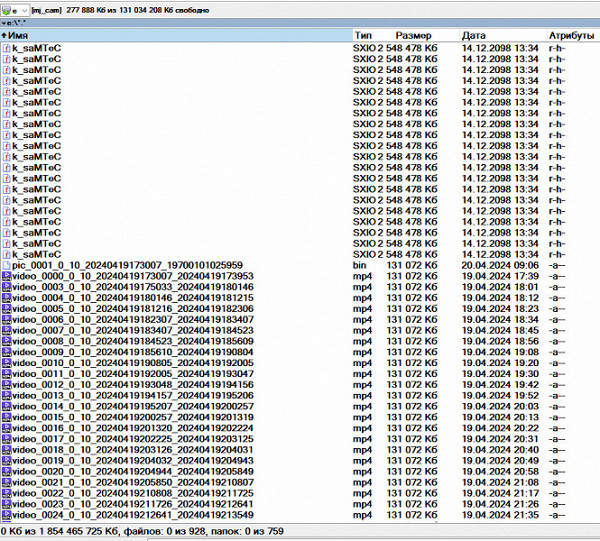
conclusions
The Xiaomi CW300 IP camera is designed to work in various weather conditions, even withstanding frost down to −30 °C. Its highly sensitive sensor provides high-quality images even in low light, and the presence of two types of backlight solves the problem of lack of light.
Pros:
- Motion Detector
- highly sensitive sensor
- powerful white and IR illumination
- Availability of a cloud service with viewing of the broadcast via a mobile application
- large, reliable design
- H.265 encoding
- wide operating temperature range
- wired connection support
Flaws:
- lack of PoE support (power over LAN)
- incompatibility with equipment that supports ONVIF standards
- The camera can only work when switching to the China server (applies to a specific camera instance)