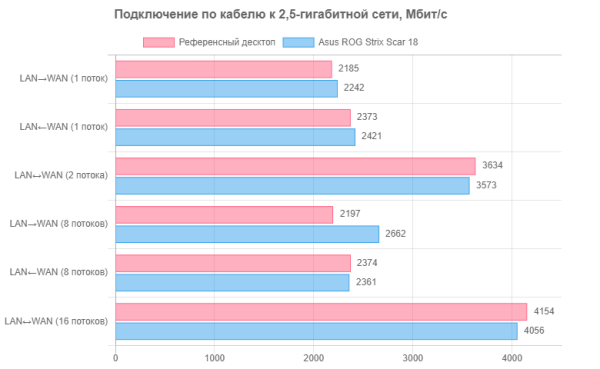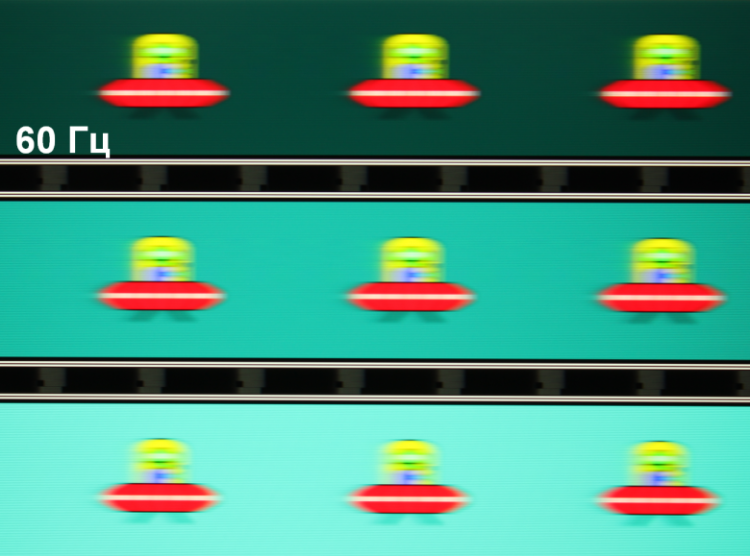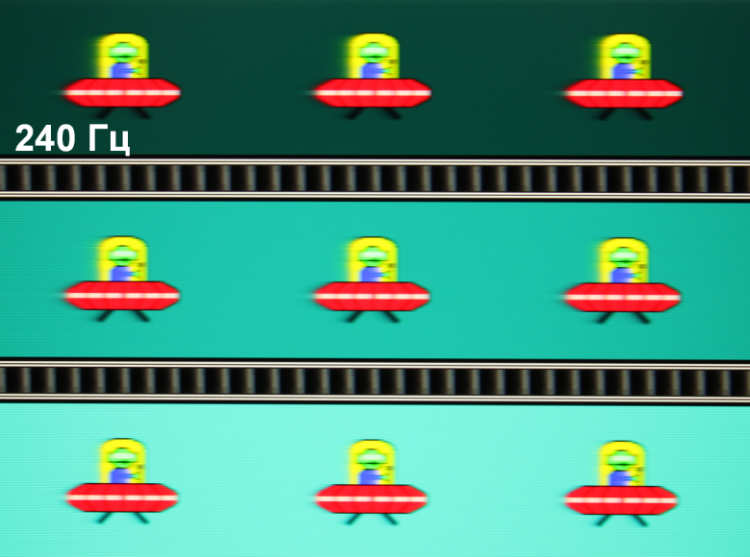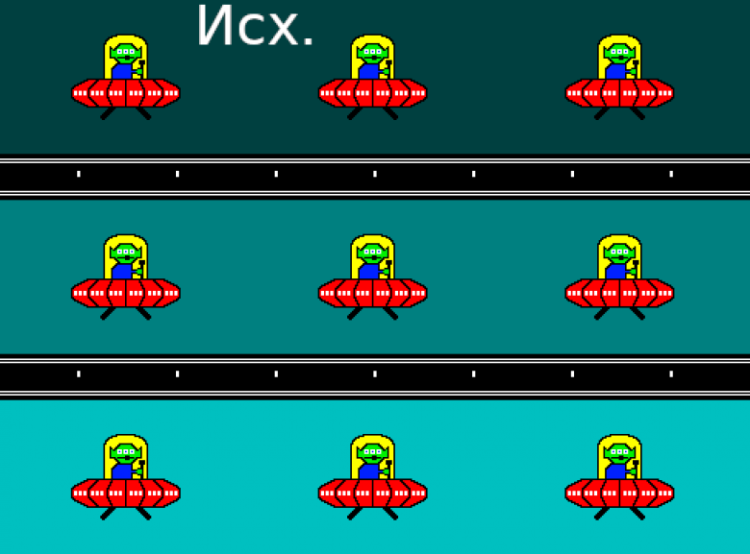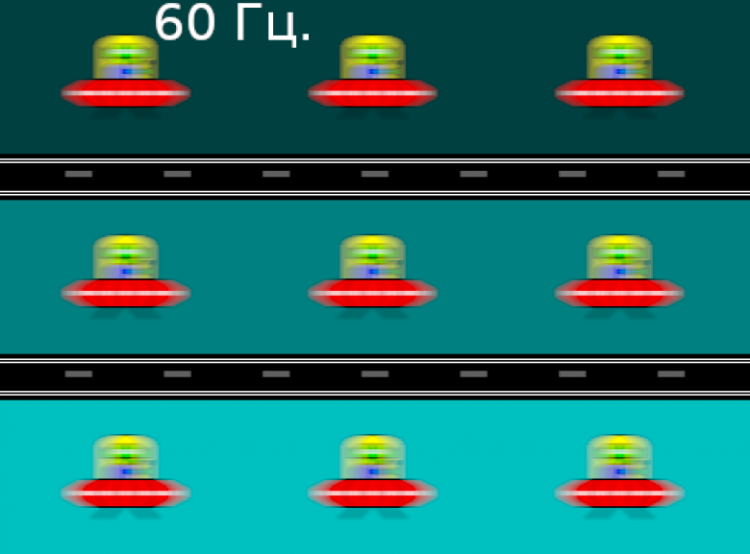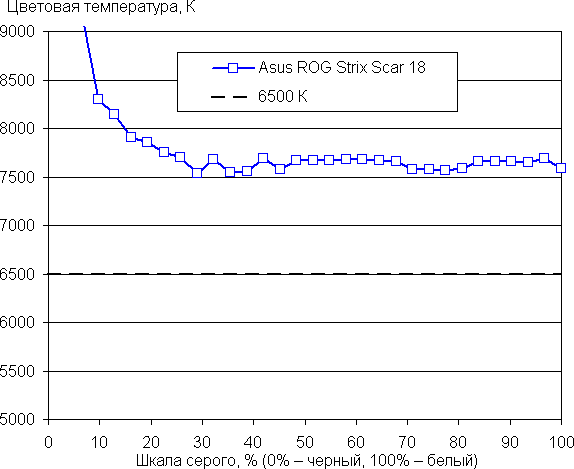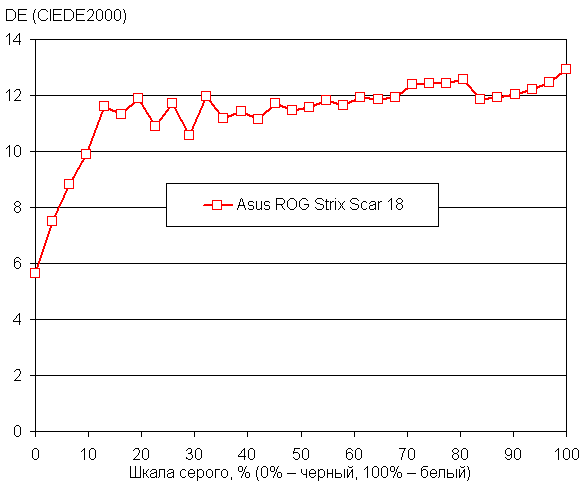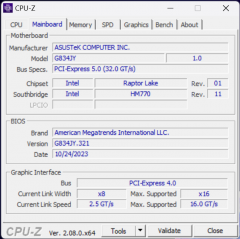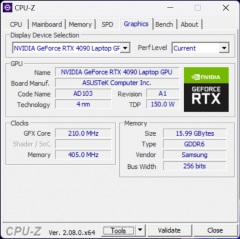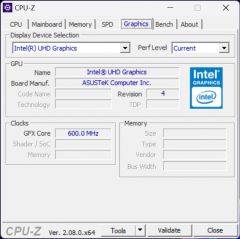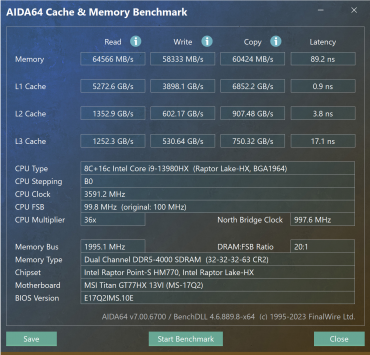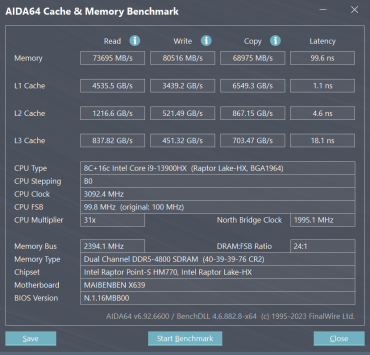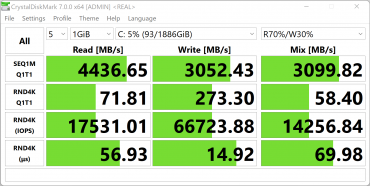The Asus ROG (Republic of Gamers) brand has been successfully known in the world of gamers for 18 years. It gained its popularity back in 2006 with the release of the first laptops in this series. During this time, Asus ROG laptops have constantly improved, regularly updating not only processors and video cards in accordance with the latest technological advances, but also introducing other innovations aimed at improving the performance and quality of gaming PCs. At the end of last year, new new-generation Asus ROG Strix Scar models were introduced, equipped with 13th generation Intel processors and Nvidia GeForce RTX 40 graphics cards, as well as 18-inch diagonal screens.

Two versions of the new model are available in the manufacturer's catalog, differing only in one important component — discrete graphics: Nvidia GeForce RTX 4090 Laptop with 16 GB GDDR6 or Nvidia GeForce RTX 4080 Laptop with 12 GB GDDR6. For our tests, we received a more powerful model with a GeForce RTX 4090 Laptop.
Configuration and equipment
| Asus ROG Strix Scar 18 G834JY | ||
|---|---|---|
| Processor | Intel Core i9-13980HX: 8 P-cores/16 threads, 16 E-cores/16 threads; Turbo 5.6 GHz; TDP 45-55 W, Turbo 157 W | |
| RAM | 32 (2x16) GB DDR5-4800 SK Hynix HMCG78MEBSA092N in dual-channel mode (maximum RAM 64 GB) | |
| Video subsystem | integrated: Intel UHD Graphics (32 executable units) discrete: Nvidia GeForce RTX 4090 Laptop with 16 GB GDDR6, 2.09 GHz, 175 W | |
| Screen | 18 inches, IPS, 2560×1600 (16:10 aspect ratio), 240 Hz, maximum brightness 465 cd/m, output latency 3 ms, DCI-P3 color space coverage 100%, Dolby Vision HDR support | |
| Sound subsystem | 4 speakers 2 W; support AI noise cancelling, Smart Amp, Dolby Atmos | |
| Drives | 2 × NVMe SSD 1 TB Samsung PM9A1 (MZVL21T0HCLR) M.2, PCIe 4.0 ×4 in hardware RAID0 (2 TB total) | |
| Cartographer | No | |
| Network interfaces | Wired network | Ethernet 2.5 Gbps, Realtek RTL8125 Gaming |
| Wireless Wi-Fi network | Intel AX211NGW (Wi-Fi 6E, 802.11ax, 2×2 MIMO) | |
| Bluetooth | Bluetooth 5.2 (Dual Band) | |
| Interfaces and ports | USB | 2 × USB 3.2 Gen2 Type-A 1 × USB 3.2 Gen2 Type-C with support for DisplayPort 1.4 and Power Delivery 1 × Thunderbolt 4 (Type-C) with support for DisplayPort 1.4 |
| RJ-45 | There is | |
| Video outputs | 1 × HDMI 2.1 1 × DisplayPort/Thunderbolt 4 через USB Type-C | |
| Audio jack | 1 combo (3.5 mm minijack) | |
| Input Devices | Keyboard | with dynamic backlight (per key RGB) |
| Touch | clickpad | |
| IP telephony | Webcam | 720p |
| Microphone | stereo | |
| Battery | 4-cell lithium-ion, 90 Wh | |
| Dimensions | 400×298×25 mm | |
| Weight without power supply | 3.1 kg | |
| Power adapters | 20V/16.5A 330W (main); 20V/5A 100W (Powered via Thunderbolt 4) | |
| operating system | Windows 11 Home |
* Model with two 2 TB NVMe SSDs in RAID0 (Stripe).
Main characteristics:
- Powerful processors and video cards.
- 32 GB of RAM operating in dual-channel mode.
- RAID0 array of two NVMe drives.
- Screen with 2.5K resolution, 16:10 aspect ratio and HDR support.
- Three USB 3.2 Gen2 ports (20 GB/s) and one Thunderbolt 4 (40 GB/s).
- Two power adapters included: 100 W for office tasks and 330 W for games.
- Pre-installed Windows 11 Home operating system.
Please be advised that in our review we will compare the results of testing the hardware of the Asus ROG Strix Scar 18 (2023) G834JY laptop with the performance of two other gaming laptops that were previously tested in our laboratory:
- MSI Titan GT77 HX 13VI-096RU:
- Intel Core i9-13900HX
- Nvidia GeForce RTX 4090 Laptop with 16 GB GDDR6
- 2×16 GB DDR5-4800 Samsung M425R2GA3BB0-CQKOL
- 2 TB Micron Pyrite MTFDKBA2T0TFH, PCIe 4 ×4
- Ethernet 2.5 Gbps
- Wi-Fi 6E Intel AX411 802.11ax
- Maibenben X639:
- Intel Core i9-13900HX
- Nvidia GeForce RTX 4080 Laptop with 12 GB GDDR6
- 2×16 GB DDR5-4800 Samsung M425R2GA3BB0
- 1 TB SSD Kingston OM8SEP41024Q, PCIe 4 x4
- Ethernet 2.5 Gbps
- Wi-Fi 6E Intel AX211 802.11ax
Let's move on to a detailed description of the review of Asus ROG Strix Scar 18 (2023) G834JY.
Appearance and ergonomics
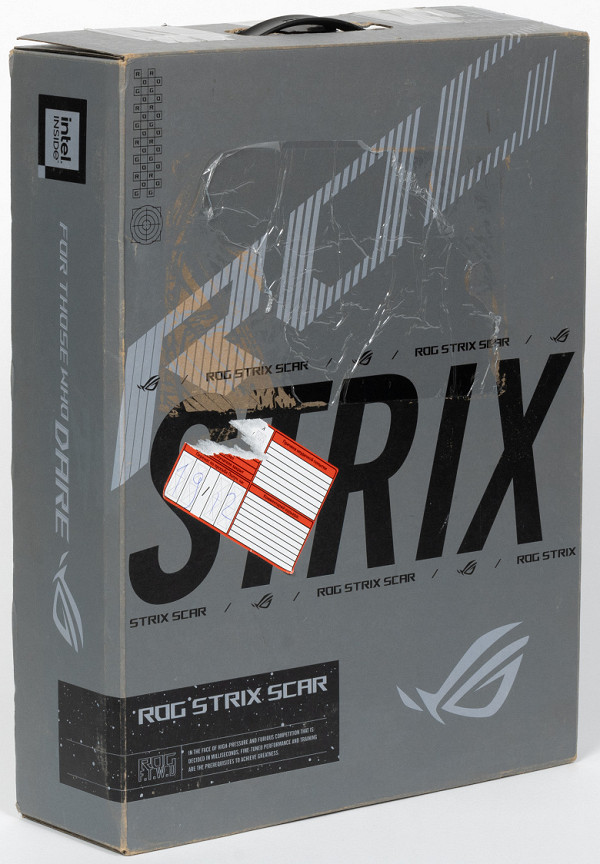
To enhance convenience and originality, the laptop comes in a vertical box, making it more compact and easy to carry. This approach, similar to «portrait» orientation in photographs, is preferred by users. The packaging design looks attractive and organized without being overloaded with details.

The laptop comes with two power adapters: 330 W and 100 W, each with its own power cable. The first is designed for demanding tasks including gaming, while the second adapter is designed for office tasks. There are also a couple of brochures included that contain information that may not always be useful to the user.

The ROG series logo is visible on the cover, which is illuminated in accordance with the selected keyboard backlight color scheme. However, the role of the diagonal line on the lid is not entirely clear. In our opinion, to create a more attractive impression, it would be better to do without it.
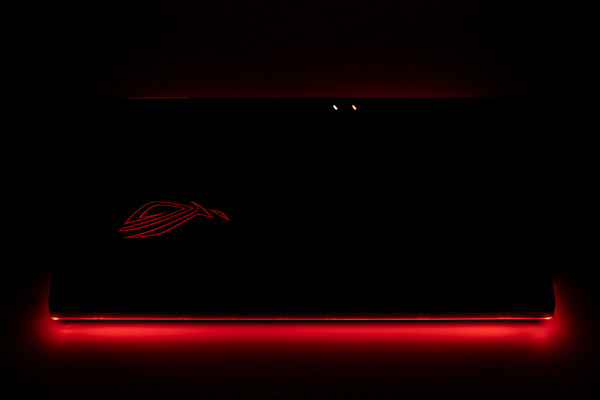
During operation, the back and front of the machine are illuminated.

The laptop is equipped with a large 18-inch screen, which makes its size quite impressive. However, in the world of gaming laptops, larger screen size is usually preferred over portability. The maximum opening angle of the lid is approximately 147°. The lid is securely held by hinges and a closer, which makes it easy to open the laptop with one hand without moving the case.

The attractiveness of the lower grille design is questionable. The air intake holes are located above both coolers and other elements that heat up while the laptop is running.

On the rear panel there is a grill stretching across almost its entire width, through which exhaust heated air is exhausted from the interior of the case.

On the left side panel there are cooling system outlets, and to the right of them there are ports and connectors: a coaxial connector for connecting power adapters, an RJ-45 power outlet, an HDMI video output, Thunderbolt 4 and USB 3.2 Gen2 Type-C ports, as well as a combo minijack for audio headset. It is quite difficult to distinguish the markings of Type-C ports even upon closer inspection, so it is better to remember them in advance.

There is nothing worthy of our attention on the front, except for the protrusion on the lid, which helps you pick it up with your fingers when opening the laptop.

There is nothing worthy of our attention on the front, except for the protrusion on the lid, which helps you pick it up with your fingers when opening the laptop.

The screen frame is 6 mm wide on the top, right and left, protruding 1.5 mm above the display surface. In the center of the top, where the finger grip is located when opening the laptop, the frame width reaches 11 mm.

This part has a built-in miniature webcam with a video resolution of 1280x720. The image it creates is conditionally suitable only for video conferencing.

The front panel, similar to other models in the Asus ROG series, has distinctive markings and easily attracts fingerprints, which are not always easy to remove.
The keyboard is a full-size membrane design, similar in layout and functionality to standard desktop keyboards. It has a number pad of 18 keys, slightly reduced in width compared to the main keys, as well as full-size arrows.
In the top row of the keyboard, shifted to the right, there are buttons for volume control, mute the microphone, maximum fan acceleration and calling the proprietary Armor Crate utility.
The main character keys are large (16x16 mm), with a distance between their centers of 19 mm and 4 mm between the edges. The space bar is quite wide (92 mm), and the width of the right Shift keys is 25 mm, the left Shift key is 39 mm, Backspace and Caps Lock are 30 mm, and Enter is 34 mm. The keyboard supports independent keystroke processing (n-key rollover), which allows the system to respond to any number of simultaneously pressed buttons. Function keys (F1-F12) are slightly smaller (16x10 mm).

The key travel is about 1.5 mm, clearly perceptible tactilely.

The power button is located above the others on the right. Its shape and dimensions are different, making it easily distinguishable from other buttons. In addition, it is equipped with its own red LED indicator.

Under the lower frame of the screen on the raised surface of the case there are LED indicators for laptop operation, battery charging and system storage activity.

The keyboard is equipped with dynamic backlighting (per key RGB) with three brightness levels (the fourth state is the backlight is off).

Increase the manufacturer's glow with the chord Fn+F3, decrease — Fn+F2. The characters themselves on the keys and their outlines are highlighted.

The backlight area under each key remains visible even when your eyes are tilted away from the keyboard, but it shines softly and does not cause irritation. The light distribution makes it possible to distinguish Cyrillic characters, although sometimes it requires some effort.

The navigation bar does not have dedicated buttons, but clicks are accompanied by distinct clicks and corresponding responses. The clickpad is not very large, but easy to use. It responds perfectly only to clicks in the closest ⅔ of the area to the user.
When we remove the bottom cover, we gain access to the cooling system (CO), RAM modules, solid-state drives and battery.

We note right away that the cooling system is equipped with a third fan, which the manufacturer called “system”. We will discuss this and other features of the cooling system in more detail below, in the section on tests at maximum load.
Soldering and installation are done to a high standard, but the wireless adapter antenna and speaker wires do not appear to be properly protected.

The laptop has 32 GB of RAM operating in dual-channel mode, which is located in separate slots with a two-level configuration.

DDR5-4800 RAM modules of 16 GB each are labeled as SK hynix HMCG78MEBSA092N. If you replace both modules with 32 GB, the maximum memory capacity will be 64 GB.

The drives — two Samsung PM9A1 (MZVL21T0HCLR) 1 TB each — are installed in two M.2 slots with a PCIe 4.0 x4 interface.

The drives — two Samsung PM9A1 (MZVL21T0HCLR) 1 TB each — are installed in two M.2 slots with a PCIe 4.0 x4 interface.

Responsible for wireless communication, the laptop has a tri-band Intel AX211NGW (Garfield Peak) Wi-Fi 6E class adapter that complies with the IEEE 802.11ax standard. This adapter supports two antennas for reception and two for transmission of signals with multiple connections (2×2 MIMO) and provides communication via Bluetooth 5.2. This device has been well tested in practice and is widely popular. It is worth noting that the adapter is not soldered, but installed in the M.2 slot on the motherboard. Thanks to this, if necessary, you can easily replace the existing adapter with a higher speed one in the future.
Software
The Asus ROG Strix Scar 18 G834JY comes pre-installed with the Windows 11 Home operating system, a trial version of Microsoft Office 365, the Yandex setup initiator, the MyAsus user support application, and the proprietary Armor Crate utility. The latter provides the ability to configure operating scenarios and obtain information about the rotation speed of CPU and GPU fans, as well as the noise level they produce (in decibels).
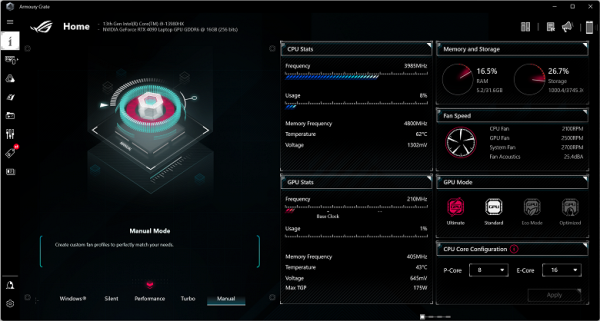
A selection of scenarios (presets, profiles) is available on the main page. We will talk about this in more detail in the section on working under load.
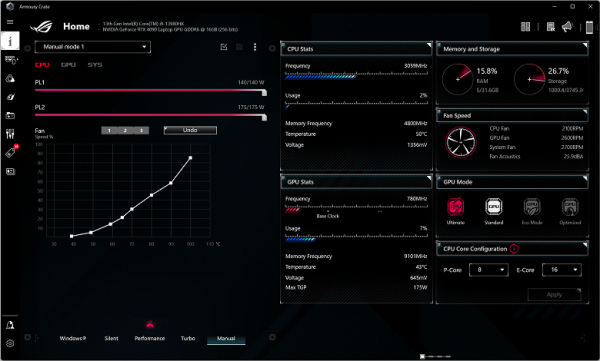
When you select Manual (manual mode), limited options are available for overclocking the video card and the nature of its cooler response...

...options for overclocking the central processor and its cooler...
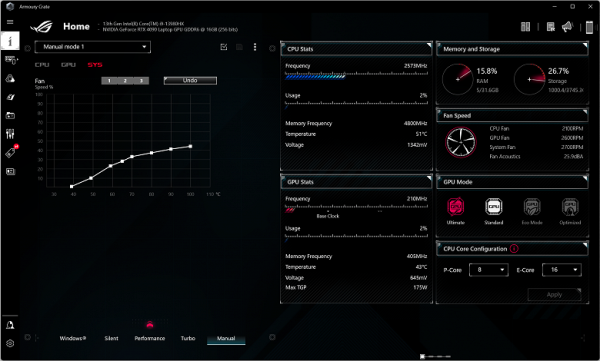
...as well as the nature of the operation of the third, system fan.
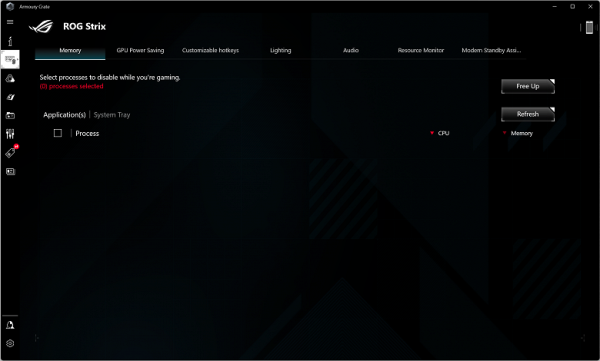
The Memory section makes it possible to remove existing resident utilities from RAM while launching a particular game.
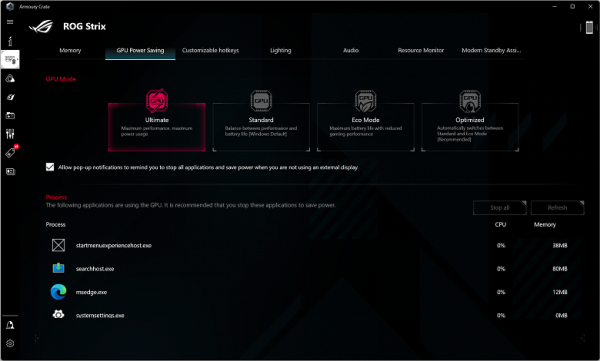
GPU Power Saving (video card energy saving options) contains four presets:
- Ultimate (maximum performance and maximum energy consumption)
- Standard (balance between performance and battery life)
- Eco Mode (maximum autonomy at the expense of performance)
- Optimized (automatic switching mode between Standard and Eco Mode)
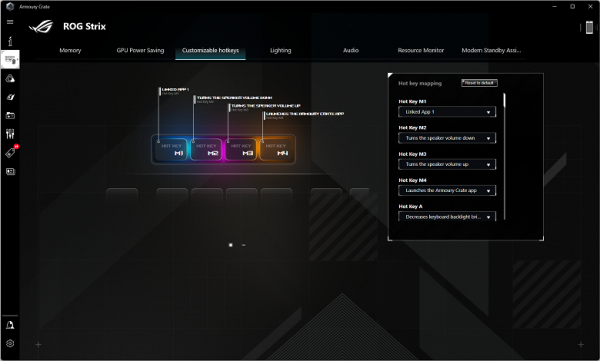
Customizable Hotkeys allows you to reassign the functions of the M1-M4 keys.
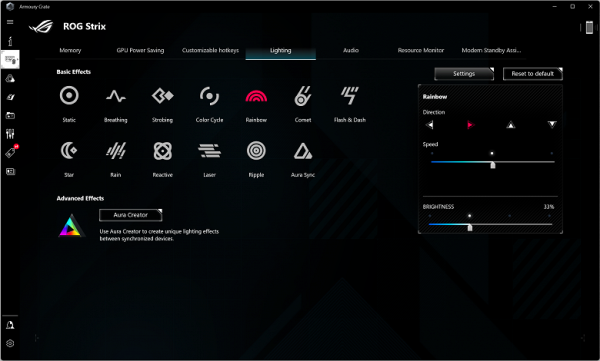
Lighting contains options for customizing lighting effects.
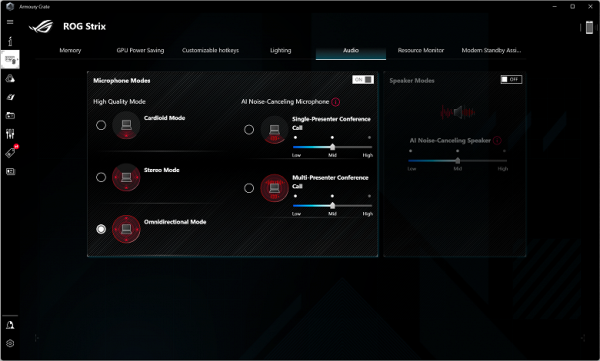
Audio allows you to control microphone settings (including noise reduction) and speakers.
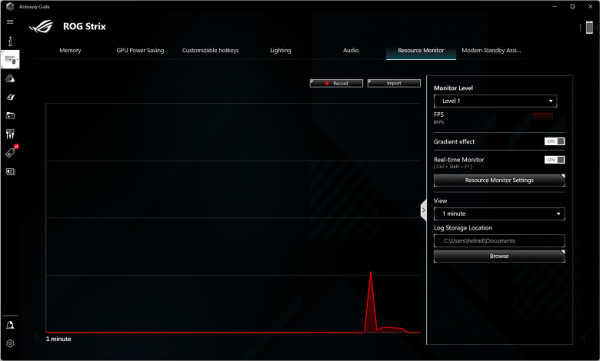
Resource Monitor makes it possible to monitor changes in system parameters.
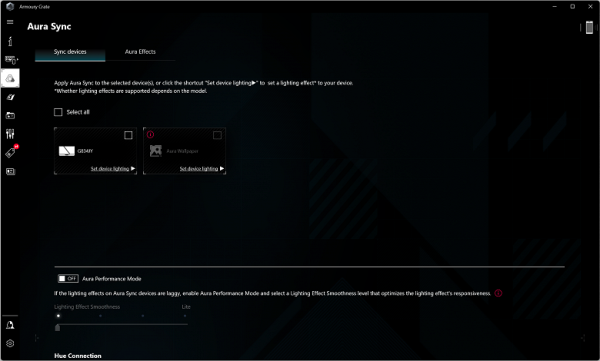
Aura Sync is designed to customize the backlight of connected devices.
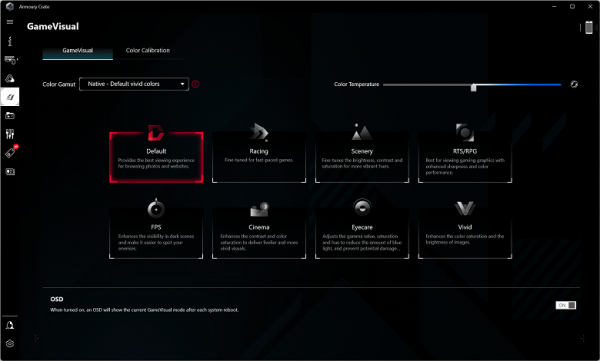
Game Visual contains presets for different image display styles.
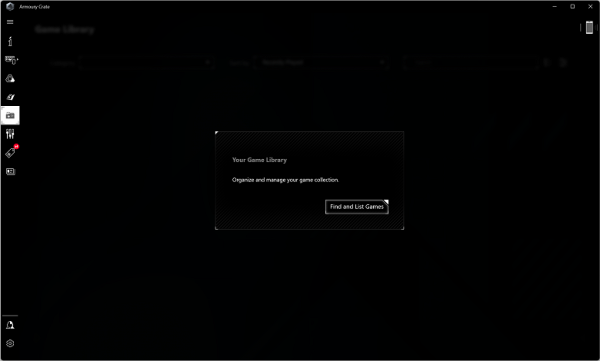
Using Game Library allows you to optimize your system for different types of games.
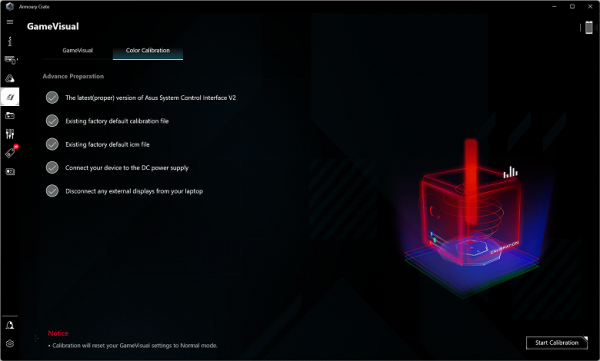
The Game Visual → Color Calibration section contains options for color settings.
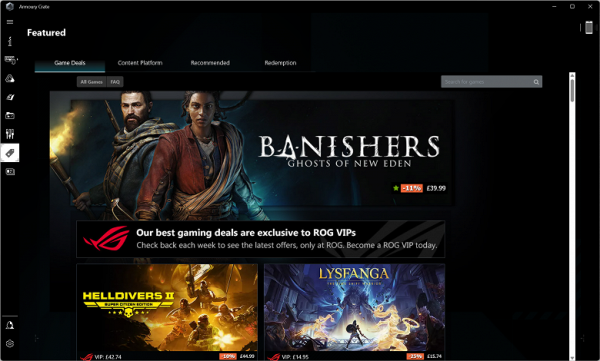
Featured (Games) allows you to selectively adjust the system for different games.
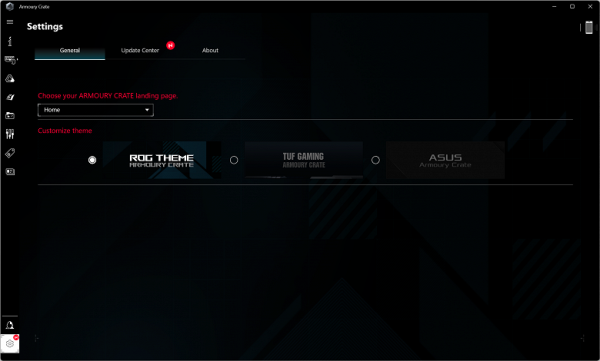
Settings → General allows you to select and configure the desired theme.
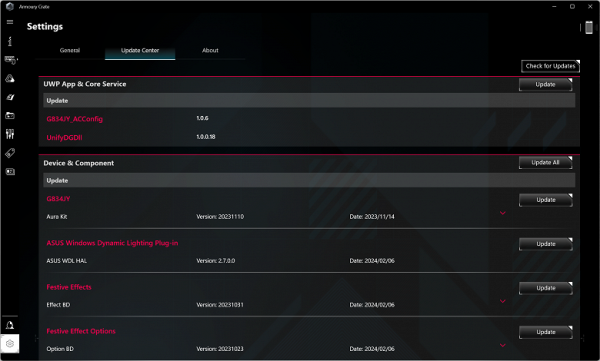
Settings → Update Center checks for updates to the software components of the proprietary utility.
Screen
The outer surface of the screen is black, hard and semi-matte, with pronounced specularity. No special anti-reflective coatings or filters or air gap were detected. When powered from mains or battery, without automatic brightness adjustment based on the light sensor, the maximum screen brightness value is 465 cd/m² (measured in the center of the screen on a white background). This is a high level of brightness that allows you to use the laptop outdoors on clear days, even in direct sunlight, and still be able to see the image on the screen.
| Maximum brightness, cd/m² | Conditions | Readability Score |
|---|---|---|
| Matte, semi-matte and glossy screens without anti-glare coating | ||
| 150 | Direct sunlight (more than 20,000 lux) | unreadable |
| Light shadow (approx. 10,000 lux) | we can barely read | |
| Light shade and sparse clouds (no more than 7500 lux) | work is uncomfortable | |
| 300 | Direct sunlight (more than 20,000 lux) | we can barely read |
| Light shadow (approx. 10,000 lux) | work is uncomfortable | |
| Light shade and sparse clouds (no more than 7500 lux) | work comfortably | |
| 450 | Direct sunlight (more than 20,000 lux) | work is uncomfortable |
| Light shadow (approx. 10,000 lux) | work comfortably | |
| Light shade and sparse clouds (no more than 7500 lux) | work comfortably |
These criteria are relative and may change as data accumulate. It should be noted that improved readability is possible if the matrix has transreflective properties that allow you to see the image in the light even without backlighting. Glossy matrices can also provide better readability when reflecting dark and uniform objects, such as the sky. In rooms with bright artificial lighting (about 500 lux), comfortable work is possible with a screen brightness of 50 cd/m² or lower, which makes maximum brightness not so important.
Compared to the laptop under test, when the brightness is set to minimum (0%), the screen brightness drops to 24 cd/m². This allows you to achieve a comfortable level of brightness in complete darkness.
At any brightness level, there is no significant backlight modulation, which eliminates screen flickering. To confirm this, graphs of brightness versus time are provided at various brightness levels.
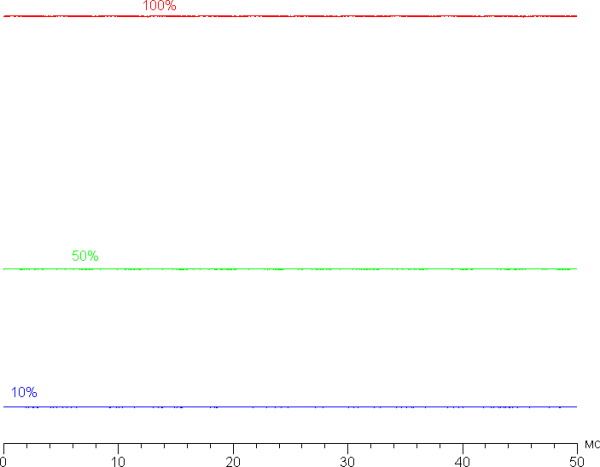
This laptop uses an IPS matrix. Microphotographs show a typical IPS subpixel structure (black dots are dust on the camera matrix):
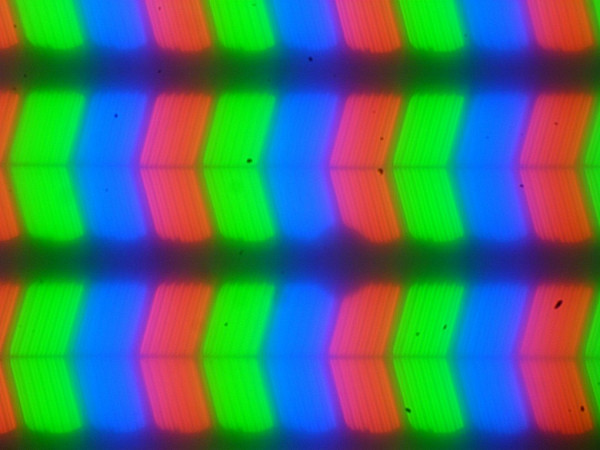
Focusing on the surface of the screen revealed chaotically located microdefects of the surface, which are responsible for the matte properties:
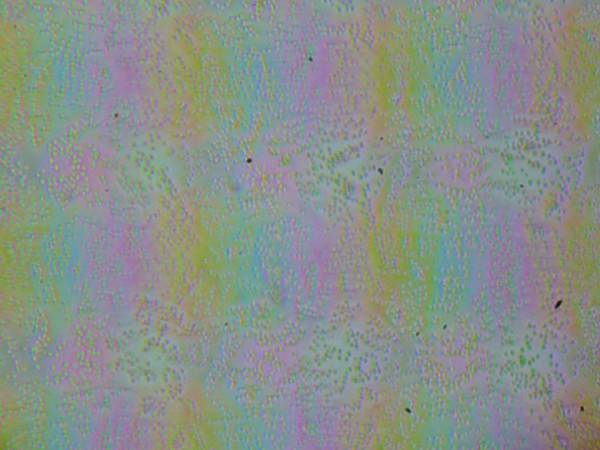
The grain of these defects is several times smaller than the size of the subpixels (the scale of these two photographs is approximately the same), therefore focusing on microdefects and the “jumping” of focus across subpixels when changing the viewing angle is weakly expressed, which eliminates the “crystalline” effect.
We measured brightness at 25 points on the screen in increments of 1/6 of the screen width and height (screen borders not included). Contrast was calculated as the ratio of the brightness of the fields at the measured points:
| Parameter | Average | Deviation from the average | |
|---|---|---|---|
| min., % | max., % | ||
| Black field brightness | 0.43 cd/m² | −8,9 | 7,8 |
| White field brightness | 450 cd/m² | −7,5 | 5,6 |
| Contrast | 1100:1 | −3,9 | 3,5 |
Moving away from the edges, the uniformity of all three parameters remains very good. The contrast, by modern standards for this type of matrix, is slightly higher than typical. It is visually noticeable that the black field is mainly lightened a little closer to the edges. However, this is only observed on very dark scenes and in almost complete darkness, so this should not be considered a significant drawback. It should be noted that the rigidity of the cover is low; it is slightly deformed at the slightest applied force, and this can change the nature of the black field illumination. However, without external influences, everything returns to its original state.
The screen has good viewing angles without significant color changes even with large viewing deviations from perpendicular to the screen and without inverting shades. However, when deviated diagonally, the black field is greatly lightened and acquires a purple tint.
The response time depends on the enabled matrix overclocking. At a refresh rate of 240 Hz, overclocking can be turned off or on in the proprietary utility (Panel Overdrive parameter). In case of 60Hz refresh rate, overclocking is always disabled. The chart below shows how the on and off times change for the black-white-black transition («on» and «off» bars), as well as the average total time for transitions between halftones («GTG» bars) at refresh rates of 60 Hz and 240 Hz with overclocking disabled and enabled:
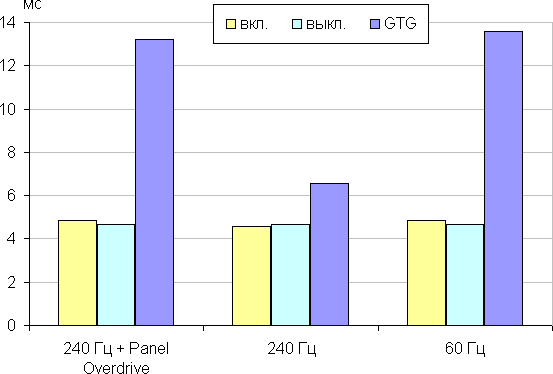
In any case, the matrix has a high response speed. After turning on acceleration, small bursts of brightness with insignificant amplitude appear at some transitions. In the graphs presented for the transition between shades of gray 40% and 60% by numerical color value, brightness is displayed on the vertical axis and time on the horizontal:
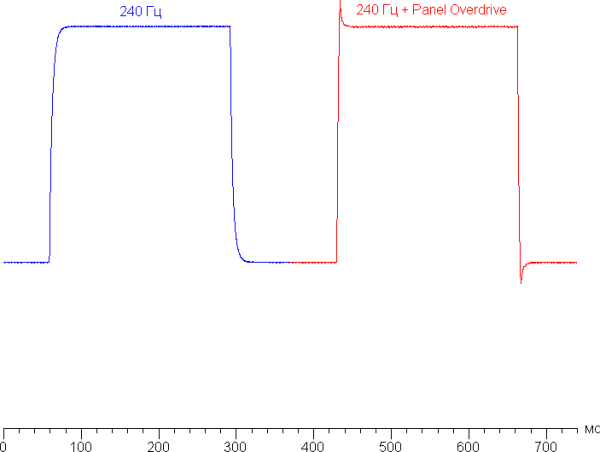
Note that the manufacturer specifies a response time of 3 ms, and, indeed, some transitions between halftones of gray are completed in even less time.
Now let's look at whether this matrix speed is enough to output images at a frequency of 240 Hz. Below is the dependence of brightness on time when alternating white and black frames at a frame rate of 240 Hz:
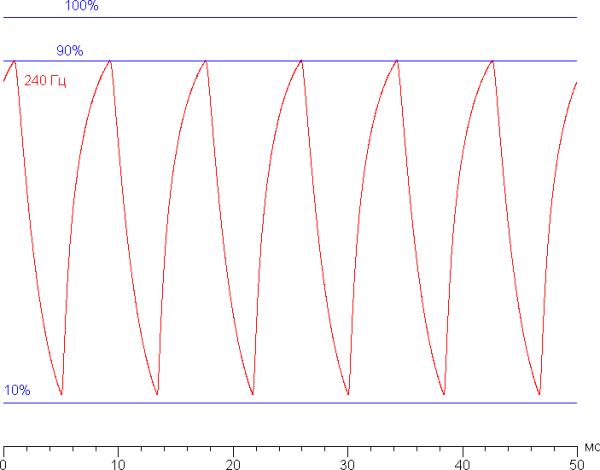
It can be visually seen that at a frequency of 240 Hz, the maximum brightness of a white frame is slightly above 90% of the white level, but the minimum brightness of a black frame is noticeably higher than 10%. This results in a peak-to-peak amplitude slightly below 80% of white brightness. Thus, according to this formal criterion, the speed of the matrix is still insufficient to fully output an image with a frame rate of 240 Hz.
For a better idea of what such a matrix speed means in practice and what overclocking artifacts may be, we present a series of images taken using a moving camera. These pictures show what a person sees if he follows an object moving on the screen with his eyes. Recommended settings were used (movement speed 960 pixels/s, shutter speed 1/15 s). The photos indicate the refresh rates and whether overclocking is enabled (OD0 — disabled, OD1 — enabled).
It can be seen that under the same conditions, image clarity increases with increasing refresh rate and degree of overclocking, but even with overclocking, artifacts are practically not noticeable.
Let's try to imagine what it would be like in the case of a matrix with instant pixel switching. For it, at 60 Hz an object with a movement speed of 960 pixels/s is blurred by 16 pixels, and at 240 Hz — by 4 pixels. This is because the focus of view moves at a specified speed of 960 pixels/s, while the subject remains stationary on the screen for 1/60 or 1/240 of a second. To illustrate this effect, let's simulate a blur of 16 and 4 pixels:
It can be seen that the image clarity after overclocking on this laptop is only slightly lower than that of an ideal matrix.
We measured the total output latency from switching the video buffer page to the start of outputting the image to the screen (remember that this depends on the operation of Windows and the video card, and not just on the display). At a refresh rate of 240 Hz, the latency was 3 ms (with G-Sync enabled — 4 ms). This is a very small delay, which is practically not felt in everyday work on a PC and does not reduce performance even in dynamic games.
The screen settings provide two refresh rates — 60 and 240 Hz. For the video signal, you can select 10 bits per color, which is suitable for working with both a discrete video card and an integrated display. The 240 Hz refresh rate is useful both in games and when watching videos, where frames will alternate with equal duration.
This screen supports Nvidia G-Sync. When using the G-Sync Pendulum Demo utility, G-Sync mode is enabled and output occurs without interruptions. Judging by the data on the control panel with the Intel video adapter settings, the screen also supports Adaptive Sync in the range from 60 to 240 Hz.
Next, we measured the brightness of 256 shades of gray (from 0, 0, 0 to 255, 255, 255) at default settings (Default profile). The graph below shows the increase in brightness between adjacent halftones:
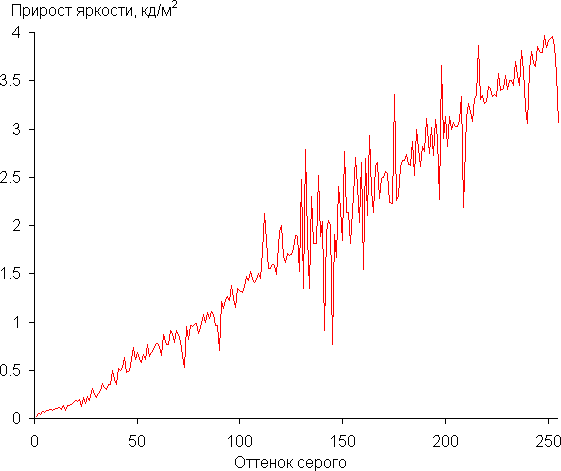
The increase in brightness on the gray scale is more or less uniform, and each subsequent shade is brighter than the previous one. In the darkest area, all shades are clearly distinguished hardware-wise and visually:
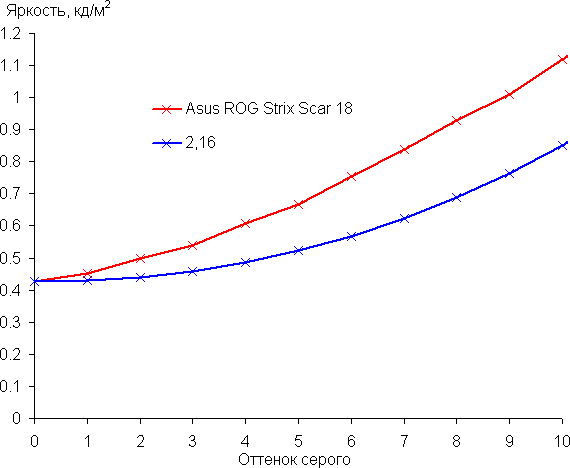
The visibility of gradations in shadows can be improved by selecting the appropriate profile on the GameVisual tab.
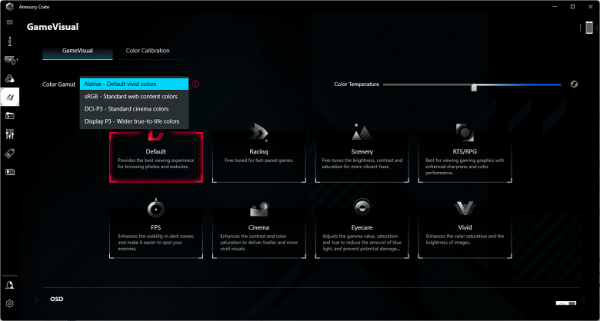
True, in some cases the blockage in the lights increases, which is usually not critical for games. Below are gamma curves constructed using 32 points for various profiles:
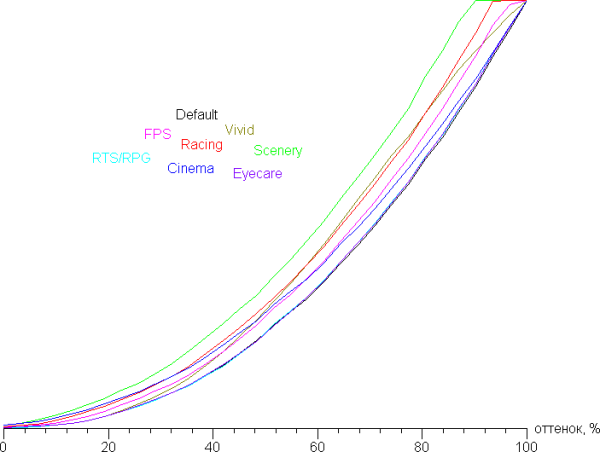
And the behavior of these curves in the shadows:
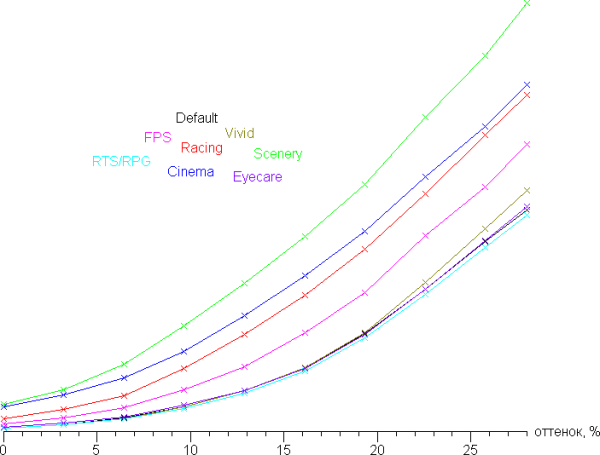
It can be seen that when using profiles where the rate of increase in brightness in the shadows is increased to improve the visibility of details, the black level also increases, which leads to a decrease in contrast, which is not always desirable.
The gamma curve fit for the default settings (Default profile) gave a figure of 2.16, which is close to the standard value of 2.2. In this case, the real gamma curve deviates little from the approximating power function:
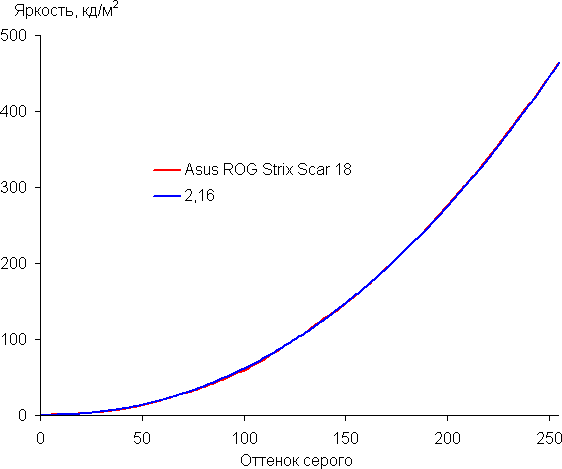
On the GameVisual tab you can also select a color gamut correction option. In the case of the Native option, apparently, interference with the original properties of the matrix is minimal, since the brightness and color gamut are maximum. The latter is very close to P3:
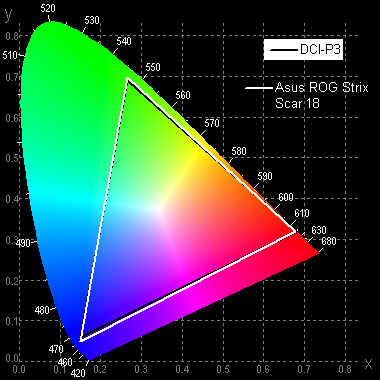
In the case of the Display P3 or DCI-P3 profile, the color gamut is almost the same. In the case of the sRGB profile, the color gamut is very close to sRGB:
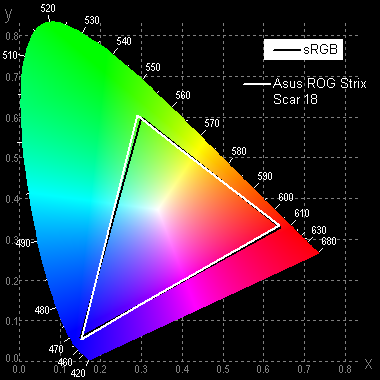
When using this profile, the visual colors of images aimed at output in sRGB space have a natural saturation. Below is the spectrum for the white field (white line), superimposed on the spectra of the red, green and blue fields (lines of the corresponding colors) for the sRGB profile:
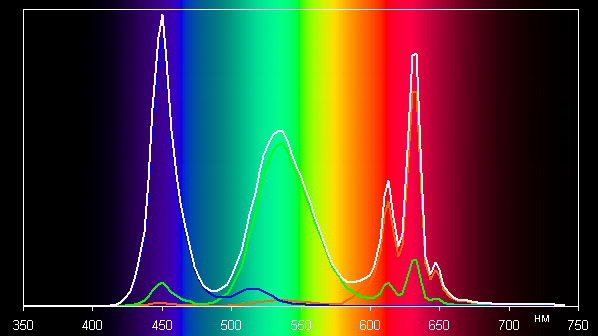
In all likelihood, this screen uses LEDs with blue emission and green and red phosphors (usually a blue emitter and a yellow phosphor are used), which, in principle, provides good separation of the components. Perhaps the red phosphor (and possibly the green one) uses quantum dots. However, this causes cross-mixing of components, which limits coverage to sRGB.
In the case of the Native profile, cross-mixing of components is minimal.
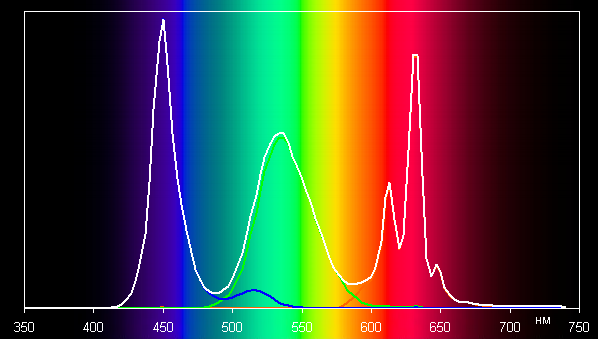
When you select a profile for a color gamut, the system automatically loads the corresponding color profile, which becomes the default profile.
The average balance of shades on the gray scale in the case of the Default profile selected by default is due to the fact that the color temperature significantly exceeds the standard 6500 K, and the deviation from the blackbody spectrum (ΔE) exceeds 10, which is considered not a very good indicator even for a consumer device. However, color temperature and ΔE change little from hue to hue, which has a positive effect on the visual assessment of color balance. (The darkest regions of the gray scale may be excluded from consideration because they have little color balance and high color measurement uncertainty at low brightness levels.)
There is a color temperature adjustment slider available in the GameVisual tab, but lowering it increases the ΔE value significantly, making such a correction impractical. Screen calibration is also provided, but our i1Pro 2 spectrophotometer is not supported.
However, in general, advanced operating systems such as Windows and/or imaging software can achieve the desired color correction using a color management system. It is possible to use a color profile created during testing using DisplayCAL software (Default profile, Native profile for color gamut).
So, the screen of this laptop has a high maximum brightness (465 cd/m²), which allows you to use the device outdoors during daylight hours. In the dark, the brightness can be reduced to a comfortable level (up to 24 cd/m²). Other benefits include a high refresh rate (240Hz), a fast sensor, Nvidia G-Sync support, selectable profiles with enhanced shadow detail and/or sRGB color gamut, low output latency (3ms) and 10-mode operation. bit per color. Disadvantages include unstable blacks when looking away from perpendicular to the screen and average color balance. However, overall the screen quality is high, and given its specifications, the laptop can be considered a gaming laptop.
Battery operation

The total capacity of rechargeable batteries in the Asus ROG Strix Scar 18 laptop is 90 Wh. This gives an idea of how long the device can operate autonomously in real-world conditions. For testing, the screen brightness is set to 100 cd/m², which approximately corresponds to 30% brightness in the settings of the Windows 11 operating system. This allows you to evaluate the performance of the laptop under different lighting conditions. This turns off the keyboard backlight to focus solely on the power consumption provided by the screen itself.
| Load scenario | Battery life |
|---|---|
| Work with text | 7 h. 11 min. |
| Watch video | 4 h. 43 min. |
When operating on battery power with text or when browsing Internet pages without heavy-to-execute scripts, the machine can serve the user for 7 hours and 11 minutes on one full charge, and it allows you to watch videos for 4 hours and 43 minutes. For a very powerful gaming machine, these are good indicators.

To fully power the laptop, taking into account the high consumption in games, a main power adapter with a power of 330 W is used. Together with the power cable, it weighs about 1150 g.

If you plan to use light office applications and watch videos using integrated graphics instead of discrete ones, you can use an additional 100 W adapter, which is also included in the kit. This adapter weighs much lighter — only 400 grams, including cable.

If the battery charge level is 90% or higher, charging will not start until the charge level drops to at least 89%. Below is a graph for charging the battery from 0% to 100% using a 330 watt main power adapter. Measurements were taken at 1 minute intervals.
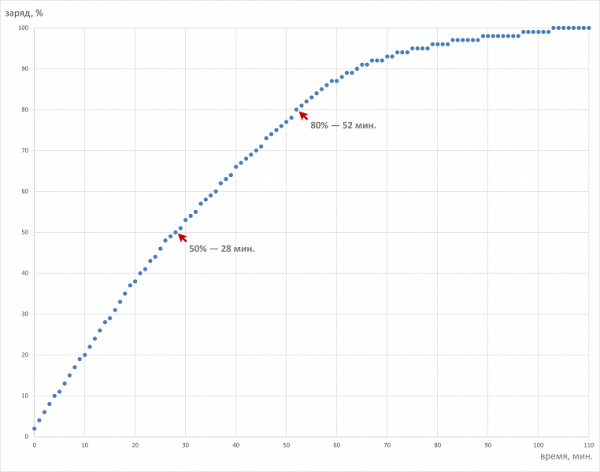
Full charging time from a standard adapter is approximately 1 hour 43 minutes, which is a fairly fast result. Refilling the capacity to half takes only 28 minutes (this is almost record-breaking fast), and from zero to 80% — 52 minutes. The charging process begins to slow down progressively after reaching 88% charge level.
Load operation and heating
The cooling system of the Asus ROG Strix Scar 18 uses not two, but three fans: one for the CPU, one for the GPU and one “system” (manufacturer’s name).

Relatively cold outside air enters through openings in the bottom in three streams, and hot air is exhausted by two fans through the rear and two side radiators.

The CO has seven heat pipes, three of which are common to both computers. Thanks to this, a single CPU/GPU circuit is formed, and the fans of both computers rotate more or less synchronously when any of them is loaded separately.

The third fan is designed to cool the chipset, motherboard and surrounding area. It is not equipped with either heat pipes or a separate radiator.
Using the proprietary Armory Crate utility, the user can select one of the operating scenarios depending on their preferences.
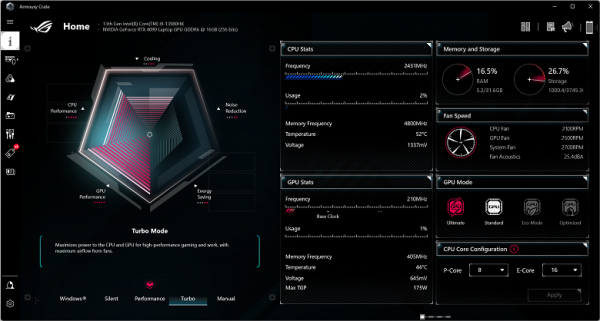
Turbo mode provides maximum performance, but the coolers operate at maximum speed, which leads to high noise levels.
Performance mode offers more modest performance compared to Turbo, while the fan speed is lower.
Silent mode aims to minimize fan noise, but performance is also reduced.
Windows mode uses the standard operating system settings.
Manual mode allows the user to configure overclocking parameters and fan characteristics manually.
We tested the Asus ROG Strix Scar 18 laptop in various profiles using the powerMax utility at maximum load on the processor, video card and both computers. The measurement results, including power consumption, temperatures and core frequencies of the processor and video card, are presented in the table below. The table shows both the maximum and steady-state values of the parameters during the stabilization period. For CPU/GPU fan and system fan speeds, the limits of variation are indicated (average values are shown in parentheses). Temperature values at which overheating is detected are highlighted in red.
| Load | CPU frequencies, GHz | Pace. CPU, °C | Consumption CPU, W | GPU frequency, GHz | Pace. GPU, °C | Necessary GPU, Vt | CPU/GPU Sys Coolers |
|---|---|---|---|---|---|---|---|
| Inaction | 54 | 7 | 50 | 8 | 2,2/2,0 2,0 | ||
| Turbo preset | |||||||
| On the CPU | P: 4,4/3,8 E: 3,3/3,7 | 96/95 | 205/125 | 5,5/5,5 4,3 | |||
| On the GPU | 1,8 | 82 | 175 | 5,5/5,5 4,5 | |||
| На CPU+GPU | P: 4,2/2,6 E: 2,7/2,1 | 96/90 | 154/57 | 1,6—2,4 (1,9) | 87 | (160) | 5,5/5,5 4,3 |
| Performance preset | |||||||
| On the CPU | P: 3,8/3,5 E: 3,2/2,9 | 95/88 | 130/98 | 4,4/4,5 4,1 | |||
| On the GPU | 7,1 | 86 | 160 | 4,4/4,5 4,2 | |||
| На CPU+GPU | P: 3,5/2,2 E: 2,6/1,9 | 96/91 | 106/44 | 1,6—2,3 (1,7) | 87 | (138) | 4,4/4,5 4,2 |
| Silent preset | |||||||
| On the CPU | P: 2,1 E: 1,7 | 74 | 38 | 2,4/2,6 3,1 | |||
| On the GPU | 0,7 | 67 | 55 | 2,4/2,7 3,1 | |||
| На CPU+GPU | P: 3,6/1,8 E: 3,0/1,5 | 86/77 | 110/31 | 0,9 | 70 | 55 | 2,7/3,3 3,4 |
When there is no load (Office profile), CPU consumption is 7 W, and its heating is 54 °C. The video card only draws about 8 W of power at 50 °C. The fans rotate non-stop at minimum speeds, but the noise is almost inaudible.
Maximum CPU load
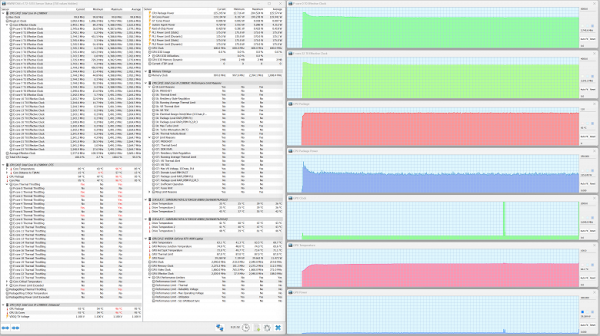
Maximum CPU load. Turbo profile
At maximum load on the central processor in Turbo mode, maximum energy consumption values are observed: 205 W when the turbo mode is initially activated and 125 W after stabilization is achieved. Overclocking stops when the CPU reaches 96°C, which causes overheating and throttling in most high-performance cores. However, stabilization occurs already with a slight decrease in temperature to 95 °C.
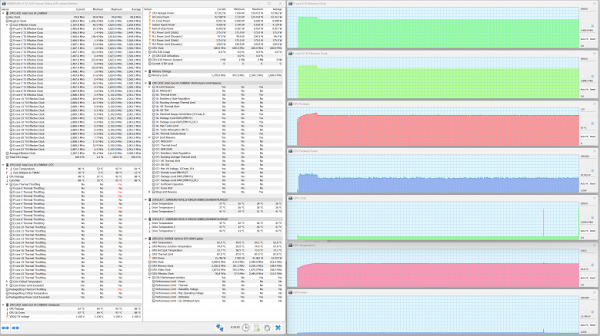
Maximum CPU load. Performance profile
In the Performance profile, the initial acceleration period is not so noticeable, but lasts significantly longer than when activating the Turbo preset.
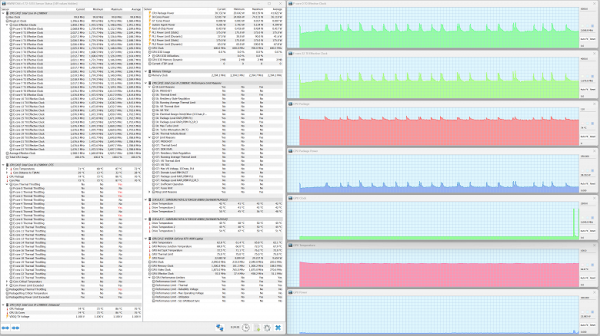
Maximum CPU load. Silent profile
The Silent scenario ensures a minimal noise level of the cooling system, but the processor consumption and the clock speed of both types of cores are significantly limited. The graphs of all parameters show peaks in energy consumption, clock frequency and temperature with characteristic sharp spikes and smooth declines. This indicates that the CPU is attempting to overcome the limitations imposed by automatic adjustment.
Maximum load on the video card
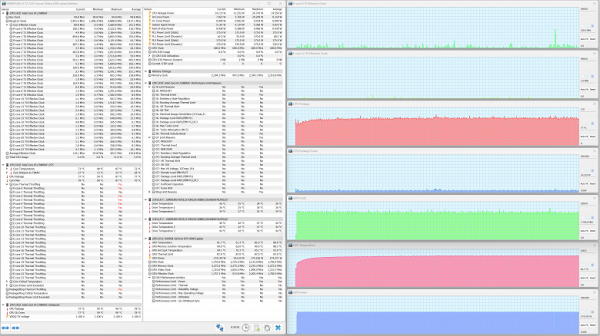
Maximum GPU load. Turbo profile
At maximum load on the video card, the picture in all scenarios is approximately the same. The Turbo preset allows the GPU to reach a maximum power draw of 175 W.
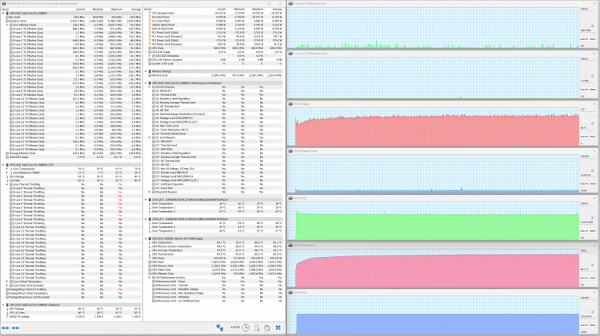
Maximum GPU load. Performance profile
Using the Performance script slightly reduces the “appetite” of the video card, limiting consumption to an average of 160 W.
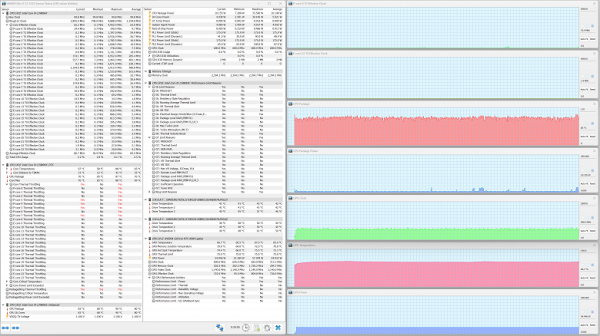
Maximum GPU load. Silent profile
In Silent mode, the graphics card consumes only 55 W, which is not optimal for gaming purposes. All parameters behave in a balanced manner, without sudden fluctuations.
Maximum load on CPU+GPU
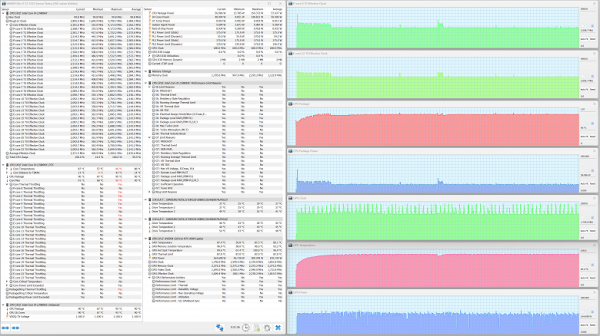
Maximum load on CPU and GPU. Turbo profile
At the beginning of overclocking, the CPU manifests itself well and for a long time (up to two minutes). However, the temperature quickly reaches 96 °C, which leads to overheating and throttling in most high-performance cores. As a result, automation reduces power consumption and CPU heating, which allows the processor to operate stably with a modest consumption of 57 W.
While the video card strives for high consumption, which is reflected in the graphs of its power draw and clock frequency. However, in comparison with the average indicators when loading only on the GPU, the consumption graph of the video card is more successful than that of the CPU.
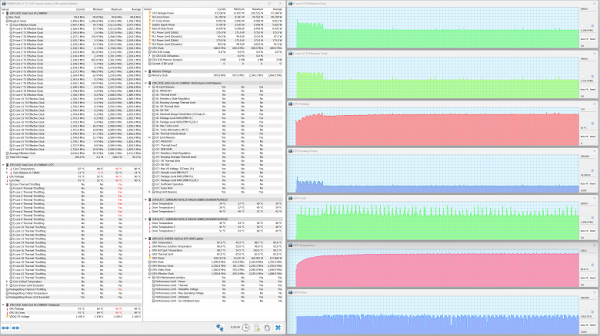
Maximum load on CPU and GPU. Performance profile
At the beginning of the overclocking process, a temperature increase of up to 96°C is observed, accompanied by overheating and throttling in all high-performance cores, as well as in the Turbo profile. However, upon reaching stabilization, these phenomena decrease.

Maximum load on CPU and GPU. Silent profile
In other profiles, from Performance to Silent, the severity of CPU overclocking increases, but the duration of these periods decreases.
Based on the test results, it should be emphasized that the cooling system functions adequately, and the control automation is configured correctly and allows sufficient overclocking of both computers. Side effects in the form of overheating and throttling (however, without a drop in clock frequency) should be considered as events for activating automatic restrictions. Of course, from a theoretical point of view, it would be possible to increase the value of the temperature signaling overheating, say, to 98°C (100°C is indicated in the processor’s data sheet), and achieve an even more significant CPU power draw, but in case of an unexpected decrease in cooling efficiency a reasonable margin is required, so the manufacturer knows better in this case.
Below are thermal images taken after long-term operation of the laptop under maximum load on the CPU and GPU (Turbo profile):
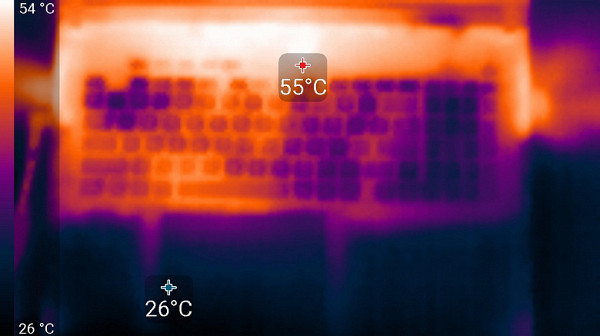
Above
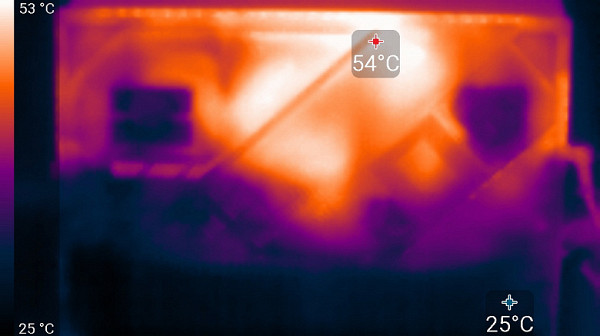
From below
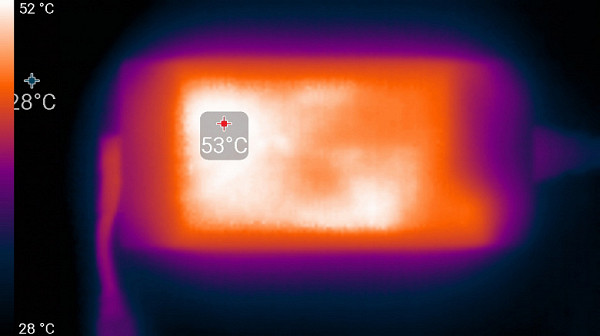
power unit
Under maximum load, the keyboard remains comfortable to use, as the areas under the wrists do not heat up. However, holding a laptop on your lap can be uncomfortable due to the hot areas that come into contact with your knees. Your knees can also block the vents, which can cause your laptop to overheat, especially on soft surfaces. Despite safety precautions, overheating can become a problem. The power supply heats up significantly, so when working for a long time at high loads, it is important to ensure that it is not blocked or obscured.
Noise level
We measure the noise level in a special soundproof and semi-silent chamber. To do this, the sound level meter microphone is placed so as to simulate the typical position of the user's head: the screen is tilted back 45 degrees (or maximum if the screen does not tilt 45 degrees), the axis of the microphone is directed from the center of the screen, and the front end of the microphone is at a distance of 50 cm from the plane of the screen, directed towards it. The load is created using the powerMax program, with the screen brightness set to maximum. The room temperature is maintained at 24 degrees, but the laptop is not specifically ventilated, which can lead to an increase in the temperature of the air in its immediate vicinity. To estimate real consumption, network consumption for some modes is also given. The battery is pre-charged to 100%. In the proprietary utility, the Silent and Turbo profiles are selected.
| Load scenario | Noise level, dBA | Subjective assessment | Mains consumption, W |
|---|---|---|---|
| Silent profile | |||
| Inaction | 20,9 | very quiet | 60 |
| Turbo profile | |||
| Maximum load on processor and video card | 47,9 | loud | 300 (maximum 330) |
If the laptop is not loaded at all, then its cooling system, even with the Silent profile, still cannot operate in passive mode — the fans do not stop. The nature of the noise, even under high load, is even and does not cause irritation. The spectrogram obtained for maximum load is quite smooth and in the frequency range where sounds can cause particular irritation, there are no peaks with high intensity:
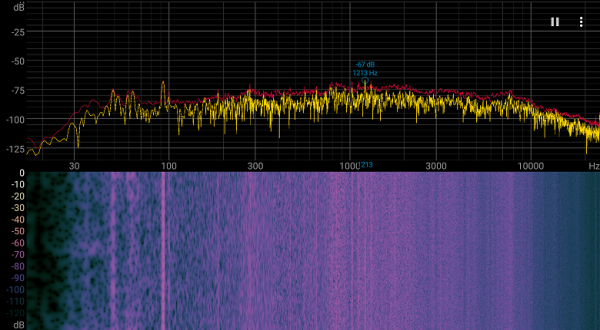
To subjectively assess the noise level, we use the following scale:
| Noise level, dBA | Subjective assessment |
|---|---|
| Less than 20 | conditionally silent |
| 20—25 | very quiet |
| 25—30 | quiet |
| 30—35 | clearly audible |
| 35—40 | noisy |
| 40—45 | very noisy |
| 45—50 | loud |
| Above 50 | very loud |
Below 20 dBA the computer is considered virtually silent. From 20 to 25 dBA the laptop can be considered very quiet, and from 25 to 30 dBA the noise from the cooling system will not stand out much against the background of the typical sounds of an office environment with several working computers and employees. From 30 to 35 dBA the noise becomes noticeable, but does not interfere with communication. Between 35 and 40 dBA the noise exceeds a comfortable level for long-term operation and may require the use of background music for masking. At 40 to 45 dBA, the laptop is very noisy and may require the use of headphones to operate. From 45 dBA and above, the noise level becomes unacceptably high, and without the use of headphones it is difficult to concentrate on work.
Performance
An overview of the characteristics of the Asus ROG Strix Scar 18 can be obtained in the CPU-Z utility reports.
Before moving on to the most important tests, we will check the operation of some hardware components of the Asus ROG Strix Scar 18 and compare the results obtained with the previous performance of the two laptops that we selected as competitors at the beginning of this review.
RAM
Asus ROG Strix Scar 18 is equipped with two SO-DIMM DDR5-4800 memory modules of 16 GB each, operating in a dual-channel configuration. To evaluate the speed characteristics of RAM, we will use the built-in Cache and Memory benchmark of the popular AIDA64 utility.
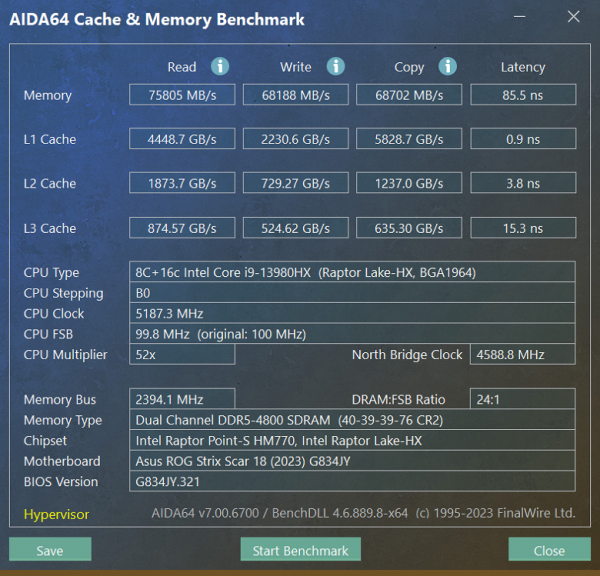
Asus ROG Strix Scar 18
The speeds are quite decent. Now let’s compare them with similar indicators of two other competitors we previously selected (see at the beginning of the material):
- MSI Titan GT77 HX 13VI-096RU – 2×16 GB DDR5-4800 Samsung M425R2GA3BB0-CQKOL
- Maibenben X639 – 2×16 GB DDR5-4800 Samsung M425R2GA3BB0
Let's present the data in diagrams.

In terms of speeds of all operations with RAM, the Asus ROG Strix Scar 18 confidently outperforms its larger competitor MSI Titan GT77 and is only slightly behind the Maibenben X639 in terms of writing and copying. Next, we'll look at how these results affect overall performance in real-world applications.
System storage
The system storage of programs and data on the Asus ROG Strix Scar 18 is a hardware RAID0 array, combining two terabyte Samsung PM9A1 (MZVL21T0HCLR) SSDs with a PCIe 4.0 ×4 interface. The total capacity of the array is 1.9 TB (raw). Theoretically, the speeds of file operations in this configuration can be twice the rated values for individual drives. To evaluate the performance of the system drive, we will conduct tests using the CrystalDiskMark utility.
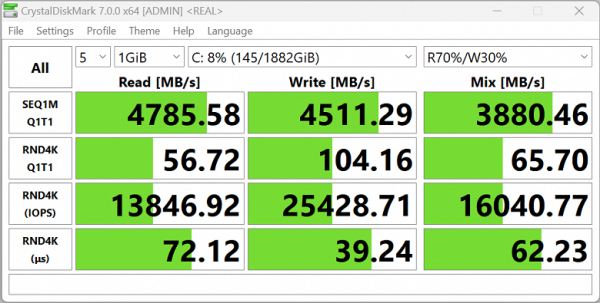
Asus ROG Strix Scar 18
To be honest, we assumed that we would get something higher, but, as they say, the richer you are, the happier you are. How do competitors' system drives behave?
- MSI Titan GT77 HX 13VI-096RU – 2 TB Micron Pyrite MTFDKBA2T0TFH, PCIe 4 ×4
- Maibenben X639 – 1 TB SSD Kingston OM8SEP41024Q, PCIe 4 x4
Here are the CrystalDiskMark reports:
For ease of comparison, the same data is shown in diagrams.
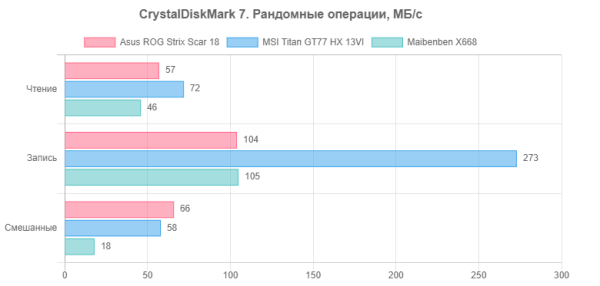
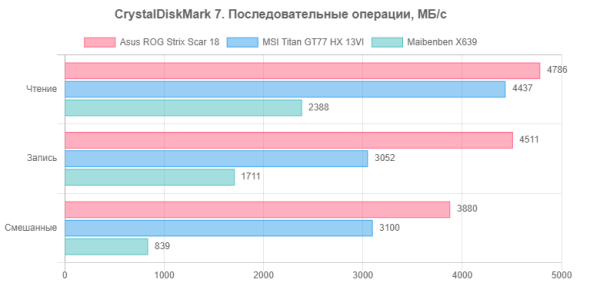
It is pleasant to note that the Asus ROG Strix Scar 18 took a leading position in terms of sequential read and write speeds. Now we are faced with a more important criterion for assessing performance in real applications.
LAN and Wi-Fi
Asus ROG Strix Scar 18 is equipped with two network adapters: a Realtek RTL8125 Gaming 2.5 GbE gigabit adapter and an Intel AX211NGW tri-band wireless adapter that complies with Wi-Fi 6E and IEEE 802.11ax standards. To test their performance, we will conduct tests in a network environment, including the Internet and two LAN segments.
Connection to the Internet is carried out through the MGTS/MTS provider via a gigabit passive optical network (GPON). The secondary network device is the TP-Link Archer AX72 Wi-Fi 6 AX5400 router. For measurements, we use two desktops with 2.5-Gigabit PCIe adapters TP-Link TX201 installed in them.
Let's move on to testing the laptop's operation on a 2.5 Gbps local network using the iperf3 utility. The diagrams show the performance of its work with the Realtek 8168 gigabit PCIe adapter, and for comparison, the performance of the reference desktop with the TP-Link TX201 PCIe adapter is also presented.