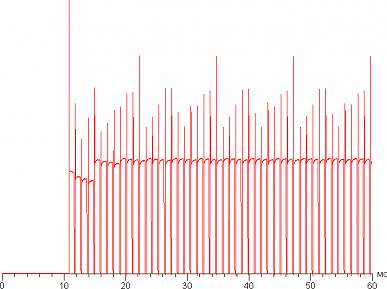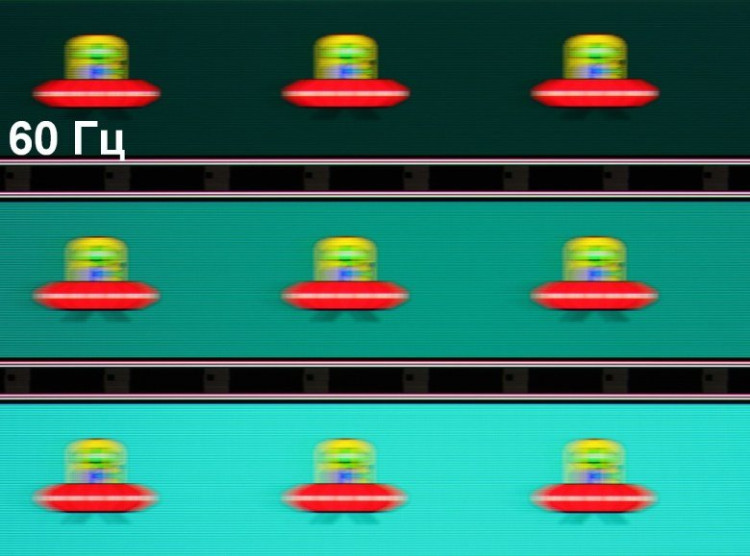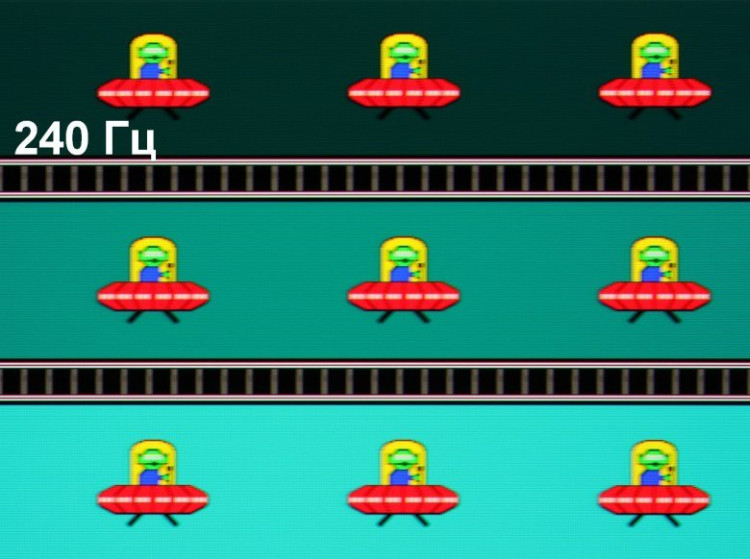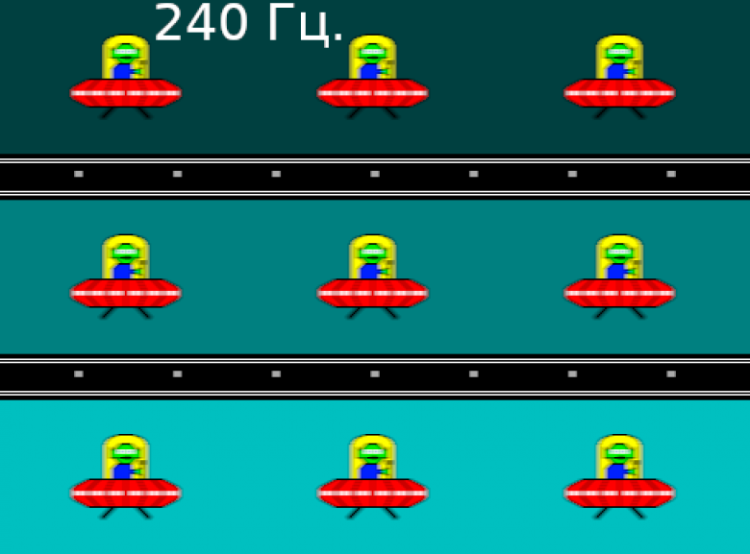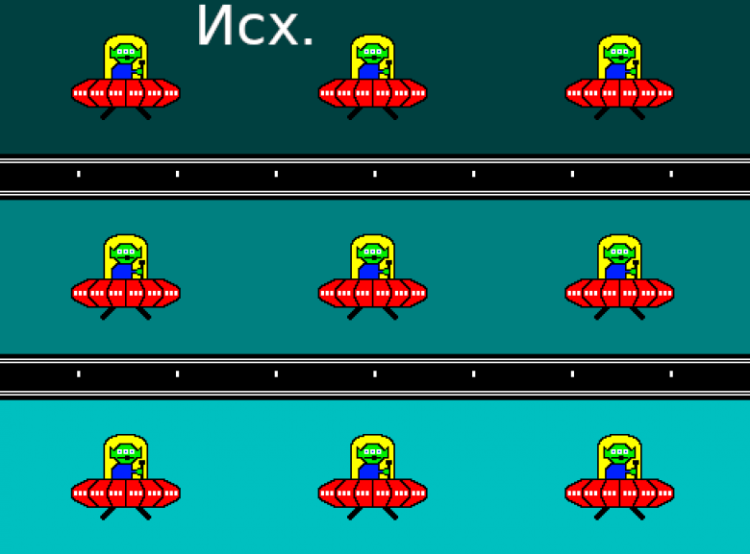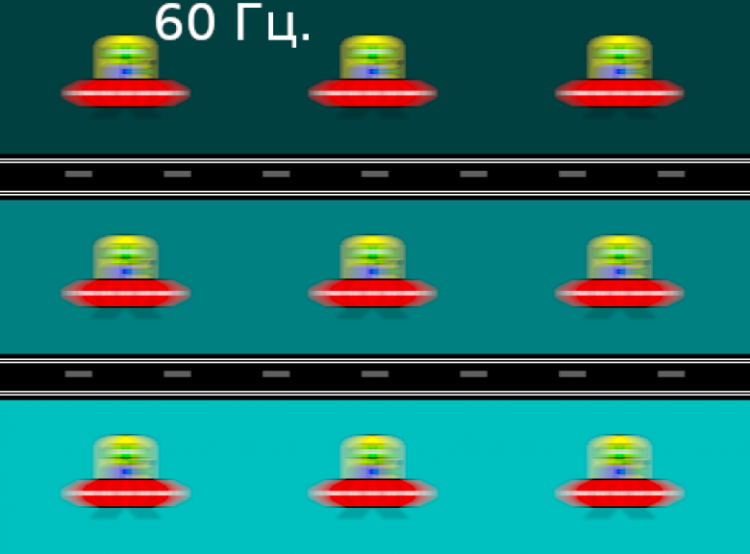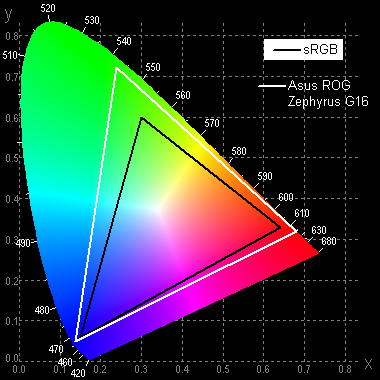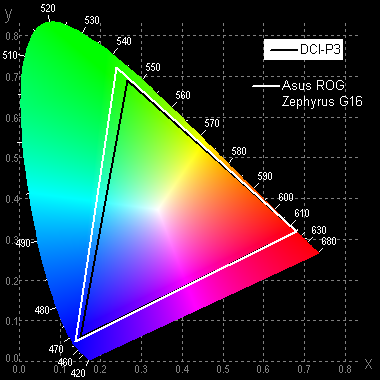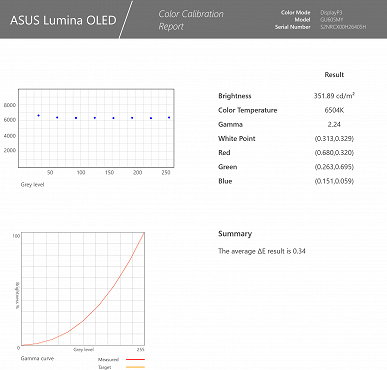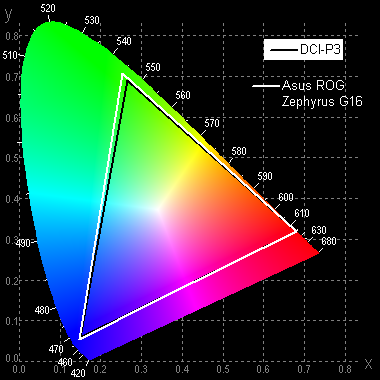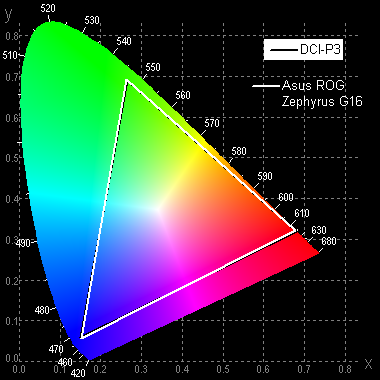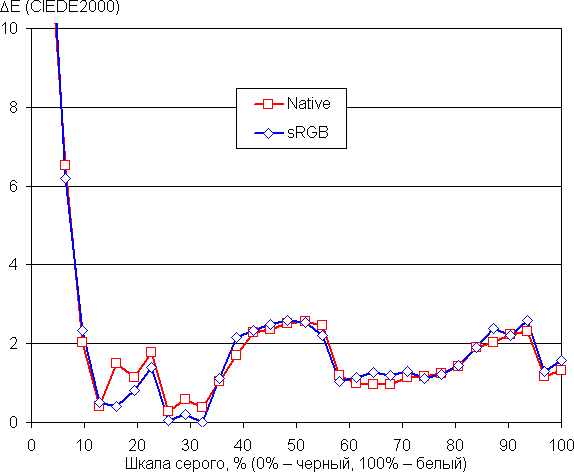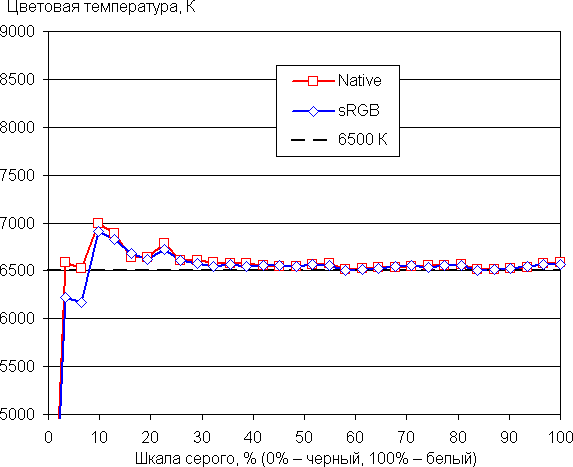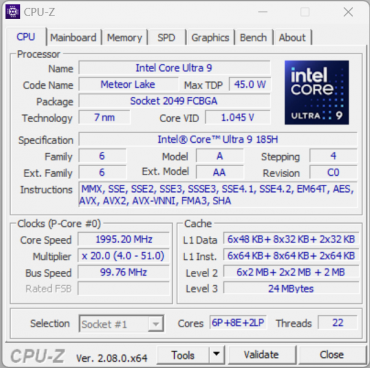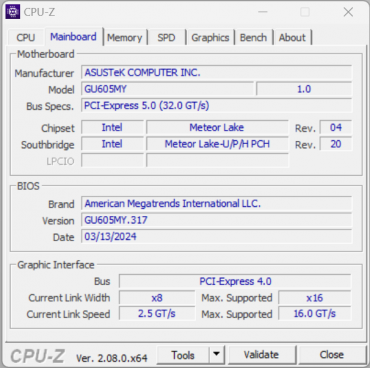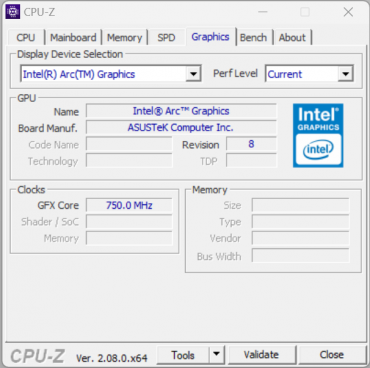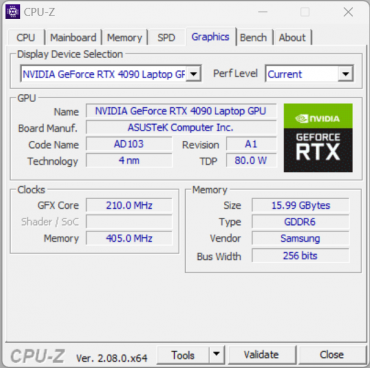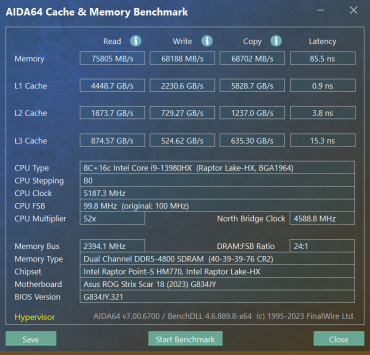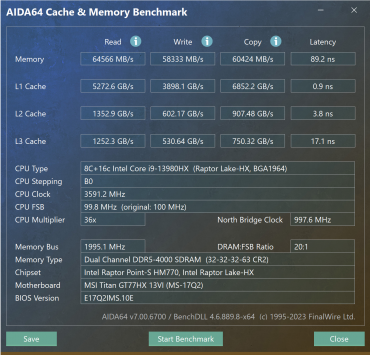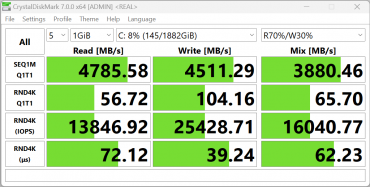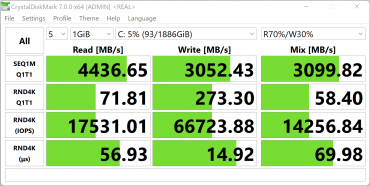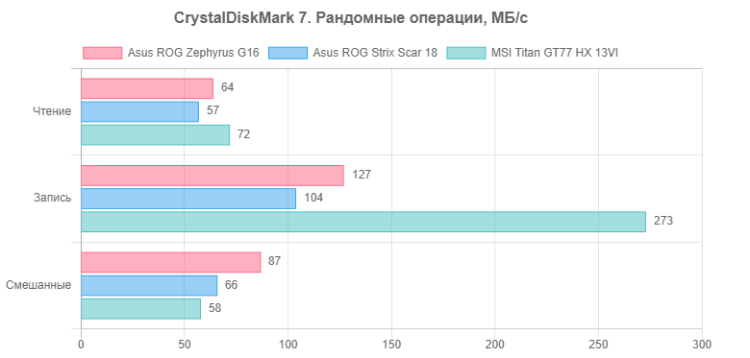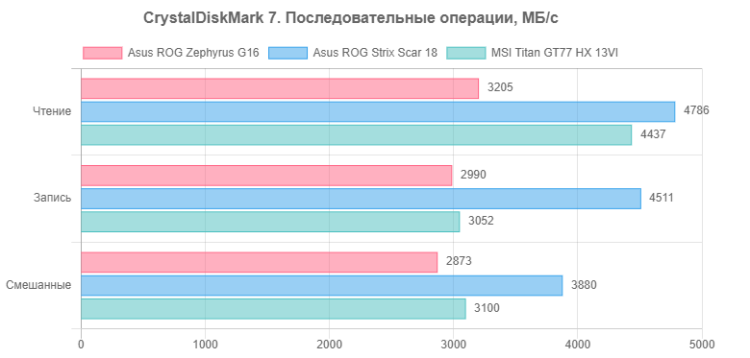The manufacturer's online catalog presents 16 variants of the new laptop model. All of them are equipped with 16-inch ROG Nebula OLED displays, with a response time of 0.2 ms or 3 ms, the same batteries, Wi-Fi adapters and system drives. The differences lie in the processor models (Intel Core Ultra 9 185H or Intel Core Ultra 7 155H) and video cards (Nvidia GeForce RTX 4090, 4080, 4070 or 4050 Laptop), as well as in the amount of available LPDDR5 memory (32, 16 or 8 GB). The most advanced model was provided for testing.
Configuration and equipment
| Asus ROG Zephyrus G16 GU605MY | ||
|---|---|---|
| CPU | Intel Core Ultra 9 185H: 6 P-cores (12 threads), 8 E-cores, 2 LP cores; 2.3 GHz (Turbo 5.1 GHz); TDP 45-55 W, Turbo 157 W | |
| RAM | 32 (4×8) GB LPDDR5X, soldered on the motherboard | |
| Video subsystem | integrated: Intel Arc Graphics discrete: Nvidia GeForce RTX 4090 Laptop with 16 GB GDDR6 | |
| Screen | 16 inches, OLED, 2560×1600 (aspect ratio 16:10), 240 Hz | |
| Sound subsystem | 6 speakers, including 2 low-frequency; AI noise cancelling, Smart Amp, Dolby Atmos | |
| Drives | 1 TB NVMe SSD Samsung PM9A1 (MZVL21T0B) M.2, PCIe 4.0 ×4 | |
| Card reader | SD/SDHC/SDXC UHS-II | |
| Network interfaces | Wired network | No |
| Wireless Wi-Fi network | Wi-Fi 6E (Intel AX211NGW, 802.11ax, 2x2 MIMO) | |
| Bluetooth | Bluetooth 5.3 (Dual Band) | |
| Interfaces and ports | USB | 2 × USB 3.2 Gen1 Type-A 1 × USB 3.2 Gen2 Type-C 1 × Thunderbolt 4 with DisplayPort 1.4 and Power Delivery support |
| RJ-45 | No | |
| Video outputs | 1 × HDMI 2.1 2 × DisplayPort (via USB Type-C) | |
| Audio connectors | 1 combo (3.5 mm minijack) | |
| Input Devices | Keyboard | with backlight (3 brightness levels) |
| Touchpad | clickpad | |
| IP telephony | Webcam | 1080p |
| Microphone | stereo | |
| Battery | 4-cell lithium-ion, 90 Wh | |
| Dimensions | 354×246×18 mm | |
| Weight without power supply | 1.91 kg | |
| Power adapters | 240 W (20 V/12 A, main); 100 W (20 V/5 A, powered by Thunderbolt 4) | |
| operating system | Windows 11 Pro |
The most attractive features of the Asus ROG Zephyrus G16 laptop in the presented configuration:
- Latest processor (CPU).
- Top graphics card (GPU).
- 32 GB of RAM.
- OLED screen with 2.5K resolution, 16:10 aspect ratio and HDR support.
- USB 3.2 Gen2 and Thunderbolt 4 (40 Gbps) ports.
- Metal body, thin enough for a gaming laptop.
- Two power adapters included: 100 W for office tasks and 240 W for games.
- Installed operating system Windows 11 Pro.
When compared with two other gaming laptops whose testing reports were published earlier, the Asus ROG Zephyrus G16 GU605MY will be rated on the following parameters:
- Processor: Intel Core i9-13900HX.
- Graphics card: Nvidia GeForce RTX 4090 Laptop with 16 GB GDDR6.
- RAM: 32 GB DDR5-4800.
- Storage: NVMe SSD 1 TB PCIe 4.0 ×4.
- Network capabilities: Ethernet 2.5 Gbps, Wi-Fi 6E Intel AX211NGW.
Appearance and ergonomics

The cardboard packaging is designed in accordance with the general style of the ROG (Republic of Gamers) family of devices. For ease of carrying, it is equipped with an insertable handle made of high-density polyethylene.

Included with the laptop are two power adapters: 240 W and 100 W. Each of them is equipped with its own removable power cable from the electrical network. The first adapter is designed to work with resource-intensive applications, including games, while the second adapter is designed for office tasks.

There is a diagonal strip of LEDs on the lid that can be used for illumination (it can also be turned off). These LEDs perform not only a decorative function, but can also signal various events.

Despite having a 16-inch screen, the Asus ROG Zephyrus G16 laptop strives for compactness. The creators sought to make it thinner and lighter than other models of gaming laptops. The maximum tilt angle of the lid is approximately 136°. The lid is held in place by hinges, a closer and magnets, making it easy to open the laptop with one hand.

At the bottom of the laptop there are ventilation grilles for the output path of the cooling system, made in the form of a ruler near the lid hinges, as well as air intakes. To the right and left of the front of the laptop are audio output slots under the speakers.

The “Zephyrus” inscription and LED indicators located under it stand out on the rear panel. However, their location may seem unfortunate, since the user, working at the screen, does not have the opportunity to easily view this part of the device.

On the left side panel there are:
- Proprietary connector for connecting a 240-watt power adapter,
- HDMI video output,
- Thunderbolt 4 and USB 3.2 Gen2 Type-A ports,
- Combined minijack for audio headset.

There's nothing worthy of our attention on the front except for the lid's protrusion, which creates a full-width finger rest when opening the laptop.

On the right side panel there is a card reader slot for SDXC, USB 3.2 Gen1 Type-A and USB 3.2 Gen2 Type-C ports.
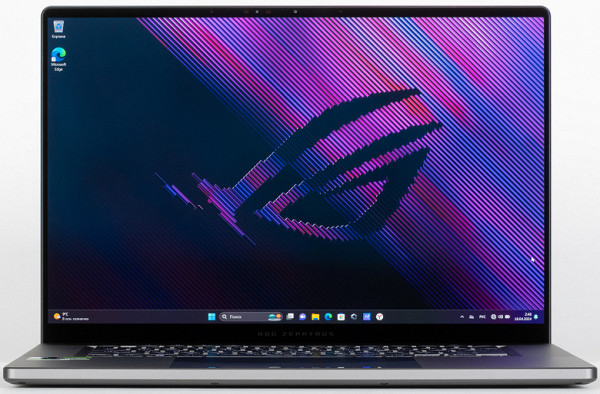
The screen frame is 5mm wide on the right and left; Only the edge of the metal cover, 2 mm wide, rises above the surface.

A miniature webcam with 1080p resolution is built into the top of the screen frame (8 mm wide).
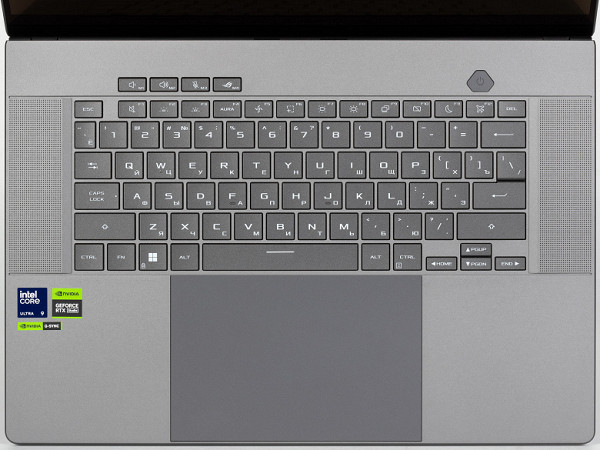
The front panel is an unusual composition: most of it is occupied by grilles on the left and right, as well as a spacious clickpad. As a result, we had to abandon the numeric keypad. This does not greatly affect the functionality of the gaming laptop, but it may limit the capabilities when working with office applications.
The keyboard is made in a traditional membrane style. Navigation keys include arrow keys, as well as PgUp, PgDn, Home and End on the function row. In the top row there are buttons for volume control, muting the microphone and calling the proprietary Armor Crate utility.
The main character keys are large (16x16mm) and are separated by 19mm between centers and 3mm between edges. The gap is quite wide (92 mm). The width of the right Shift is 40 mm, the left Shift is 35 mm, Backspace and Caps Lock are 26 mm, Enter is 31 mm. The keystroke processing system implements independence (n-key rollover), which ensures a response to simultaneous pressing of any number of keys. Function keys (F1-F12) are slightly smaller (16x10 mm).

The key travel is about 1.7 mm, and it is tactilely felt clearly.
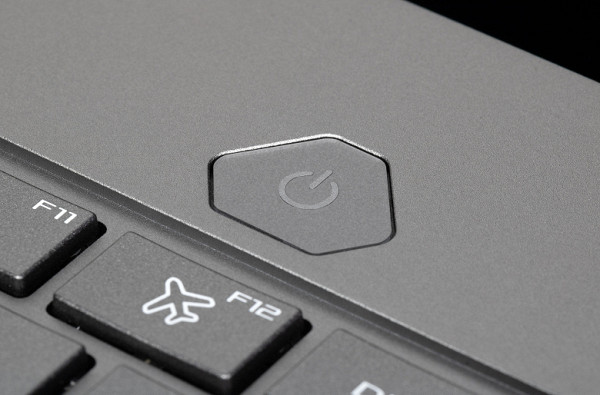
The power button is located above the F12 key. It differs in shape and size from alphanumeric and functional ones, so it cannot be confused with them.

LED indicators are installed on the rear edge of the cover relative to the user. You can see them only by opening and closing the laptop.

The keyboard is equipped with a three-level backlight (the fourth state is off). Brightness is controlled by the key combination Fn+F3 to increase and Fn+F2 to decrease brightness. Both the symbols on the keys and their outlines are highlighted. The light distribution ensures that Cyrillic characters are legible, although this requires some effort.

The navigation panel has a significant area (150x99 mm) and is closely related in proportion to the screen (1.78 versus 1.52). Each press is perceived clearly over the entire surface and is accompanied by distinct clicks and corresponding responses.
When you remove the bottom cover, you can access some of the hardware configuration.

The cooling system of this laptop has a unique design. Along with two fans (one each for the CPU and GPU), each of the latter has only one heatsink, rather than two, as is common on most gaming laptops. This is due to the peculiarity of the layout, where ports and connectors are located on the side panels, where there are no outlet paths for removing heated air. However, unlike other similar models, this laptop exhausts heated air downward when the lid lifts when opened, lifting the back of the laptop off the desk surface. This solution should provide increased efficiency of the cooling system.
It is impossible to examine in detail the design of heat removal plates and heat pipes, since they are covered with an external casing secured with seven screws, one of which is also sealed with a factory sticker.
The quality of soldering and installation is performed at a high level. The motherboard is one-piece, without additional parts. The large battery is located at the bottom between the speakers.

The system drive is placed under the shielding pad under the left cooler (on the right in the photo).

Under the right cooler there is a second (empty) slot for a second NVMe drive.

Next to the mentioned slot for the second SSD there is a tri-band Intel AX211NGW (Garfield Peak) Wi-Fi 6E class wireless adapter, which complies with the IEEE 802.11ax standard. It supports simultaneous operation using two antennas for reception and two for signal transmission with multiple connections (2x2 MIMO), and also provides communication via Bluetooth 5.3. It is a widely used and reliable device installed in the M.2 slot on the motherboard. Thanks to this design, it can be easily replaced with a more advanced analogue in the future when they become available on the market.
Software
The Asus ROG Zephyrus G16 GU605MY laptop comes pre-installed with Windows 11 Pro operating system, Microsoft Office 365 trial, Yandex installer, MyAsus support app and Armor Crate program.
MyAsus
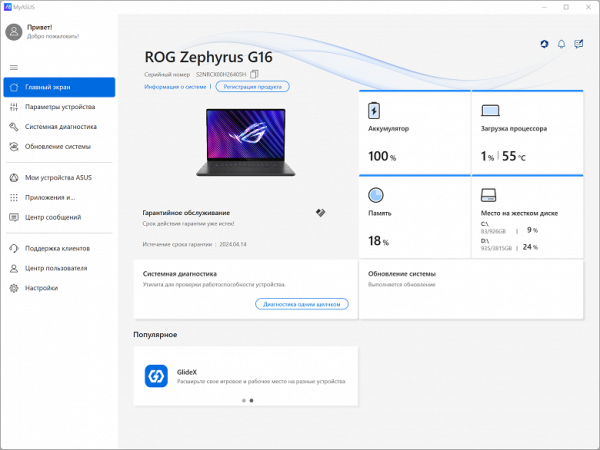
The main screen provides information about battery status, processor and RAM load, and system storage usage.
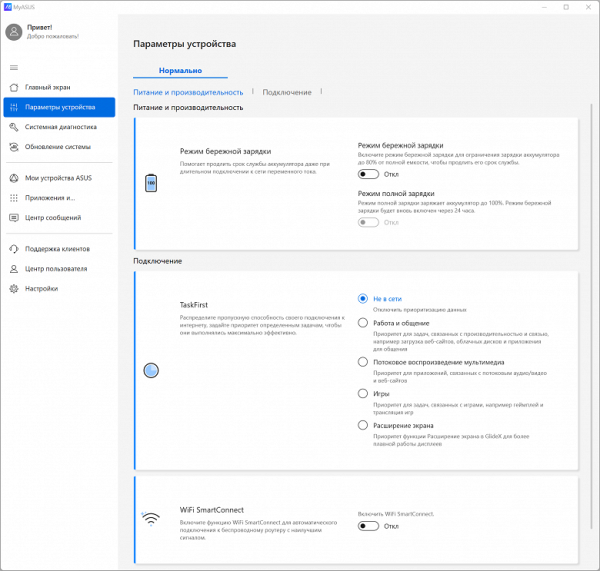
In the “device settings” section, settings for gentle charging mode and wireless connection optimization are available.
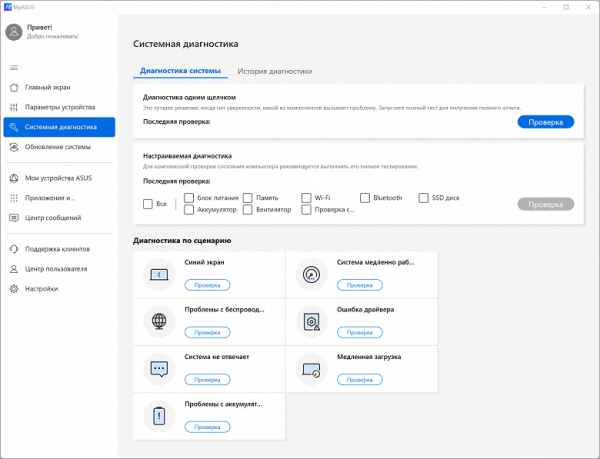
The third section makes it possible to conduct system diagnostics.

In MyAsus, you can customize the layout of open application windows.
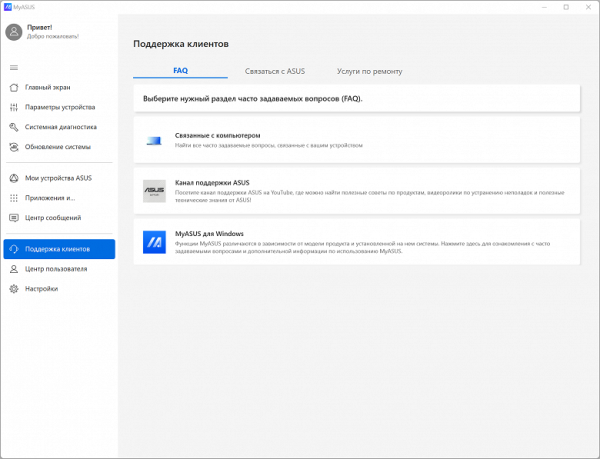
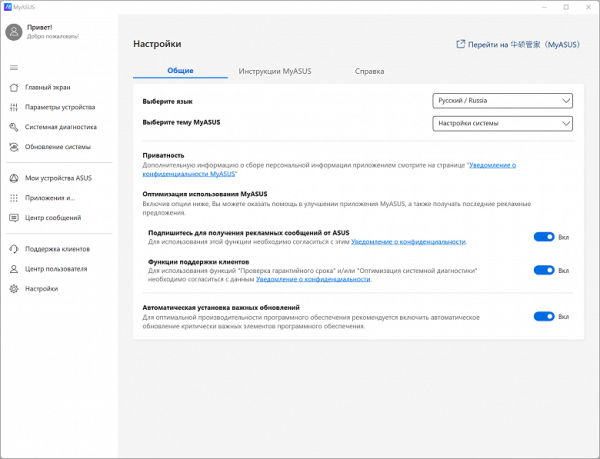
There is a traditional customer support section.
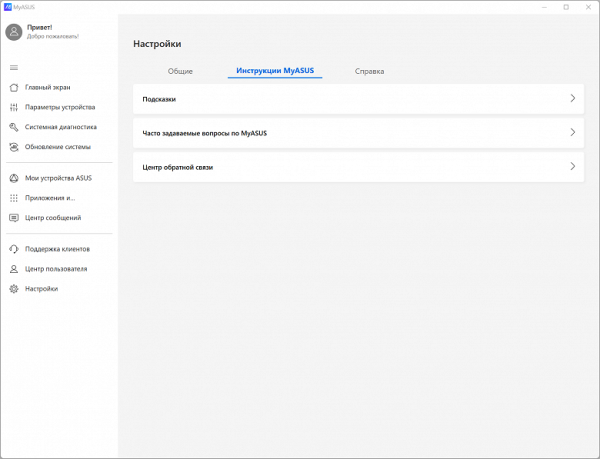
A variety of tips and online instructions are also available.
Armoury Crate
This extremely useful utility is designed to change system settings.
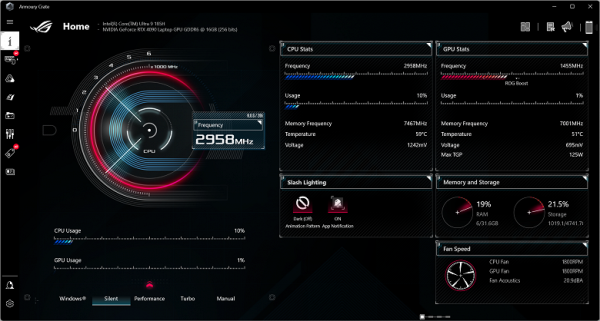
A selection of scenarios (presets, profiles) is available on the main page. We'll talk more about this in the section on working under load.
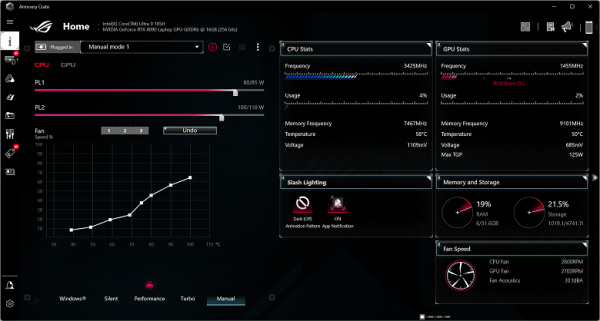
In the Manual block, you can configure the nature of the cooling system’s response to the load applied to the calculators.
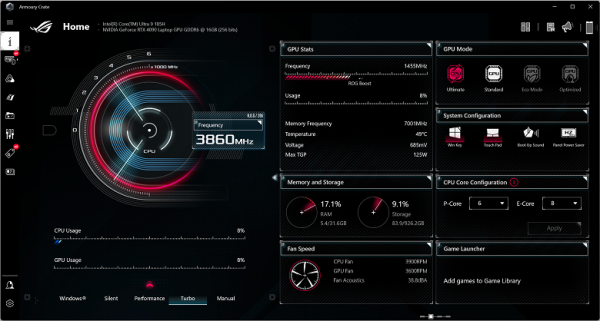
On the right in the upper block you can select one of four modes of using the integrated video accelerator and discrete video card.
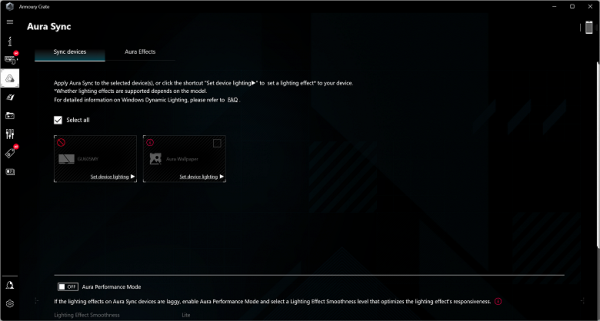
In the Aura Sync section, you can change the nature of the backlighting of machine components and additional Asus devices.
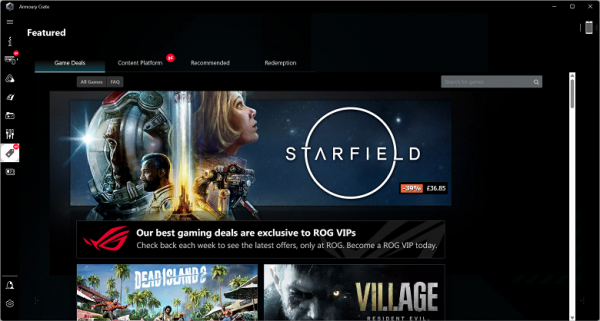
Featured options make it possible to optimize settings when launching a particular gaming application.
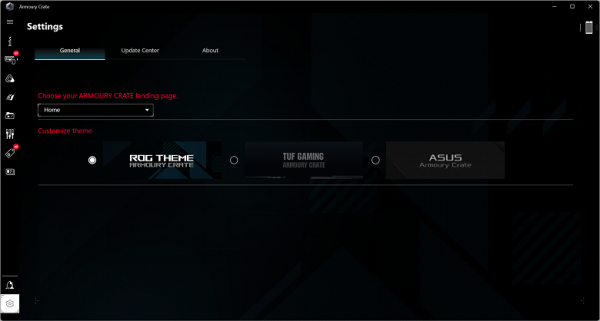
In the general settings section there are options for presets of different themes.
Screen
The laptop is equipped with a 16-inch OLED screen with a resolution of 2560x1600 pixels. This screen is VESA Certified Display HDR True Black 500 and covers 100% of the DCI-P3 color space. The front surface of the glass matrix has a protective oleophobic coating, which makes it easy to remove fingerprints and reduces their appearance. The screen does not support touch control. Thanks to improved anti-glare properties, the brightness of reflected objects is significantly reduced, which makes using the laptop outdoors in bright sunlight more comfortable.
The maximum screen brightness in SDR mode is 390 cd/m², which ensures good visibility even in bright sunlight.
| Maximum brightness, cd/m² | Conditions | Readability Score |
|---|---|---|
| Matte, semi-matte and glossy screens without anti-glare coating | ||
| 150 | Direct sunlight (more than 20,000 lux) | unreadable |
| Light shadow (approx. 10,000 lux) | we can barely read | |
| Light shade and sparse clouds (no more than 7500 lux) | work is uncomfortable | |
| 300 | Direct sunlight (more than 20,000 lux) | we can barely read |
| Light shadow (approx. 10,000 lux) | work is uncomfortable | |
| Light shade and sparse clouds (no more than 7500 lux) | work comfortably | |
| 450 | Direct sunlight (more than 20,000 lux) | work is uncomfortable |
| Light shadow (approx. 10,000 lux) | work comfortably | |
| Light shade and sparse clouds (no more than 7500 lux) | work comfortably |
The laptop is equipped with a 16-inch OLED screen with a resolution of 2560x1600 pixels. This screen is VESA Certified Display HDR True Black 500 and covers 100% of the DCI-P3 color space. The front surface of the glass matrix has a protective oleophobic coating, which makes it easy to remove fingerprints and reduces their appearance. The screen does not support touch control. Thanks to improved anti-glare properties, the brightness of reflected objects is significantly reduced, which makes using the laptop outdoors in bright sunlight more comfortable.
The maximum screen brightness in SDR mode is 390 cd/m², which ensures good visibility even in bright sunlight.
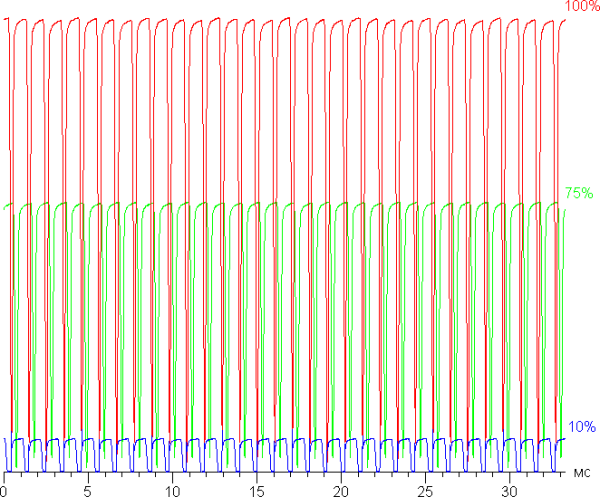
The modulation duty cycle is low, while the modulation phase varies across the entire screen area, which leads to the absence of visible flicker due to the high frequency.
The manufacturer suggests using the OLED Flicker-Free Dimming function to reduce flicker.
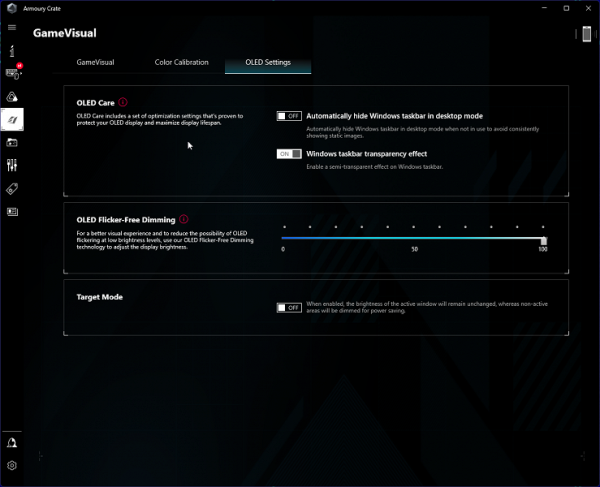
When this function (FFD) is activated, the modulation duty cycle is slightly reduced at very low brightness levels. However, this feature is apparently unnecessary, since the flickering is visually invisible in any case.
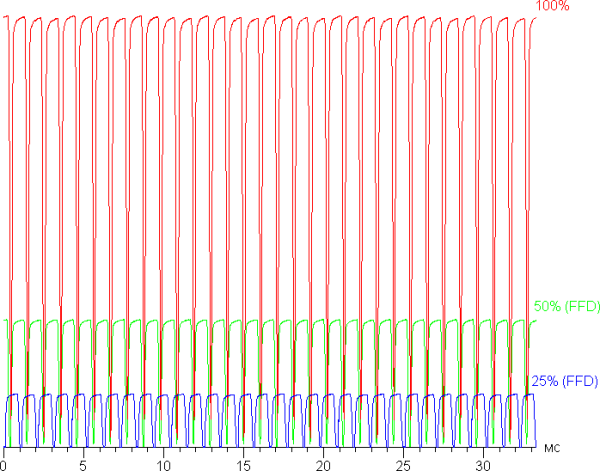
At the same time, in dark areas of the image there is a slight increase in static noise, a slight decrease in the accuracy of shade reproduction and a slight decrease in the number of displayed gradations. It is worth noting that even without activating this function, you can notice the presence of static noise in dark shades, which can be important for professional work with images.
The laptop screen is based on OLED technology — an active matrix based on organic light-emitting diodes. A full-color image is formed using subpixels of three colors — red ®, green (G) and blue (B) in equal numbers per pixel. This is confirmed by a microphotography (fragment 4 by 4 pixels).

The OLED screen has outstanding viewing angles — brightness and colors remain virtually unchanged even with slight deviations from the perpendicular to the screen. Therefore, even at the same formal brightness, OLED screens are perceived to be much brighter (compared to LCD screens), especially when the screen is viewed at an angle. However, at significant deviations from the perpendicular to the screen, some diffuse flicker of rainbow hues may be added to the white color, but the black color remains completely black regardless of viewing angle. Its blackness is so complete that contrast measurements become inapplicable in this case.
Measurements of brightness, color temperature and ΔE on a white background were carried out at 25 points located at intervals of 1/6 from the width and height of the screen (screen boundaries were not taken into account). Measuring the brightness of the black field and calculating the contrast are meaningless, since under the right conditions the black field remains completely black.
| Parameter | Average | Deviation | |
|---|---|---|---|
| min. | Max. | ||
| Brightness | 387 cd/m² | 378 | 393 |
| Colorful temperature | 6530 | 6430 | 6630 |
| ΔE | 1.4 | 1.1 | 3.0 |
The uniformity of all three parameters — brightness, hue and hue — is very high. On a white background, there is no variation in brightness or color across the entire screen area.
Switching the state of the OLED matrix elements occurs almost instantly, in a time of no more than 0.02-0.03 ms for one transition and for small areas. However, when transitioning from black to white and back again, a step of about 17 ms wide (with a 60 Hz screen refresh) or about 4 ms (with a 240 Hz screen refresh) may be observed at the turn-on edge.
In some situations, the presence of such a step can cause the appearance of plumes that trail behind moving objects.
To clearly demonstrate the effect of such a matrix speed and artifacts from the step in practice, we took a series of images using a moving camera. These pictures show what a person sees if he follows an object moving on the screen with his eyes. We used the recommended settings (motion speed 960 pixels/sec, shutter speed 1/15 sec). The photos indicate refresh rates.
It can be seen that under the same conditions, image clarity improves with increasing refresh rate, and artifacts from the step are practically not noticeable.
Let's imagine what the image would look like on a matrix with instant pixel switching. At 60 Hz, an object moving at 960 pixels per second is blurred by 16 pixels, and at 240 Hz — by 4 pixels. This is because the focus of view moves at a speed of 960 pixels per second, and the object remains on the screen for 1/60 or 1/240 of a second. For clarity, let's simulate a blur of 16 and 4 pixels.
It can be seen that the image clarity on this laptop is almost as good as an ideal matrix.
In the screen settings, you can select two refresh rates — 60 and 240 Hz. The video signal is 10 bits per color, but SDR mode uses 8 bits per color. The 240Hz refresh rate is useful both in games and when watching movies, where frames change at the same frequency.
This screen supports Nvidia G-Sync. G-Sync mode enables smooth, tear-free screen refresh adjustments, but stability may be poor. According to the Intel graphics card control panel, the screen supports Adaptive Sync in the range from 60 to 240 Hz, although according to EDID it is from 48 to 240 Hz.
The total output latency from switching video buffer pages to display on screen is 3ms at a 240Hz refresh rate. This is a very small delay, which is almost unnoticeable when working on a PC or in fast-paced games.
We also measured the brightness of 256 shades of gray from 0 to 255. Below is a graph of the brightness increase between adjacent halftones.
It can be seen that the image clarity on this laptop is almost as good as an ideal matrix.
In the screen settings, you can select two refresh rates — 60 and 240 Hz. The video signal is 10 bits per color, but SDR mode uses 8 bits per color. The 240Hz refresh rate is useful both in games and when watching movies, where frames change at the same frequency.
This screen supports Nvidia G-Sync. G-Sync mode enables smooth, tear-free screen refresh adjustments, but stability may be poor. According to the Intel graphics card control panel, the screen supports Adaptive Sync in the range from 60 to 240 Hz, although according to EDID it is from 48 to 240 Hz.
The total output latency from switching video buffer pages to display on screen is 3ms at a 240Hz refresh rate. This is a very small delay, which is almost unnoticeable when working on a PC or in fast-paced games.
We also measured the brightness of 256 shades of gray from 0 to 255. Below is a graph of the brightness increase between adjacent halftones.
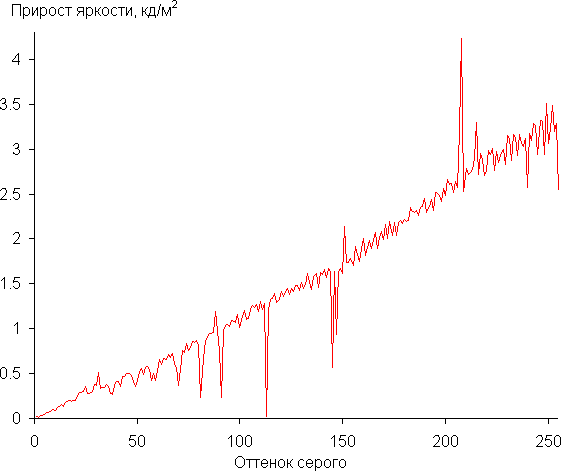
The gradual increase in brightness between adjacent shades is almost the same and almost each subsequent shade is much brighter than the previous one. Even in the darkest areas, all shades are visually and hardware distinguishable, which is very positive for a gaming laptop.

The gamma curve fit yielded a value of 2.21, which is almost identical to the standard value of 2.2. The actual gamma curve shows little deviation from the power function approximation.
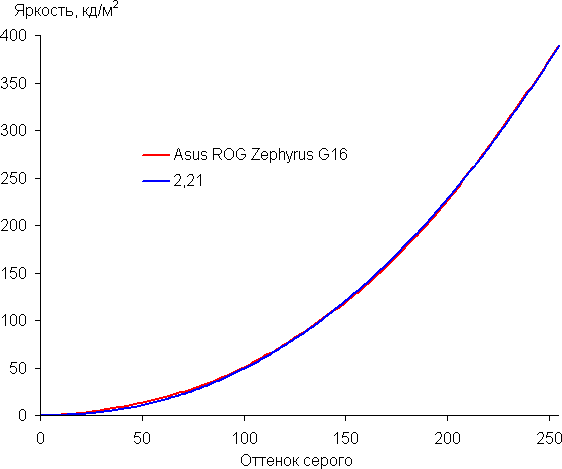
The visibility of gradations in shadows can be improved by selecting the appropriate profile on the GameVisual tab.
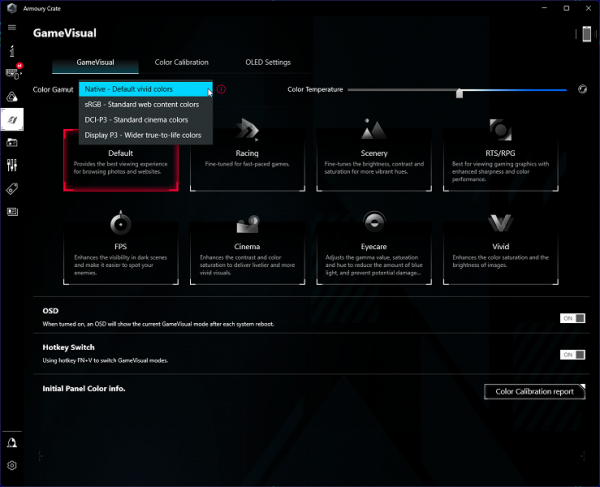
True, in some cases the blockage of lights increases, which is usually not critical for games. Below are gamma curves constructed using 32 points for various profiles:
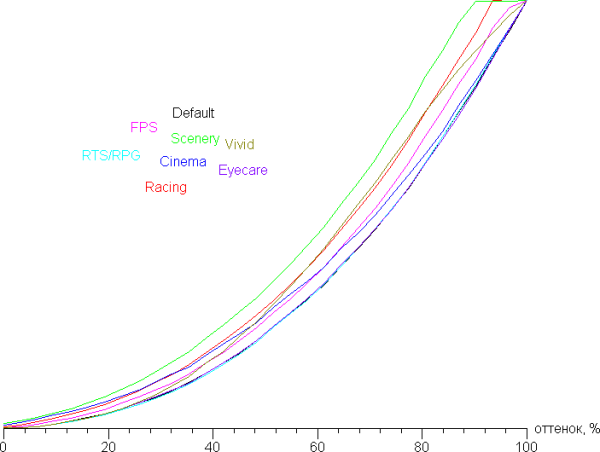
And the behavior of these curves in the shadows:
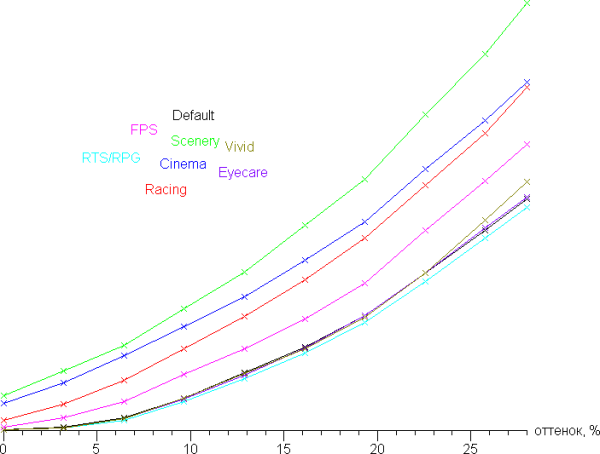
In the case of profiles where the visibility of details in the shadows is improved by increasing the rate of increase in brightness, the black level also increases, which entails a decrease in contrast, which is not always desirable.
This OLED display has a wide color gamut: 100% sRGB coverage and 172.8% volume, 100% DCI-P3 coverage and 122.4% volume, 97.2% Adobe RGB coverage and 119.1% volume.
The spectra of the components are very well separated:
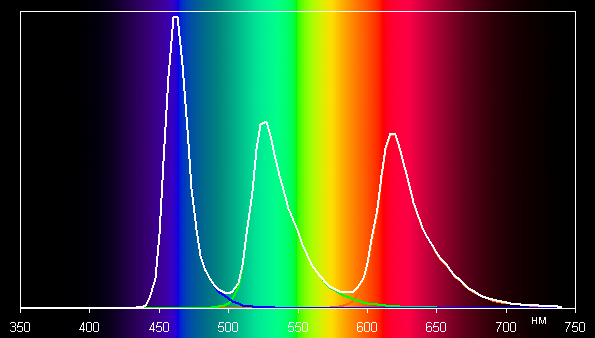
On wide-gamut screens, regular images optimized for sRGB devices may appear unnaturally saturated without appropriate color correction. However, thanks to a color management system, a preset screen color profile and the use of advanced imaging software, this problem is solved. Advanced operating systems such as Windows usually provide automatic color correction.
Asus's GameVisual utility allows you to select a profile that adjusts the color gamut to the appropriate standard, allowing you to automatically install the appropriate color profile on the system. You can also manually adjust the color balance by adjusting the color temperature. To reduce the intensity of the blue component, there is a special Eyecare profile. Windows 10/11 also has a similar feature.
There is support for hardware calibration, but a compatible spectrophotometer is required. You can view calibration reports for two gamut profiles.
When choosing the sRGB profile, the coverage is very close to sRGB:
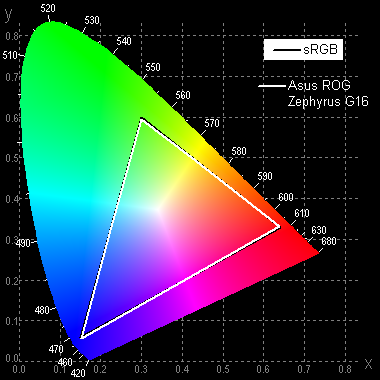
In this case, the color components are mixed with each other to a large extent:
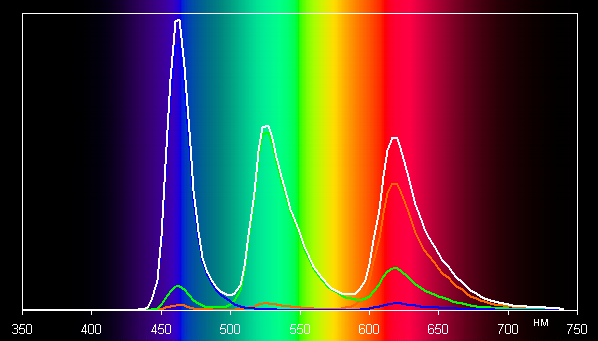
Coverage in case of DCI-P3 and Display P3 profile:
By default (Default color correction profile, Native or sRGB color gamut profile), the balance of shades on the gray scale is maintained at a good level. The color temperature is close to the standard 6500 K, and the deviation from the blackbody spectrum (ΔE) is less than 3 units, which is considered a good indicator even for a professional device. Moreover, both parameters practically do not change from shade to shade, which has a beneficial effect on the visual assessment of color balance.
This laptop screen can be used in a variety of conditions thanks to its high maximum brightness (390 cd/m² in SDR mode) and improved anti-glare properties, allowing it to be used even in bright sunlight, provided it is protected from direct rays. In complete darkness, the brightness can be reduced to a comfortable level (up to 0.7 cd/m²). Screen features include a high refresh rate (240Hz), support for Nvidia G-Sync, and the ability to select profiles that enhance shadow detail and/or limit the color gamut to sRGB. Low output latency (3ms) completes the list of benefits.
OLED technology provides true blacks, minimal drop-off in brightness as you change viewing angles, fast pixel switching and excellent HDR support. The screen meets DisplayHDR 500 True Black criteria thanks to high brightness, contrast and wide color gamut.
Overall, this laptop's screen is of high quality, suitable for gaming and professional use, although in the latter case it is worth considering the observed static noise, especially noticeable in dark areas.
Battery operation

The total battery capacity in the Asus ROG Zephyrus G16 GU605MY laptop is 90 Wh. To assess the battery life, testing is carried out using a special method. Screen brightness is set at 100 cd/m² (roughly 42% in Windows 11 settings) to ensure a level playing field across all devices, regardless of their screen brightness. The keyboard backlight turns off during testing.
| Load scenario | Battery life |
|---|---|
| Work with text | 10 hours 18 minutes |
| Watch video | 8 hours 59 minutes |
In battery mode, the laptop can provide more than ten hours of operation when reading text or browsing the Internet without running resource-intensive scripts, and for watching videos it can work for almost nine hours. These impressive numbers, typical for a powerful gaming machine, are one of the advantages of the Intel Core Ultra 9 processor. While this processor may not be as fast as the 13th Gen Intel Core i7 processor in third-party tests, it is also significantly energy efficient.

To fully power the laptop, taking into account the high consumption in games, use the main adapter ADP-240EB with a power of 240 W. Together with the power cable, it weighs about 740 g.

This device connects to the laptop using the manufacturer's proprietary connector, and if it breaks, there will be nothing to replace it with.

If you plan to use office applications and play videos using integrated graphics instead of discrete ones, then the 100-watt A20-100P1A adapter, which also comes in the box, is suitable for this. It weighs only 400 grams (including cable) and is equipped with a convenient USB Type-C connector.

Below is a graph for charging the battery from zero to one hundred percent when using the main (240-watt) power adapter. Measurements were taken at 1 minute intervals.
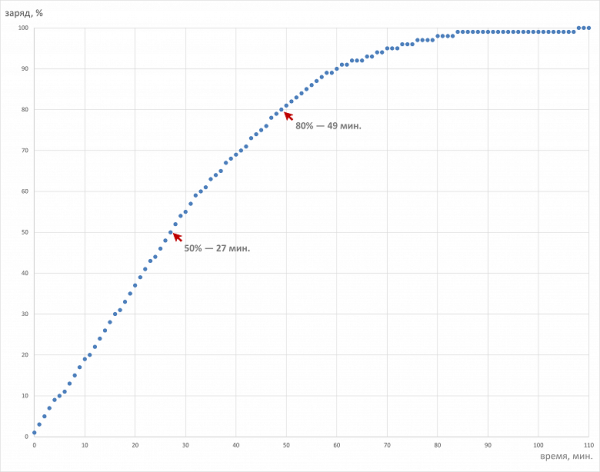
Charging with a standard adapter takes about 1 hour and 47 minutes — quite fast. It takes just 27 minutes to reach half charge, and 49 minutes to go from zero to 80%. However, after reaching 89%, the charging process begins to slow down gradually.
Load operation and heating
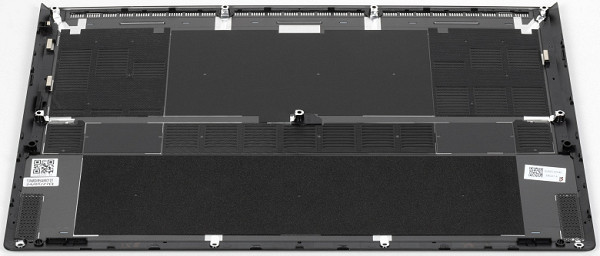
Relatively cold outside air enters through openings in the bottom in two streams, and hot air is exhausted by two fans through two radiators back and down.
The proprietary Armory Crate utility allows the user to select one of the scenarios (profiles, operating modes or presets) depending on preferences.
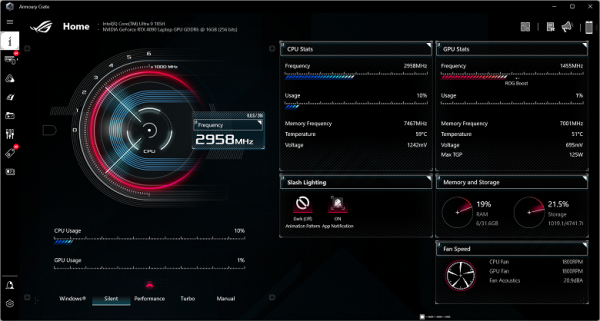
- Turbo mode provides maximum performance, but at the same time the coolers operate at maximum speed, creating maximum noise.
- Performance mode allows you to achieve some level of performance, but the fan speed is lower than in Turbo mode.
- Silent mode provides minimal noise, but also reduces performance.
- Windows mode uses the standard operating system settings.
- Manual mode allows the user to manually configure overclocking parameters and cooler response.
We tested the Asus ROG Zephyrus G16 GU605MY using powerMax in various profiles — Turbo, Performance and Silent — under maximum load on the CPU, GPU, or both. Measurements were carried out using the HWinfo application. The table below shows data on energy consumption, temperature and clock speed of the P- and E-cores of the processor, as well as the video card. For CPU/GPU fans, maximum and steady-state values during stabilization periods are indicated, expressed in thousands of revolutions per minute.
| Load | CPU frequencies, GHz | CPU temperature, °C | CPU consumption, W | GPU frequency, GHz | GPU temperature, °C | GPU consumption, W | CPU/GPU coolers, thousand rpm |
|---|---|---|---|---|---|---|---|
| Inaction | 65 | 5 | 44 | 5 | 1.9/1.8 | ||
| Preset Turbo | |||||||
| On CPU | P: 4.4/3.9 E: 3.3/3.1 | 97/95 | 100/70 | 5.0/4.9 | |||
| On GPU | 1.5 | 82 | 115 | 5.5/5.2 | |||
| On CPU+GPU | P: 4.5/2.6 E: 3.3/2.5 | 97/93 | 99/37 | 2.0/1.4 | 83 | 108/94 | 5.5/5.3 |
| Performance Preset | |||||||
| On CPU | P: 4.5/3.5 E: 3.3/2.9 | 97/92 | 95/58 | 4.3/4.1 | |||
| On GPU | 2.0/1.2 | 78 | 93/87 | 4.2/4.1 | |||
| On CPU+GPU | P: 4.3/2.2 E: 3.3/2.2 | 96/87 | 95/29 | 2.0/1.4 | 81 | 110/82 | 4.2/4.1 |
| Preset Silent | |||||||
| On CPU | P: 3.8/3.1 E: 3.3/2.7 | 66/64 | 29/9 | 3.4/3.1 | |||
| On GPU | 1.3/0.8 | 71/68 | 90/57 | 3.3/3.0 | |||
| On CPU+GPU | P: 3.7/2.0 E: 3.2/1.9 | 82 | 60/21 | 1.8/0.7 | 74 | 87/56 | 3.4/3.0 |
In Silent mode (minimum noise level), the CPU consumption is 5 W and its temperature is 65 °C. The video card consumes about 5 W at 44 °C. The fans rotate at minimum speed, but the noise is almost inaudible.
Maximum CPU load
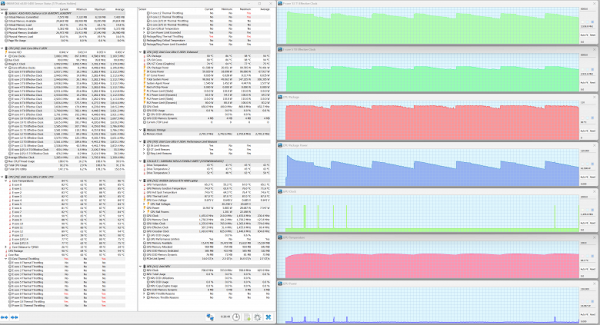
Maximum CPU load. Turbo profile
At maximum load on the central processor in Turbo mode, maximum consumption figures are achieved: 100 W when turbo mode is activated and an average of 70 W when stabilization is achieved. The power take-off, temperature and frequency sweeps have the shape of sawtooth curves, which is due to the operation of the control automation. There is no overheating of the central processor, but throttling is observed in all high-performance cores. The fans reach maximum speed within the first 20 seconds of testing.
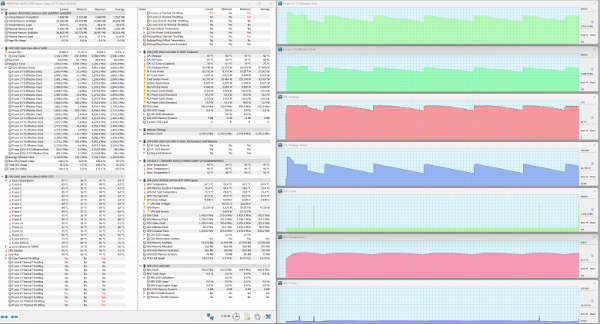
Maximum CPU load. Performance profile
In the Performance profile, the initial acceleration period is more pronounced than in turbo mode, and lasts longer than when activating the Turbo preset. The graphs of clock frequency, temperature and consumption clearly show the “saw” characteristic of this operating mode.
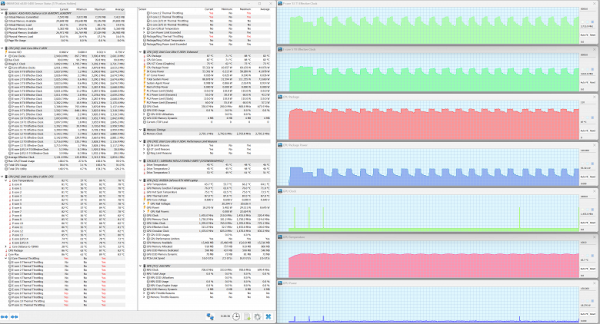
Maximum CPU load. Silent profile
Silent mode ensures minimal noise from the cooling system, but at the same time significantly limits CPU consumption and core clock speed. The graphs of all parameters show characteristic truncated teeth, reflecting the effect of automatic cooling. Throttling is observed on all high-performance cores, even those that are energy efficient.
Maximum load on the video card
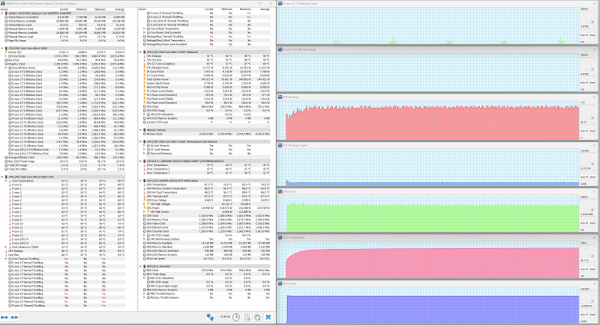
Maximum GPU load. Turbo profile
At maximum load on the video card, the picture in all scenarios is quite calm and approximately the same. The Turbo preset allows the GPU to reach a maximum power draw of 115 W.
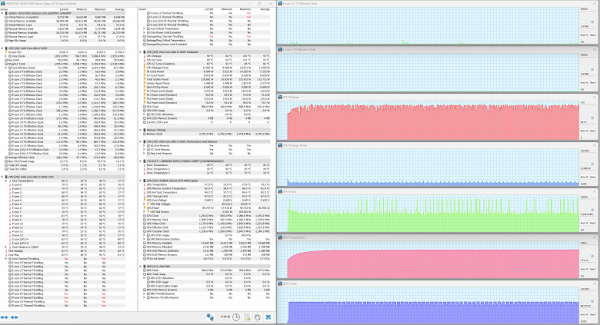
Maximum GPU load. Performance profile
In Performance mode, there are attempts to limit the energy consumption of the video card: the energy consumption graph has the shape of a “jagged wall”, which is formed approximately 2 minutes after the start of the test. In this case, the clock frequency is expressed as a “comb” of numerous short-term spikes.
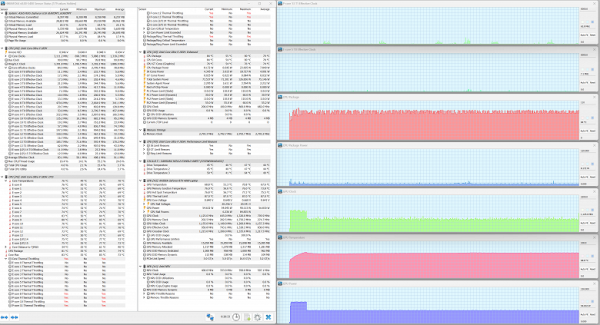
Maximum GPU load. Silent profile
In Silent mode, it is worth noting a noticeable period of initial overclocking of the video card, during which consumption reaches a peak of up to 90 W. Once stabilized, the average power consumption is 57 W. All parameters behave quite stable.
Maximum load on CPU+GPU
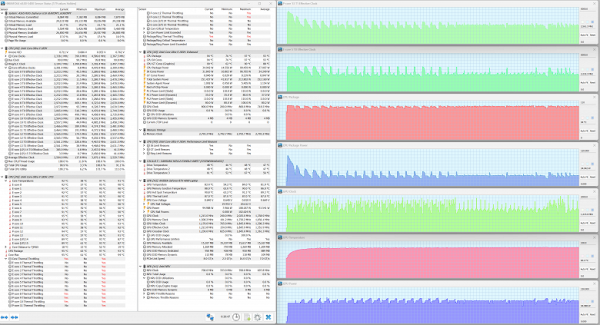
Maximum load on CPU and GPU. Turbo profile
The CPU experiences an initial overclock, which then gives way to a sawtooth curve and spikes. They gradually decrease in amplitude and completely disappear by the twelfth minute of the test. The processor is not overheating, but throttling is observed on all high-performance and energy-efficient cores. The video card behaves in a similar way, although its initial overclocking is less pronounced.
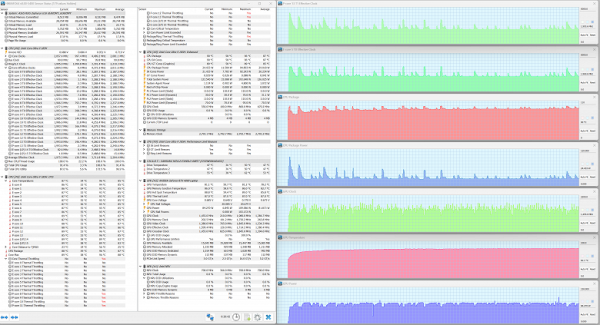
Maximum load on CPU and GPU. Performance profile
In Performance mode, the CPU and GPU try to overcome the limitations of the automation, which leads to chaotic changes in all parameters, with the exception of the video card temperature.

Maximum load on CPU and GPU. Silent profile
The Silent profile shows a significantly calmer picture compared to the first two scenarios, however, the initial activation period causes some small spikes in the graphs of the clock speed of both types of cores, temperature and consumption. The period of initial activation of video card overclocking is especially pronounced.
The cooling system, in general, does a good job of preventing overheating of the computers, but the control automation too strictly limits the scope of operation of both computers, which can negatively affect system performance both in resource-intensive applications and in dynamic games.
Below are thermal images taken after the laptop was running for a long time under maximum load on the CPU and GPU (Turbo profile):
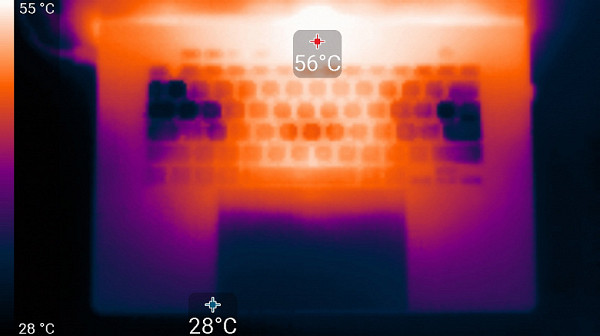
Above
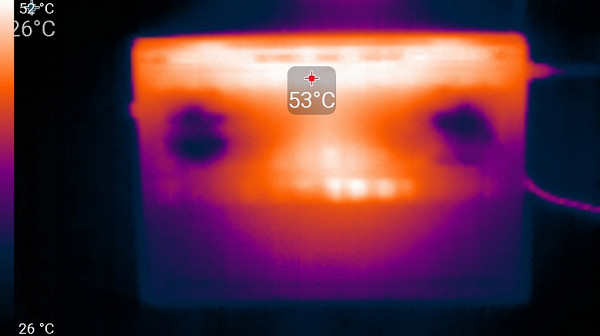
From below
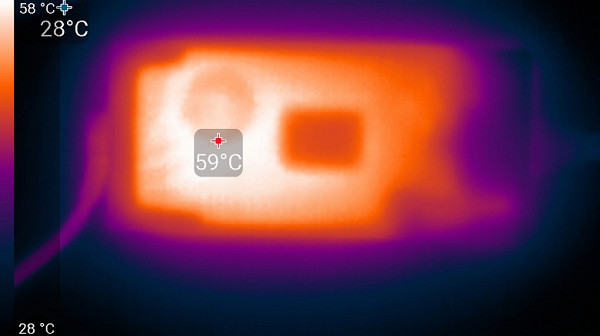
power unit
Under maximum load, the keyboard remains comfortable to use, as the areas under the wrists do not heat up too much. However, holding a laptop on your lap can be unpleasant, as high-heat areas come into partial contact with your knees. The power supply gets very hot, so when working at high performance for long periods of time, it is important to ensure that it is not covered with anything.
Noise level
Noise level measurements are carried out in a special soundproof and semi-silent chamber. The microphone of the sound level meter is placed relative to the laptop so as to simulate the typical position of the user's head: the screen is tilted back 45 degrees (or maximum if the screen does not tilt 45 degrees), the axis of the microphone coincides with the normal emanating from the center of the screen, the front end of the microphone is at at a distance of 50 cm from the screen plane, and the microphone is aimed at the screen. The load is created by the powerMax program, the screen brightness is set to maximum, and the room temperature is maintained at 24 degrees. The laptop is not specially ventilated, so the air temperature in the immediate vicinity of it may be higher. To estimate real consumption, mains consumption is also given (battery is pre-charged to 100%). In the settings of the proprietary utility, the Silent or Turbo profile is selected.
| Load scenario | Noise level, dBA | Subjective assessment | Mains consumption, W |
|---|---|---|---|
| Silent | 16.2 (background) | conditionally silent | 25 |
| Maximum load on CPU and GPU (Turbo) | 46.2 | loud | 160 (max 228) |
If the laptop is not subject to load, then its cooling system can operate in passive mode under the above conditions. The nature of the noise, even under high load, remains smooth and does not cause irritation. The spectrogram obtained at maximum load is quite smooth, and there are no high-intensity peaks in the frequency range where sounds can cause particular irritation.
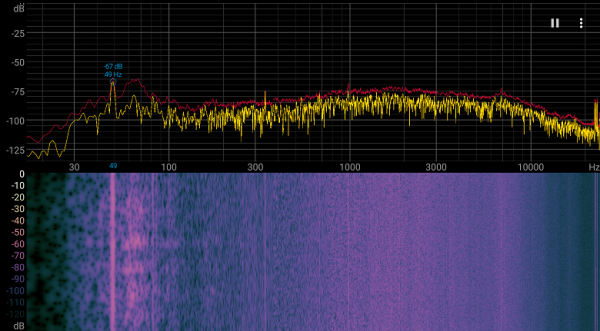
To subjectively assess the noise level, we use the following scale:
| Noise level, dBA | Subjective assessment |
|---|---|
| Less than 20 | conditionally silent |
| 20-25 | very quiet |
| 25-30 | quiet |
| 30—35 | clearly audible |
| 35—40 | noisy |
| 40—45 | very noisy |
| 45—50 | loud |
| Above 50 | very loud |
Below 20 dBA the computer is conventionally considered silent. From 20 to 25 dBA the laptop can be called very quiet, and from 25 to 30 dBA the noise from the cooling system will not stand out significantly against the background of the typical sounds of an office with several employees and working computers. Noise from 30 to 35 dBA will already be clearly audible, from 35 to 40 dBA exceeds a comfortable level for long-term work, and from 40 to 45 dBA the laptop is very noisy and may require masking with background music. Noise levels of 45 dBA and above become very uncomfortable and may require the use of headphones. It should be remembered that this scale is arbitrary and does not take into account the individual characteristics of the user and the nature of the sound.
Performance
An overview of the characteristics of the Asus ROG Zephyrus G16 GU605MY can be obtained in the CPU-Z utility reports.
Before moving on to our standard tests, we decided to check out some of the hardware components of the Asus ROG Zephyrus G16 GU605MY and compare the results with the past performance of the two laptops we selected as competitors at the beginning of this review. In addition, it is worth noting that the LPDDR5X RAM is divided into four banks of 8 GB. To save space, we are not providing additional screenshots of this data.
RAM
Let's evaluate the speed performance of RAM using the built-in Cache and Memory benchmark of the popular AIDA64 utility.
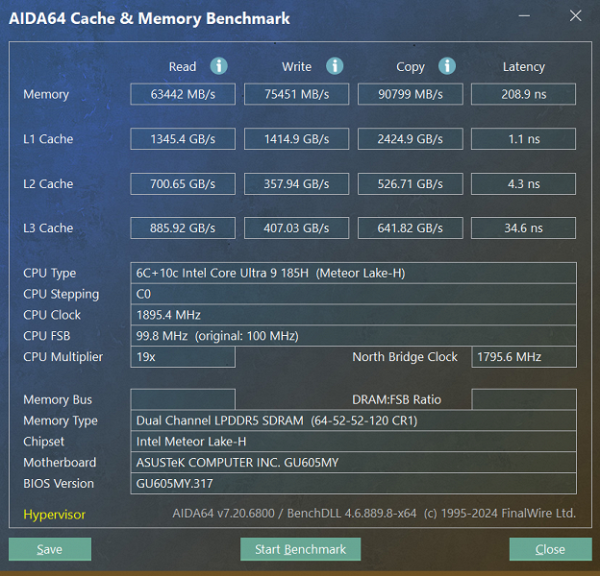
The speeds turned out to be quite impressive. Now let's compare them with the similar performance of the other two laptops that we selected at the beginning of the review:
- Asus ROG Strix Scar 18 (2023) G834JY
2x16 GB DDR5-4800 SK Hynix HMCG78MEBSA092N - MSI Titan GT77 HX 13VI-096RU
2×16 GB DDR5-4800 Samsung M425R2GA3BB0-CQKOL
Let's present the data in diagrams.
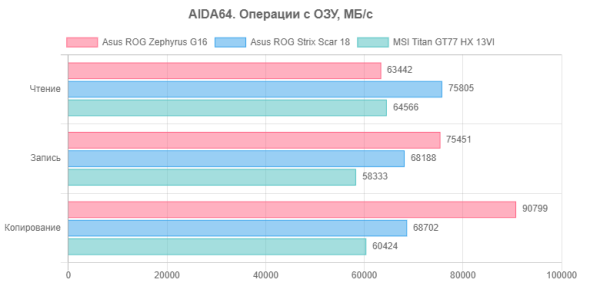
In terms of writing and copying speeds, the Asus ROG Zephyrus G16 GU605MY confidently outperforms both competitors, and in reading speeds it is inferior to both. Let's see below how this will affect performance results in real applications.
System storage
The storage of programs and data for the Asus ROG Zephyrus G16 GU605MY is a terabyte SSD Samsung PM9A1 (MZVL21T0HCLR) with a PCIe 4.0 ×4 interface. Let's test it using the CrystalDiskMark utility.
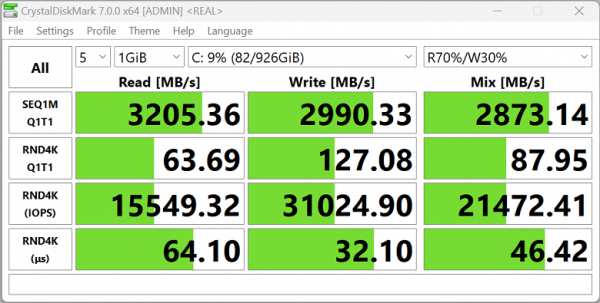
Asus ROG Zephyrus G16 GU605MY
Let's look at the previously obtained test results of system NVMe systems from competitors:
- Asus ROG Strix Scar 18: RAID0 array of two Samsung PM9A1 SSDs, PCIe 4.0 ×4 interface.
- MSI Titan GT77 HX 13VI-096RU: 2 TB SSD Micron Pyrite MTFDKBA2T0TFH, PCIe 4 ×4 interface.
Introducing CrystalDiskMark reports:
For ease of comparison, the same data is shown in diagrams.
In terms of sequential reading and writing speeds, the hero of the review is noticeably inferior to his rivals. However, in random operations it demonstrates clear superiority. Ahead of us lies an even more practically important criterion for assessing performance in real applications.