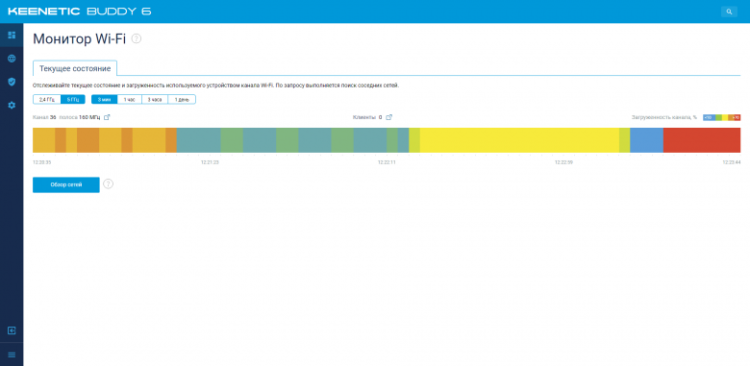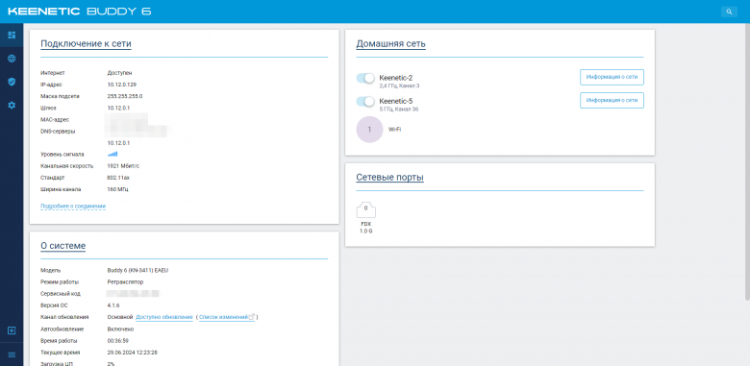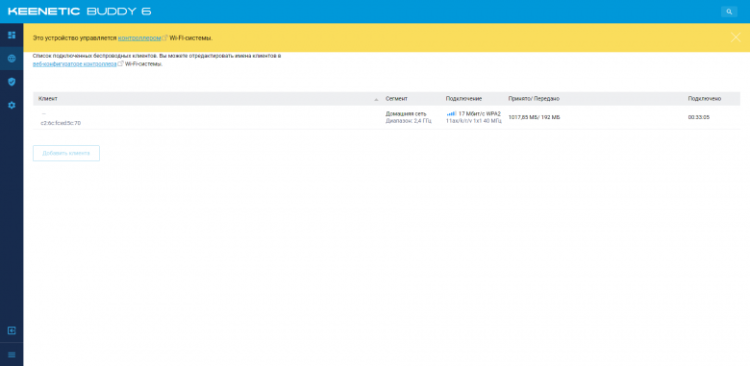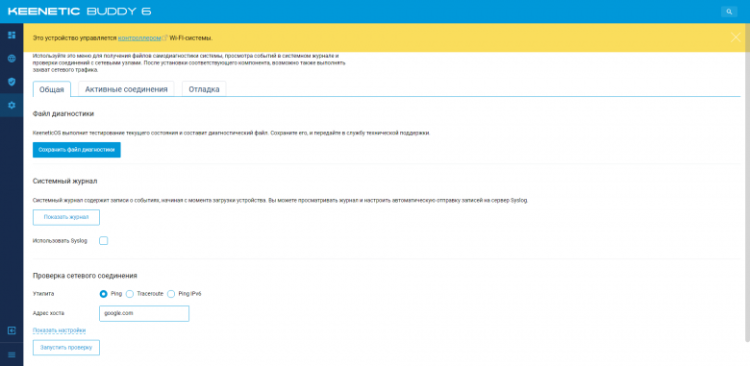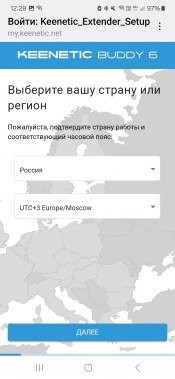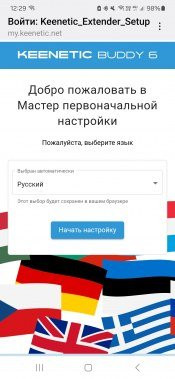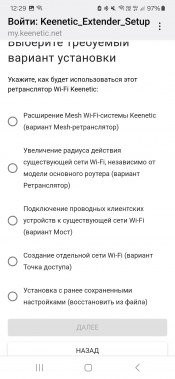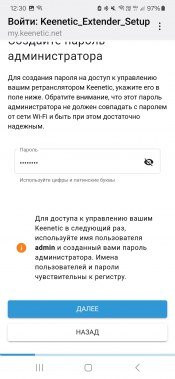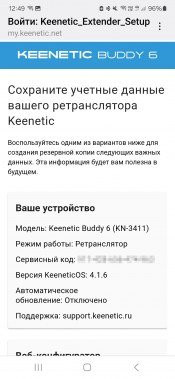To create a wireless network over a large area, one “powerful” device is not enough — it will not provide high speed. Modern Wi-Fi standards allow you to achieve impressive speeds only at short distances and with a high signal level. Therefore, the optimal solution would be to use several access points. There are several options: you can combine several access points with the same settings into a single local network or use universal repeaters that amplify the signal and work with any wireless network. However, the best option is to use Mesh technologies, which provide easy setup and centralized management of a network of several devices. Such equipment is offered by many manufacturers.
One of the most interesting options on the market is Mesh Wi-Fi from Keenetic. This solution supports modern seamless roaming technologies, is controlled through a proprietary mobile application with cloud access and provides convenient monitoring tools.
This software component can be installed on any modern Internet center. However, to create a Mesh network, it is more convenient to use specialized devices, such as access points or repeaters. We've previously covered the Orbiter Pro and Voyager Pro access points. Now it's time to look at the Buddy series, in particular the recently announced Buddy 6 (KN-3411).

The manufacturer decided to encrypt the supported Wi-Fi standard in the name of the device. The official name of the product is «Wi-Fi 6 Mesh Repeater AX3000 with Gigabit Ethernet Port», model KN-3411. Let's also remember other models from this series: single-band Buddy 4 (KN-3211) of class N300 and dual-band Buddy 5 (KN-3311) of class AC1200 with wired ports for 100 Mbps.
The main feature, due to which the device is called a «repeater», is the presence of only one port for a wired connection and a form factor designed for installation in a socket. It is noteworthy that the built-in software of the device supports only the Mesh repeater, amplifier, access point and Wi-Fi bridge modes, excluding the possibility of working in router mode.
Delivery set and appearance
The repeater comes in a compact cardboard package with the brand's signature design. The box contains detailed information about the device's capabilities, key features, and technical specifications.

The device's package is minimal but sufficient: the box contains the device itself, a brief instruction manual for getting started, and a flat 20 cm long Gigabit Ethernet cable. Of course, it would be more convenient if the cable were longer, since it is quite difficult to use a laptop or workstation at such a short distance from the outlet. However, the cable is ideal for cases when the repeater is installed in a wall outlet next to a local network outlet. A short cable is less common among spare wires, but starting the device is possible without it at all.

Like other Keenetic devices, this model comes with a four-year warranty upon registration on the website. The device is made in a compact form factor for installation in a wall socket, with a case made of white matte and gray plastic. The design, including ventilation grilles and antennas, echoes the appearance of traditional Internet centers of the current line. As can be seen from the appearance and description, this model is intended for indoor use.

The overall dimensions of the main unit are 68×41×128 mm.

On the back there is an information sticker and a standard plug without a ground contact and without the ability to rotate, which is found on competitors.

Note that the compact size of the device allows it to be installed in a wall unit with several sockets without blocking the neighboring ones. However, if you plan to use the repeater in a traditional extension cord, it will most likely block access to neighboring sockets, which is typical for most such devices.

Two antennas are located on the vertical sides of the device. They have one degree of freedom and increase the width to 90 mm. The length of the moving part is 128 mm.

The bottom end houses a single gigabit network port. There are no connection or activity indicators for it.
On the top of the front panel, on the beveled surface, there is a multifunctional control button with a built-in indicator. This indicator not only displays the device status, but also allows you to roughly assess the quality of the connection with the main router during a wireless connection. The button is used to start WPS connections and reset settings.

Overall, the design of the device is quite typical for this type of device. However, the lack of a wired port status indicator is a bit disappointing. It is also worth noting that some competitors have more informative indicators of the connection quality with the main router.

It is important to remember that using a design with a built-in power supply has its own nuances. There is no clear «good» or «bad» here — it is important to consider these features when choosing a model, how to use it and where to install it.
Hardware specifications
Despite the reduced functionality compared to Internet centers, this device is built on a powerful Filogic 820 platform released last year. SoC MT7981B is equipped with two ARM Cortex-A53 cores with a frequency of 1.3 GHz. The device has 256 MB of DDR3 RAM and 128 MB of flash memory for firmware, with backup support for additional protection during updates. The built-in dual-band radio module supports all Wi-Fi standards — 802.11a / b / g / n / ac / ax. Maximum connection speeds via Wi-Fi 6 reach 574 Mbps in the 2.4 GHz range and 2402 Mbps in the 5 GHz range, which classifies the device as AX3000. The manufacturer highlights the use of «accelerators» built into the SoC for processing wireless traffic, which improves the efficiency of customer service, increases productivity and reduces latency. The device supports WPA3 (including Enterprise mode), HT160, Beamforming, OFDMA, 2×2 MU-MIMO, 802.11k/v/r. With new firmware, you can create up to seven independent wireless networks, and the gigabit port supports VLAN 802.1q technology. Unfortunately, the manufacturer did not implement support for 2.5 Gbps wired connection, despite the main chip's capability.
During testing, with active wireless traffic exchange, the device's case noticeably heated up, but this did not affect its operation. The manufacturer uses special plastic for the case, which contributes to better cooling of the components. It is recommended to install the device vertically (in a wall outlet) and remove the information sticker from the front panel after purchase.
Testing began with firmware version 4.1.6 from the preliminary channel, but in the process the device automatically updated to version 4.1.7.
Setup and features
This is the first time we encounter a Keenetic model that does not support router functions and related capabilities. Therefore, the question comes down to the initial setup for various usage scenarios.
However, it is worth mentioning the additional packages available for installation, such as interface localization in different languages, DHCP server, SSH server, WPA-Enterprise, IPv6 protocol, mobile application support, Keenetic Cloud and KeenDNS agent, SNMP server and network packet capture. These functions can be useful when using the device in combination with routers from other manufacturers.
The easiest and most effective way to use Keenetic Buddy 6 is to connect it to the Keenetic Internet center in Mesh repeater mode. There are two setup options depending on the desired network configuration.
In the first case, plug Buddy 6 into a power outlet and connect it to one of the ports of the main router with a cable (you can also use an additional switch). After turning on, the device indicator will start blinking blue, indicating a connection to the router. Then log in to the router's web interface and select the repeater «capture» option in the «Wi-Fi system» section. After that, all wireless networks configured on the main router will be retransmitted via Buddy 6.
If a cable connection is not possible, you can use a wireless method. To do this, use WPS technology by pressing the corresponding buttons on the router and repeater. However, in our case, WPS was disabled on the router for security reasons. If you find it inconvenient to press a physical button, a similar function can be found in the web interface of the router. After the blue indicator starts blinking on the Buddy 6, perform the “capture” operation in the Wi-Fi system settings on the router.
The most convenient and universal way to set up is to use a browser on a mobile device. Turn on the repeater, connect to its open network and follow the instructions of the setup wizard.
During the setup process, you select parameters such as the operating mode, time zone, administrator password, and specific settings depending on the selected mode: the main network for the repeater or bridge mode, or your own network data for the access point.
It is also worth noting that thanks to the KeenDNS cloud service, you can manage and control the device via a mobile application without having to purchase a static IP address. The only requirement is that the device has Internet access.
Testing
To evaluate the performance, we used the iperf3 package, as in our previous materials. The clients were the Intel 7265 and Intel AX210 wireless adapters, as well as the Xiaomi Mi9 and Huawei P40 Pro smartphones. The Keenetic Ultra KN-1811 router was used in the wireless bridge and Mesh system mode tests. For one of the tests, we also used adapters based on the Mediatek MT7922 and Qualcomm QCNFA765 chips.
Since we are dealing with a device that is different from a regular wireless router, the tests were carried out in various modes of its use: access point, Wi-Fi bridge, amplifier, and Mesh network node. We started with the access point mode. Buddy 6 was connected to the main test network via a cable, two wireless networks were created (one in each range), and the speed of the connected client with the server located in the main network was checked. The distance between the repeater and the client was 10 meters of direct visibility. The first series of tests were conducted with PC adapters to assess maximum capabilities. The results for the 2.4 GHz range are provided for completeness, but their practical use with the equipment in question does not make much sense.
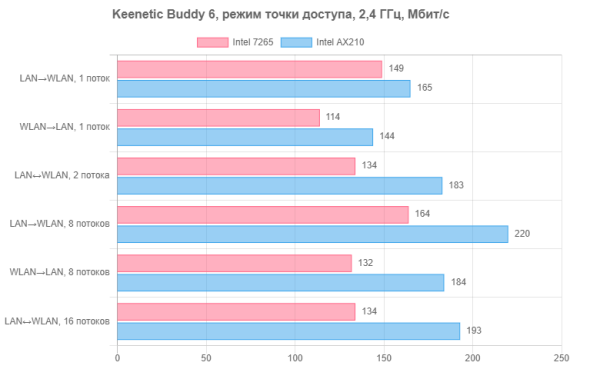
We already mentioned that while the 802.11ax standard in the 2.4 GHz band technically offers faster connection speeds, the real improvement over Wi-Fi 4 is not that significant. The average speed with the AX210 adapter is 180 Mbps, which is only slightly higher than the 140 Mbps achieved by the previous generation adapter.
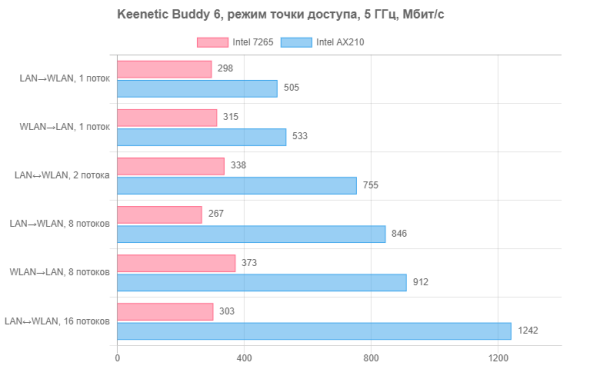
At 5 GHz, the situation is different: with a connection speed of 867 Mbps, the 802.11ac adapter can expect real speeds in the range of 270-370 Mbps, while the Wi-Fi 6 client demonstrates speeds from 500 to 1200 Mbps. In multi-stream mode, this can already be called «gigabit over the air». Unfortunately, the repeater does not have a 2.5 Gbps port, although it is worth noting that this wired connection standard is not yet so widespread in routers and switches.
Now let's move on to checking the quality of the coverage area. For testing, two smartphones are used, placed in two points: at a distance of ten meters of direct visibility (like the adapters in the previous test) and at a distance of fifteen meters with obstacles.
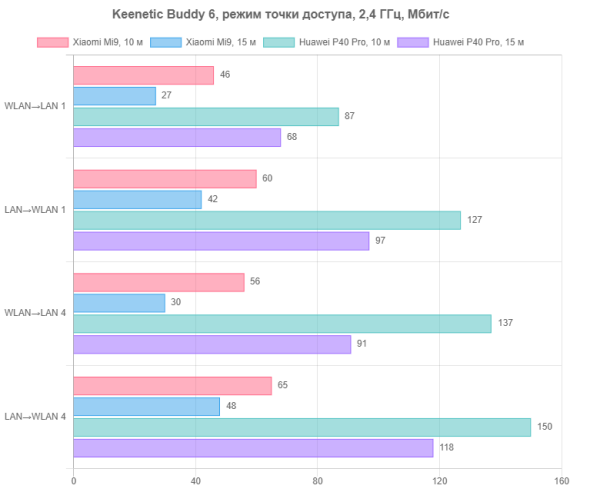
Testing at 2.4 GHz can be useful for home automation devices that usually only work in this range. No significant signal loss is observed, and the results are in line with expectations for this equipment. It is worth noting that the Xiaomi smartphone only works at 2.4 GHz with a 20 MHz channel.
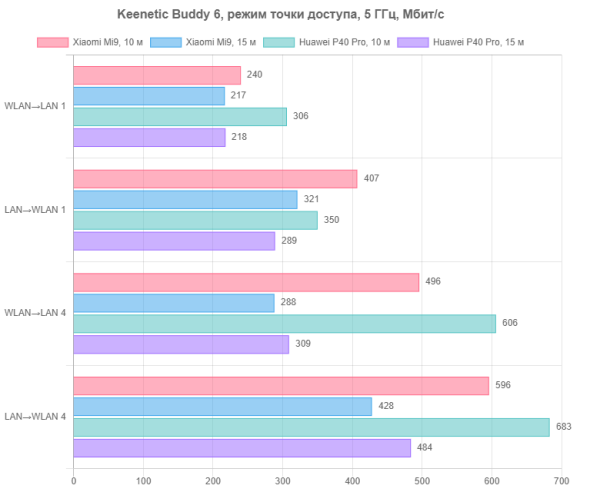
Interestingly, in the 5 GHz range, the newer smartphone is sometimes inferior to the older one, especially when transmitting data from the network to the mobile device in a single stream. In other tests, the results are beyond reproach, and even in difficult conditions the speed is 200-500 Mbps.
Overall, the speeds correspond to the class of the device, so if your goal is to ensure fast operation of modern clients, the Buddy 6 will cope with this.
Now let's look at the bridge mode. It is used to connect devices without a wireless adapter to Wi-Fi or to combine network segments when there is no possibility of laying a cable. In this test, the Buddy 6 connected via Wi-Fi to the Ultra as a regular client (not a Mesh node). The distance between the devices was ten meters of direct visibility. The test was conducted between the server on the gigabit port of the main router and the client connected to the wired port of the repeater. The results in the 2.4 GHz range are provided for reference (since the Ultra only supports 802.11n in this range). In this mode, the device used a 20 MHz band, and it was not possible to change this behavior. By default, the repeater uses 80 MHz to connect to the main router in the 5 GHz range, which affects the results. This is due to regional regulators and the desire to simplify the setup. In the web interface, you can allow the use of 160 MHz. We will also add the results of the wired client when using the Mesh mode to connect to the Keenetic Ultra.
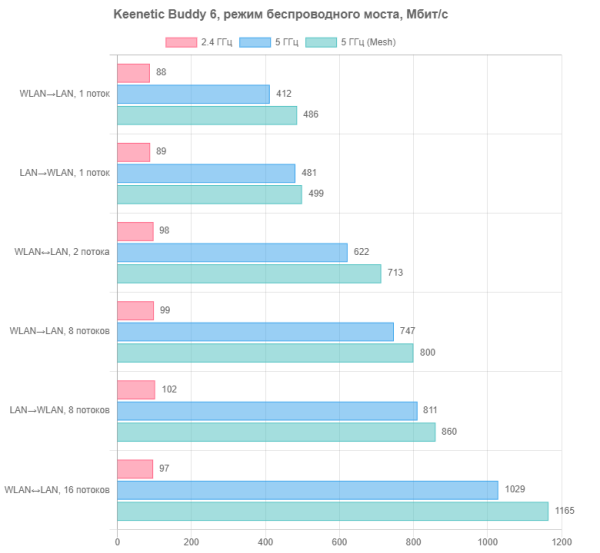
Overall, the results at 5 GHz in bridge mode are slightly lower compared to the access point mode. However, for many use cases, such speeds, measured in hundreds of megabits per second, will be quite sufficient.
Continuing our testing using the proprietary Keenetic Mesh network, we compared the speed of smartphones when directly connected to the Ultra at the «15 meters with obstacles» point and when using the Buddy 6 repeater connected to the router via Wi-Fi. In conditions of significant distances and a less than ideal radio frequency environment, it is difficult to notice a significant improvement in performance thanks to the repeater. Keenetic equipment already provides good coverage, even with one device. However, given the lack of the ability to work in more difficult conditions, it is worth checking out the available options. All connections were tested at 5 GHz — both from the router to the repeater, and from the repeater to the client. Connections were controlled through the router's web interface.
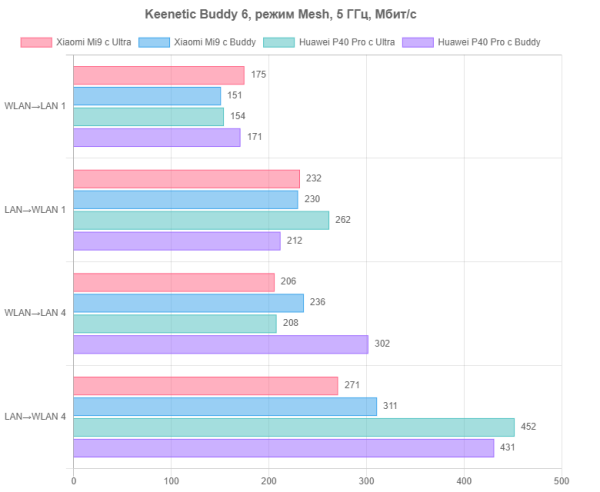
It should be noted that the situation with the Buddy 6 repeater can be described as «at least it hasn't gotten much worse.» A comparison of the results showed that as an access point under the same conditions, the Buddy 6 clearly demonstrates better results.
The manufacturer emphasizes more efficient processing of Wi-Fi traffic thanks to the SoC in the device in question. We verified this by testing traffic exchange via a wireless access point between two clients — adapters on Mediatek and Qualcomm chips installed in two workstations. One of the stations was located about eight meters from the access point, the second — ten meters in the opposite direction. The tests used Ultra and Buddy 6 access points. In the diagrams, the clients are designated as M and Q depending on the controller manufacturer. Testing was carried out exclusively on the 5 GHz range.
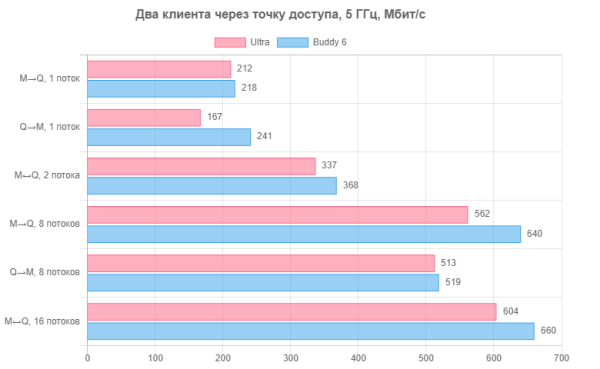
The Buddy 6 showed a consistent speed advantage over the Ultra KN-1811, but it would be a bit of a stretch to call it a significant advantage. More notable is that during our tests, the Ultra KN-1811 CPU load fluctuated between 14% (for a single stream) and 27% (for 16 streams in full duplex), while for the Buddy 6 it did not exceed 3%. While the difference in numbers is significant, for the end user, CPU load is not a direct indicator of the device’s performance. However, if you need a separate fast network for demanding devices like modern VR headsets, adding the Buddy 6 can help significantly and relieve the main router, especially if it actively uses additional services.
An attempt to detect a practical advantage of the new SoC also did not make much of an impression. In a test where the ping utility was launched simultaneously with the data transfer between adapters with 8 streams in each direction and the average value was calculated for 100 results, the delays were up to 5 ms with no load. With intensive traffic exchange, the delay increased to 32 ms for Ultra and to 36 ms for Buddy 6. Here, the new SoC did not bring significant improvement.
Conclusion
The Keenetic Buddy 6 KN-3411 repeater is a universal multifunctional device that can be used to create a wireless network, extend the coverage area of an existing network, and implement a wireless bridge. It works most effectively as part of a Keenetic Mesh network, providing convenient management and control through a single interface. However, Buddy 6 can also work with any wireless routers.
The device is made in a monoblock format for installation in a socket, which simplifies the preparation process, but requires taking into account the location of the socket. The case is compact for its characteristics, the control button with an indicator is conveniently located, and the temperature mode of the device is comfortable.
The only remark on the technical characteristics is the lack of support for 2.5 Gbps on the wired port, although the SoC supports this speed. Otherwise, the device complies with the AX3000 standard with support for Wi-Fi 6 in the 2.4 and 5 GHz ranges. The manufacturer highlights the efficient processing of wireless traffic on the Mediatek MT7981B SoC, but this advantage was not evident in the tests.
In terms of software, the device uses the Keenetic firmware, adapted to work as a repeater, which ensures high-quality and stable operation. In tests, Buddy 6 demonstrated high speed, corresponding to the declared characteristics.
Buddy 6 will be useful for expanding wireless networks, adding Wi-Fi 6 support to existing networks and organizing fast wireless networks for demanding equipment.