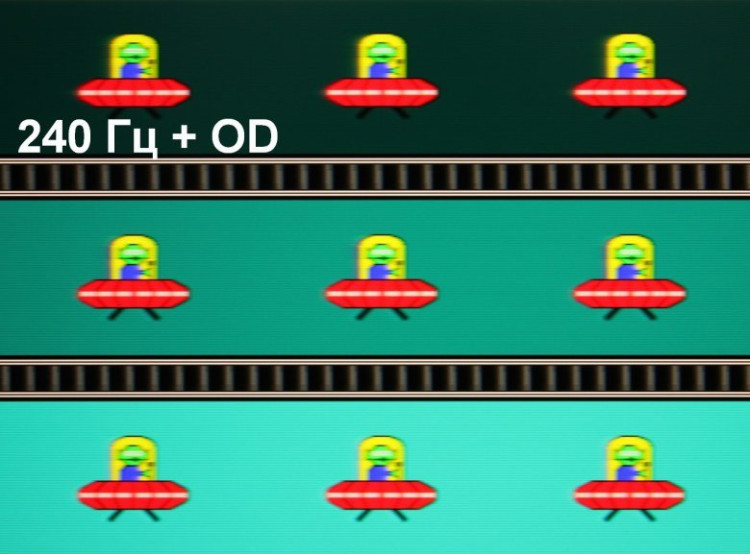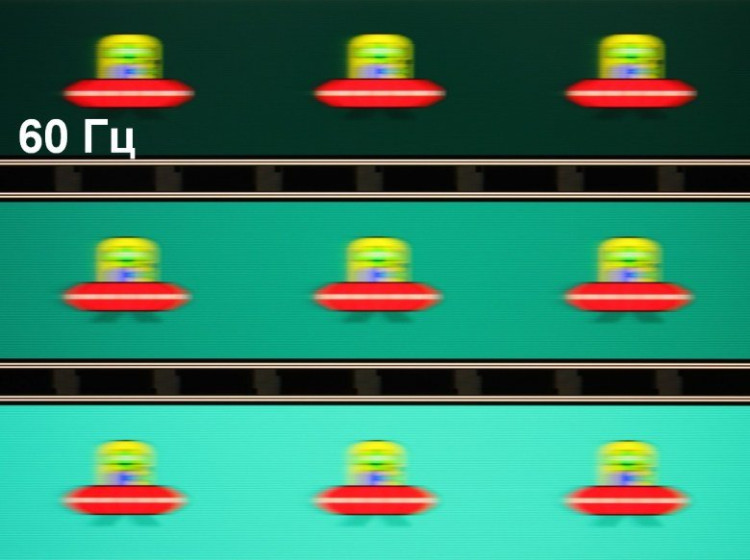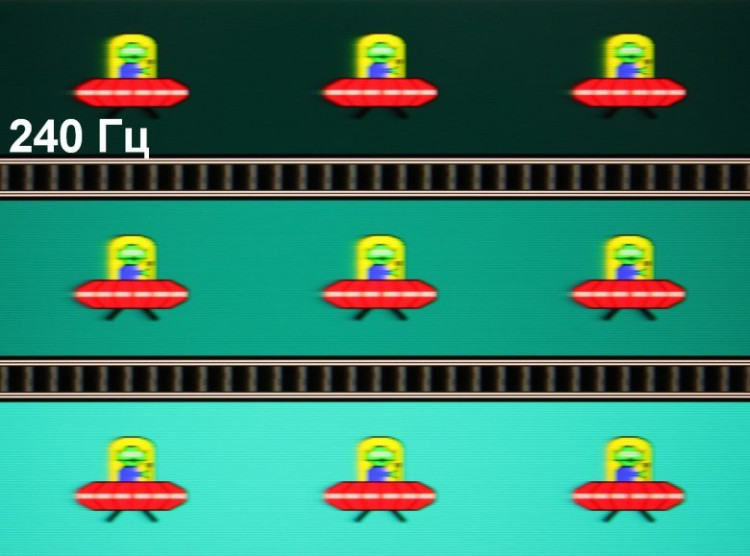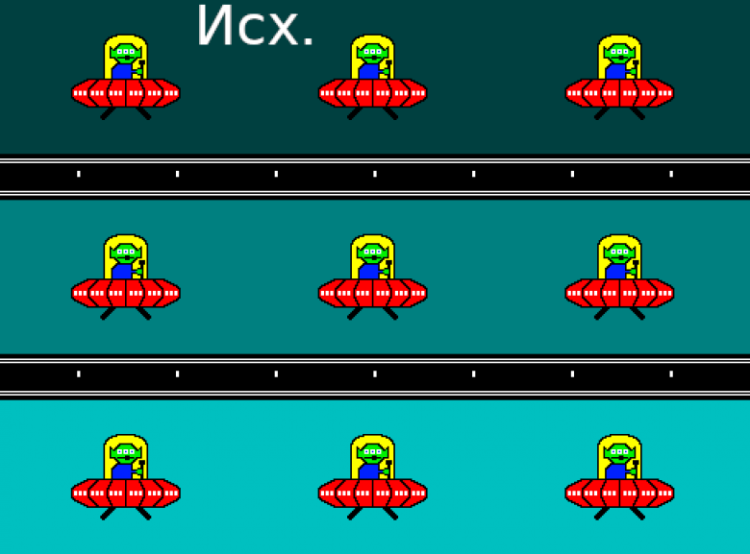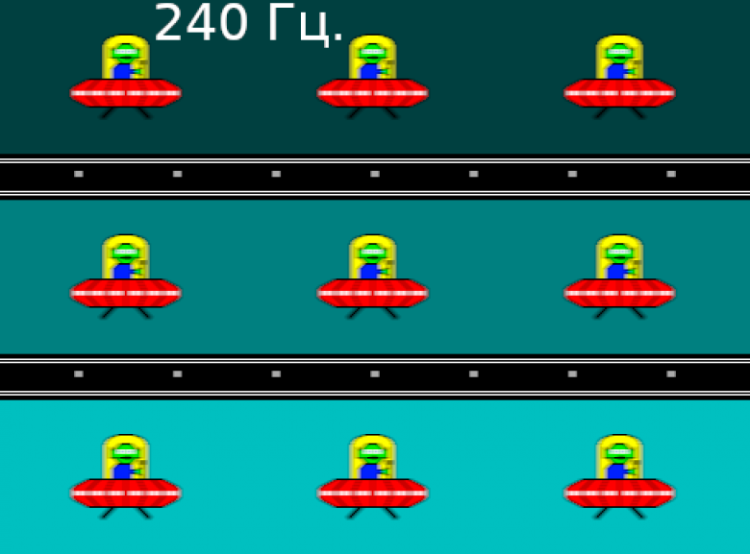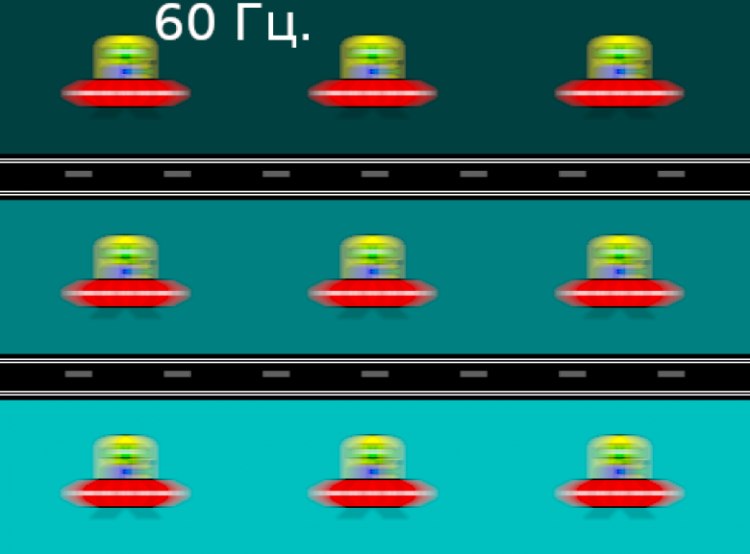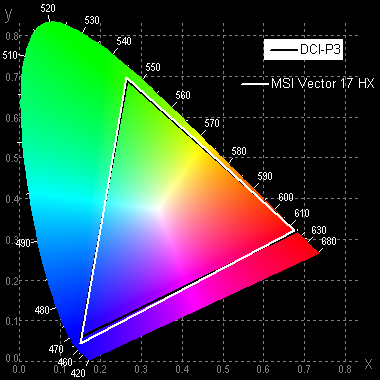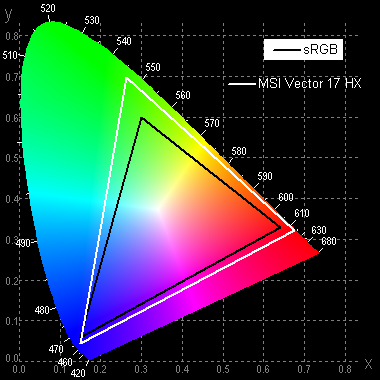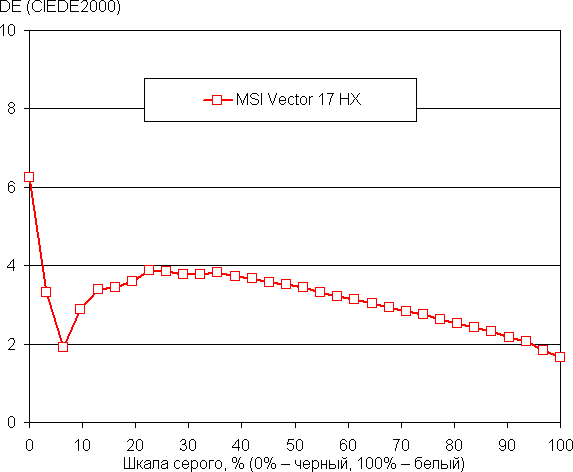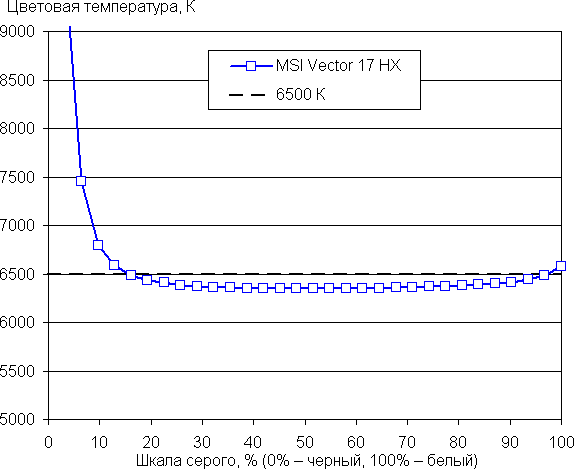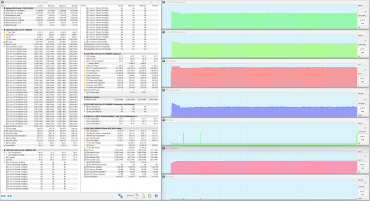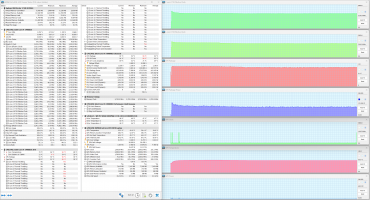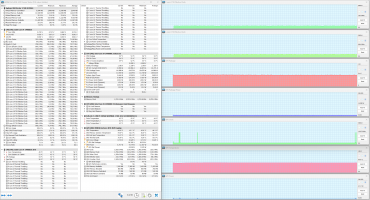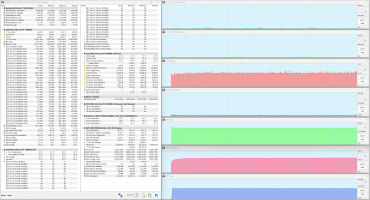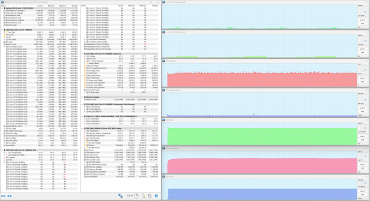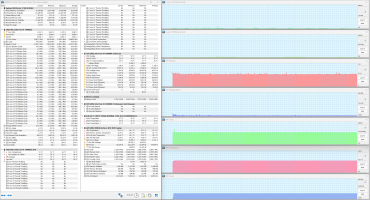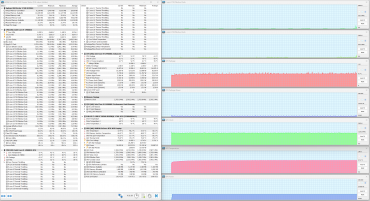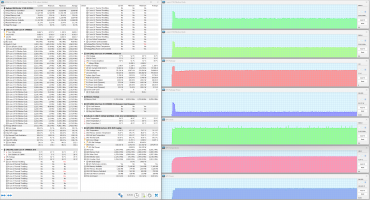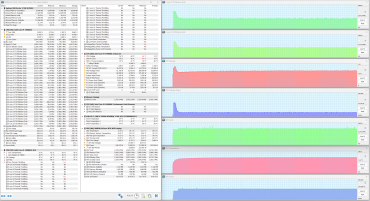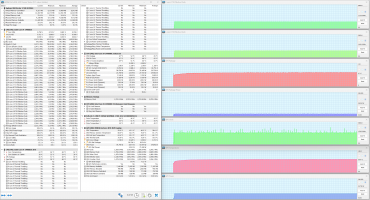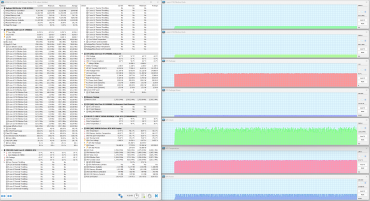A year ago, our test lab evaluated the MSI Vector model with a 17-inch screen (GP77 13V). The new version remains externally unchanged, but the internal structure has been completely redesigned. This gaming laptop is not too compact, it is equipped with the most powerful 14th generation Intel Core i9 mobile processor and other significant improvements.

In the manufacturer's online catalog, the new product is presented in a single modification, so it will not be difficult to navigate its technical characteristics.
Configuration and equipment
First, let's look at the specification table according to the manufacturer's data .
| MSI Vector 17 HX A14VGG-238RU | ||
|---|---|---|
| CPU | Intel Core i9-14900HX (Raptor Lake-HX Refresh): TDP 45-55W, Turbo 157W, 8 P-cores/16 threads, 2.4/5.8 GHz; 16 E-cores/16 threads, 1.6/4.1 GHz; Tj max 100 °C | |
| RAM | 2×8GB DDR5-5600 (SO-DIMM SK Hynix HMCG66AGBSA095), max 96GB | |
| Video subsystem | integrated graphics: Intel UHD Graphics (32 executable units, 1.65 GHz) discrete graphics: Nvidia GeForce RTX 4070 Laptop with 8 GB GDDR6 (2.18 GHz, 140 W) | |
| Screen | 17 inches, IPS, 2560×1600, semi-matte, 240 Hz, DCI-P3 color gamut 100% | |
| Sound subsystem | 2 speakers 2W each | |
| Accumulators | SSD NVMe 1 TB WD SN560 (SDDPNQE-1T00-1032), M.2, PCIe 4 ×4 you can install another NVMe drive in a free M.2 slot (PCIe 5.0 ×4) | |
| Cartographer | SD | |
| Kensington Castle | There is | |
| Network interfaces | Wired network | Ethernet 100/1000/2500 Gbps |
| Wireless Wi-Fi network | Intel Killer Wi-Fi 7 BE1750 (2.4/5/6 GHz) | |
| Bluetooth | Bluetooth 5.4 | |
| Interfaces and ports | USB | 1×Type-C Thunderbolt 4 (with DisplayPort 1.4 support) 2×USB 3.2 Gen2 Type-C (both with DisplayPort, one with PowerDelivery) 1×USB 3.2 Gen2 Type-A 1×USB 3.2 Gen1 Type-A |
| RJ-45 | yes (2.5GbE) | |
| Video outputs | 1×HDMI 2.1 3×DisplayPort 1.4 (Thunderbolt 4 and USB 3.2 Gen2 Type-C) | |
| Audio connectors | 3.5 mm combo for headset connection | |
| Input Devices | Keyboard | mechanical, with Cherry MX Ultra Low Profile sensors and dynamic per-key RGB lighting |
| Touchpad | clickpad | |
| IP telephony | Webcam | 720p at 30 fps, with mechanical shutter |
| Microphone | stereo | |
| Battery | 4-cell lithium polymer, 90 Wh | |
| Dimensions | 380×298×30 mm | |
| Weight without power supply | 2.95 kg | |
| Power adapter | Delta ADP-280EB: 280W (20V/14A), 652g; with 1.2m non-detachable notebook power cable and 1.8m detachable wall power cable | |
| operating system | Windows 11 Home | |
| Manufacturer's warranty | 1 year |
In our previous review a year ago, we evaluated the MSI Vector model with a 17-inch screen (GP77 13V). The new model remained externally unchanged, but was completely redesigned internally. This gaming laptop, not too compact, is equipped with the latest 14th generation Intel Core i9 mobile processor (codenamed Raptor Lake-HX Refresh) with an unlocked multiplier. The Nvidia GeForce RTX 4070 Laptop with 8GB GDDR6 provides a reasonable balance of performance and price.
The laptop supports advanced peripheral connectivity through two USB 3.2 Gen2 and one Thunderbolt 4 ports. USB 3.2 Gen2 and Thunderbolt 4 ports also provide video output to external DisplayPort 1.4-enabled devices. This allows you to connect up to three external monitors simultaneously to your laptop, including HDMI. During the development process, the artificial intelligence options presented in the laptop were actively used. In the list of work profiles, MSI AI Engine stands out, presented as an alternative to the previously used “Smart Auto”.
The laptop comes with a limited one-year manufacturer's warranty.
In this review, we will compare the performance of the MSI Vector 17 HX A14VGG components with the results of two other laptops that have previously participated in similar experiments:
MSI Titan GT77 HX 13VI-096RU
- Intel Core i9-13980HX
- 32 GB DDR5-4800 (2 × 16 GB Samsung M425R2GA3BB0)
- Nvidia GeForce RTX 4090 Laptop with 16 GB GDDR6
- 2 TB SSD Micron Pyrite MTFDKBA2T0TFH, PCIe 4.0 x4
Maibenben X639
- Intel Core i9-13980HX
- 32 GB DDR5-4800 (2 × 16 GB Samsung M425R2GA3BB0)
- Nvidia GeForce RTX 4080 Laptop with 12 GB GDDR6
- 1 TB SSD Kingston OM8SEP41024Q, PCIe 4.0 x4
Appearance and ergonomics
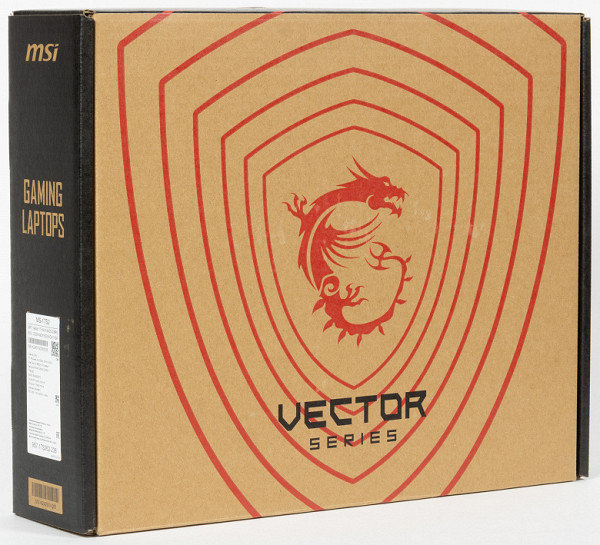
The packaging is made from recycled paper and has a rather catchy design. There is no handle for carrying the box, although this accessory is never superfluous.

The delivery package, as has been the custom for quite some time, is very laconic: in addition to the portable machine itself, there is only a power adapter (details below) and traditional leaflets.

The laptop lid is made of an alloy of aluminum and magnesium, and the bottom is made of impact-resistant plastic. All surfaces have a rough texture and are highly resistant to fingerprints. The design feature of the MSI Vector 17 HX A14V is the protruding rear part of the case, which houses two rear radiators for the cooling system. When you close the laptop, these heatsinks are hidden behind massive plastic hinges. On the lid there is a logo of the MSI gaming series in the form of a dragon, which is not illuminated in working condition.

The model’s screen has a diagonal of 17 inches with an “IPS level” matrix, according to the manufacturer’s terminology. There is a special ledge along the entire width of the front edge of the lid, which is convenient to grab with your fingers to open the laptop. The maximum opening angle of the MSI Vector 17 HX A14V is about 125°. The lid is held in the closed position solely by hinges and a closer, without the use of locks or magnets, but it holds securely. The hinges are quite tight, but when opened with one hand, the case remains stable and does not lift.

The lower air intake openings are located under the cooling system fans. The front edge has small grilles for sound exit.

On the left and right rear panels there are large grilles to remove heated air from the interior of the laptop. Between them are ports: RJ-45 for network connection, HDMI for video output, a Kensington lock for security, a USB 3.2 Gen2 port with DisplayPort support, and a proprietary connector for connecting the power adapter.

On the left side panel there is a third cooling outlet grille, an LED battery charging indicator, an SD memory card slot and a 3.5 mm combo jack for connecting an audio headset.

There are no parts on the front bottom of the case.

On the right are two USB 3.2 Gen1 Type-A ports and one USB 3.2 Gen2 Type-C (with support for PowerDelivery and DisplayPort), as well as a side grille for the cooling system output path.

The width of the screen frame is 14 mm at the top, 6 mm on the right and left and rises 1.5 mm above the display surface.

A miniature webcam for video conferencing (720p, 30 fps) is built into the top frame.

The camera is equipped with a mechanical shutter to prevent anyone from peeping at the user.

The keyboard on the MSI Vector 17 HX A14VGG is a traditional membrane keyboard. It is equipped with a number pad and full-size arrows, which makes its functionality similar to a regular desktop keyboard. There is a convenience for players in the form of dedicated navigation keys W, A, S, D, which are different from the rest. The Latin characters on the keys are perfectly readable, but the Cyrillic alphabet looks small and sloppy, which indicates that the keyboard was not originally designed to accommodate national character sets due to the limited space on the keys.

The keyboard on the MSI Vector 17 HX A14VGG has the following key characteristics:
- Alphanumeric keys are large: size 16x16 mm, the distance between the centers of the keys is 18 mm, between the edges of the keys — 3 mm.
- Full-function digital keypad, reduced size keys: 13×12 mm.
- The gap is quite large, 92 mm wide.
- The width of the right Shift key is 25 mm, left Shift — 34 mm, Backspace — 30 mm, Caps Lock — 25 mm, Enter — 35 mm.
- Function keys F1—F12 reduced: 14×9 mm.
- The keys have independent keystroke processing (n-key rollover), which allows the system to respond to any number of simultaneously pressed keys.
- Key travel is about 1.6 mm, with a noticeable tactile response.

The power button is located in the upper right corner of the keyboard field and differs from others in appearance and the presence of a separate LED.

The keyboard is equipped with a backlight that supports transitions and tints between three brightness levels. To switch the brightness, use the key combination “Fn+F8”. Both the symbols on the keys and their outlines are highlighted. The backlight area under each key is visible clearly enough, but not too bright, which does not cause irritation. The lighting is evenly distributed, allowing you to clearly see only the Latin characters on the keys.
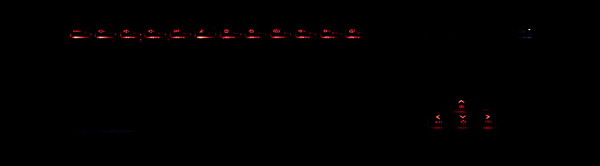
To make it easier to navigate the controls, when you press only Fn, the top row and “arrow” function buttons are highlighted in red.

The navigation bar does not have dedicated buttons, but clicks are accompanied by distinct clicks and corresponding responses. It is located exactly in the middle of the front of the keyboard panel. All common gestures are supported, and the panel responds to them confidently.
Internal organization

The bottom is secured to the body with 13 Phillips screws. The one located near the center is covered with a factory sticker.

The bottom panel is made of plastic and therefore does not look very reliable.

The internal volume of the laptop is occupied by a cooling system, a block with SO-DIMM slots (covered with an almost square overlay in the photo) and a battery. The motherboard is a solid, single-component unit. Hardware upgrade options include changing the RAM configuration and adding a second NVMe drive in the free M.2 slot. You can also replace the wireless adapter and battery.

The laptop is equipped with 16 GB of RAM, which operates in dual-channel mode.

DDR5-5600 RAM is represented by two 8 GB SK Hynix HMCG66AGBSA095 SO-DIMM modules.

The system storage for programs and data is a 1 TB Western Digital WD PC SN560 NVMe drive with a PCIe 4.0 ×4 interface. Below it is a second free M.2 slot with similar interface characteristics, which allows you to add another drive during hardware upgrades.

The wireless communication adapter is a tri-band (2.4/5/6 GHz) Intel Intel Killer BE1750 (Intel BE200NGW) device, corresponding to Wi-Fi 7 class.
Software
MSI Vector 17 HX A14VGG comes pre-installed with Windows 11 Home, a temporary version of Microsoft Office 365, Yandex installer, several utility utilities (Nahimic, SteelSeries) and MSI Center program. The latter has been partially translated into Russian, but it is most valuable for testing the machine, as it provides the ability to configure various parameters and select operating scenarios (profiles and presets).
MSI Center
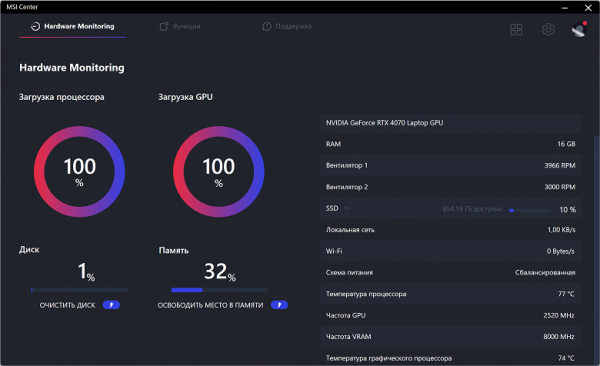
The main functions are grouped into three tabs: Hardware Monitoring, «Features» and «Support». In the first, you can monitor the load on the processor and video card, the filling of the system storage and RAM, as well as the fan speed.
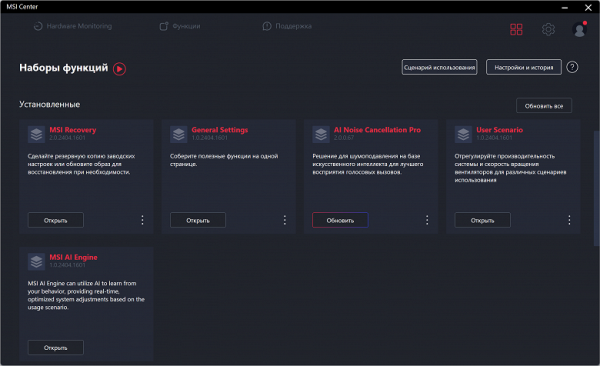
In the “Function Sets” section, the user is free to first select and install exactly those components that are of interest to him and not install others.
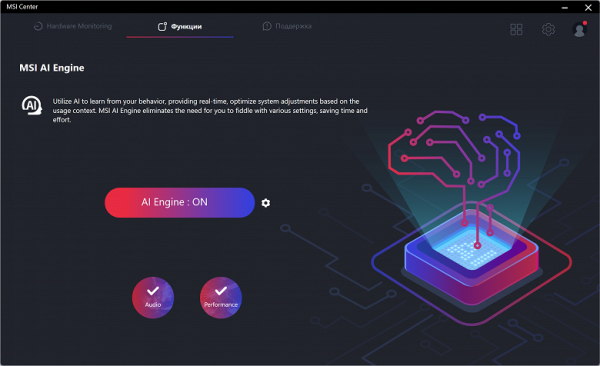
The Features section features four components, including the MSI AI Engine, an engine that optimizes settings using artificial intelligence (AI) technology. According to the manufacturer, MSI AI Engine analyzes operating conditions and automatically adjusts parameters in accordance with the current usage scenario.
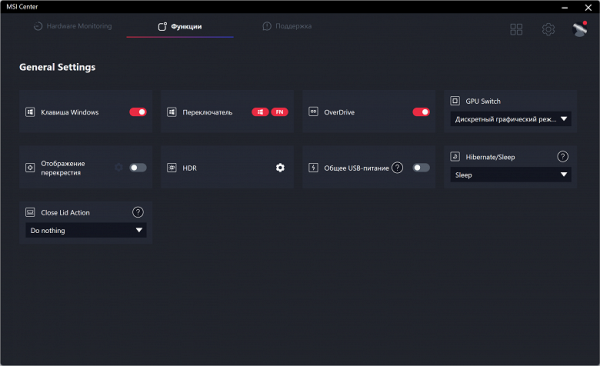
...General Settings...
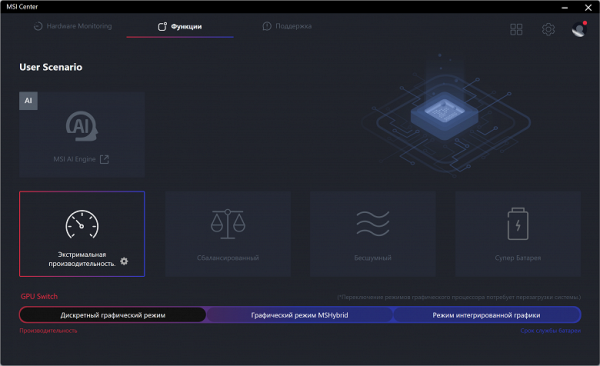
...User Scenario, user profile...

...and AI Noise Cancellation Pro (intelligent noise reduction).
The Support section has four subsections.
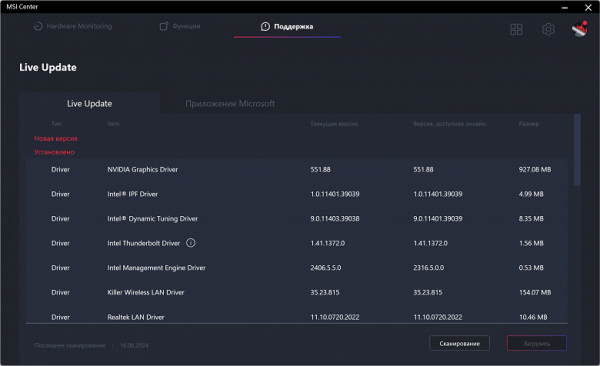
The “Support” subsection allows you to identify and install updates to system software components.
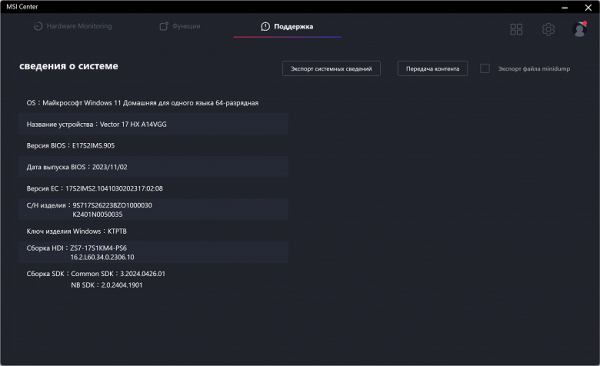
The second subsection contains information about the device.
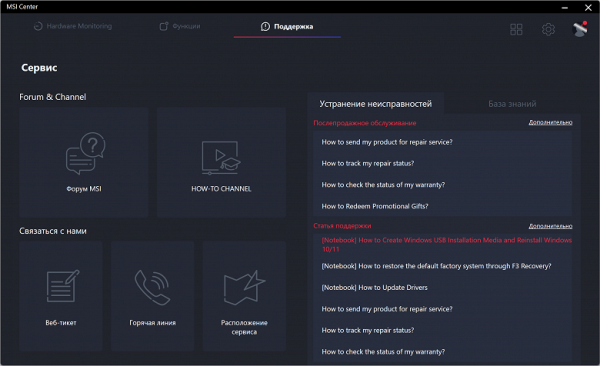
The “Service” subsection offers the user information useful for maintenance and repair, including a FAQ on malfunctions and how to resolve them.
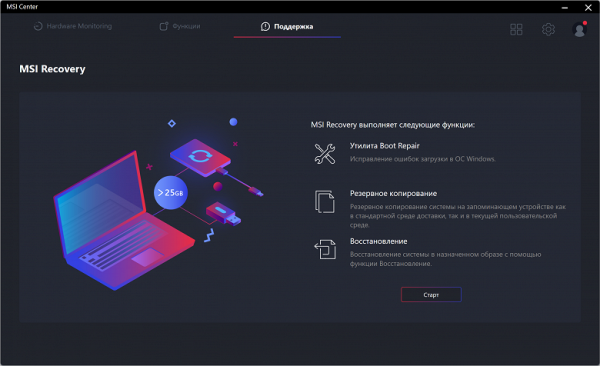
The Repair subsection allows you to fix the damaged area of the initial startup of the system; there are options for backing up and restoring it.
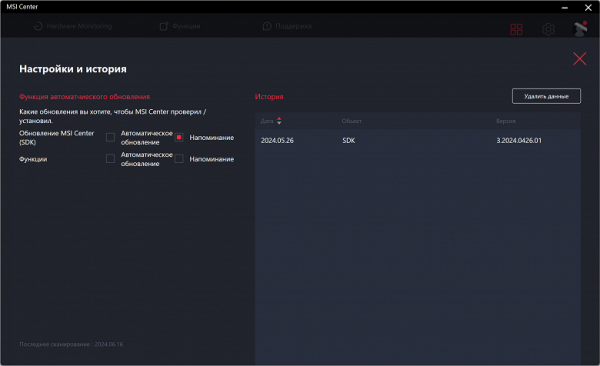
The “Settings and History” section includes options for automatically updating components and the chronology of related events (actions).
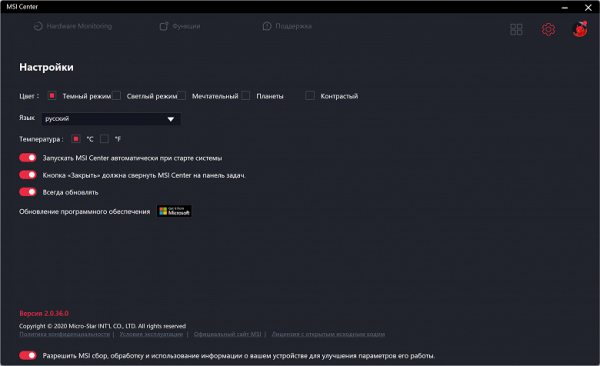
The “Settings” section allows you to change the MSI Center launch options, its appearance and operating style.
AI Artist
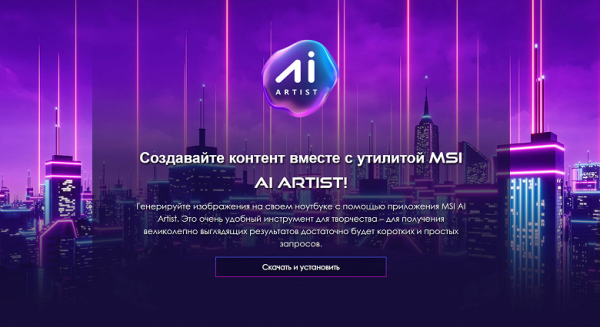
This application is designed to create media content (images) using artificial intelligence technologies that runs on the device itself, and not through cloud services. AI Artist is independent of any specific hardware configuration, but does require a 12th, 13th, or 14th generation Intel Core processor to run. The launcher can be downloaded for free from the official MSI webpage. Installation takes place online, so fast Internet access is required. The installation initially took 14 hours, but an error occurred. The retry was completed in 2 hours.
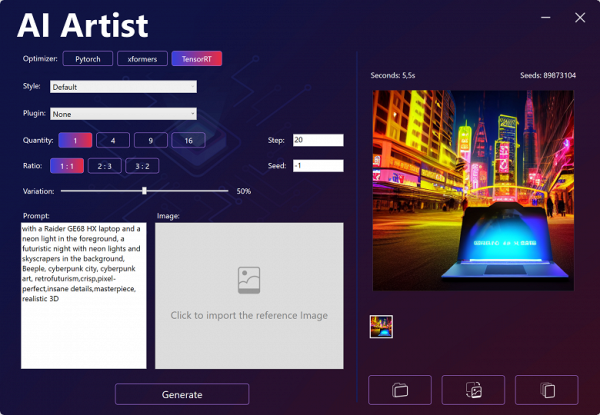
AI Artist creates images based on text descriptions. The resolution of the resulting images is 512×512 pixels. The option to save an image with layers in Adobe Photoshop format did not function for us.
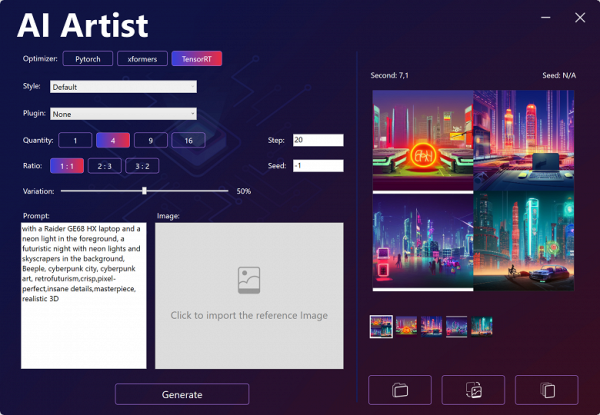
The results sometimes look quite interesting, but, as always when using artificial intelligence with considerable freedom of action, it is very difficult to predict the appearance of the resulting image.

When using a reference image (in other words, a finished photo) in the appropriate window, you can count on the fact that the result will inherit some parts of it.
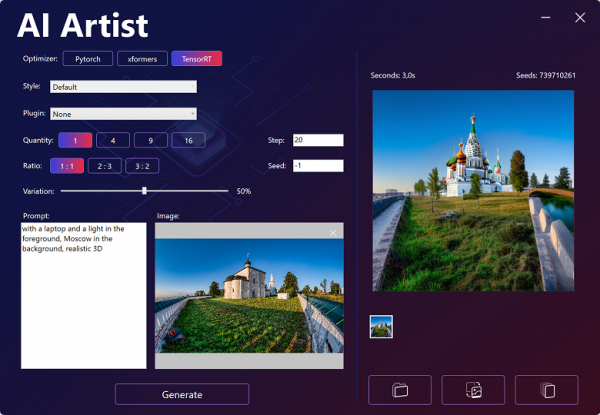
In many cases, the resulting images reveal various kinds of artifacts of transformations and combinations of graphic details.
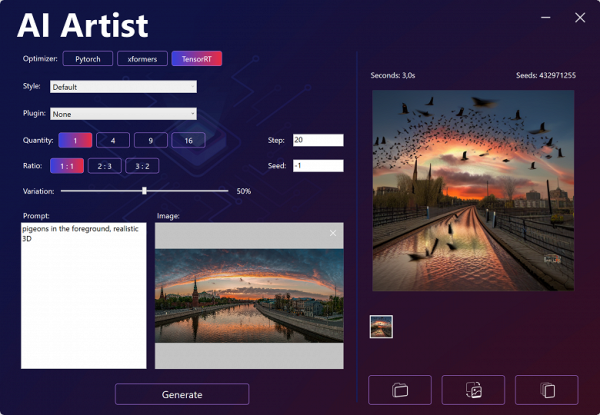
The application changes a lot of details of the original image on its own initiative. This significantly complicates obtaining the expected result.
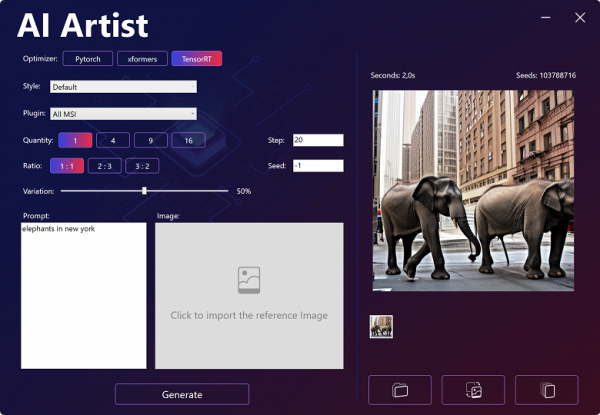
Sometimes the results of compositions are not always successful.
The AI Artist application is certainly useful and will find its use among the appropriate categories of users. However, it apparently requires improvement both in terms of algorithms and in the interface.
Screen
The laptop has a 17-inch IPS matrix with a resolution of 2560x1600 (confirmed by edid-decode). The outer surface of the matrix is black, hard, semi-matte, with pronounced specularity. There are no special anti-glare coatings or filters on the screen, and there is also no air gap. When powered from mains or battery and manually adjusting the brightness (there is no automatic adjustment based on the light sensor), the maximum brightness was 460 cd/m² (measured in the center of the screen on a white background). This is a high level of brightness that allows you to comfortably work or play outside in clear weather while in the shade.
To evaluate screen readability outdoors, we use the following criteria obtained from testing screens in real conditions:
| Maximum brightness, cd/m² | Conditions | Readability assessment |
|---|---|---|
| Matte, semi-matte and glossy screens without anti-glare coating | ||
| 150 | Direct sunlight (more than 20,000 lux) | unreadable |
| Light shade (approx. 10,000 lux) | barely readable | |
| Light shade and light clouds (no more than 7500 lux) | it's uncomfortable to work | |
| 300 | Direct sunlight (more than 20,000 lux) | barely readable |
| Light shade (approx. 10,000 lux) | it's uncomfortable to work | |
| Light shade and light clouds (no more than 7500 lux) | work comfortably | |
| 450 | Direct sunlight (more than 20,000 lux) | it's uncomfortable to work |
| Light shade (approx. 10,000 lux) | work comfortably | |
| Light shade and light clouds (no more than 7500 lux) | work comfortably |
The criteria used to evaluate outdoor screen readability may be revised as data accumulates. It is important to note that improved readability is possible due to the transreflective properties of the matrix, where part of the light is reflected from the substrate, which allows you to see the image even when the backlight is turned off. Glossy matrices can also reflect surrounding objects, improving readability in the right lighting, for example, on a clear day you can use the reflection of the sky. In rooms with bright artificial lighting (about 500 lux), it is possible to work comfortably even at low screen brightness (50 cd/m² and below), which emphasizes the importance of adapting brightness to environmental conditions.
As for the laptop we tested, setting the brightness to its lowest level (0%) reduces it to 23 cd/m². In complete darkness, the screen can be set to a comfortable brightness level. It is important to note that the screen does not flicker (no PWM) at any brightness level, which is confirmed by graphs of brightness versus time at various brightness settings.
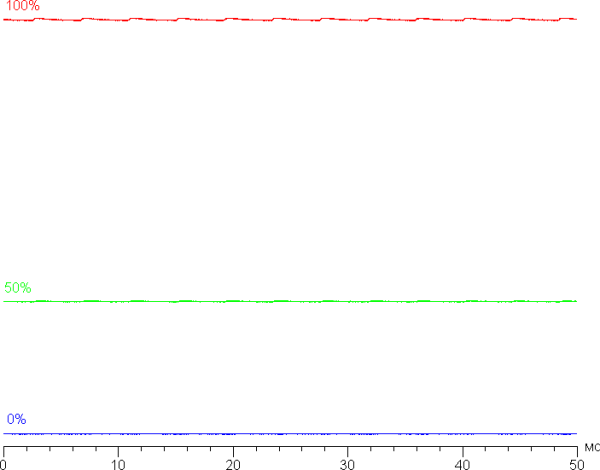
This laptop uses an IPS matrix. Microphotographs show a typical IPS subpixel structure (black dots are dust on the camera matrix):
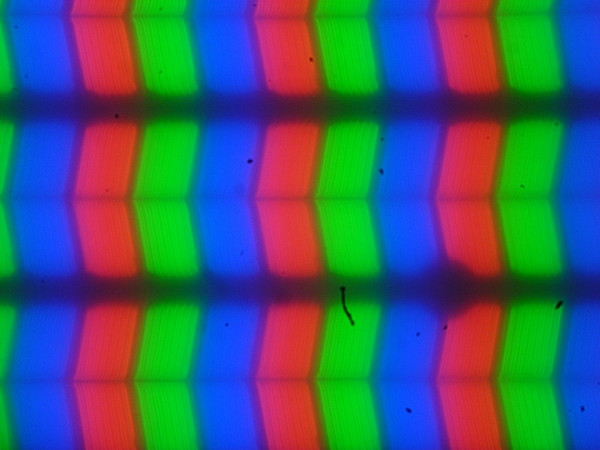
Focusing on the screen surface revealed randomly located surface microdefects responsible for the matte properties:
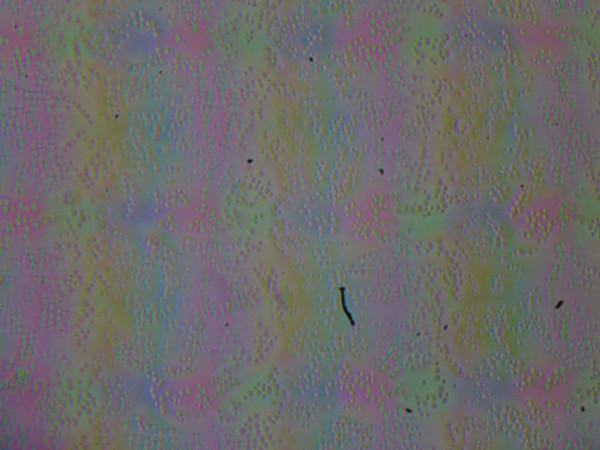
The grain of these defects is much smaller than the size of subpixels (the scale of these two photographs is approximately the same), which leads to weak focus on microdefects and the absence of a “crystalline” effect. However, subtle changes in brightness and hue can be observed at the subpixel level as the viewing angle changes.
Brightness measurements were taken at 25 points on the screen at intervals of 1/6 of the screen width and height (screen boundaries excluded). Contrast was calculated as the ratio of the brightness of the fields at the measured points.
| Parameter | Average | Deviation from the mean | |
|---|---|---|---|
| min, % | max, % | ||
| Black field brightness | 0.42 cd/m² | -6.5 | 22 |
| White field brightness | 450 cd/m² | -6.1 | 6.7 |
| Contrast | 1100:1 | -22 | 8.6 |
If you move away from the edges of the screen, the uniformity of the white field is good, but the black field and contrast are much worse. The contrast for this type of matrix is slightly higher than typical by modern standards. It is visually noticeable that the black field sometimes highlights a little, mainly at the bottom edge and corners. However, the unevenness of black light is noticeable only in very dark scenes and in almost complete darkness, and should not be considered a significant drawback. The rigidity of the cover is low, it is slightly deformed at the slightest impact, which can change the nature of the black field illumination, but without external influences everything returns to its original state.
The screen has good viewing angles without significant color shifts at wide viewing angles and without hue inversion. However, when deviated diagonally, the black field may lighten a little and acquire a slight red-violet tint.
The screen response time depends on the activation of matrix overclocking in the proprietary utility (OverDrive parameter). It is noted that at a refresh rate of 60 Hz, overclocking is not actually activated. The chart below shows the changes in black-white-black transition times (“on” and “off” columns) and the average total time for transitions between grayscales (“GTG” columns) for refresh rates of 60 and 240 Hz.
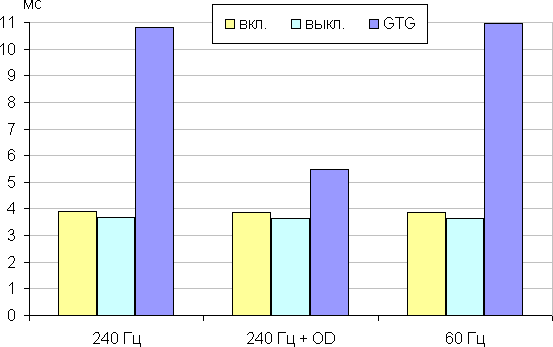
The matrix remains fast in any case. After acceleration is activated, brightness bursts with small amplitude are observed at the fronts of some transitions. The graphs show changes in brightness between shades of gray 40% and 60% of the numerical value of the color.
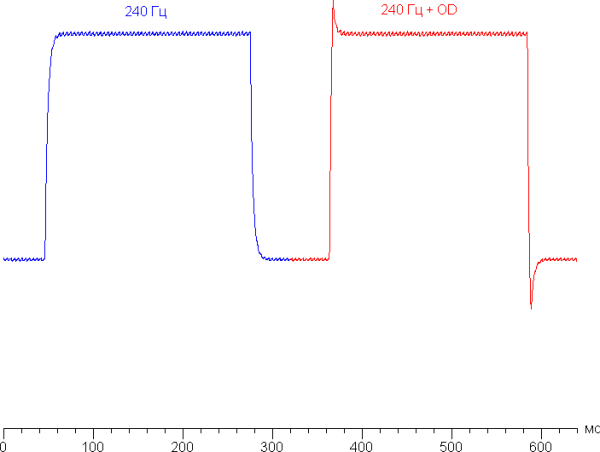
Let's see if this matrix speed is enough to display images at a frequency of 240 Hz. Let's imagine the dependence of brightness on time when alternating white and black frames at a 240 Hz refresh rate.
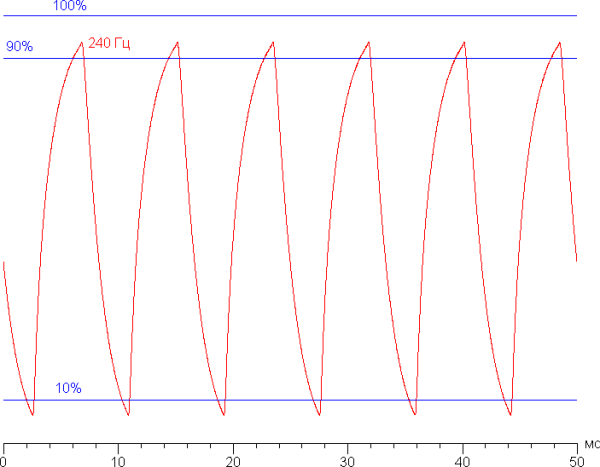
It can be seen that at a refresh rate of 240 Hz, the maximum brightness of the white frame is slightly above 90% of the maximum level, and the minimum brightness of the black frame is slightly below 10%. The amplitude swing is more than 80% of white brightness. According to these data, the speed of the matrix is sufficient for full image output with a refresh rate of 240 Hz.
To clearly demonstrate how this matrix speed manifests itself in practice and what artifacts can arise from overclocking, we present a series of pictures taken while the camera was moving. These pictures show what a person sees if he follows a moving object on the screen with his eyes. We used the recommended settings (motion speed 960 pixels/sec, shutter speed 1/15 sec).
In the case of a matrix with instantaneous pixel switching, at 60 Hz an object with a moving speed of 960 pixels per second is blurred by 16 pixels, and at 240 Hz — by 4 pixels. This occurs because the focus of vision moves at the speed of the object, which is displayed stationary on the screen for 1/60 or 1/240 of a second. For clarity, let's imagine a simulation of this blur by 16 and 4 pixels.
There are two refresh rates available in the screen settings — 60 Hz and 240 Hz. Output is carried out with a color depth of 8 bits per color. At a refresh rate of 240 Hz, the output delay from switching video buffer pages to the start of displaying the image on the screen is 4 ms. This delay is minimal and is practically not noticeable in everyday computer use or in fast-paced games.
The screen supports Adaptive Sync in the range from 60 to 240 Hz, which ensures smooth display of content without tearing or artifacts. The 240Hz refresh rate is useful for both gaming and watching videos where frames alternate with equal duration.
To evaluate the brightness of 256 shades of gray with the selected Player profile, an analysis of the increase in brightness between adjacent halftones was carried out, which is shown in the graph below:
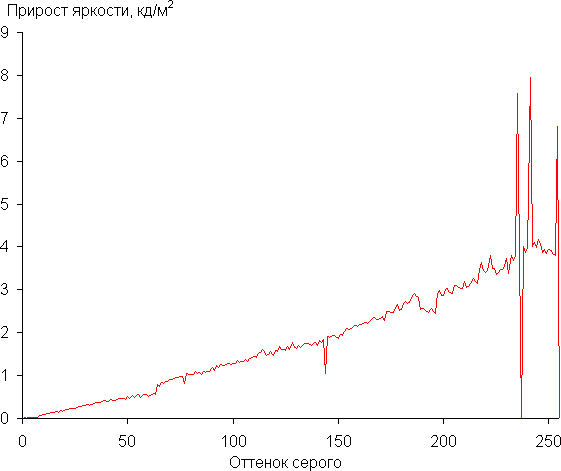
The increase in brightness between adjacent shades of gray shows a more or less uniform increase, with almost each subsequent shade being brighter than the previous one. In the darkest areas, all shades are distinguishable both hardware and visually.
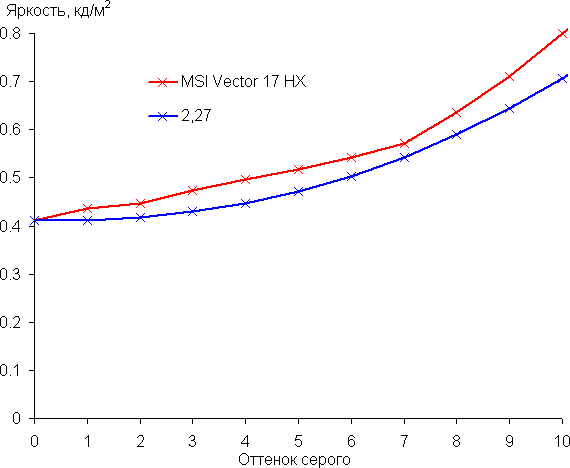
The resulting gamma curve was fitted with a value of 2.27, slightly higher than the standard value of 2.2. The actual gamma curve deviates slightly from the approximating power function.
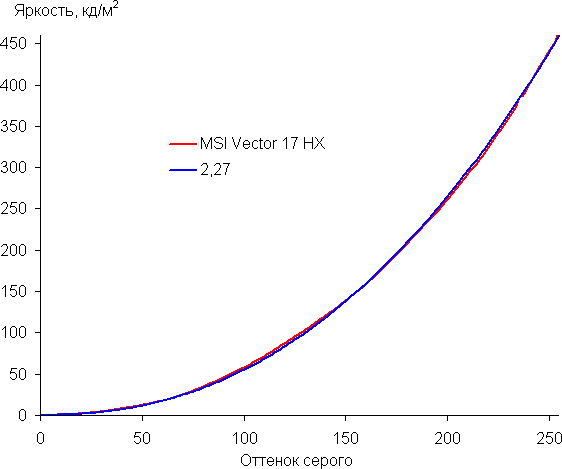
The color gamut is wider than sRGB and close to P3.
Below is the spectrum for the white field (white line), superimposed on the spectra of the red, green and blue fields (lines of the corresponding colors):
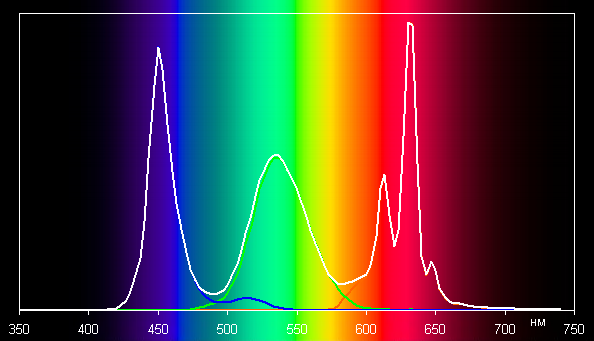
This screen appears to use blue emitter LEDs with green and red phosphors, which typically provide good component separation and a wide color gamut.
There is no built-in profile with sRGB color gamut. However, in advanced operating systems such as Windows and/or when using specialized imaging software, it is possible to achieve the desired color correction through a color management system. For example, this can be done using a color profile created using DisplayCAL software during testing. Thus, a wide color gamut is not a disadvantage in this case and can be adapted for different types of content.
The grayscale balance is good, thanks to a color temperature close to the standard 6500 K and a blackbody deviation (ΔE) of less than 10. This is considered good for a consumer device. At the same time, color temperature and ΔE practically do not change from one shade to another, which has a beneficial effect on the visual perception of color balance.
To summarize, the screen of this laptop has a high maximum brightness (460 cd/m²), which makes it suitable for outdoor use during the day if you are in the shade. In complete darkness, the brightness can be reduced to a comfortable level (up to 23 cd/m²). Among the advantages of the screen are also low response times and output latency (4 ms), high refresh rate (240 Hz), good color balance and wide color gamut.
However, the disadvantages include the low stability of black color when the gaze deviates from perpendicular to the screen. In general, the quality of the screen is high, and from the point of view of its characteristics, the laptop can easily be classified as a gaming laptop.
Battery operation

MSI Vector 17 HX A14VGG is equipped with a 90-watt-hour battery based on lithium polymer technology. To estimate the actual operating time without recharging, we use a testing methodology using the iXBT Battery Benchmark v1.0 script. Screen brightness during testing is set to 100 cd/m² (which is approximately 30% in Windows 11 settings), ensuring results are consistent across all laptops regardless of display brightness. All battery life tests are carried out with the keyboard backlight turned off.
| Load scenario | MSI AI Engine | Super battery |
|---|---|---|
| Work with text | 5 hours 21 minutes | 5 hours 48 minutes |
| Watch video | 3 hours 43 minutes | 4 hours 11 minutes |
When using the battery, the MSI Vector 17 HX A14VGG can last up to 5 hours 48 minutes when browsing the Internet or using text applications with the integrated video accelerator in Eco mode. When watching videos on a full charge, a battery life of up to 4 hours and 11 minutes is achieved. Activating the MS AI Engine reduces these figures by 27 and 28 minutes, respectively. To maximize battery life, it is recommended to select the “Super Battery” profile.

The MSI Vector 17 HX A14VGG power adapter is less bulky in size and weight compared to adapters used in top-end gaming laptops. This is especially important given the need to carry it with the device at all times.

The MSI Vector 17 HX A14VGG power cable connector is specialized, which can make it difficult to replace if the adapter fails. It connects through a unique connector on the side of the laptop.

Next to the Thunderbolt 4 port is an LED indicator that glows blue when the power adapter is connected and turns off when the battery reaches 100% charge.
Below is a graph of battery charging from 1% to 100%, with measurements taken at one minute intervals.
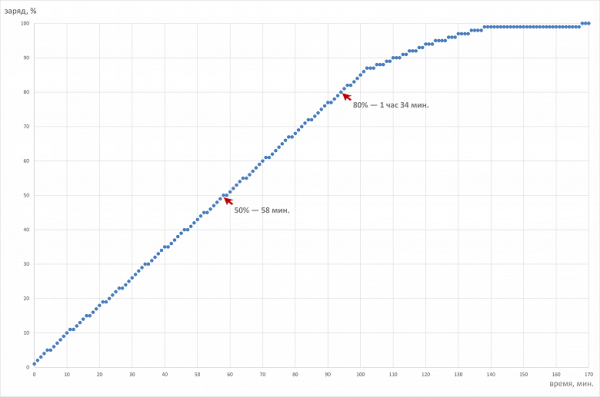
Charging half the capacity takes 58 minutes — that's pretty fast. An 80% charge takes 1 hour 34 minutes, and a full charge is achieved in 2 hours 47 minutes. The last percentage is charged in half an hour. It is recommended to maintain the battery charge within the linear portion of the graph, avoiding discharge below 10% and overfilling the battery above 85%. This helps increase battery life.
Load operation and heating
The cooling system of the MSI Vector 17 HX A14VGG is typical for portable gaming machines in its organization.

The MSI Vector 17 HX A14VGG uses two low-profile fans for active cooling. Each fan draws air through grilles on the front panel and exhausts it through the rear and side radiators. Heat is removed from the CPU and GPU by six heat pipes, of which three are common to both components. This creates a single thermal contour, which allows the fans to maintain similar rotation speeds when each processor is loaded. Heated air is exhausted through the back and sides of the laptop.
The proprietary MSI Center utility offers a choice of different operating profiles, modes or presets depending on the user's preferences, providing ample opportunities for tuning the cooling system and performance.
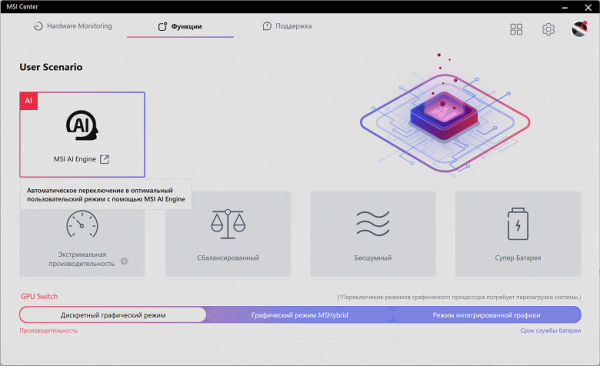
MSI AI Engine is not just a separate scenario, but a special operating mode that uses artificial intelligence to automatically control overclocking, consumption, heat dissipation and fan noise.
- Extreme Performance: Maximum CPU and GPU performance with all four fans running at full speed.
- Balanced: optimal combination of power and intensity of the cooling system.
- Silent: Minimum fan speed for quiet operation, while maintaining safe temperature conditions, but at the cost of reduced performance.
- Super Battery: Maximizes battery life at the expense of performance.
Profiles can be divided into two groups: high-performance (1 and 2) and energy-efficient (3 and 4). We tested the MSI Vector 17 HX A14VGG using the powerMax utility, loading only the CPU, only the video card, and both at the same time. Measurements were carried out using the HWinfo application. To assess changes in component parameters in various modes, we present a table with data on energy consumption, temperature and clock speed of the CPU and GPU. CPU and GPU fan speeds are indicated in the last column of the table using a fraction sign, displaying maximum and steady-state values. Temperatures at which the automation detects overheating are highlighted in red.
| Load | CPU frequencies, GHz | CPU temperature, °C | CPU consumption, W | GPU frequency, GHz | GPU Temperature, °C | GPU power consumption, W | CPU/GPU Coolers |
|---|---|---|---|---|---|---|---|
| Inaction | 48 | 5 | 39 | 5 | 1600/0 | ||
| MSI AI Engine | |||||||
| On CPU | P: 3.9/3.8 E: 3.2/3.1 | 92/91 | 132/119 | 4400/3600 | |||
| On GPU | 2,2 | 66 | 105 | 4400/4200 | |||
| On CPU+GPU | P: 3.5/2.2 E: 2.4/2.3 | 95/76 | 175/55 | 2,2 | 72 | 104 | 3600/3600 3600/3600 |
| Extreme performance | |||||||
| On CPU | P: 4.4/3.6 E: 3.5/3.2 | 96 /93 | 184/133 | 6000/3600 | |||
| On GPU | 2.5 | 71 | 140 | 4400/6100 | |||
| On CPU+GPU | P: 4.4/3.0 E: 3.5/2.5 | 95/83 | 176/74 | 2.5 | 80 | 140 | 6000/6200 |
| Balanced | |||||||
| On CPU | P: 4.4/3.8 E: 3.5/2.2 | 96 /74 | 172/119 | 4400/3600 | |||
| On GPU | 2,2 | 66 | 105 | 4500/4200 | |||
| On CPU+GPU | P: 4.4/2.5 E: 3.5/2.2 | 96 /74 | 175/50 | 2.5 | 71 | 105 | 4400/2100 |
| Silent | |||||||
| On CPU | P: 1.8 E: 1.5 | 58 | 29 | 3000/3000 | |||
| On GPU | 1.6 | 53 | 55 | 2900/3000 | |||
| On CPU+GPU | P: 1.7 E: 1.5 | 67 | 29 | 1.6 | 60 | 55 | 3000/3000 |
| Super battery | |||||||
| On CPU | P: 0.7 E: 0.7 | 54 | 15 | 2650/0 | |||
| On GPU | 1.6 | 57 | 55 | 2650/2400 | |||
| On CPU+GPU | P: 0.6 E: 0.6 | 63 | 15 | 2.0 | 57 | 50 | 2650/2300 |
When there is no load, the CPU consumes 5 W of power and maintains the temperature at 48 °C. At the same time, the video card also consumes 5 W, but its temperature is 39 °C. The CPU fan rotates at 1600 rpm and is almost inaudible.
Maximum CPU load
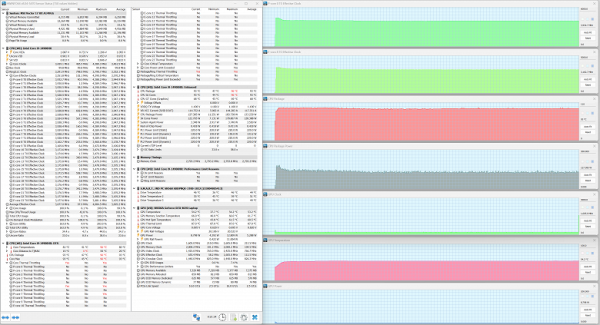
Maximum CPU load. Extreme Performance Profile
At maximum CPU-only load, the Extreme Performance profile achieves a starting consumption of 184W at 4.4GHz, dropping to 133W when stabilized at 3.9GHz. These values are the maximum for all tests. During the turbo mode activation period, the temperature reaches 96°C, which leads to overheating and throttling on the three P-cores. However, after 12 seconds, consumption decreases, the temperature drops to 93 °C, and the overheating and throttling problems are eliminated.
In MSI AI Engine operating mode and in the balanced profile, the initial activation of the turbo mode also occurs. However, in the second case, the clock speed is almost identical to that observed in the extreme profile with overheating and throttling on three P-cores. MSI AI Engine effectively prevents both overheating and throttling, but the clock speed output and power consumption are significantly lower. In addition, the noise of the cooling system is noticeably reduced.
Maximum load on the video card
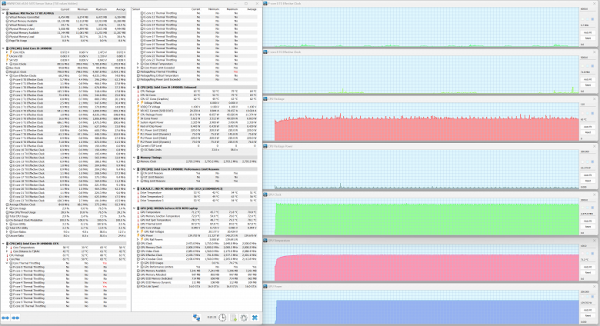
Maximum GPU load. Extreme Performance Profile
At maximum load on the graphics card in the Extreme Performance profile, a maximum consumption of 140 W is achieved at a clock speed of 2.5 GHz. The GPU temperature remains stable at 71 °C until testing is completed.
When running the MSI AI Engine and in a balanced profile, the power draw of the video card barely reaches 105 W, and its clock speed is 2.2 GHz at a temperature of 66 °C.
Maximum load on the central processor and video card simultaneously
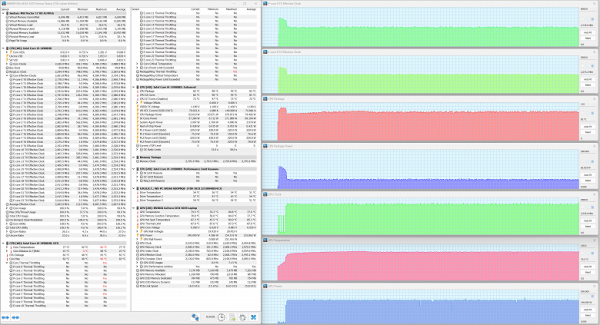
Maximum load on CPU+GPU. Extreme Performance Profile
With a simultaneous maximum load on both computers in the “Extreme Performance” preset, the phenomenon of “stealing syndrome” of the central processor by the video card is observed. At the beginning, the CPU accelerates to 4.4 GHz with a power consumption of 176 W. At this time, the video card tries to increase the clock frequency three times (three spikes are marked on the graph), but the CPU is not ready to share computing resources. However, the fourth attempt changes the situation: the consumption and clock speed of the processor decrease sharply, while the GPU experiences a sharp increase. The CPU temperature reaches 95 °C, and the eighth P-core overheats to 96 °C, which leads to throttling.
In the initial period, a situation similar to previous descriptions is observed when working with the MSI AI Engine and in a balanced profile. However, the GPU clock speed set at the beginning of the tests (2.5 GHz and 2.2 GHz) remains unchanged. There is no overheating or throttling.
The cooling system and automatic settings work well. At maximum CPU and GPU load, the device exhibits stable operation. Initial overclocking may result in overheating and reactive throttling, but these serve as signals for auto-adjustment. MSI AI Engine reduces power consumption and maintains optimal temperatures, preventing overheating and throttling.
Below are thermographic images obtained after running the laptop for a long time at maximum load on the CPU and GPU (Extreme Performance profile):
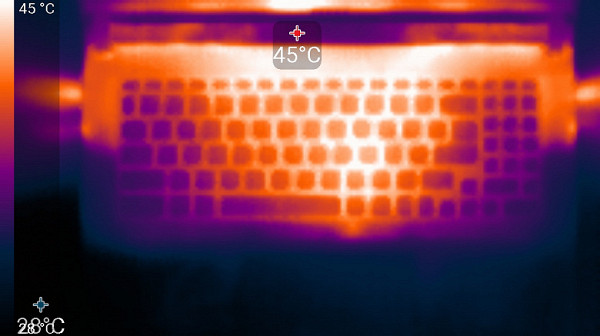
Above

From below
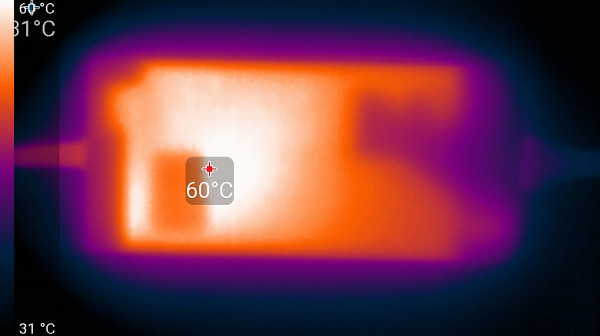
power unit
Under maximum load, the keyboard remains comfortable to use as the areas under your wrists remain cool. However, using a laptop on your lap can be uncomfortable due to areas that get very hot and may come into contact with your knees. The power supply heats up significantly, so when working for a long time at high performance, it is important to ensure that it is not blocked by anything.
Noise level
To measure noise levels, we use a specialized soundproof and semi-silent chamber. The microphone of the sound level meter is positioned relative to the laptop in such a way that its position imitates the typical position of the user's head: the screen is tilted back 45 degrees (or maximum if the screen does not tilt 45 degrees), the axis of the microphone coincides with the normal extending from the center of the screen. The distance from the front end of the microphone to the screen plane is 50 cm, and the microphone is aimed at the screen.
The load on the laptop is created using the powerMax program. Screen brightness is set to maximum. The room temperature is maintained at 24 degrees Celsius, but the laptop is not specially ventilated, so the air temperature near it may be higher. To estimate real consumption, information on network consumption in some modes is also provided. The battery is charged to 100% before testing begins.
| Load scenario | Noise level, dBA | Subjective assessment | Power consumption, W |
|---|---|---|---|
| Profile «Superbattery» | |||
| Inaction | 27.5 | quiet | 42 |
| Extreme Performance Profile | |||
| Maximum load on the processor and video card | 54.5 | very loud | 260 (max 343) |
If the laptop is not loaded, then its cooling system, even in the “Super Battery” mode, operates in active mode (one fan rotates), but the noise of its operation is audible only in a quiet environment. Under significant load and using a profile with high performance, the noise from the cooling system is significant, but its character is smooth and does not cause irritation.
Analysis of the spectrogram confirms the subjective perception: in the frequency range where sounds can be especially annoying, there are no pronounced peaks (for example, in the “Extreme Performance” mode at maximum load on the processor and video card).
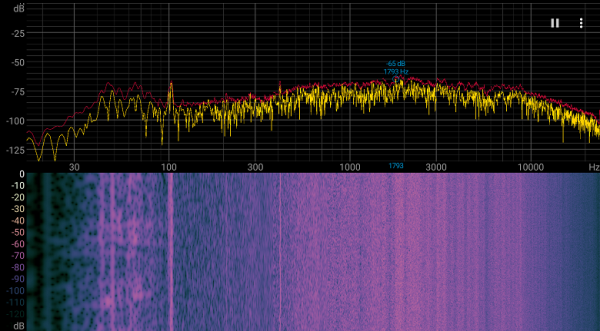
For a subjective assessment of the noise level, we use the following scale:
| Noise level, dBA | Subjective assessment |
|---|---|
| Less than 20 | Relatively silent |
| 20-25 | very quiet |
| 25-30 | quiet |
| 30-35 | clearly audible |
| 35-40 | noisy |
| 40-45 | very noisy |
| 45-50 | loud |
| Above 50 | very loud |
Less than 20 dBA: a relatively silent computer.
20 to 25 dBA: Very quiet laptop.
From 25 to 30 dBA: the noise from the cooling system does not stand out much against the background of the office environment.
From 30 to 35 dBA: the noise is clearly audible, but still within a comfortable level.
35 to 40 dBA: The noise level is above a comfortable level for long-term operation.
40 to 45 dBA: The laptop is very noisy and requires masking with background sound.
45 to 50 dBA: The noise level is very uncomfortable.
50 dBA and above: The noise is so high that headphones are recommended for operation.
Wi-Fi
To test the performance of the Intel Killer BE1750 wireless adapter on the MSI Vector 17 HX A14VGG laptop, we conducted tests in a network environment using a TP-Link Archer AX72 Wi-Fi 6 AX5400 class router. The results were compared with two other laptops:
- MSI Titan GT77 HX 13VI with Intel Killer AX1690i (AX411NGW) adapter
- Maibenben X639 with Intel AX211 adapter
Client devices were placed at three distances from the TP-Link Archer AX72 router:
- At a distance of 4 meters from the router in its line of sight.
- At a distance of 4 meters from the router with one brick wall in the signal path.
- At a distance of 6 meters from the router with two brick walls in the signal path.
The iperf3 application was used to carry out measurements, where the iperf3 application was running in “client” mode on a desktop connected to the router via a UTP Cat5E cable, and iperf3 was running in “server” mode on each of the laptops. The measurement results were compiled into three tables according to the specified locations.
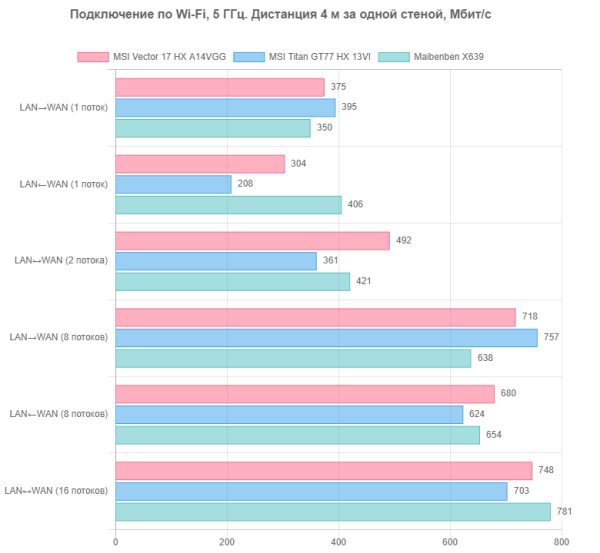
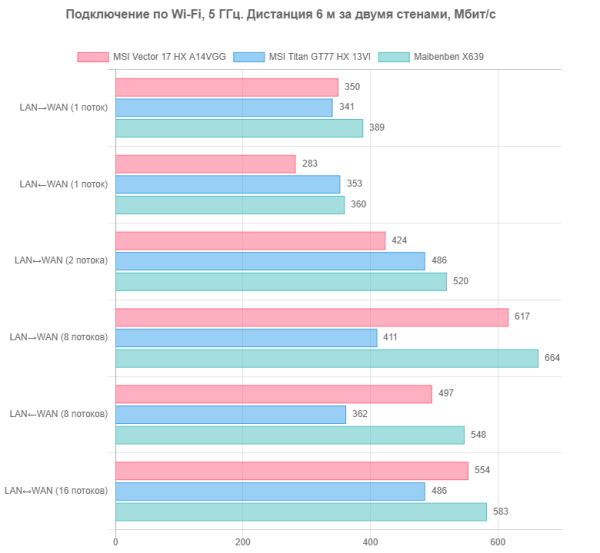
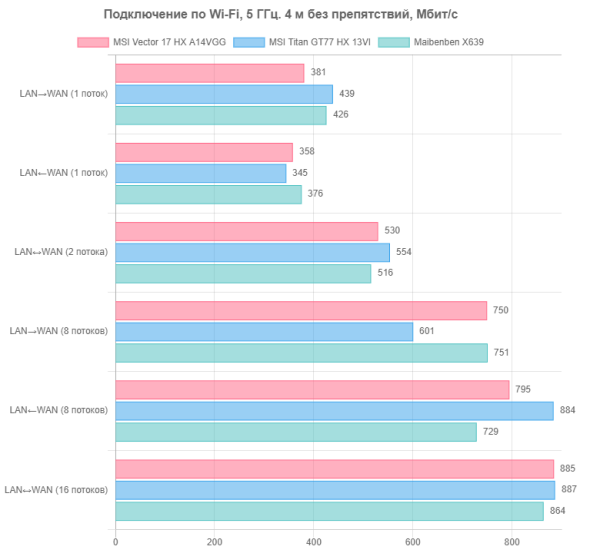
The comparison showed that the wireless connection in the MSI Vector 17 HX A14VGG laptop with the Intel Killer BE1750 adapter is slightly superior to the connection in the MSI Titan GT77 HX 13VI laptop with the Intel AX411NGW. However, the Intel AX211NGW adapter in the Maibenben X639 laptop showed a noticeable advantage. But overall, the adapter in the MSI Vector 17 HX A14VGG demonstrates comparable performance at long distances from the router. However, these theoretical differences are unlikely to be noticeable in practice, and the use of the Intel Killer BE1750 in the MSI Vector 17 HX A14VGG can be considered reliable in wireless networks.
Conclusion
The new gaming laptop from the Vector series remains virtually unchanged externally, but internally it has undergone a number of significant improvements. It is equipped with the latest and highest performance unlocked Intel Core i9-14900XZ processor, as well as a powerful Nvidia GeForce RTX 4070 Laptop graphics card. The DDR5-5600 RAM in dual-channel mode is 16 GB, and the data storage is represented by a 1 TB NVMe drive.
The laptop screen has a 17-inch diagonal with a high resolution of 2560×1600 pixels and a refresh rate of 240 Hz, providing 100% coverage of the DCI-P3 color space and a maximum brightness of 460 cd/m². Network capabilities include 2.5 Gigabit Ethernet and the Intel Killer BE1750 wireless adapter, which supports Wi-Fi 7 and Bluetooth 5.4. Port diversity includes Thunderbolt 4, two USB 3.2 Gen2 Type-C and two Type-A (USB 3.2 Gen2 and USB 3.2 Gen1), as well as the ability to connect up to four external monitors simultaneously.
With a fully charged 90 Wh battery, the laptop offers battery life of up to 5 hours and 48 minutes when typing or up to 4 hours and 11 minutes when watching videos. In real-world application tests, the laptop delivered up to three times the performance of a legacy desktop PC. Games with the exception of Cyberpunk 2077 with RT without DLSS achieve standard performance of 60 average / 30 minimum fps or higher.
Artificial intelligence technology in the form of the MSI AI Engine special mode has played an important role: in most real-world applications and games, this mode provides almost the same performance as the Extreme mode, with a slight lag in some cases, which is not critical.