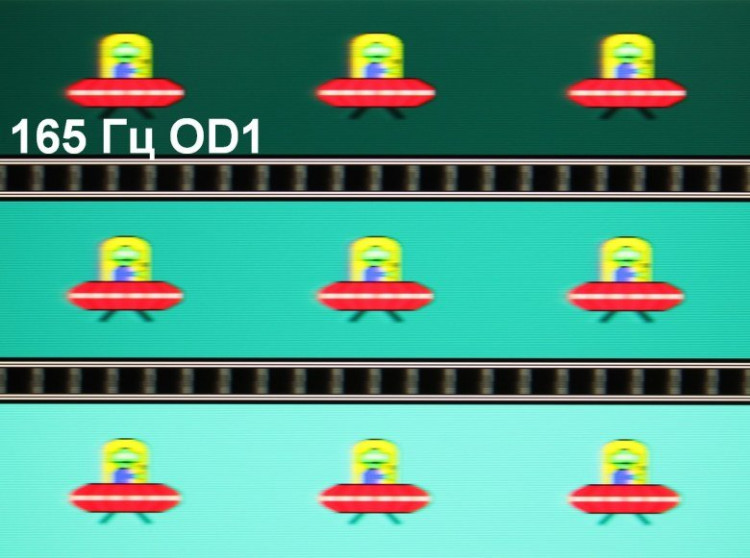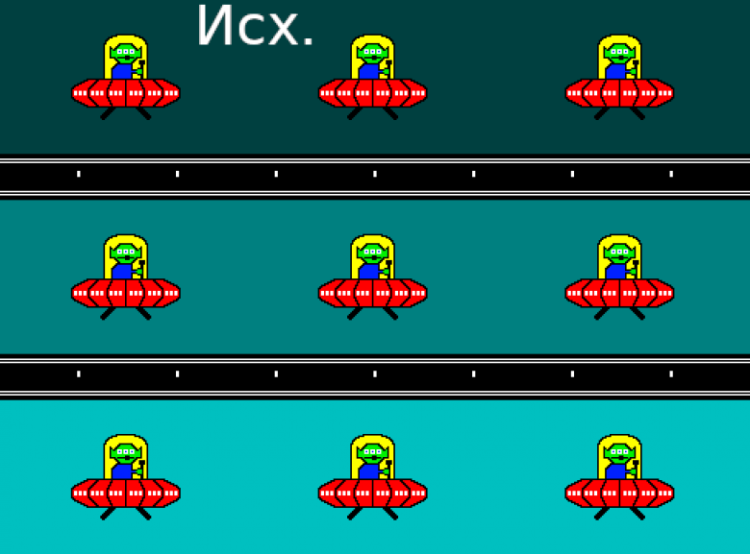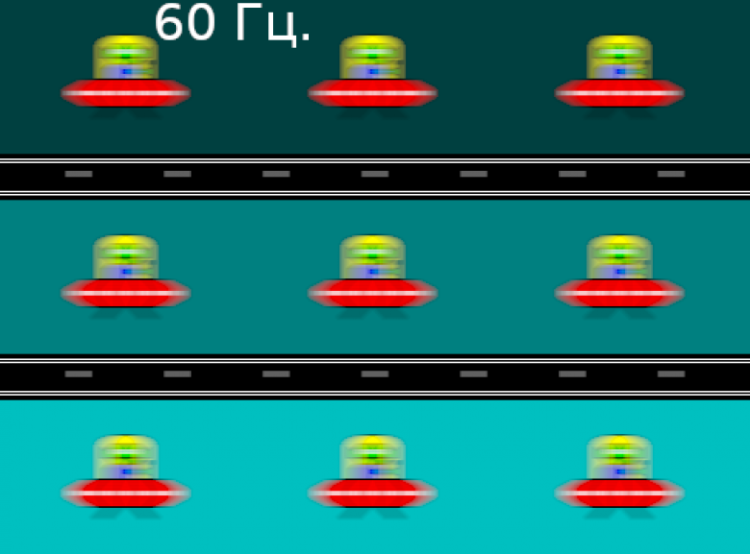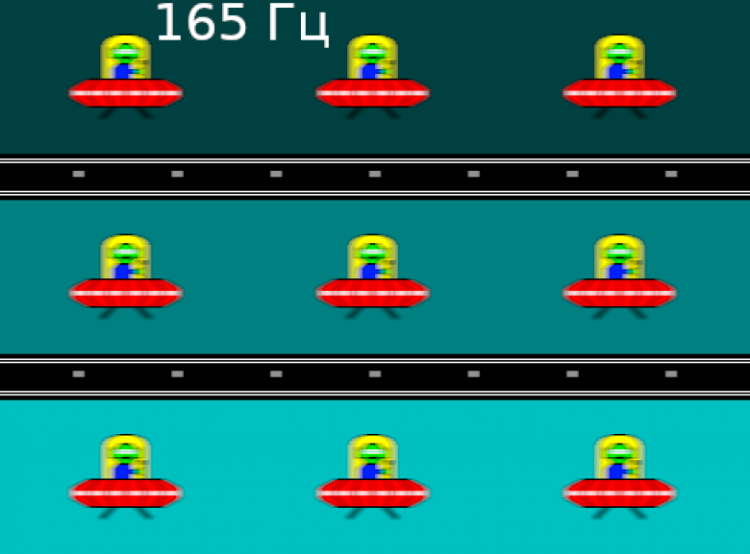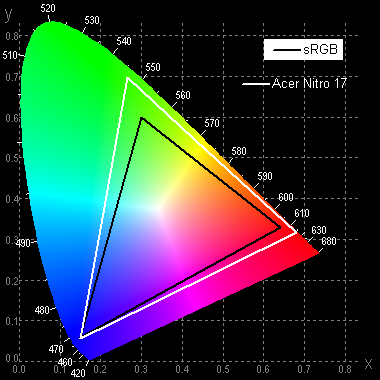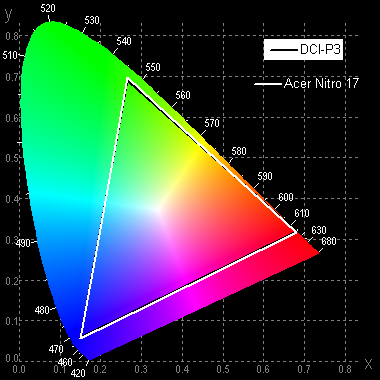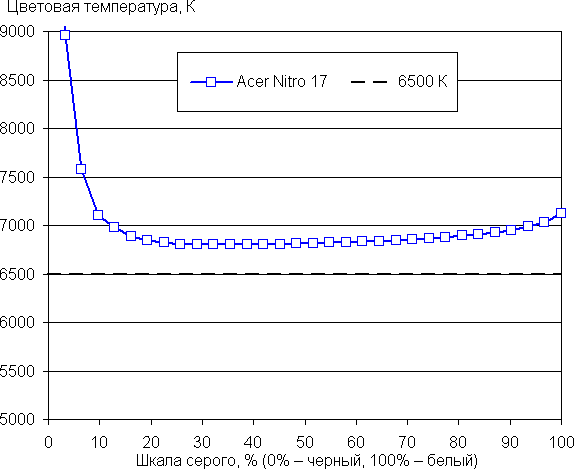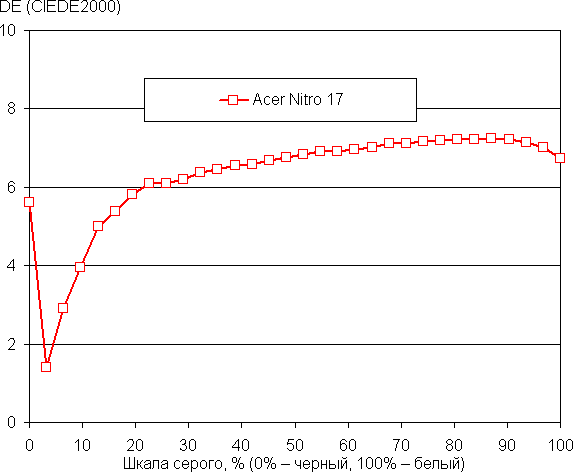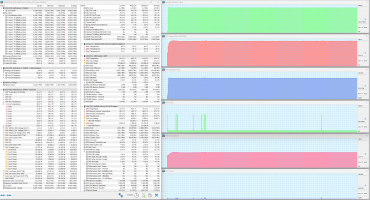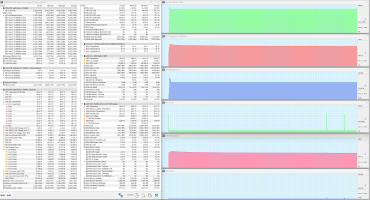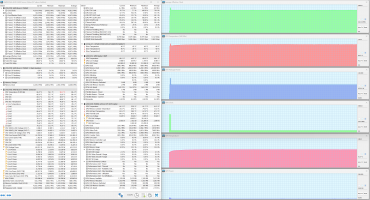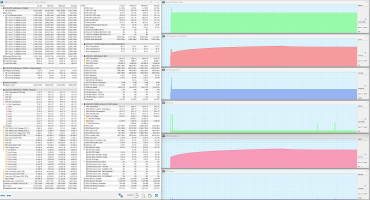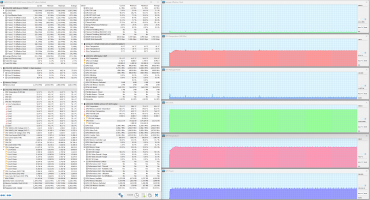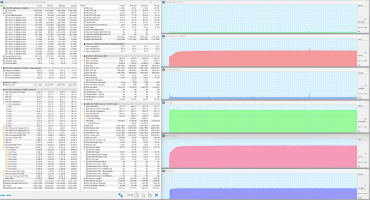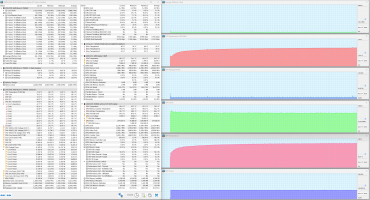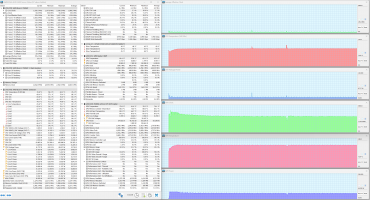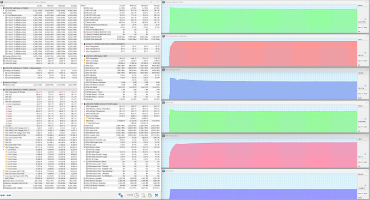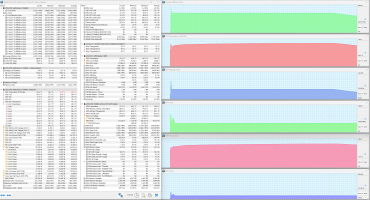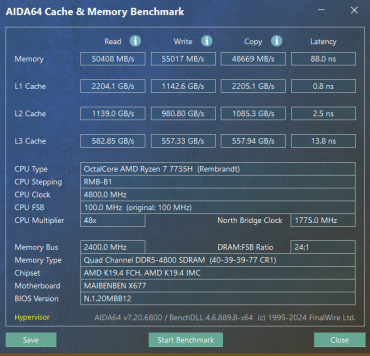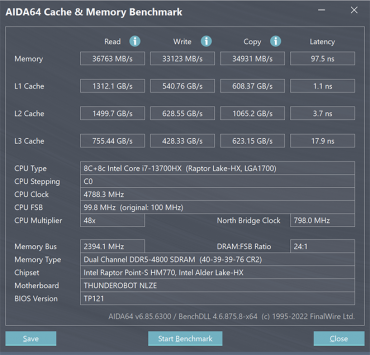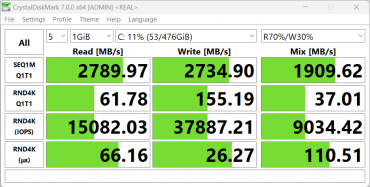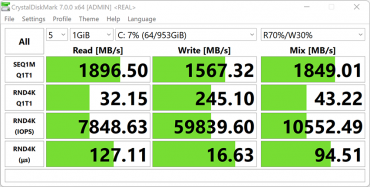Acer Nitro laptops have been around for ten years. In the initial three years they were released under the name Aspire Nitro, and since 2017 the Aspire name has been removed. In English-speaking countries, the term «nitro» is associated not with a medical drug for the treatment of angina, but with an explosive. Despite this, Acer Nitro laptops have always been affordable, although they did not offer high levels of gaming equipment. This balance between accessibility and functionality continues in modern models.

Configuration and equipment
| Acer Nitro 17 (AN17-41-R3S4) | ||
|---|---|---|
| CPU | AMD Ryzen 9 7940HS: 8 cores/16 threads, 4.0 GHz (5.2 GHz overclocked), TDP 35-54 W, TJ max 100 °C | |
| RAM | 32 GB DDR5-5600 (2 × 16 GB SK Hynix HMCG78AGBSA095N) | |
| Video subsystem | integrated graphics AMD Radeon 780M; discrete graphics Nvidia GeForce RTX 4070 Laptop (140 W, 2.4 GHz) with 8 GB GDDR6 | |
| Screen | 17.3 inches, 2560×1440 (16:9), IPS, semi-matte, 165 Hz | |
| Sound subsystem | 2 speakers x 2 W | |
| Drives | 1 TB NVMe SSD SK Hynix HFS001TEJ9X125N, PCIe 4.0 x4, M.2 , you can install a second drive in a free M.2 slot | |
| Card reader | microSD | |
| Network interfaces | LAN | Ethernet 1 Gbps |
| WiFi | Wi-Fi 6E (MediaTek MT7922A22M RZ616 ), IEEE 802.11ax standard, 2.4/5/6 GHz, 2T2R MU-MIMO) | |
| Bluetooth | Bluetooth 5.2 (Dual Band) | |
| Interfaces and ports | USB | 2 × USB 4 Type-C (with support for PowerDelivery and DisplayPort) 2 × USB 3.2 Gen2 Type-A 1 × USB 2.0 Type-A |
| RJ-45 | There is | |
| Video outputs | 2 × DisplayPort (USB 4 Type-C ports) 1 × HDMI 2.1 | |
| Audio connectors | headphone output, microphone input | |
| Input Devices | Keyboard | with backlight and digital keypad |
| Touchpad | clickpad | |
| IP telephony | Webcam | 720p |
| Microphone | two microphones (stereo) | |
| Kensington Castle | available | |
| Fingerprint scanner | No | |
| Battery | lithium polymer four-cell; 17.6 V; 90.61 Wh | |
| Dimensions | 400×294×34 mm | |
| Weight without power supply | 3.1 kg | |
| Power adapter | 19.5 V/16.9 A (330 W) | |
| operating system | Windows 11 Home (for the Russian market there are models without an installed OS) |
According to the characteristics of the processor (CPU) and graphics processing unit (GPU), the Acer Nitro 17 AN17-41-R3S4 is a mid-range gaming model. It's nice that the developers did not skimp on the amount of RAM (32 GB DDR5 operating in dual-channel mode) and system storage (1 TB).
Appearance and ergonomics

The box is made from recycled materials, but is designed in an interesting and unusual way. For ease of carrying, it is equipped with a plastic handle insert.

Includes power adapter, quick start guide, sticker pack, and printed materials.

The lid is made of plastic with a semi-matte surface. It is very easily soiled, and the resulting fingerprints are difficult to remove. In the middle is the Nitro series logo.

The maximum opening angle of the lid is 137°. When closed, it is held only by hinges and a closer, without the use of locks or magnets, but is securely fixed. The hinges aren't too tight and the base is heavy enough that opening the laptop with one hand is easy: the case acts as a counterweight without lifting or shifting.

About a quarter of the bottom panel is occupied by ventilation slots, which, among other things, are located under both coolers. There are slots under the right and left speakers for sound output.

On the back panel, on the right and left, you can see the radiator outlets, through which hot air is discharged from the interior of the laptop. Between them are a coaxial connector for connecting a power adapter, an HDMI video output and two USB Type-C ports.

On the left side panel there is a cooling outlet grille, an RJ-45 connector for network connection, a USB 2.0 Type-A port, a slot for microSD memory cards and a combined audio jack for a headset (3.5 mm minijack).

There are no details on the front.

On the right are LED indicators for battery charging and connection to the electrical network, two USB 3.2 Gen2 Type-A ports, a cooling system outlet grille and a mount for a Kensington lock.

The screen measures 17.3 inches diagonally, making it quite large for its compact size. The thickness of the device with supports is 34 mm according to our measurements. The screen frame on the right and left is 6 mm wide and protrudes 2 mm above the surface. The screen is semi-matte and uses an IPS matrix with a refresh rate of 165 Hz.

The width of the screen frame at the top is 11 mm. Here it has a built-in miniature webcam with a resolution of 720p without a mechanical shutter.

The keyboard of the device is membrane type and full-size. It supports independent processing of clicks (n-key rollover), which allows you to respond to any number of simultaneously pressed buttons. The vertical key travel is 1.6 mm, providing clear tactile feedback.

Alphanumeric and symbol keys have the traditional dimensions of 16x16 mm. The distance between the centers of the keys is 19 mm, and between the edges of the keys is 4 mm. The function buttons are slightly smaller and measure 14x10mm. The Space key is 92 mm in size, the left Shift key is 34 mm, and the right Shift key is 25 mm. The Fn, Windows and Alt buttons correspond to the usual symbol sizes. The right Ctrl is extended and is 26 mm. The Caps Lock key has a size of 26 mm, Tab — 21 mm, Backspace — 30 mm, Enter — 36 mm. The arrows on the keyboard are full-size. The digital block includes a full set of 22 elements, slightly reduced in width to 16x12 mm. The Del, Ins and PrintScreen keys have the same dimensions as the function buttons — 14x10 mm. There is no Pause/Break key. The game keys A, W, S, D, as well as the arrow keys and a special button between Backspace and NumLock with the Nitro series logo are highlighted with wide white frames and are designed to call the NitroSense utility.
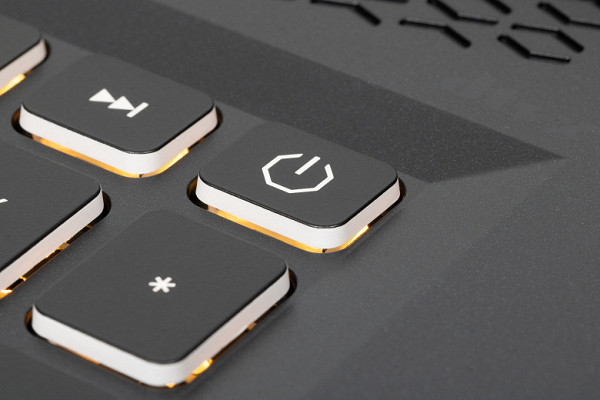
The power button is located in the upper right corner of the digital pad. It can easily be confused with others and pressed by mistake.

The keyboard is equipped with a backlight with three brightness levels (the fourth state is off). Brightness adjustment is carried out by repeated pressing Fn+F12 to increase and Fn+F11 to decrease. Both the characters on the keys themselves and their outlines are highlighted. The backlit area under each key is clearly visible when tilted away from the keyboard. The light distribution allows you to clearly see characters even on Russian keyboard keys.

The navigation panel is represented by a clickpad without dedicated buttons. Pressing its surface is accompanied by a distinct click and a corresponding response. All basic gestures are supported.
Hardware
To access the internals of the Acer Nitro 17, you need to unscrew the 10 screws that secure the bottom cover to the laptop body. They are not protected by adhesive stickers and have a regular Phillips slot.

There are no radiators for storage on the inside of the bottom.

The Acer Nitro 17 motherboard consists of a main module and a left satellite connected by a cable (pictured on the right).
During the upgrade process, you can expand the amount of RAM to 64 GB, install an additional NVMe drive in the free M.2 slot, replace the wireless module and battery.

Acer Nitro 17 AN17-41-R3S4 is equipped with two slots for RAM modules with a single-level arrangement.

Both slots are occupied by equivalent SO-DIMM modules of 16 GB each (SK Hynix), thanks to which the memory operates in dual-channel mode.

There are two M.2 slots for SSD drives.

The second is free, and the first has SK Hynix NVMe storage with a PCIe 4.0 x4 connection interface with a capacity of 1 TB.

Both M.2 slots on the Acer Nitro 17 support the same interfaces, which allows you to install identical SSDs and organize them as one logical device out of two physical ones. You can create a RAID0 array to increase capacity and double the read/write speed, or select RAID1 to duplicate data and increase the reliability of information storage.

Above the right speaker is a Mediatek MT7922A22M Wi-Fi 6E wireless adapter with support for the IEEE 802.11ax standard. It also implements communication via Bluetooth.

The Acer Nitro 17's cooling system uses a standard configuration typical of most gaming laptops: two fans and four radiators. The fans draw air through holes in the bottom of the case and exhaust it through four radiators — two at the back and one at each side. Heat is removed from the processor and video card by five heat pipes, two of which are common to both components. This ensures that the fans rotate synchronously while simultaneously loading the CPU and GPU.
Software
For testing purposes, the Acer Nitro 17 AN17-41-R3S4 was given to us with Windows 11 installed and the proprietary NitroSense utility.
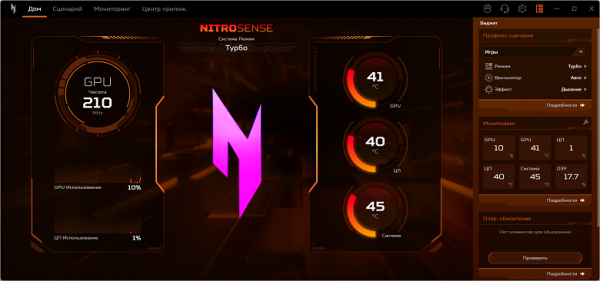
The settings are divided into four sections, corresponding to the horizontal menu items at the top of the screen. The first section (“Home”) includes brief information about processor load and operating temperature.
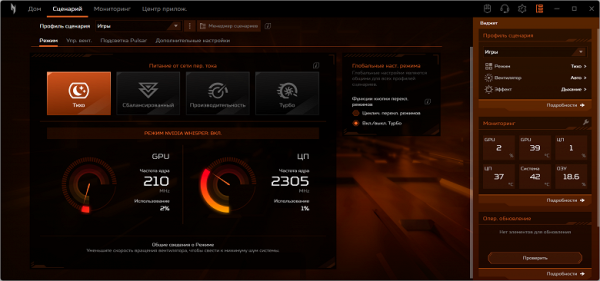
The «Mode» item in the «Scenario» section provides the opportunity to select the operating profile of the computers and cooling system. We will present more detailed information about it in the chapter devoted to testing under maximum load.
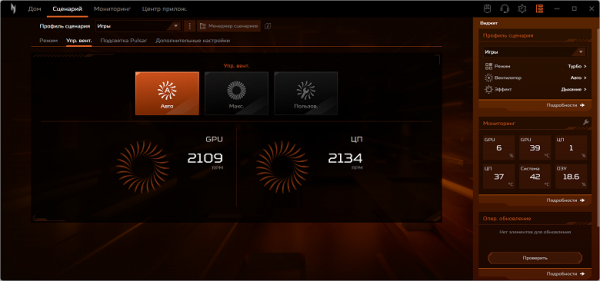
The «Fan Control» subsection offers settings for their response to changes in consumption and temperature of the computers. In «Auto» mode the fans work automatically, in «Max.» reach maximum speed, and in the «Custom» mode. the user can manually configure the cooler operating characteristics.
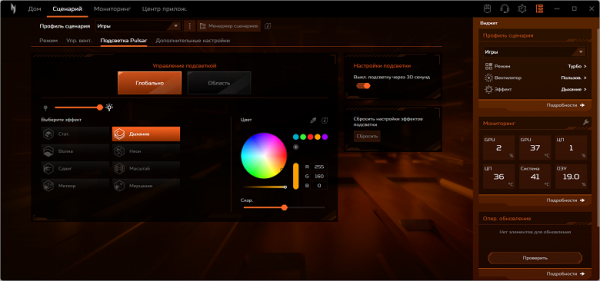
The “Pulsar Backlight” subsection contains settings for the keyboard backlight mode.
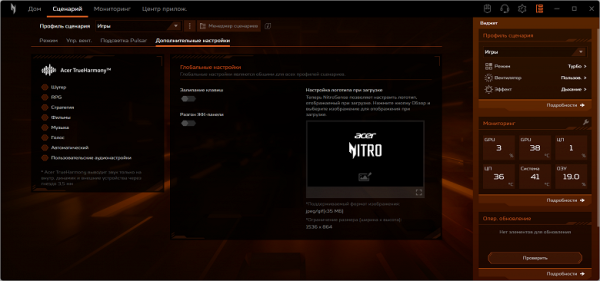
The “Advanced Settings” subsection allows you to configure the system acoustics using Acer TrueHarmony, as well as set some global parameters.
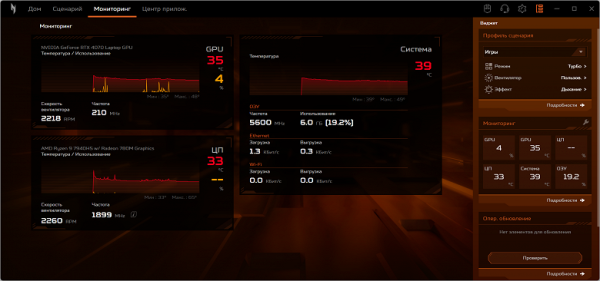
The «Monitoring» section displays the processor clock speed, its temperature, load, cooling fan speed, RAM usage, and load on both cable and wireless network connections.
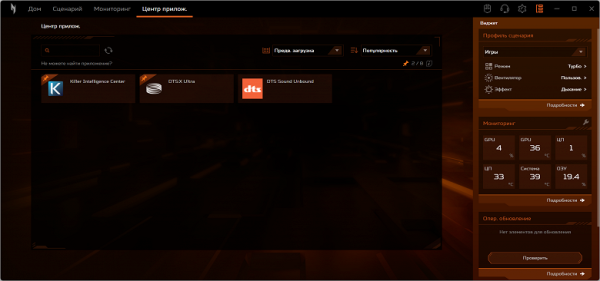
In the «Application Center» section the user can define which software modules will be launched during preboot.
Screen
The laptop screen is a 17.3-inch IPS matrix with a resolution of 2560x1440 pixels (QHD). The outer surface of the matrix is made of hard black material with a semi-matte finish (visible specularity). There are no special anti-reflective coatings or filters, and there is no air gap.
The maximum screen brightness reaches 352 cd/m² with manual brightness control, without automatic adjustment by the light sensor. This value is high enough that you can work or play on a laptop even outdoors on a bright sunny day while in the shade.
To evaluate screen readability outdoors, we use the same criteria that were used when testing screens in real-world conditions.
| Maximum brightness, cd/m² | Conditions | Readability Score |
|---|---|---|
| Matte, semi-matte and glossy screens without anti-glare coating | ||
| 150 | Direct sunlight (more than 20,000 lux) | unreadable |
| Light shadow (approx. 10,000 lux) | we can barely read | |
| Light shade and sparse clouds (no more than 7500 lux) | work is uncomfortable | |
| 300 | Direct sunlight (more than 20,000 lux) | we can barely read |
| Light shadow (approx. 10,000 lux) | work is uncomfortable | |
| Light shade and sparse clouds (no more than 7500 lux) | work comfortably | |
| 450 | Direct sunlight (more than 20,000 lux) | work is uncomfortable |
| Light shadow (approx. 10,000 lux) | work comfortably | |
| Light shade and sparse clouds (no more than 7500 lux) | work comfortably |
These criteria are relatively arbitrary and may be revised as data accumulate. It is important to note that improving screen readability is possible due to the transreflective properties of the matrix, when part of the light is reflected from the substrate, making the image visible even when the backlight is turned off. Additionally, glossy screens can reflect uniformly dark objects, such as the sky on a clear day, which also improves readability outdoors.
In rooms with bright artificial lighting (about 500 lux), you can work comfortably at low screen brightness, for example, 50 cd/m² and below, which makes the maximum brightness a less significant value in such conditions.
Setting the screen brightness on the tested laptop shows the following: at the minimum setting, the brightness is 22 cd/m², which ensures comfortable use in complete darkness.
The screen has no significant backlight modulation at any brightness level, hence no screen flickering (no PWM). Below are graphs of brightness (on the vertical axis) versus time (on the horizontal axis) at various brightness settings to support this statement.
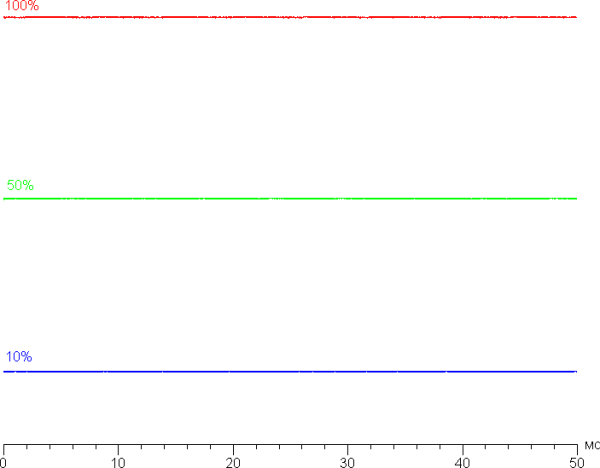
This laptop uses an IPS matrix. Microphotographs show a typical IPS subpixel structure (black dots are dust on the camera matrix):
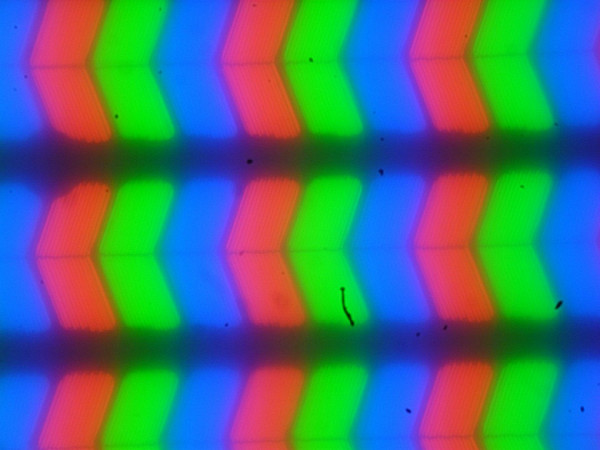
Focusing on the surface of the screen revealed chaotically located microdefects of the surface, which are responsible for the matte properties:
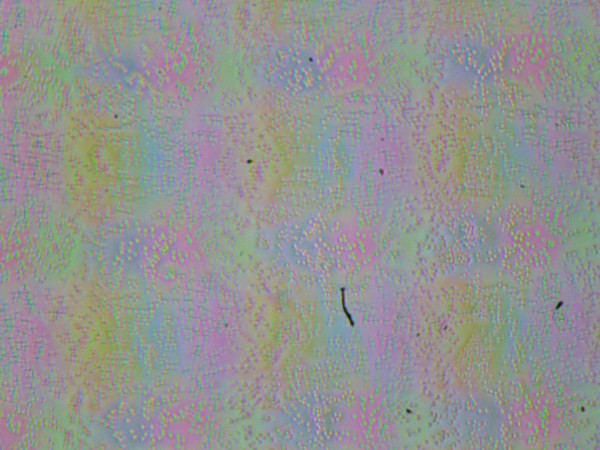
The grain size of these defects on the screen is much smaller than the size of the subpixels (the scale of these two images is approximately the same), which reduces the visibility of microdefects and the effect of focus “jumping” across subpixels when the viewing angle changes. Due to this, there is no so-called “crystalline” effect.
We measured brightness at 25 points on the screen at intervals of 1/6 of the screen width and height (screen borders not included). Contrast was calculated as the ratio of brightness between fields at measured points.
| Parameter | Average | Deviation from the average | |
|---|---|---|---|
| min., % | max., % | ||
| Black field brightness | 0.32 cd/m² | −9.8 | 16 |
| White field brightness | 340 cd/m² | −5.2 | 6.3 |
| Contrast | 1100:1 | −13 | 5.2 |
If you do not take into account the edge zones, the uniformity of the white field on the screen is very good, although the black field and contrast are slightly worse. The contrast by modern standards for this type of matrix is slightly higher than usual. It is visually noticeable that the black field is mainly highlighted closer to the edges. However, this uneven black illumination is only noticeable in very dark scenes and in complete darkness, and is not a significant flaw.
It is important to note that the screen cover is not rigid enough and may deform slightly under slight pressure, which greatly affects the uniformity of the black field when deformed.
The screen has good viewing angles without significant color changes even at large deviation angles from the perpendicular to the screen and without color inversion. However, when deviated diagonally, the black field is greatly lightened and acquires a red-violet tint.
The response time depends on the activation of matrix overclocking in the manufacturer’s specialized utility. The graph below shows the change in on and off times for the black-white-black transition (columns «on» and «off»), as well as the average total time for transitions between halftones (columns «GTG») at a refresh rate of 165 Hz:
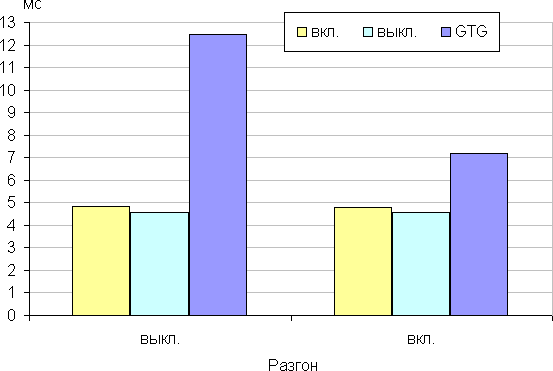
In any case, the matrix is very fast. After overclocking is activated, small bursts of brightness appear at the edges of some transitions (graphs for the change between shades of gray 70% and 90% by numerical color values, where brightness is plotted on the vertical axis and time on the horizontal axis):
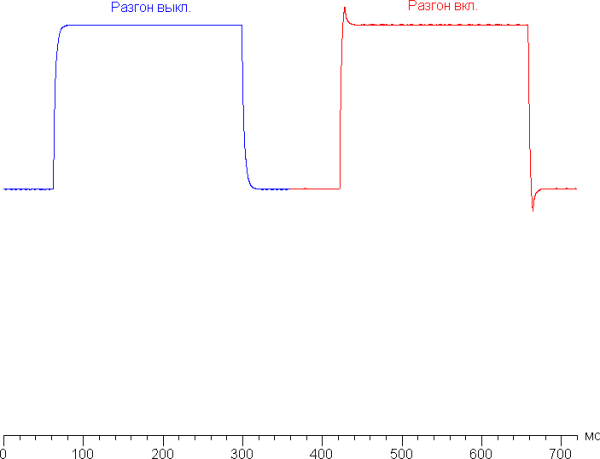
Let's see if this matrix speed is enough to output images at a frequency of 165 Hz. Here is the dependence of brightness on time when alternating white and black frames at 165 Hz frame frequency:
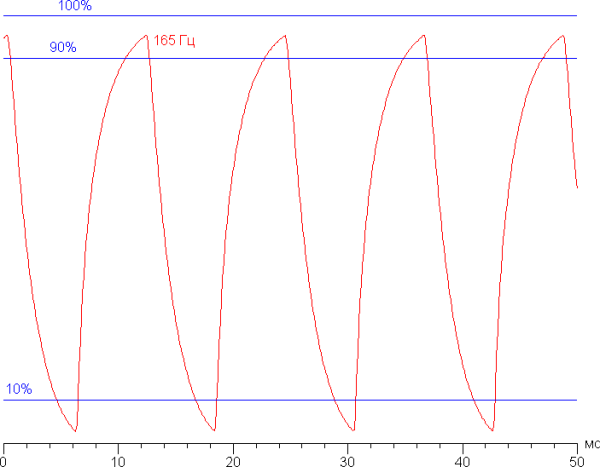
It can be seen that at a refresh rate of 165 Hz, the maximum brightness of the white frame exceeds 90% of the white level, and the minimum brightness of the black frame falls below 10% of the black level. The amplitude between them is more than 80% of the brightness of white. This means that the sensor speed is sufficient to render images smoothly at a frame rate of 165 Hz.
To clearly demonstrate what artifacts can arise during overclocking, here is a series of pictures taken from a moving camera. These pictures show what a person will see when following a moving object on the screen. We used the recommended settings: motion speed 990 pixels/s for 165 Hz and 960 pixels/s for 60 Hz, shutter speed 1/15 second. The photos indicate the refresh rates and whether overclocking (ODx) is enabled:
Let's look at what would happen for a matrix with instant pixel switching. At a refresh rate of 60 Hz, an object moving at 960 pixels per second is blurred by 16 pixels, and at 165 Hz (990 pixels per second), it is blurred by 6 pixels. Blurring occurs because the focus of vision is moving at a specified speed while the subject appears stationary on the screen for 1/60 or 1/165 of a second. For clarity, we simulate a blur of 16 and 6 pixels:
It can be seen that the clarity of the real image is only slightly lower than that of an ideal matrix.
We also measured the total latency from switching the video buffer page to the start of displaying the image on the screen (note that this delay depends on the characteristics of the Windows OS and the video card, and not just on the display). At a refresh rate of 165 Hz, the latency was 3 ms. This is a very small delay, which is absolutely not felt in everyday work on a PC and does not affect performance even in dynamic games.
Screen settings offer a choice between two refresh rates — 60 and 165 Hz. The image is output at a color depth of 8 bits per color. This laptop supports FreeSync technology. The range of supported frequencies, as indicated in the video card settings, is 60-165 Hz for modes with a frame rate of 165 Hz. For a visual assessment, we used the test utility described in the article. Enabling FreeSync ensured smooth motion of the image within the frame without any tearing.
We also measured the brightness of 256 shades of gray (from 0, 0, 0 to 255, 255, 255). The graph below shows the increase in brightness between adjacent halftones (not absolute values):
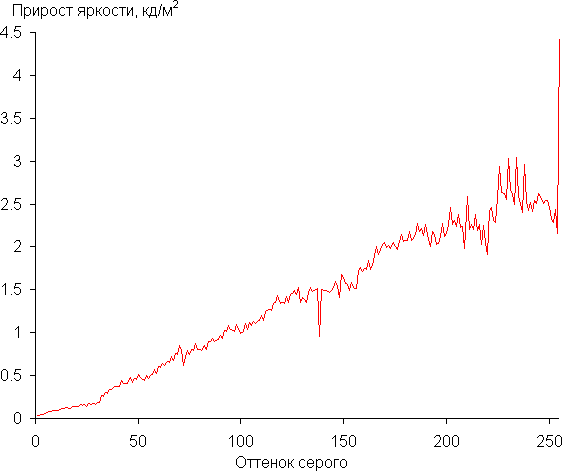
The increase in brightness on the gray scale is mostly uniform, and each subsequent shade is brighter than the previous one. In the darkest area, all shades are distinguished hardware-wise and visually:
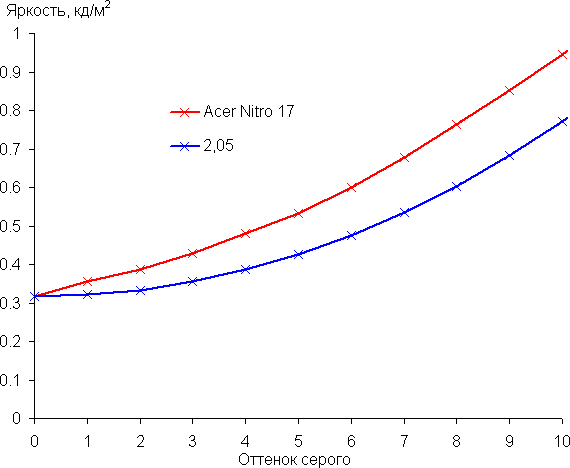
The resulting gamma curve was fitted to a value of 2.05, which is slightly below the standard value of 2.2, resulting in a slight brightening of the image. However, the actual gamma curve shows a slight deviation from the approximating power function:
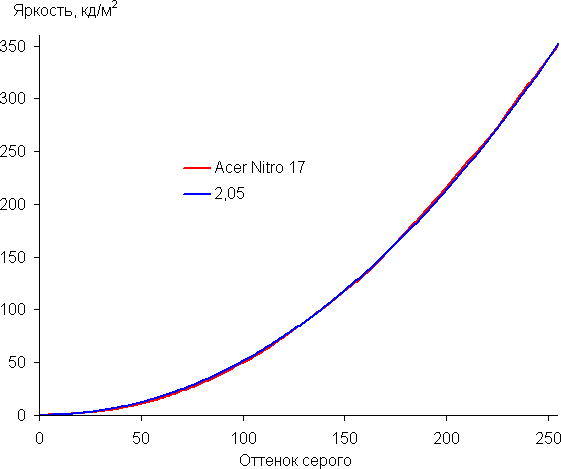
The color gamut is noticeably wider than sRGB and very close to DCI-P3 (sRGB: 99.8% coverage and 145.2% volume; DCI-P3: 98.9% coverage and 102.9% volume; AdobeRGB: 84.0% coverage and 100.1% volume):
Below is the spectrum for the white field (white line), superimposed on the spectra of the red, green and blue fields (lines of the corresponding colors):
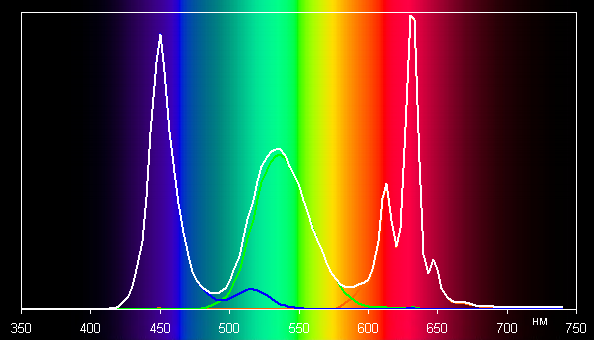
The spectra of the components are well separated due to the use of LEDs with a blue emitter and green and red phosphors (usually a blue emitter and a yellow phosphor). It is possible that quantum dots are also used in red phosphor.
On wide-gamut screens, images not optimized for sRGB devices may appear unnaturally saturated without appropriate color correction. However, mature operating systems such as Windows and specialized imaging software typically provide color correction using color management systems, such as a color profile created using DisplayCAL software. Therefore, a wide color gamut is not a disadvantage in this case.
Grayscale balance is good thanks to the color temperature being close to the standard 6500K and the blackbody deviation (ΔE) being less than 10, which is acceptable for consumer devices. In addition, color temperature and ΔE practically do not change depending on the hue, which has a positive effect on the visual assessment of color balance.
So, the screen of this laptop has a high maximum brightness (352 cd/m²), which allows you to use the device outdoors during the day, in the shade from direct sunlight. In complete darkness, the brightness can be reduced to a comfortable level (minimum 22 cd/m²). Among the advantages of the screen, it is worth noting a high refresh rate (165 Hz), a fast matrix, low output latency (3 ms), wide color gamut and good color balance.
However, the screen also has disadvantages, including low black stability when the gaze deviates from perpendicular to the screen. Overall, the screen quality is high, making this laptop a reasonable choice for gaming and demanding tasks that require high-quality images.
Battery operation
The battery consists of lithium-ion cells enclosed in a common outer shell. The total capacity is 90.61 Wh.

To evaluate actual battery life in practice, we use our scripted testing methodology. Before testing, the screen brightness is set to 100 cd/m², which roughly corresponds to 17% of the maximum brightness setting in Windows settings. This allows for different types of displays to be taken into account without giving an advantage to machines with brighter screens. Additionally, the keyboard backlight is turned off during testing.
| Load scenario | Discrete graphics | Integrated Graphics |
|---|---|---|
| Working with text (keyboard backlight at minimum) | 5 hours 46 minutes | 9 hours 49 minutes |
| Watching a video (keyboard backlight off) | 4 hours 14 minutes | 7 hours 27 minutes |
In the context of our review, the autonomy of the Acer Nitro 17 with discrete graphics is typical for portable gaming devices, but when switching to an integrated GPU it reaches very high values for this category of laptops.
When performing text processing tasks or browsing the Internet without using complex scripts, the Acer Nitro 17 is able to provide the user with up to 9 hours and 49 minutes of battery life when using integrated graphics. To watch video in this mode, the laptop can work up to 7 hours 27 minutes.

The included LiteOn PA-1331-99 power adapter is large and heavy (more than 1 kg). It operates on 100-240 V 50/60 Hz and provides an output of 19.5 V at 16.9 A (power 330 W).

The adapter connects to the laptop via a standard coaxial connector, which allows you to replace it with another device with similar characteristics in case of loss or malfunction.
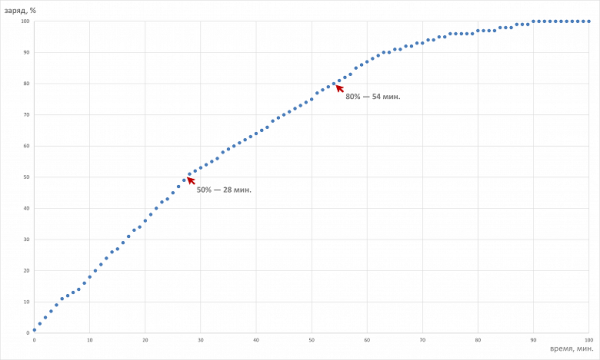
The battery reaches half capacity very quickly (in 28 minutes), 80% in less than 55 minutes, and charges from zero to 100% in 1.5 hours. The range from 10% to 90% should be considered the most profitable.
Load operation and heating
The proprietary NitroSense utility offers a choice of four operating modes:
- Turbo: with an emphasis on maximum performance from both computers.
- Performance: with slight performance limitations and less noisy cooling system operation.
- Balanced: Provides the optimal combination of system performance and cooling efficiency.
- Quiet: with a minimum noise level of the cooling system and corresponding restrictions on CPU and GPU consumption.
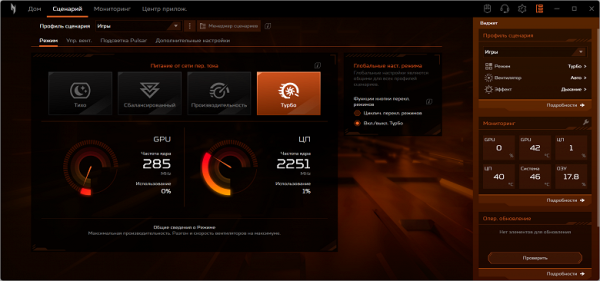
Let's study how system parameters (clock frequency, power consumption, temperature) change when working in each of four scenarios under maximum load on the central processor and video card simultaneously, using the powerMax utility. Below is a table where the maximum and steady-state values, highlighted in bold, indicate temperature indicators at which the automation detects overheating. The right column shows fan speeds in thousands of revolutions per minute.
| Load | CPU frequencies, GHz | CPU temperature, °C | CPU consumption, W | GPU frequency, GHz | GPU temperature, °C | GPU consumption, W | Coolers, thousand rpm |
|---|---|---|---|---|---|---|---|
| Inaction | 38 | 6 | 39 | 3 | 1.7/1.7 | ||
| Turbo | |||||||
| On CPU | 4.4 | 91 | 93 | 5.8/5.8 | |||
| On GPU | 2.5 | 70 | 132 | 5.8/5.8 | |||
| On CPU+GPU | 4.5/4.2 | 100 | 95/78 | 2.5/2.3 | 85 | 115 | 5.9/5.8 |
| Performance | |||||||
| On CPU | 4.6/4.2 | 89/81 | 94/75 | 5.1/5.0 | |||
| On GPU | 2.4 | 73 | 122 | 5.0/5.0 | |||
| On CPU+GPU | 4.5/4.1 | 100 | 95/74 | 2.3/2.1 | 86 | 105 | 5.1/5.1 |
| Balanced | |||||||
| On CPU | 4.5/4.0 | 90/86 | 94/65 | 2.8/2.8 | |||
| On GPU | 2.4/2.1 | 84 | 105 | 3.1/3.1 | |||
| On CPU+GPU | 3.7/2.9 | 91 | 68/38 | 2.3 | 84 | 115 | 3.2/3.1 |
| Quiet | |||||||
| On CPU | 4.5/3.5 | 77 | 95/45 | 2.4/2.3 | |||
| On GPU | 2.4/1.8 | 76 | 65 | 2.4/2.3 | |||
| On CPU+GPU | 4.3/3.5 | 92 | 81/62 | 1.8/1.0 | 81 | 80/40 | 2.4/2.3 |
In idle mode, the CPU temperature does not exceed 38°C when consuming 6 W, and for the video card it is 39°C when drawing 3 W of power. The fans operate synchronously at low speeds (approximately 1700 rpm), making them almost silent.
Maximum CPU load
There is no initial acceleration in Turbo mode. Consumption in stable operation is 93 W (with a maximum rated value of 54 W), the temperature reaches 91°C, but overheating and throttling are not observed. The processor reaches a clock speed of 4.4 GHz. The fans rotate at maximum speed.
In other scenarios, a short-term (up to 4 seconds) initial acceleration is observed. The maximum power consumption of the processor is approximately 94-95 W, as well as the maximum clock speed, reaching 4.5-4.6 GHz. Increasing the temperature to 89–90 °C does not cause overheating. The values of all parameters during the stabilization period decrease from the “Performance” mode to “Balanced” and “Quiet”.
Maximum GPU load
In Turbo mode, the maximum GPU consumption is achieved — 132 W at a clock frequency of 2.5 GHz. In Performance mode, these values are slightly lower — 122 W and 2.4 GHz, respectively. In the other two scenarios, the graphics card is initially overclocked to 2.4 GHz, but once stability is achieved, the clock speed and GPU consumption differ: 2.1 GHz / 105 W in Balanced mode and 1.8 GHz / 65 W in Quiet mode. .
In Turbo mode, the maximum consumption of the video card reaches 140 W, while the clock frequency is 2.6 GHz and consumption is 82 W.
In the “Balanced” mode, the GPU parameters are lower: clock frequency 2.4 GHz, consumption 115 W, temperature reaches 80 °C.
In office mode, the video card is first overclocked to 1.4 GHz with a consumption of 56 W, then the power draw is reduced to 7 W, and the clock frequency is reduced to 1.1 GHz. Interestingly, the GPU temperature before and after the initial overclock is 56 °C.
With simultaneous maximum load on both computers in all modes, CPU overheating is observed: 100 °C is reached in the “Turbo” and “Performance” scenarios, and 91-92 °C in the “Balanced” and “Quiet” modes. The initial CPU overclock is evident in each profile, with a maximum power draw of up to 95 W in the first two scenarios. After the load stabilizes, consumption and clock frequency decrease in all cases, but the temperature remains at a high level. Probably, the automation settings do not allow you to compensate for overheating.
The cooling system can cope with the maximum load on each of the computers individually. The maximum CPU consumption during stable operation reaches 93 W at a clock frequency of 4.4 GHz, and the GPU — 132 W at 2.5 GHz. However, when the CPU and GPU are loaded simultaneously, the cooling system apparently cannot cope with the intense heating of both processors.
Below are thermal images taken after the laptop was running for a long time under maximum load on the CPU and GPU (Turbo profile):
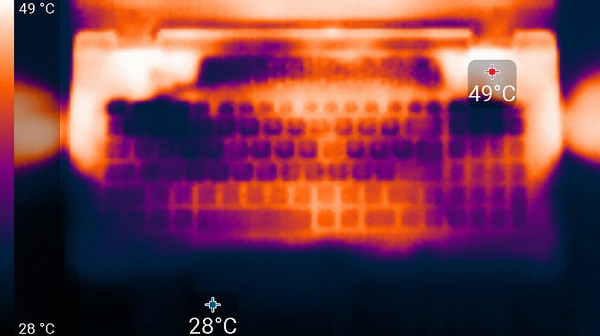
Above
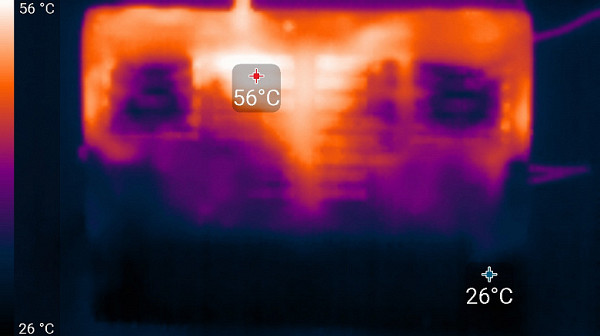
From below
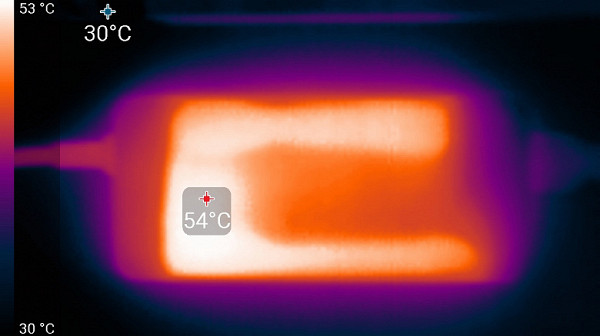
power unit
At maximum load, working with the keyboard remains comfortable, since the areas under the wrists practically do not heat up. However, using a laptop on your lap may be uncomfortable due to partial contact with high-heat areas. In particular, your knees can block the vents, increasing the risk of your laptop overheating. It must be taken into account that even with protective measures in place, overheating can lead to undesirable consequences. The power supply gets very hot, so when working at high performance for long periods of time, it is important to ensure that it is not obscured by any objects.
Noise level
The noise level is measured in a special soundproof and semi-muffled chamber. The microphone of the sound level meter is positioned in such a way as to simulate the typical position of the user's head: the laptop screen is tilted back 45 degrees or to the maximum tilt angle, if it is greater, the axis of the microphone is directed from the center of the screen, the front end of the microphone is at a distance of 50 cm from the plane of the screen, and The microphone is pointed at the screen. The load is created by the powerMax program, the screen brightness is set to maximum, the room temperature is maintained at 24 degrees, and the laptop is not deliberately blown, which can increase the temperature in the immediate vicinity of it. To estimate real consumption, network consumption in some modes is also given. The battery is charged to 100%. In the settings of the proprietary utility, the “Quiet” and “Turbo” scenarios are selected.
| Load scenario | Noise level, dBA | Subjective assessment | Mains consumption, W |
|---|---|---|---|
| Inaction (profile Quiet) | 19.8 | conditionally silent | 24 |
| Maximum load on the processor and video card (Turbo profile) | 53.0 | very loud | 256 (max 267) |
If the laptop is not used at all, the cooling system does not go into passive mode even in the “Quiet” mode (both fans work), but the noise level is very low, and in a typical office environment the laptop is almost inaudible. The noise pattern remains even even under high load and does not cause irritation. The spectrogram for the Turbo profile under maximum load shows a fairly even distribution of frequencies, with no pronounced peaks in the range, which can be particularly annoying (low frequency peaks can be considered negligible).

To subjectively assess the noise level, we use the following scale:
| Noise level, dBA | Subjective assessment |
|---|---|
| Less than 20 | conditionally silent |
| 20-25 | very quiet |
| 25-30 | quiet |
| 30—35 | clearly audible |
| 35—40 | noisy |
| 40—45 | very noisy |
| 45—50 | loud |
| Above 50 | very loud |
Below 20 dBA the computer is conditionally silent, from 20 to 25 dBA the laptop can be called very quiet, from 25 to 30 dBA the noise from the cooling system will not stand out much against the background of the typical sounds surrounding the user in an office with several employees and working computers, from 30 to 35 dBA noise is clearly audible, from 35 to 40 dBA the noise exceeds a comfortable level for long-term work, from 40 to 45 dBA the laptop is very noisy and requires, for example, masking with background music to work, from 45 to 50 dBA the noise level is very uncomfortable, and From 50 dBA and above the noise is so loud that headphones must be used. The scale, of course, is very arbitrary and does not take into account the individual characteristics of the user and the nature of the sound.
Performance
In this section, we will compare the performance of some components of the configuration, as well as the systems as a whole, of the hero of the review and two other gaming laptops that we tested earlier:
- Maibenben Typhoon X677
— AMD Ryzen 7 7735H (130W)
— 16 GB DDR5-4800 (dual channel)
— 512 GB Yangtze YM0500C6 (PCIe 4.0 ×4)
— Mediatek MT7921K wireless adapter
- Thunderobot Zero G3 Max
— Intel Core i7-13700HX (45W TDP)
— 16GB DDR5-4800 (single channel)
— 1TB Kioxia/SSST CL5-8D1024 (PCIe 4.0 ×4)
— Intel AX201NGW Wireless Adapter
RAM
To determine the speed indicators of RAM, we will use the AIDA64 utility.
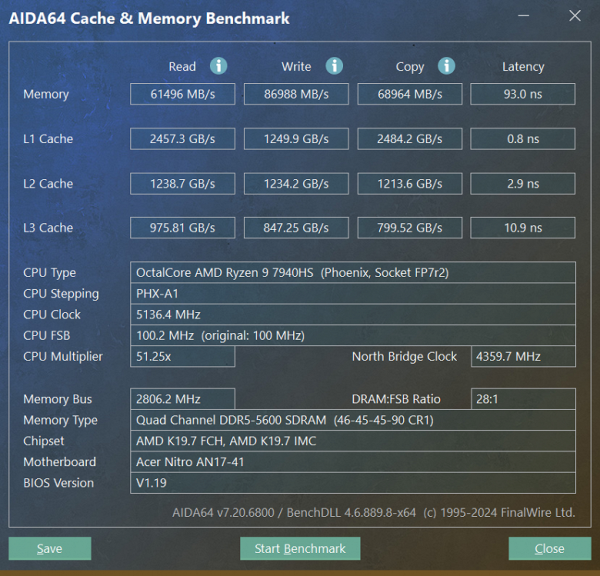
Acer Nitro 17
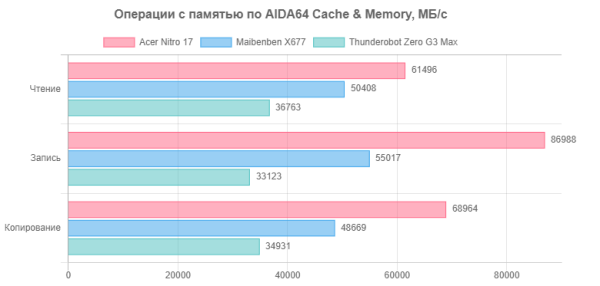
The hero of the review is significantly ahead of both rivals. We hope this will contribute to upcoming performance tests in real-world applications.
System storage
The speed of the NVMe SSDs found in most modern laptops is one of the most important factors when evaluating their performance. To carry out testing, we use the popular CrystalDiskMark utility, which allows us to compare the speed of the NVMe drive of our laptop with similar models from competitors.
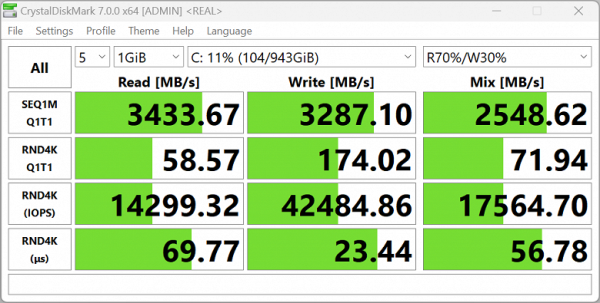
Acer Nitro 17
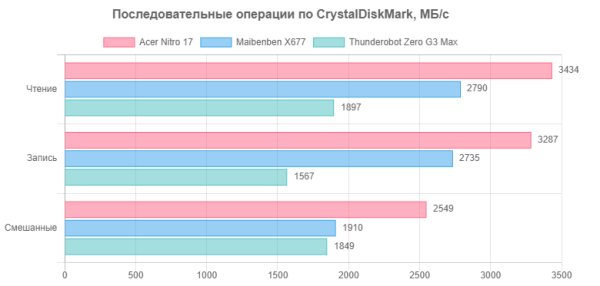
The drive of the hero of this review behaves quite remarkably, demonstrating clear superiority.
USB ports 4
To test the speed of the USB 4 ports, we used a Maiwo external box with a Thunderbolt 4 interface and a KingFast XG7000 NVMe drive.
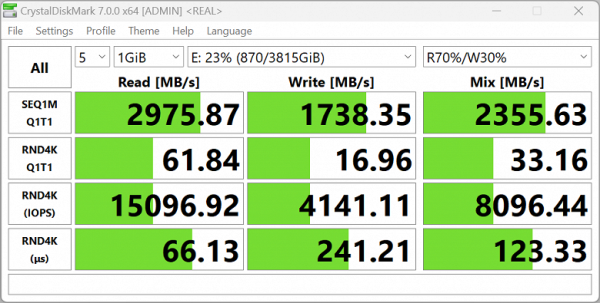
Speeds are as expected for USB 4/Thunderbolt 4.
SDXC card reader
Let's compare the speeds of file operations using the CrystalDiskMark utility between Acer Nitro 17 AN17-41-R3S4 and Maibenben Typhoon X677 laptops. The screenshots below show CrystalDiskMark reports for both models.
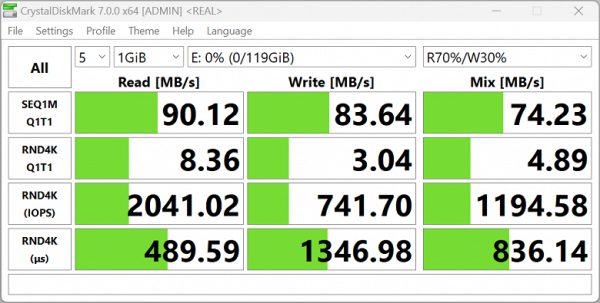
Acer Nitro 17
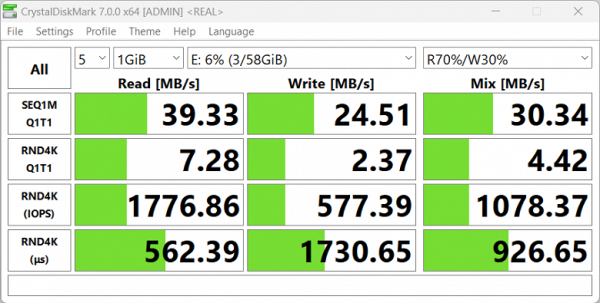
Maibenben Typhoon X677
Wi-Fi
Acer Nitro 17 AN17-41-R3S4 uses a Mediatek MT7922A22M wireless adapter that complies with the Wi-Fi 6E (IEEE 802.11ax) standard. During our tests, the device was connected to the MGTS/MTS provider network via a gigabit passive optical network (GPON), where the RV6699 subscriber terminal serves as an optoelectronic converter, modem, telephone switch and primary WAN router. The secondary network device is a dual-band TP-Link Archer AX72 Wi-Fi 6 AX5400 router, which provides access via WAN, LAN and Wi-Fi. The logical center of the segment is the 8-port TP-Link TL-SG108-M2 switch. For control measurements, we used a desktop with a 2.5-Gigabit PCI adapter TP-Link TX201, operating as a client device for the iperf application.
Let's compare the wireless network results of Mediatek MT7922A22M on Acer Nitro 17 with Mediatek MT7921K in Maibenben Typhoon X677 and Intel AX201 in Thunderobot Zero G3 Max. Client devices were connected via Wi-Fi (5 GHz band) to the TP-Link Archer AX72 router in three different scenarios:
- At a distance of 4 m from the router in direct visibility (without obstacles).
- At a distance of 4 m from the router with one brick wall in between.
- At a distance of 6 m from the router with two brick walls in between.
Using the iperf application, on a reference desktop connected via a UTP Cat5E cable to the same router, the iperf application was launched in server mode to measure network performance.
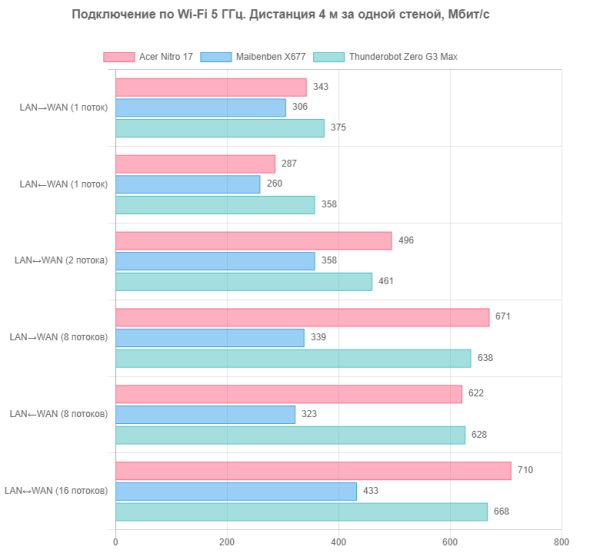
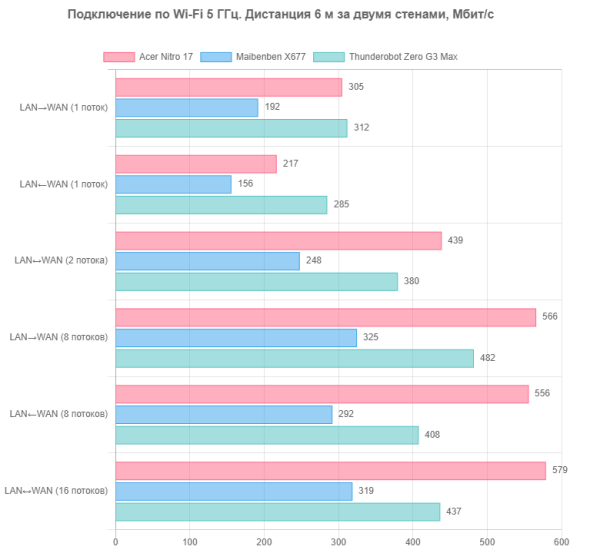
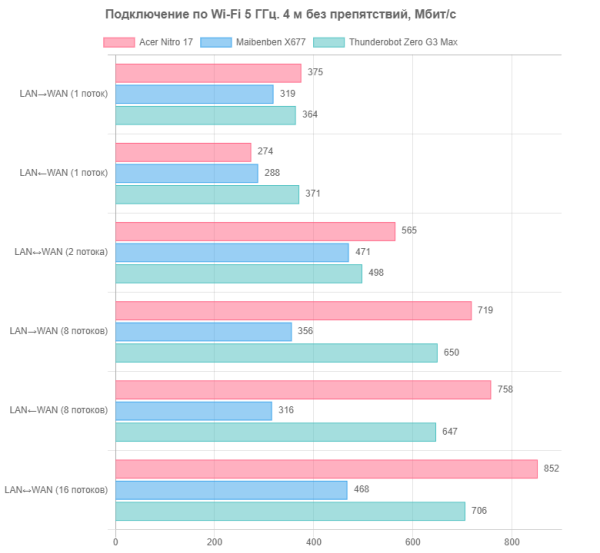
In terms of connection speeds, the MT7922A22M adapter in the Acer Nitro 17 AN17-41-R3S4 is very noticeably superior to the Mediatek MT 7921 in the Maibenben Typhoon X677 and ahead of the Intel 201NGW in the Thunderobot Zero G3 Max.
Real application tests
Let's examine the results of testing the Acer Nitro 17 AN17-41-R3S4 laptop using a set of applications from the iXBT Application Benchmark 2020 test package and compare them with the results of the reference desktop PC. The left column of the table shows data from the reference desktop computer.
Acer Nitro 17 AN17-41-R3S4 is equipped with an AMD Ryzen 9 7940HS processor based on the Phoenix-HS (Zen 4) microarchitecture, introduced in January 2023. The processor has eight cores (16 threads) with a clock speed of up to 4 GHz in stable mode and up to 5.2 GHz when overclocked. The manufacturer has specified a TDP in the range of 35–54 W, and the maximum operating temperature is 100 °C. Low-level CPU parameters can be seen in the screenshot of the HWInfo utility.
Now let's analyze the results and compare the achievements of the Acer Nitro 17 AN17-41-R3S4 with the results of competitors.
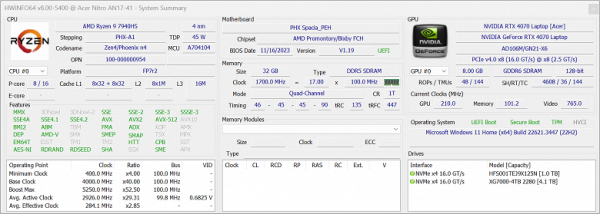
In our tests, under maximum load, the processor consumed up to 93 W during stable operation, which is significantly higher than the rated values within the thermal package, and the clock frequency output was 4.4 GHz.
| Test | Reference result Intel Core i5-9600K | Acer Nitro 17 AN17-41-R3S4 AMD Ryzen 9 7940HS | Maibenben Typhoon X677 AMD Ryzen 7 7735H | Thunderobot Zero G3 Max Intel Core i7-13700H |
|---|---|---|---|---|
| Video conversion, points | 100 | 213 | 166 | 220 |
| MediaCoder x64 0.8.57, c | 132 | 58 | 75 | 50 |
| HandBrake 1.2.2, c | 157 | 72 | 93 | 74 |
| VidCoder 4.36, c | 386 | 198 | 251 | 202 |
| Rendering, points | 100 | 226 | 191 | 261 |
| POV-Ray 3.7, with | 99 | 43 | 53 | 35 |
| Cinebench R20, s | 122 | 51 | 62 | 45 |
| Blender 2.79, with | 152 | 73 | 89 | 57 |
| Adobe Photoshop CC 2019 (3D rendering), c | 150 | 66 | 71 | 65 |
| Video content creation, points | 100 | 243 | 156 | 192 |
| Adobe Premiere Pro CC 2019 v13.01.13, c | 299 | 153 | 185 | 151 |
| Magix Vegas Pro 16.0, c | 364 | 121 | — | 179 |
| Magix Movie Edit Pro 2019 Premium v.18.03.261, c | 413 | 187 | 258 | 213 |
| Adobe After Effects CC 2019 v 16.0.1, with | 469 | 219 | 261 | 186 |
| Photodex ProShow Producer 9.0.3782, c | 191 | — | 148 | 143 |
| Digital photo processing, points | 100 | 202 | 168 | 186 |
| Adobe Photoshop CC 2019, s | 864 | 553 | 637 | 569 |
| Adobe Lightroom Classic CC 2019 v16.0.1, c | 139 | 61 | 88 | 74 |
| Phase One Capture One Pro 12.0, c | 254 | 108 | 115 | 112 |
| Text recognition, points | 100 | 265 | 204 | 292 |
| Abbyy FineReader 14 Enterprise, c | 492 | 185 | 241 | 168 |
| Archiving, points | 100 | 170 | 131 | 158 |
| WinRAR 5.71 (64-bit), c | 472 | 303 | 408 | 316 |
| 7-Zip 19, c | 389 | 211 | 262 | 232 |
| Scientific calculations, points | 100 | 193 | 164 | 214 |
| LAMMPS 64-bit, c | 152 | 72 | 87 | 69 |
| NAMD 2.11, with | 167 | 82 | 98 | 64 |
| Mathworks Matlab R2018b, c | 71 | 36 | 46 | 38 |
| Dassault SolidWorks 2018 SP05 + Flow Simulation, c | 130 | 78 | 82 | 68 |
| Integral result excluding storage, points | 100 | 214 | 167 | 214 |
| WinRAR 5.71 (Store), c | 78 | 66 | 44 | 25 |
| Data copying speed, s | 43 | 4 | 8 | 12 |
| Integral result of the accumulator, points | 100 | 338 | 304 | 334 |
| Integral performance result, points | 100 | 246 | 200 | 244 |
We suggest comparing the corresponding diagrams.
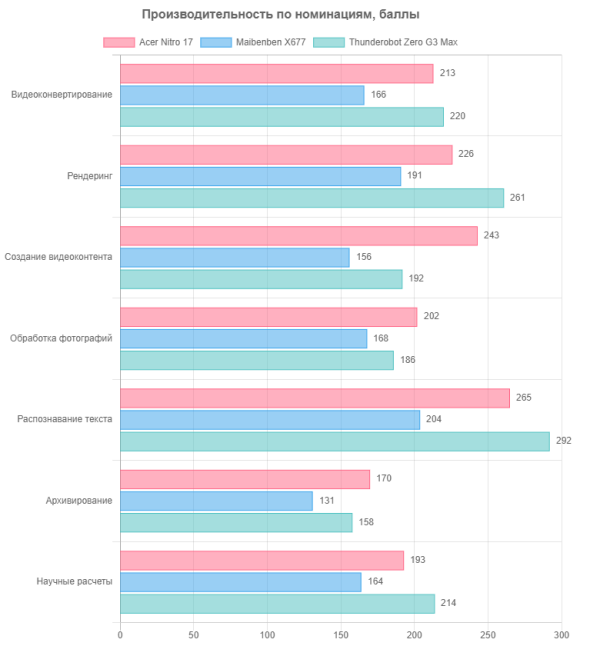
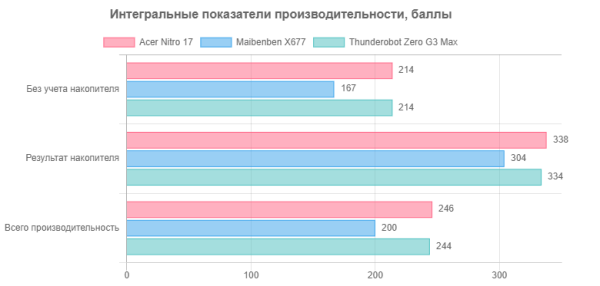
The hero of the review, the Acer Nitro 17 AN17-41-R3S4, was significantly ahead of the Maibenben Typhoon X677 and scored the same amount of points as the Thunderobot Zero G3 Max, if the drive results are not taken into account. However, analysis of the sums of points in individual nominations does not allow us to unequivocally state the superiority of the AMD Ryzen 9 7940HS over the Intel Core i7-13700H in our applications: the first is ahead of the second in only three out of seven rounds — when creating video content, photo processing and archiving. However, the Acer Nitro 17's drive results were slightly higher. Thus, in terms of the overall integral performance result, he became the winner of our correspondence competition. As a result, we can conclude that the Acer Nitro 17 can cope with resource-intensive software for creative work and scientific calculations.
Conclusion
We tested a mid-range gaming laptop that uses a number of design tweaks to maintain a competitive price, but they are not critical. The laptop is equipped with an AMD Ryzen 9 7940HS processor. The screen has an aspect ratio of 16:9 instead of the currently popular 16:10, but with a resolution of 2560x1440 and good brightness, output latency and color gamut. Instead of the more expensive 2.5-Gigabit Ethernet adapter, a gigabit one is installed, and instead of the wireless Intel AX210/211, there is a Mediatek 7922A22M (corresponding to the Wi-Fi 6E class, not Wi-Fi 6).
The manufacturer did not skimp on the amount of RAM (32 GB dual-channel DDR5) or the capacity of the system NVMe drive (1 TB PCIe 4.0 ×4). As part of the upgrade, you can replace the Wi-Fi adapter, increase the memory capacity to 64 GB and install an additional NVMe drive in the second slot. On the back of the laptop there are two USB 4 ports that operate at high speeds and provide power to external devices and video output. With their help, and also taking into account the presence of HDMI, you can connect three external monitors to your laptop at the same time.
During testing, the new product demonstrated its full viability as a tool for working with resource-intensive applications for creating media content and scientific calculations, and as a portable gaming system, showing excellent playability in almost all games in our test set. And most importantly, its price is kept at an attractive level.