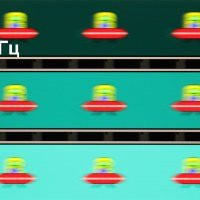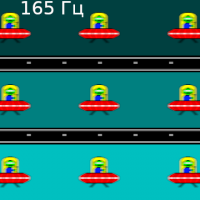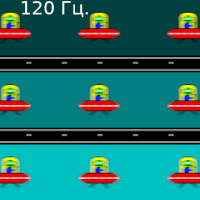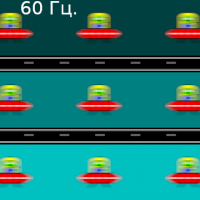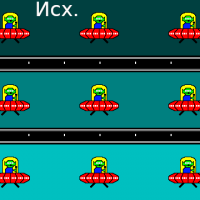Previously, Honor used the characteristic addition of “X” in the names of the MagicBook series laptops. However, in mid-2024, they introduced a completely new line of laptops — the MagicBook Pro without the «X». The first model of this line became the main object of the current review.

The MagicBook Pro series laptops are now equipped with the latest Intel Core Ultra processors, which provide a highly integrated single-chip system. It combines a central processing unit (CPU), a graphics processing unit (GPU), input/output devices, RAM and an artificial intelligence unit (NPU). This approach allows artificial intelligence tasks to be performed directly on the device, without the need to contact remote servers.
Configuration and equipment
| Honor MagicBook Pro 16 (DRA-54) | ||
|---|---|---|
| CPU | Intel Core Ultra 5 125H (Meteor Lake): 4 P-cores/8 threads at 1.2/4.5 GHz, 8 E-cores/8 threads at 0.7/3.6 GHz, 2 E-cores LP/2 threads at 0.7/2.5 GHz; NPU 1.4 GHz; TDP 20-28 W (115 W when overclocked); Tj max 110 ° C | |
| RAM | 24GB LPDDR5, soldered to the motherboard | |
| Video subsystem | Intel Arc Xe-LPG Graphics (2.2 GHz, 7 Xe cores , 128 execution units) | |
| Screen | IPS, 16 inches, 3072×1920 (16:10), 165 Hz; DCI-P3 coverage 100%, sRGB 100% | |
| Sound subsystem | 6 speakers, surround sound | |
| Storage device | SSD Yangtze Memory PC300-1TB-B (YMSS2EB08B32MC) 1 TB (M.2, NVMe, PCIe 4.0 ×4) you can install a second NVMe drive in a free M.2 slot of size 2242 | |
| Cartographer | No | |
| Wireless connection | Wi-Fi | Wi-Fi 6 (Intel AX201D2W, 802.11ax, 2.4/5 GHz, 2×2 MIMO) |
| Bluetooth | Bluetooth 5.1 | |
| Interfaces and ports | USB | 1×Thunderbolt 4 (with PowerDelivery and DisplayPort 1.4) 1×USB 3.2 Gen2 Type-C 2×USB 3.2 Gen1 Type-A |
| RJ-45 | No | |
| Video outputs | 1×HDMI 2.1 2×DisplayPort 1.4 (via Thunderbolt 4 and USB 3.2 Gen2 Type-C) | |
| Audio connectors | headphone output (mini jack 3.5 mm) | |
| Input Devices | Keyboard | with digital block and backlight (two brightness levels) |
| Touchpad | clickpad | |
| IP telephony | Webcam | 720p |
| Microphone | two | |
| Fingerprint's scanner | in the power button | |
| Battery | 4-cell lithium polymer, 15.4V, 75Wh | |
| Dimensions | 354×242×20 mm | |
| Weight without power supply | 1.8 kg | |
| Power adapter | HN-20067509E 20V/6.75A(135W) with 1.6m cable | |
| operating system | Windows 11 Home |
Notable features include the latest 14-core Intel Core Ultra 5 processor with a neural processing unit (NPU) and new integrated Intel Arc graphics, a bright IPS screen with a 16:10 aspect ratio, a Thunderbolt 4 port, and DisplayPort 1.4 support on both USB Type-C ports. The latter, along with a full-fledged HDMI port, allows you to connect up to three external monitors to the laptop simultaneously.
Appearance and ergonomics
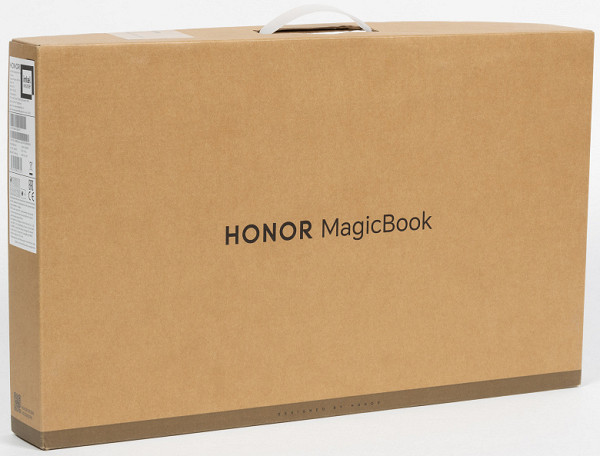
The outer packaging, made from recycled paper, is designed to protect the device during transport and storage. It is equipped with a plastic handle for easy carrying.
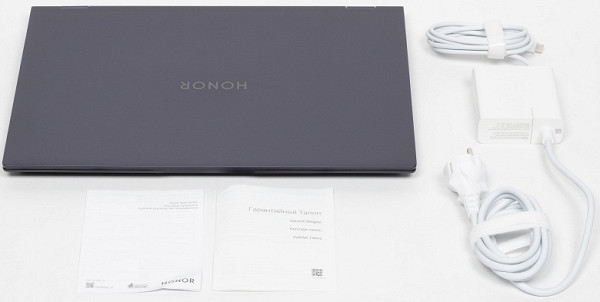
The delivery package is not rich: it only includes a power adapter and documents.

The body is made of an alloy of aluminum and magnesium. Due to the paint coating on the outer surfaces and bezel (excluding the screen), fingerprints are easily left, even when handled with care. The lid opens with one hand without moving or bouncing the body. When closed, the cover is held in place by hinges, closers and magnets located under the front of the case front panel.

The maximum opening angle of the laptop is 180°. Thanks to the hinge design, the screen when unfolded is located above the keyboard and does not touch the table.

At the rear there are grilles for the output paths of the cooling system, and between them are HDMI connectors and two USB 3.2 Gen1 Type-A ports.

On the left there is an audio output for headphones, USB 3.2 Gen2 Type-C and Thunderbolt 4 ports.

A ledge is visible in front, serving as a support for the fingers when opening the machine.

There are no connectors on the right side panel. While having two standard USB ports is useful, their location at the rear may not be very convenient in practice. For the sake of styling, the side panels are narrowed to a minimum, although the laptop itself is not too thin.

The power switch is located on the right side of the top row of the keyboard. It is integrated with a fingerprint scanner, which allows you to automatically identify the user when you turn on the laptop.

The screen frame on the right and left has a width of 5 mm, on top — 8 mm.

At the top of the screen frame there is a miniature camera for video conferencing. It does not have a mechanical curtain.

The keyboard layout is almost as functional as the standard desktop version, thanks to the fully functional number pad. The square alphanumeric keys measure 16x16mm, with 3mm between their edges. The width of the left Shift is 35 mm, the right — 18 mm, BackSpace — 22 mm, Enter — 27 mm, Space — 92 mm. Function buttons are reduced to 14x8 mm. The Latin characters on the keys are slightly larger than the Cyrillic ones, but are arranged in such a way that both types of characters are easily readable. The number pad keys are narrowed in width to 16x14 mm.

The keys have sufficient travel (1.6 mm), which is tactilely perceived as distinct.

The keyboard is equipped with a two-level backlight, the brightness of which can be adjusted. The backlight turns off when you press the Fn+space combination again. All symbols and button ends are illuminated evenly and equally brightly.

In front of the front panel keys there is a larger clickpad measuring 130x82 mm, which is slightly recessed and slightly shifted to the left. The clickpad does not have dedicated buttons; all gestures are supported.
Internal organization

To gain access to the internal contents of the Honor MagicBook Pro 16, remove the 10 Torx screws securing the bottom cover.

The bottom is equipped with plastic reinforcements in a reinforcing style. The air intakes are equipped with fine mesh for additional protection against small objects, although this does not completely protect against dust.

The interior of the case is dominated by the cooling system and the battery. The motherboard is solid, without additional modules. The internal space of the case is limited.
The Honor MagicBook Pro 16 laptop is equipped with 24 GB of LPDDR5 RAM (8 modules of 3 GB each) embedded on the motherboard (replacement and upgrade are not possible). To evaluate the speed of RAM, you can use the Aida64 utility with the built-in Cache and Memory Benchmark tool.
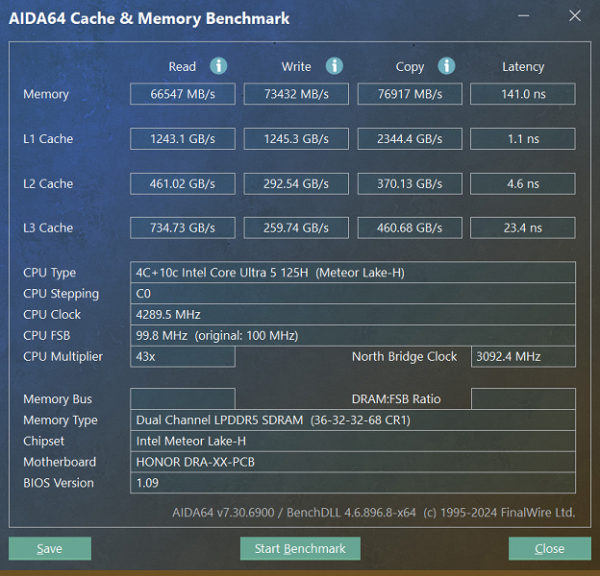
The characteristics are impressive.
Honor MagicBook Pro 16 2024 is equipped with a Yangtze Memory PC300-1TB-B (YMSS2EB08B32MC) SSD with a capacity of 1 TB (M.2 format, NVMe, PCIe 4.0 ×4).

When tested using the popular CrystalDiskMark utility, the final report looks like this:
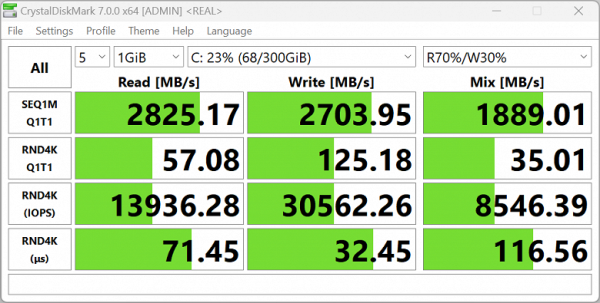
Taking into account the range of tasks solved on the Honor MagicBook Pro 16 2024, we can conclude that we are dealing with an acceptable storage option.

Next to the right cooler there is a free M.2 slot suitable for installing an additional NVMe drive. This slot supports 2242 format drives, which are half the size of the system drive.

Wireless communication is provided by the Intel AX201D2W dual-band adapter, which has proven itself well in the market. It supports Wi-Fi 6 (IEEE 802.11ax) and allows simultaneous transmission and reception of data using two antennas over multiple connections (2x2 MIMO). The adapter is soldered to the system board and cannot be replaced. This solution is justified to improve the quality of the radio connection in Honor MagicBook Pro 16, which is equipped with a specific hardware component that may not be compatible with other Wi-Fi adapters.

The photo clearly shows the Darwin NB6925A board, which acts as a splitter (or combiner) for three physical antennas (1, 2, 3). This sets the stage for further enhancing wireless capabilities in real-world environments. Let's check this aspect in the corresponding tests below.
Software
The computer comes pre-installed with Windows 11 Home, Yandex Setup Initiator, a trial version of Microsoft Office 365, and custom apps from Honor.
Using Honor PC Manager, you can configure various system parameters.
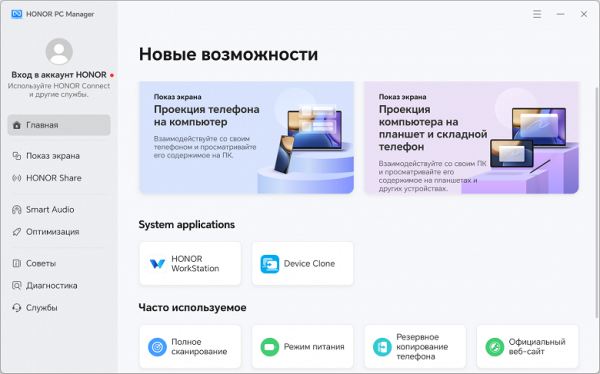
The main screen contains links to other utilities (Honor Workstation and Device Clone), as well as a block of “frequently used” buttons.
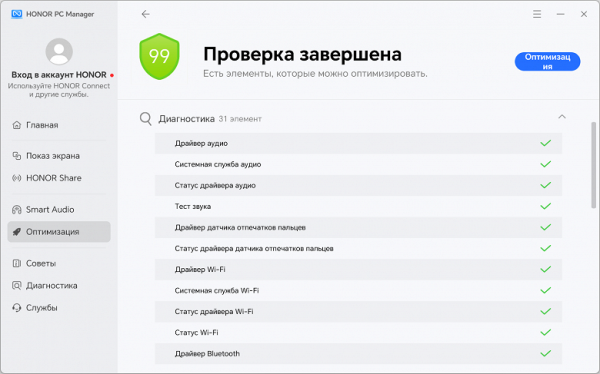
In the “optimization” section, you can check the status of hardware components and automatically adjust them for more efficient operation.
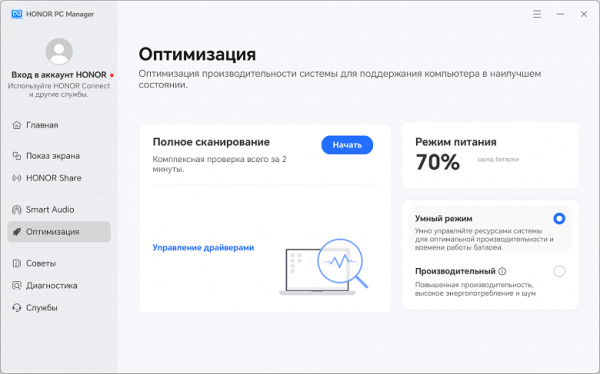
There's also a power mode switch here where you can select smart or performance options. However, when testing the laptop under maximum load, we were unable to use the second option.
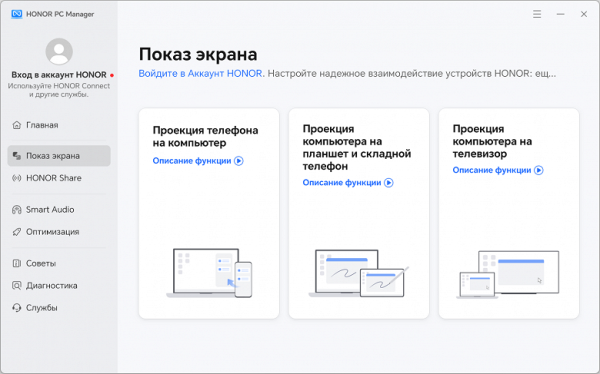
In the Screen Sharing section, you can choose how to project video output onto your computer, tablet, and TV.
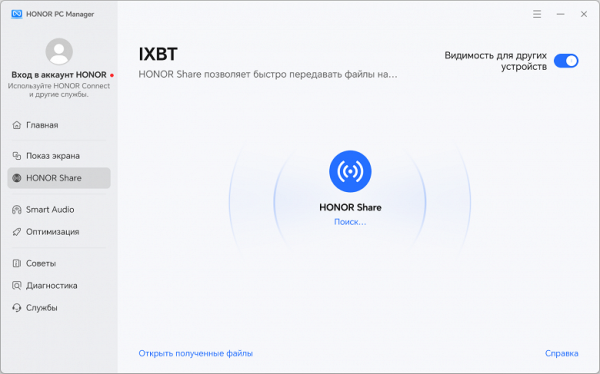
In the Honor Share section, you can organize file sharing with other Honor devices.
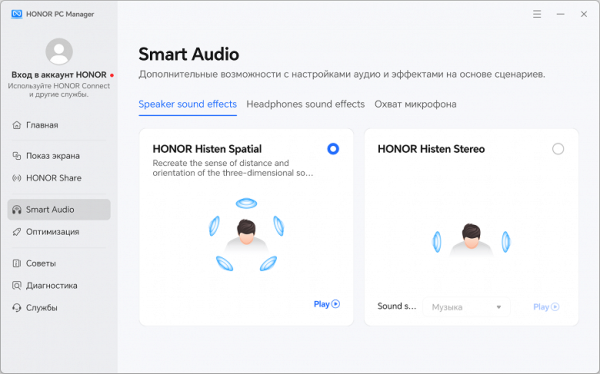
Smart Audio allows you to use spatial audio effects.
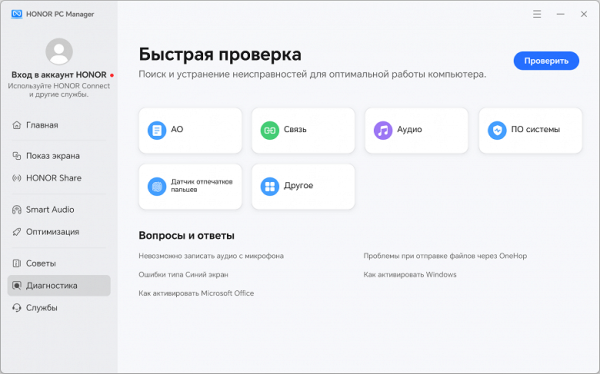
In the «Diagnostics» section, options are available for checking the current state of hardware components and methods for eliminating the main problems that may arise during their operation.
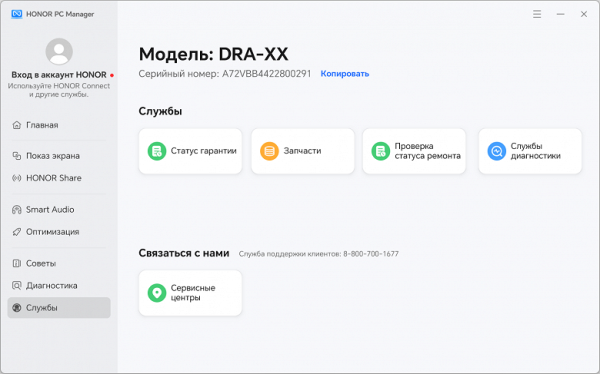
The «Services» section combines options that are useful for future repairs or upgrades of the device.
Honor Connect is designed to exchange data between laptops, tablets and smartphones from Honor.
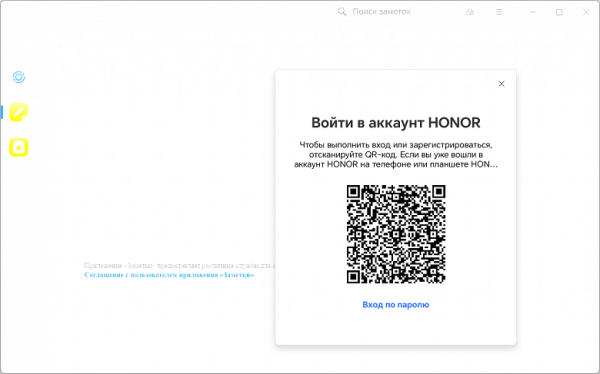
This application requires registration on the Honor website...
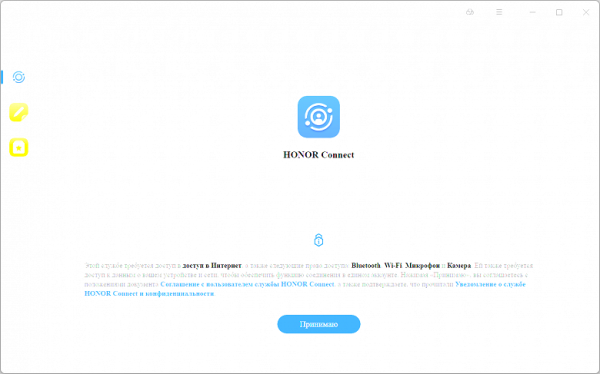
...and, of course, other devices from the manufacturer.
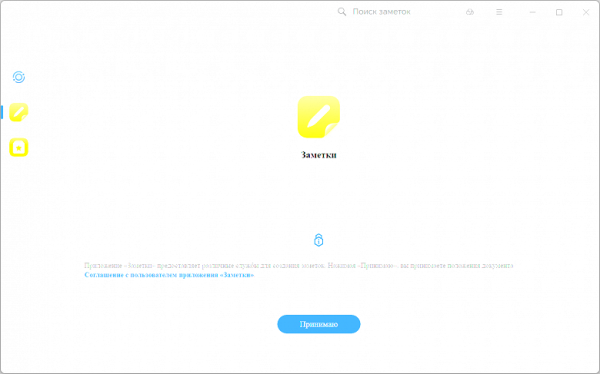
It also seems interesting to be able to organize a common storage of recordings (notes) that will be available to all connected devices.
Screen
The screen of the MagicBook Pro 16 laptop uses a 16.0-inch IPS matrix with a resolution of 3072x1920 pixels.
The outer surface of the matrix is made of black hard material with a semi-matte finish, but does not have special anti-reflective coatings or an air gap.
The maximum screen brightness reaches 530 cd/m² when powered from mains or battery and with manual brightness control. This is a very high figure, which ensures good visibility even in bright sunshine, as long as there are no strong reflections on the screen.
To evaluate screen readability outdoors in bright light, we used the following criteria obtained from testing screens in real conditions.
| Maximum brightness, cd/m² | Conditions | Readability assessment |
|---|---|---|
| Matte, semi-matte and glossy screens without anti-glare coating | ||
| 150 | Direct sunlight (more than 20,000 lux) | unreadable |
| Light shade (approx. 10,000 lux) | barely readable | |
| Light shade and light clouds (no more than 7500 lux) | it's uncomfortable to work | |
| 300 | Direct sunlight (more than 20,000 lux) | barely readable |
| Light shade (approx. 10,000 lux) | it's uncomfortable to work | |
| Light shade and light clouds (no more than 7500 lux) | work comfortably | |
| 450 | Direct sunlight (more than 20,000 lux) | it's uncomfortable to work |
| Light shade (approx. 10,000 lux) | work comfortably | |
| Light shade and light clouds (no more than 7500 lux) | work comfortably |
The screen of the tested Honor MagicBook Pro 16 laptop has several features in brightness adjustment and backlight functions.
When the brightness is set to the minimum value (0%), the screen reaches a brightness of 6 cd/m², which ensures comfortable use in complete darkness.
There is automatic brightness adjustment based on the light sensor located on the front panel to the right of the camera. In automatic mode, the screen brightness changes depending on changes in external light: in the dark it can be reduced to 6 cd/m², in office conditions with artificial lighting (about 550 lux) it is set to 330 cd/m², and in direct sunlight it reaches up to 530 cd/m².
This allows the screen to automatically adjust to current conditions, but the user can also manually adjust the brightness to achieve the desired level in different environmental conditions.
At any brightness level, the screen has no significant backlight modulation (no PWM), which eliminates screen flickering. This is confirmed by graphs of brightness versus time at various settings.
Thus, the screen of the Honor MagicBook Pro 16 laptop provides good readability and comfortable use in various conditions thanks to its high maximum brightness and automatic light control.
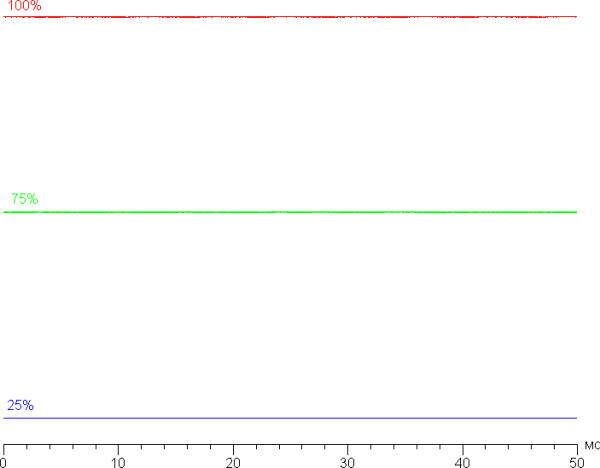
Honor MagicBook Pro 16 uses an IPS matrix. Microphotographs show the characteristic subpixel structure of IPS.
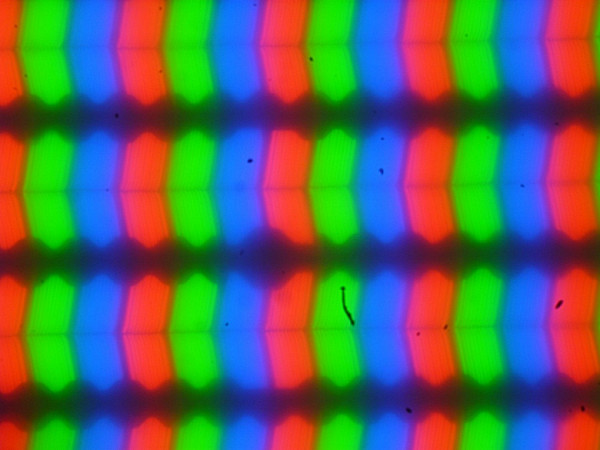
Focusing on the screen surface revealed randomly located surface microdefects responsible for the matte properties:
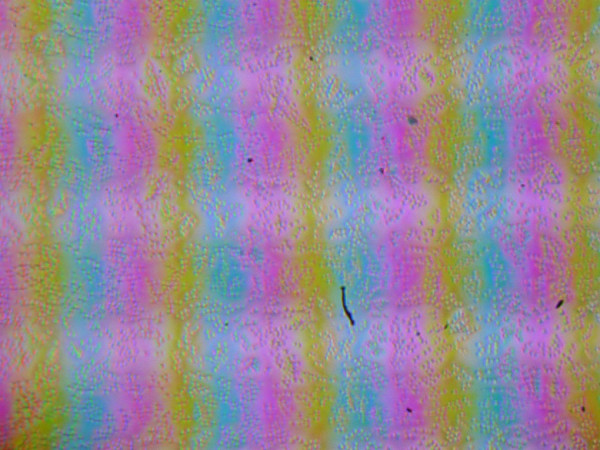
The grain of these defects is several times smaller than the size of subpixels, which makes focusing on microdefects and focus “jumping” across subpixels imperceptible when changing the viewing angle. This eliminates the appearance of a “crystalline” effect.
We measured brightness at 25 points on the screen at intervals of 1/6 of the screen width and height (screen borders not included). Contrast was calculated as the ratio of the brightness of the fields at the measured points.
| Parameter | Average | Deviation from the mean | |
|---|---|---|---|
| min, % | max, % | ||
| Black field brightness | 0.47 cd/m² | -4.9 | 3.7 |
| Brightness of white field | 500 cd/m² | -5.0 | 4.3 |
| Contrast | 1100:1 | -5.4 | 3.5 |
If we exclude the edge zones, the uniformity of all three parameters shows very high quality. The contrast for this type of matrix is slightly above average, which corresponds to modern standards.
The screen has excellent viewing angles, maintaining color reproduction without significant distortion even at large deviation angles from the perpendicular to the screen. However, with diagonal deviations, the black field noticeably brightens and acquires a red-violet hue.
Response time depends on the refresh rate. The chart below shows the on and off timing of the black-white-black transition («on» and «off» columns), as well as the average total time for transitions between grayscales («GTG» columns) at various refresh rates:
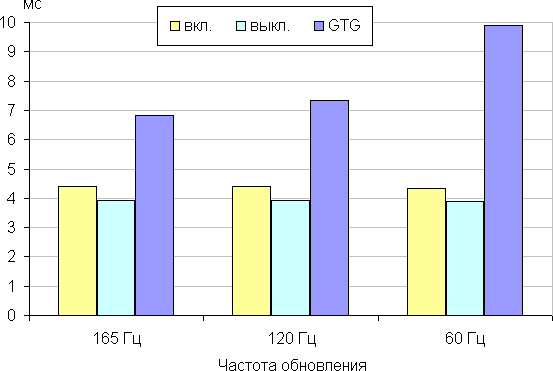
In any case, the matrix has a high response speed. At some transition fronts, moderate bursts of brightness with small amplitude can be seen, as shown in the graph for the transition between shades of gray 30% and 50% by numerical color value. The vertical axis shows brightness, and the horizontal axis shows time.
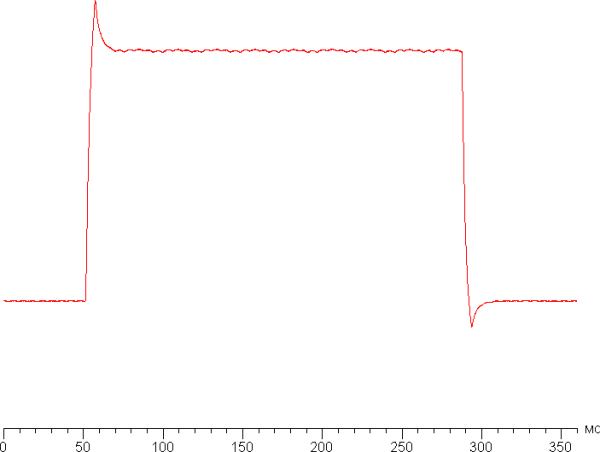
Let's see if the matrix speed is enough to output images at a frequency of 165 Hz. Let us show the dependence of brightness on time when alternating white and black frames at a refresh rate of 165 Hz.
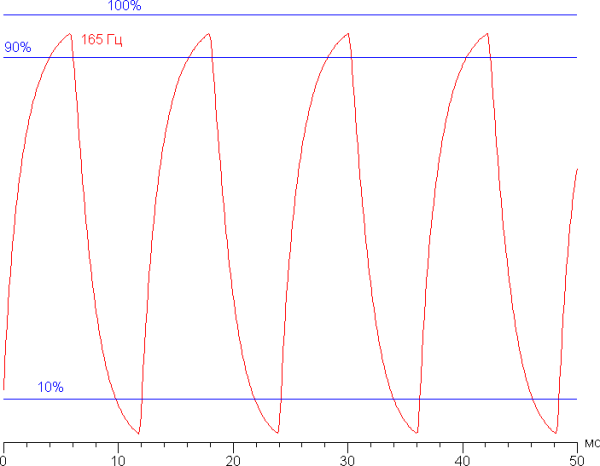
It can be seen that at a frequency of 165 Hz, the maximum brightness of the white frame is more than 90% of the white level, and the minimum brightness of the black frame drops below 10% of the black level. This means that the amplitude of the brightness changes is more than 80% of the brightness of white. According to this criterion, the speed of the matrix is sufficient for full image output at a frame rate of 165 Hz.
To illustrate how this matrix speed affects image quality and what artifacts may arise during overclocking, we present a series of images taken from a moving camera. These pictures show how objects on the screen are perceived by the human eye when observing moving objects. We used the recommended settings: motion speed 990 pixels/s for 165 Hz, 960 pixels/s for 60 and 120 Hz, shutter speed 1/15 s. The pictures show screen refresh rates.
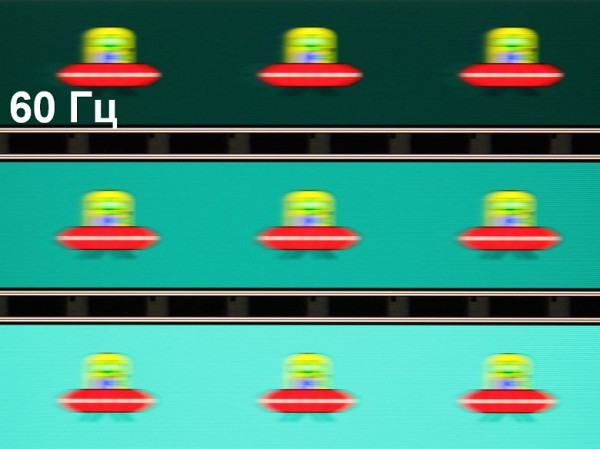
Overclocking artifacts are not noticeable, and clarity improves as the refresh rate increases.
For clarity, let’s imagine what would happen on a matrix with instant pixel switching. At a frequency of 60 Hz, an object with a moving speed of 960 pixels/s is blurred by 16 pixels, at 120 Hz (960 pixels/s) — by 8 pixels, at 165 Hz (990 pixels/s) — by 6 pixels. This blur effect occurs because the focus of vision moves at a specified speed while the object is displayed on the screen for 1/60, 1/120, or 1/165 of a second. To illustrate this effect, we can simulate a blur of 16, 8, and 6 pixels:
It can be seen that the clarity of the real image is only slightly lower than on an ideal matrix.
Screen settings offer three refresh rates — 60, 120 and 165 Hz. The frequency of 120 Hz is suitable for watching movies, so that frames are displayed with equal duration, without 2:3 alternation. The choice of video signal bit depth can be 8 or 10 bits per color, but in SDR mode no more than 8 bits per color are used. According to the video adapter control panel, the screen supports Adaptive Sync in the range from 60 to 165 Hz.
We measured brightness for 256 shades of gray (from 0, 0, 0 to 255, 255, 255). The graph below displays the increase (not absolute value!) in brightness between adjacent halftones:
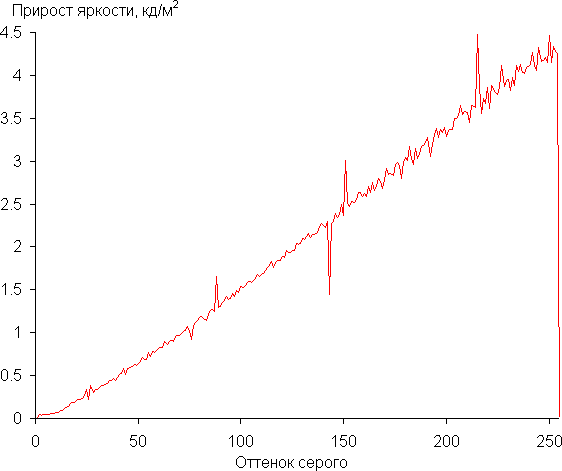
The increase in brightness is quite uniform, where each subsequent shade is much brighter than the previous one, with the exception of the shade that is close to white, which is no different in brightness from the white shade itself. In the darkest area, all shades are hardware and visually distinguishable by brightness.
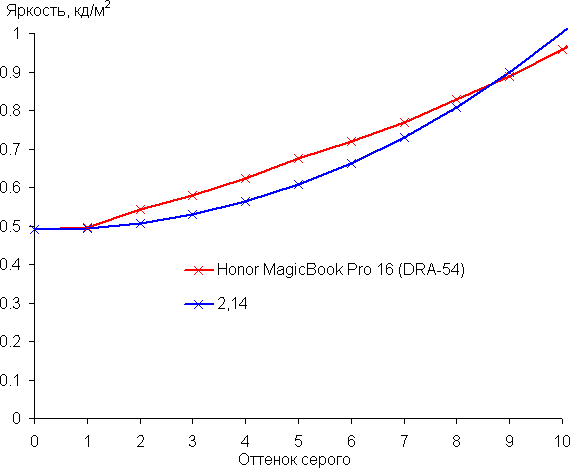
The resulting gamma curve was fitted to a value of 2.14, slightly below the standard value of 2.2. The real gamma curve shows small deviations from the approximating power function.
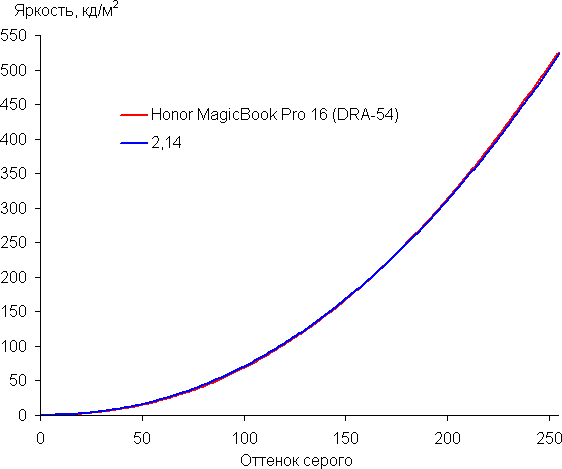
The native color gamut of this screen is wide and close to DCI-P3:
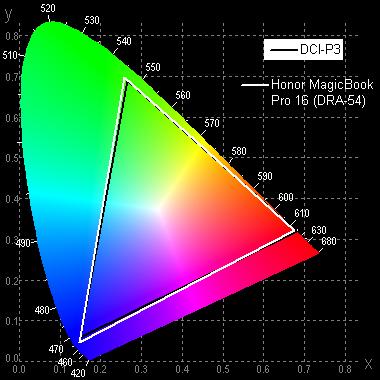
The spectra of the components are well separated:
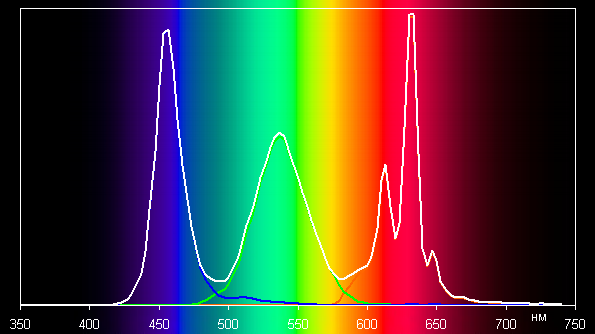
Note that on wide-gamut screens, regular images optimized for sRGB devices may appear unnaturally saturated without appropriate color correction. However, in mature operating systems such as Windows and/or specialized imaging software, the desired color correction is often achieved using a color management system (CMS). Therefore, a wide color gamut is not a disadvantage in this case.
However, to perform coverage correction in the proprietary utility, you just need to select the desired coverage option, such as sRGB or P3. There you can manually adjust additional color balance correction.
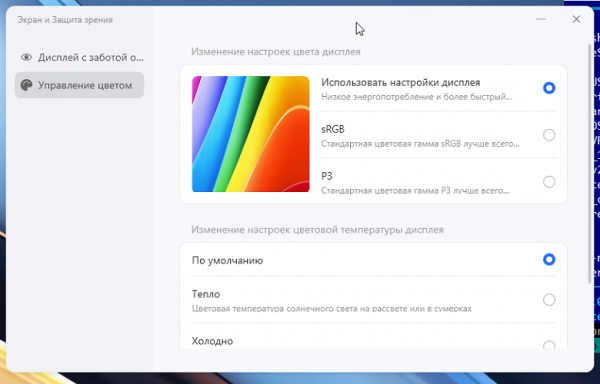
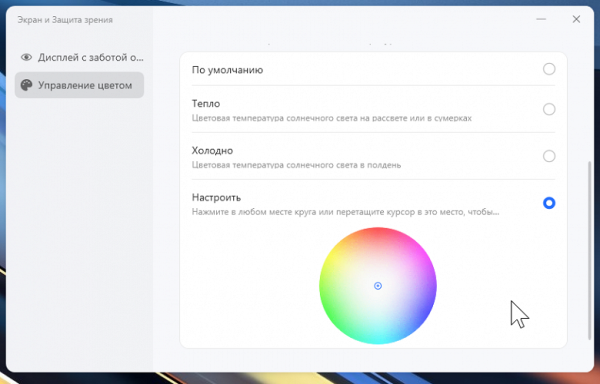
When you select the sRGB option, the coverage is compressed to the sRGB boundaries:
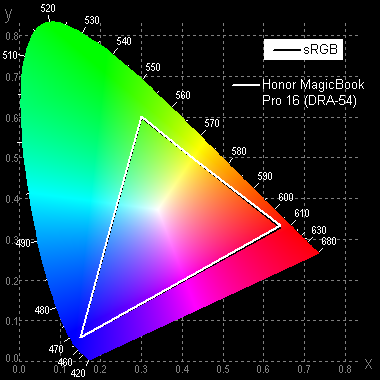
In this case, with maximum coverage correction, the color components are mixed to each other to a significant extent:
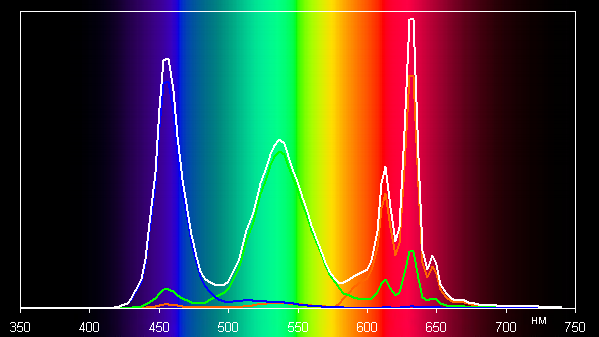
In the case of option P3, the original color gamut is slightly adjusted:
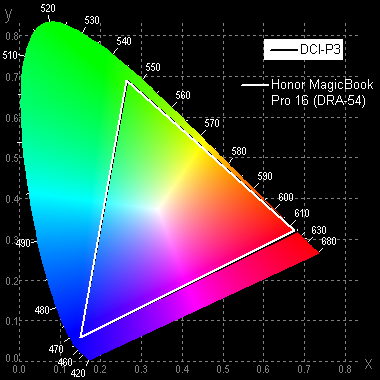
The gray scale balance, both by default and when selecting a profile with sRGB coverage, is good, as the color temperature is close to the standard 6500 K, and the deviation from the blackbody spectrum (ΔE) is less than 10, which is acceptable for a consumer device. At the same time, color temperature and ΔE practically do not change from hue to hue, which has a positive effect on the visual assessment of color balance.
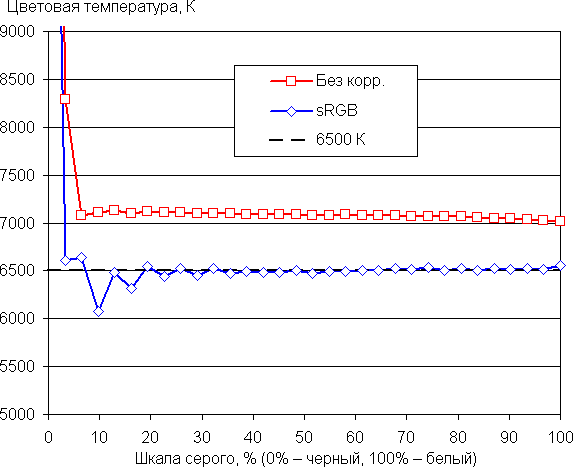
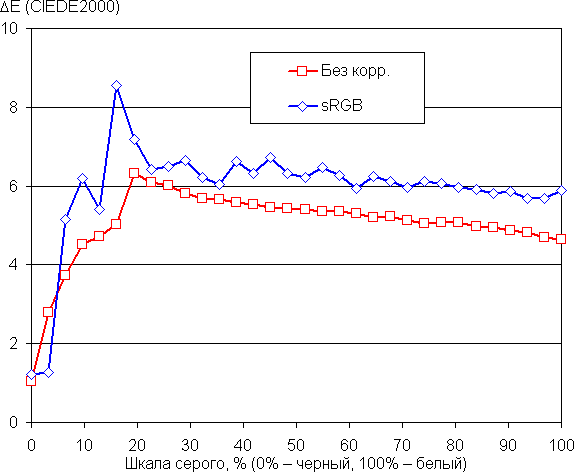
Excluding the darkest areas of the gray scale from consideration is justified, since color balance there is insignificant, and the error in measuring color characteristics at low brightness is significant.
The Eye Protection option reduces the intensity of the blue component (in Windows 10-11 the corresponding setting is already present).
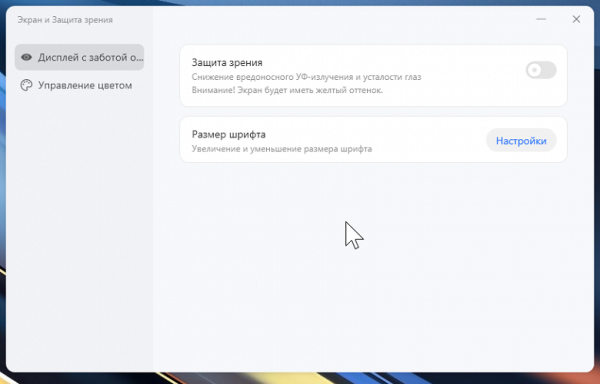
The screen of this laptop has a high maximum brightness of up to 530 cd/m², which allows you to comfortably use the device even in bright sunlight. In complete darkness, the brightness can be reduced to a level of 6 cd/m², which guarantees comfort during night use. The automatic brightness adjustment mode works adequately, which improves the user experience.
The screen supports a high refresh rate of up to 165 Hz and has a fast matrix, which is especially useful for dynamic scenes. A wide color gamut with the possibility of correction to the sRGB standard and good color balance make the image natural and rich. HDR support and dynamic brightness adjustment in dark scenes complement the functionality of the screen.
According to the results of testing using the DisplayHDR test tool, the screen meets the VESA DisplayHDR 500 criteria, providing high-quality playback of HDR content.
Disadvantages include some instability of black colors when the gaze deviates from perpendicular to the screen. Overall, this laptop's screen is a high-quality solution with excellent performance for a wide range of tasks.
Battery operation

Honor MagicBook Pro 16 is equipped with a four-cell lithium-polymer battery with a total capacity of 75 Wh. To assess the actual battery life, testing is carried out using a special method, where the keyboard backlight is turned off and the screen brightness is set at 100 cd/m² (which roughly corresponds to 43% in the Windows 11 settings).
To compare autonomy with other laptop models participating in testing, the following were selected:
- Tecno Megabook S1
- Intel Core i7-1260P processor
- 16 GB LPDDR5
- Screen 15.6 inches, resolution 3200×2000 (16:10)
- Battery 70 Wh
- Digma Pro Magnus M
- AMD Ryzen 9 5900HX processor
- 16 GB DDR4
- Screen 16.1 inches, resolution 2560×1440 (16:9)
- Battery 70 Wh
Competitors were selected based on comparable features, such as screen size and battery capacity, to provide a more fair comparison of battery life.
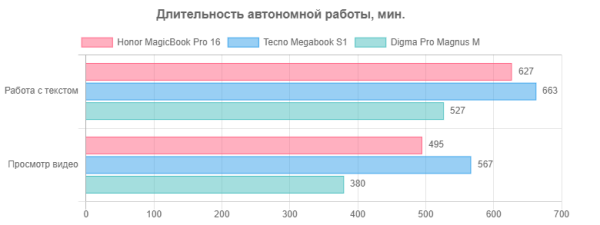
When running on battery power without using complex scripts or browsing the Internet, Honor MagicBook Pro 16 2024 can work up to 10 hours 27 minutes on one full charge. This time is enough for full-fledged work all day long without the need to connect to a power adapter. When watching video, the laptop can last up to 8 hours and 15 minutes, which allows you to watch movies or carry out long flights, for example, from Moscow to Petropavlovsk-Kamchatsky, without the need to charge.

The 135 W power adapter is equipped with a cable with a standard USB Type-C connector.

If necessary, the power supply can be easily replaced with any other device of similar power.

The cable from the power adapter connects to either of the two USB Type-C ports on the left side of the laptop. Between these connectors there is a blue signal LED, which blinks until the battery reaches 100% charge, after which it switches to continuous lighting.
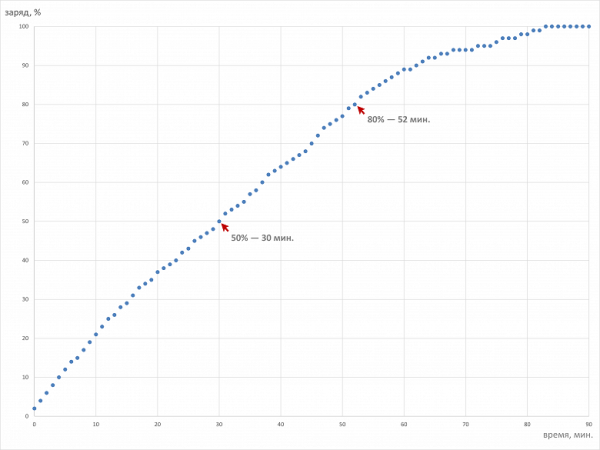
When the battery is completely discharged, 50% of its capacity is replenished in just half an hour. From 0 to 80% charging takes 52 minutes, and to 100% — 1 hour 23 minutes. In practice, it is advisable to focus on working within a more or less linear charge segment, not falling below 10% of the capacity when discharging and not exceeding 85% when charging — this will help extend the battery life.
Load operation and heating

The cooling system of the Honor MagicBook Pro 16 2024 is improved: it includes two fans, three heat pipes and three radiators — despite the lack of a discrete graphics card in the laptop. Air for cooling enters through the slots of the ventilation grille on the bottom, and is blown out through two grilles on the rear and one on the left side panels.
We stress-tested the Honor MagicBook Pro 16 2024 using the PowerMax app, stressing only the CPU and stressing both the CPU and GPU at the same time. Below is a table with maximum values during overclocking and steady-state values in stable mode:
| Load | CPU frequencies, GHz | CPU temperature, °C | CPU consumption, W | GPU frequency, GHz | GPU Temperature, °C | GPU power consumption, W |
|---|---|---|---|---|---|---|
| Inaction | 51 | 15 | 46 | 0.2 | ||
| On CPU | P: 4.3/4.1 E: 2.8/2.7 | 101/86 | 69/51 | |||
| On CPU+GPU | P: 4.3/2.9 E: 2.7/1.9 | 101/76 | 75/51 | 2,2 | 78/64 | 10 |
When idle, the processor heats up to 51°C with a consumption of 15W. The fans are inactive.
Maximum CPU load
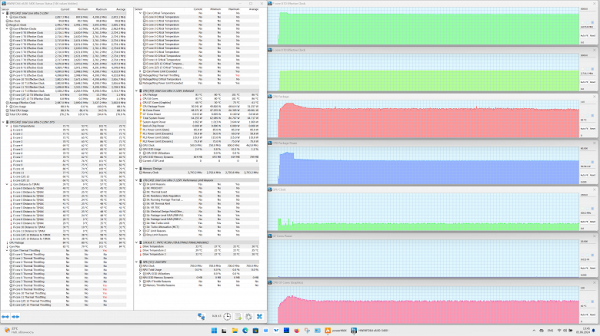
Maximum CPU load
At the beginning of the overclock, there is a noticeable increase in power to 69 W, while the maximum clock speed reaches 4.3 GHz for P-cores and 2.8 GHz for E-cores. The processor temperature rises to 101°C without overheating, but all high-performance cores begin to experience throttling. In response, the system automatically reduces consumption to 51 W, which leads to a decrease in clock speed to 4.1 GHz for P-cores and 2.7 GHz for E-cores, and the temperature stabilizes at 86 ° C.
Maximum load on the central processor and video accelerator simultaneously
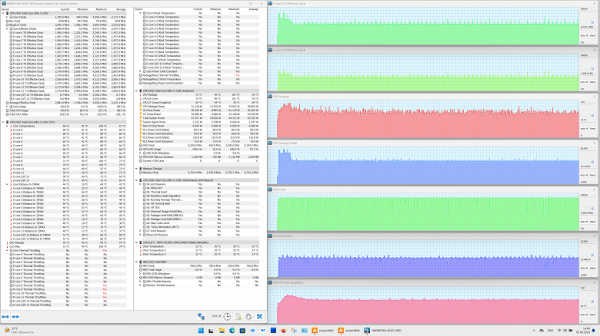
Maximum load on CPU and GPU
In the initial overclock, the clock speed reaches 4.3 GHz for P-cores and 2.7 GHz for E-cores with a maximum power output of up to 75 W, which leads to the processor heating up to 101 ° C without overheating. However, all high-performance cores begin to experience throttling. It is also worth noting that the clock frequency of the video accelerator remains at 2.2 GHz with a consumption of 10 W and the temperature drops from 78 to 64 ° C after overclocking.
In stable mode, the processor consumes 51 W, which is significantly higher than the nameplate values, but does not exceed the limit values of 69 W during overclocking. The maximum CPU temperature in tests did not exceed 101°C, which is within acceptable limits. Despite the absence of overheating, throttling occurs in high-performance cores due to the action of control automation.
Below are thermal images obtained after testing the laptop for a long time under maximum CPU load.
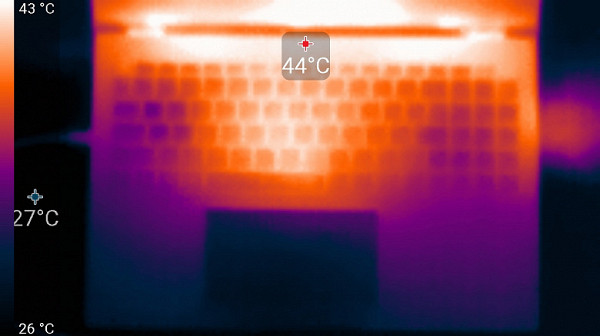
Above
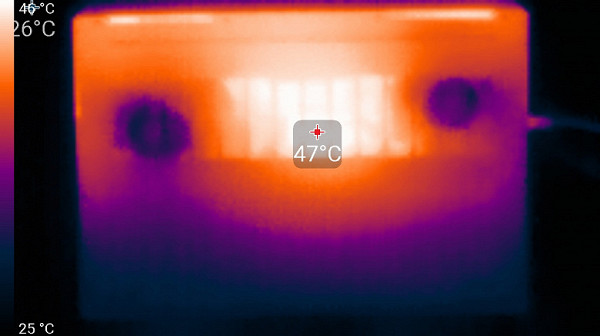
From below
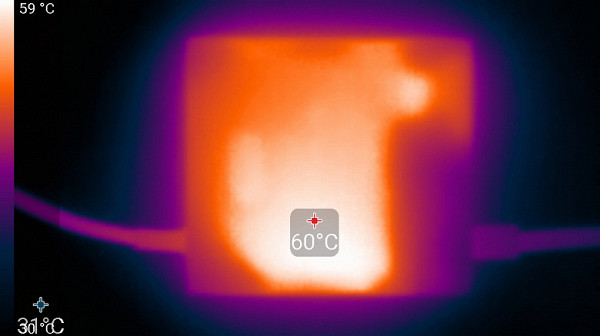
power unit
Under maximum load, using the keyboard remains comfortable, since the areas under the wrists hardly heat up. However, using the laptop on your lap can be uncomfortable due to the heat on the bottom that can be felt on your lap. The power supply gets very hot, so it is important to provide it with an open area to cool during extended periods of high-performance operation.
Noise level
We measure the noise level in a special soundproof and semi-silent chamber. To do this, the microphone of the sound level meter is positioned so as to simulate the typical position of the user's head: the laptop screen is tilted back 45 degrees, the axis of the microphone passes through the center of the screen, the distance from the front end of the microphone to the plane of the screen is 50 cm, and the microphone is directed at the screen. The load is created using the powerMax program, the screen brightness is set to maximum, the room temperature is maintained at 24 degrees, but the laptop is not specifically cooled by fans, which can increase the air temperature near it. To estimate real consumption, information on network consumption in some modes is also provided. The battery is pre-charged to 100%.
| Load scenario | Noise level, dBA | Subjective assessment | Power consumption, W |
|---|---|---|---|
| Inaction | background (16.0) | relatively silent | 20 |
| Maximum CPU load | 35.8 | noisy | 97 (max 103) |
If the laptop is not under significant load, its cooling system can operate in passive mode for a long time under these conditions. The nature of the noise, even under high load, remains smooth and does not cause irritation. The spectrogram for this mode also looks smooth, without pronounced peaks in the frequency ranges, which can cause particular irritation.
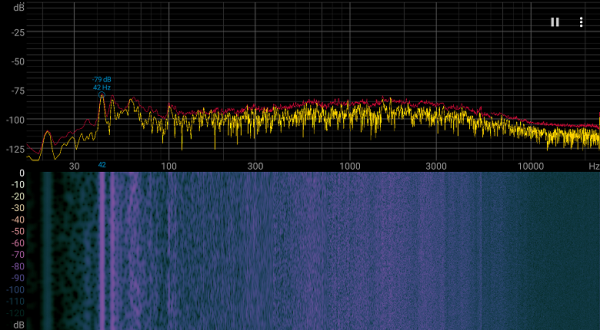
For a subjective assessment of the noise level, we use the following scale:
| Noise level, dBA | Subjective assessment |
|---|---|
| Less than 20 | relatively silent |
| 20-25 | very quiet |
| 25-30 | quiet |
| 30-35 | clearly audible |
| 35-40 | noisy |
| 40-45 | very noisy |
| 45-50 | loud |
| Above 50 | very loud |
Below 20 dBA the computer is considered virtually silent. Between 20 and 25 dBA the laptop can be described as very quiet. Cooling system noise in the 25 to 30 dBA range will not stand out much from the normal sounds found in an office with several employees and computers running. From 30 to 35 dBA the noise becomes clearly noticeable. In the range of 35 to 40 dBA, noise exceeds a comfortable level for long-term operation without additional noise reduction measures. Between 40 and 45 dBA, the laptop is very noisy, requiring the use of background music or other methods to mask the sound. Between 45 and 50 dBA the noise level becomes very uncomfortable, and at 50 dBA and above it is recommended to use headphones to reduce the impact of noise on the user's experience.
Wi-Fi
Honor MagicBook Pro 16 does not support connection via an Ethernet cable network, but is equipped with a dual-band (2.4/5 GHz) Intel AX201D2W adapter that complies with the Wi-Fi 6 standard (IEEE 802.11ax). To test its performance, we conducted tests in a network environment using a TP-Link Archer AX72 AX5400 class router. The results are compared with other portable devices such as Thunderobot Thunderbook 16 G2 Pro and Tecno Megabook S1 5AM, which are also equipped with Intel AX201 adapters.
All devices were connected via Wi-Fi (5 GHz band) to a TP-Link Archer AX72 router in three different conditions:
- At a distance of 4 m from the router in direct visibility (without obstacles).
- At a distance of 4 m from the router with one brick wall in between.
- At a distance of 6 m from the router with two brick walls in between.
The iperf3 application was used for measurements, where one device acted as a server and the others as clients. The measurement results are summarized in three tables corresponding to each of the specified locations.
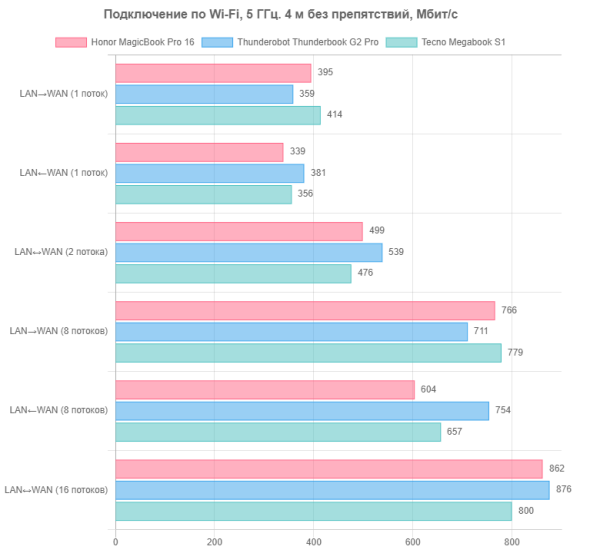
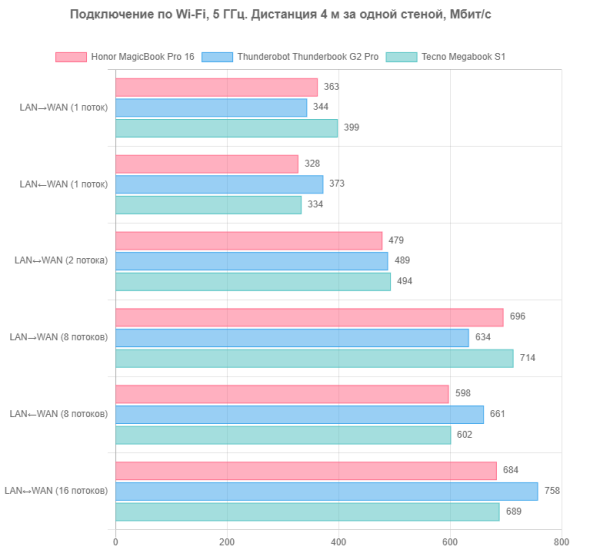
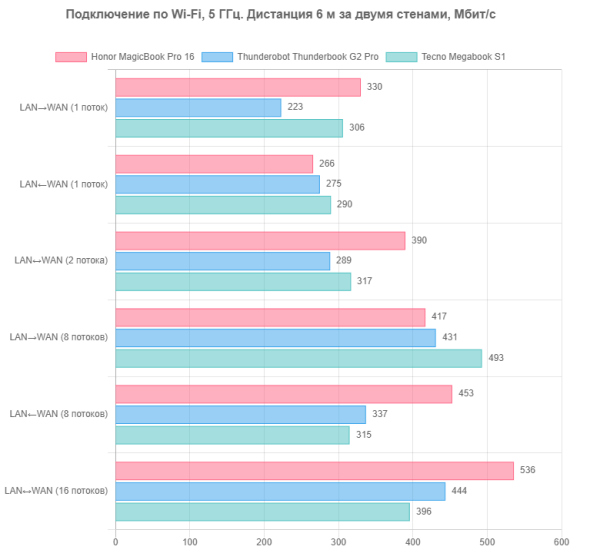
As expected, the differences in connection speeds between devices with the same adapter models are insignificant. However, Honor MagicBook Pro 16 2024 demonstrated better wireless connection quality compared to its competitors, especially at the maximum distance from the router and in the presence of obstacles such as walls. This confirms the effectiveness and appropriateness of the three antenna and signal combiner solution we mentioned earlier.
Performance
Honor MagicBook Pro 16 2024 is equipped with the latest Intel Core Ultra 5 125H (Meteor Lake-H) mobile processor, which is structurally similar to SoCs used in smartphones and tablets. It includes an artificial intelligence computing unit (NPU), which allows for offline calculations. The TDP of the processor is 20–28 W in normal mode and up to 115 W when overclocked, with a maximum operating temperature of up to 110 °C.
In our tests, under maximum load, the CPU consumed a stable 51 W, which is twice the nominal values, while during overclocking it reached 69 W, which is significantly less than the declared 115 W. We also put the Honor MagicBook Pro 16 2024 through real-world testing using our standard Application Benchmark 2020 benchmark suite. The results are compared to two other laptops:
- Honor MagicBook 14 2023
- Intel Core i7-13500H
- 16 GB LPDDR5
- Screen 14.2 inches 2520×1680 (3:2)
- Battery 75 Wh
- Huawei MateBook D 14 2023
- Intel Core i5-1240P
- 8 GB LPDDR4
- Screen 14 inches 1920×1080 (16:10)
- Battery 56 Wh
To complete the comparison, the table also shows the performance of a reference desktop with an Intel Core i5-9600K processor.
| Test | Reference result (Intel Corei5-9600K) | Honor MagicBook Pro 16 2024 (Intel Core Ultra 5 125H) | Honor MagicBook 14 2023 (Intel Core i5-13500H) | Huawei MateBook D 14 (Intel Core i5-1240P) |
|---|---|---|---|---|
| Video conversion, points | 100 | 164 | 141 | 102 |
| MediaCoder x64 0.8.57, c | 132 | 74 | 82 | 118 |
| HandBrake 1.2.2, c | 157 | 96 | 116 | 160 |
| VidCoder 4.36, c | 386 | 255 | 304 | 401 |
| Rendering, points | 100 | 175 | 160 | 119 |
| POV-Ray 3.7, s | 99 | 53 | 59 | 80 |
| Cinebench R20, with | 122 | 63 | 77 | 101 |
| Blender 2.79, s | 152 | 90 | 98 | 140 |
| Adobe Photoshop CC 2019 (3D rendering), c | 150 | 99 | 94 | 123 |
| Video content creation, points | 100 | 158 | 150 | 93 |
| Magix Vegas Pro 16.0, c | 364 | 218 | 215 | — |
| Adobe After Effects CC 2019 v 16.0.1, with | 469 | 313 | 295 | 546 |
| Digital Photo Processing, Points | 100 | 132 | 155 | 90 |
| Adobe Photoshop CC 2019, with | 864 | 690 | 577 | 772 |
| Adobe Lightroom Classic CC 2019 v16.0.1, c | 139 | 83 | 65 | 208 |
| Phase One Capture One Pro 12.0, c | 254 | 232 | 217 | 263 |
| Text recognition, points | 100 | 180 | 170 | 123 |
| Abbyy FineReader 14 Enterprise, c | 492 | 274 | 290 | 401 |
| Archiving, points | 100 | 140 | 167 | 100 |
| WinRAR 5.71 (64-bit), c | 472 | 322 | 287 | 472 |
| 7-Zip 19, c | 389 | 292 | 230 | 392 |
| Scientific calculations, points | 100 | 131 | 145 | 94 |
| LAMMPS 64-bit, c | 152 | 96 | 108 | 171 |
| NAMD 2.11, with | 167 | 158 | 124 | 161 |
| Mathworks Matlab R2018b,c | 71 | 46 | 46 | 69 |
| Dassault SolidWorks 2018 SP05 + Flow Simulation, c | 130 | 114 | 88 | 163 |
| Integral result without accumulator, points | 100 | 153 | 155 | 102 |
| WinRAR 5.71 (Store), c | 78 | 82 | 27 | 53 |
| Data copy speed, s | 43 | 8 | 13 | 20 |
| Integral result of the accumulator, points | 100 | 232 | 315 | 180 |
| Integral performance result, points | 100 | 173 | 192 | 121 |
The results show the superiority of the Honor MagicBook Pro 16 over the reference desktop system in all categories, as well as over its competitor Huawei MateBook D14. Compared to another competitor equipped with an Intel Core i5-13500H, our Honor MagicBook Pro 16 shows a slight inferiority, especially noticeable in the integral result of the drive. However, this laptop can be recommended for working with resource-intensive software due to its high performance.
Game testing
The Intel Core Ultra 5 125H processor includes an integrated Intel Arc Graphics video accelerator. While it's not designed for discrete graphics gaming, we tested its capabilities in several games with mid-level graphics settings at Full HD (1920x1080) screen resolution with antialiasing off. Below is a table of average and minimum fps values obtained in the corresponding built-in benchmarks:
| Game (medium quality) | Honor MagicBook Pro 16 | Honor MagicBook 14 | Huawei MateBook D 14 |
|---|---|---|---|
| World of Tanks | 152/97 | 67/50 | 61/41 |
| F1 2018 | 87/70 | 59/50 | 48/40 |
| Gears 5 | 45/28 | 33/27 | 42/32 |
| A Total War Saga: Troy | 52/42 | 42/36 | 36/32 |
The review hero clearly stands out among the participants, showing the highest fps values in all four tests. In two games this provides full playability (World of Tanks and F1 2018), and in the other two it provides a fairly comfortable gaming experience without noticeable frame drops or stuttering.
Conclusion
The new Honor MagicBook Pro series portable PC combines all the key characteristics of a business laptop: a metal body, a built-in fingerprint scanner in the power button, a keyboard with a numeric keypad, a miniature camera for video conferencing in the screen frame and the ability to connect up to three monitors simultaneously. This machine is distinguished from its competitors by the latest Intel Core Ultra 5 processor with an integrated Intel Arc Graphics video accelerator and a “neural” computing unit. The cooling system is improved thanks to two fans, three heat pipes and three radiators. The screen has 3K resolution, high brightness and full coverage of DPI-P3 and sRGB color spaces. The wireless adapter is equipped with three antennas, which improves its performance. The battery provides up to 10.5 hours of typing and more than 8 hours of video viewing. Fast charging allows you to charge the battery to half in half an hour and up to 80% in 52 minutes. In real application tests, the device demonstrates high performance, and in games it provides attractive performance for budget graphics.