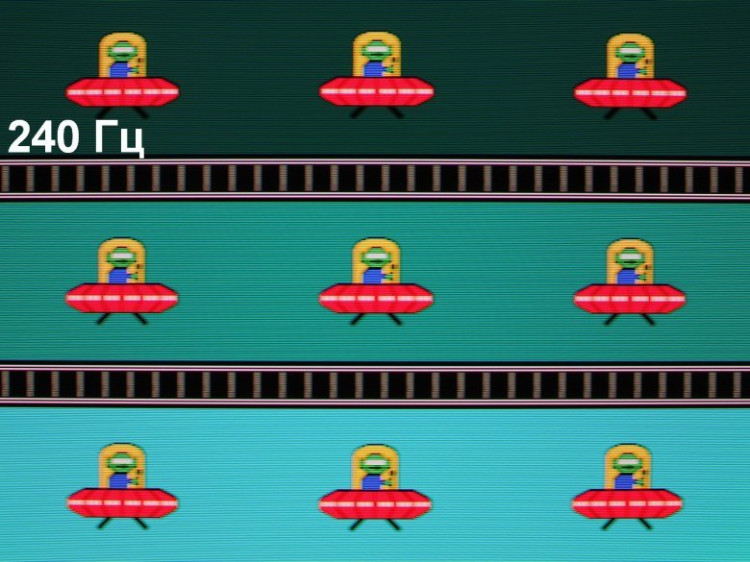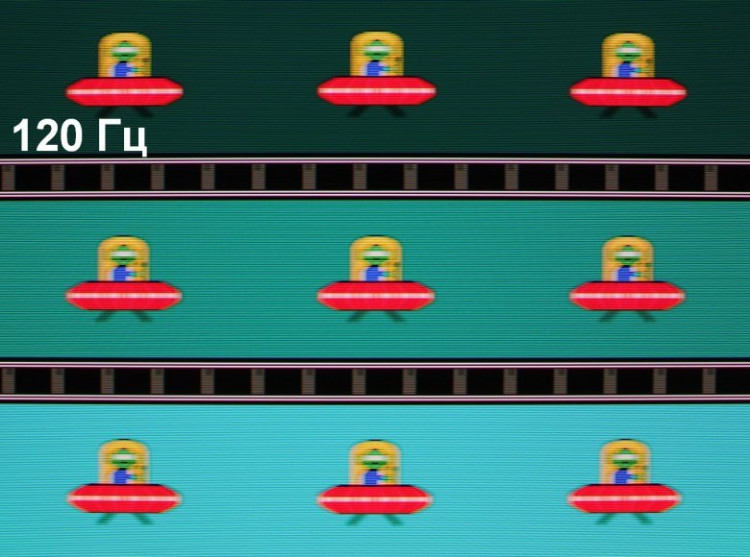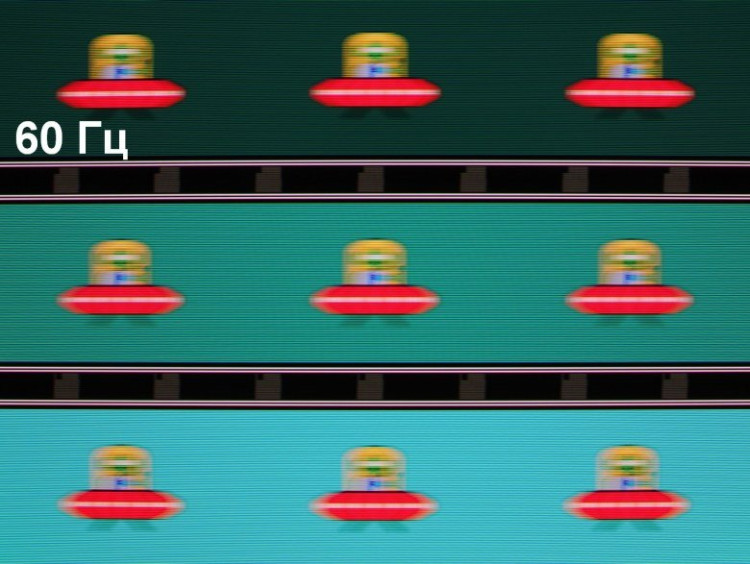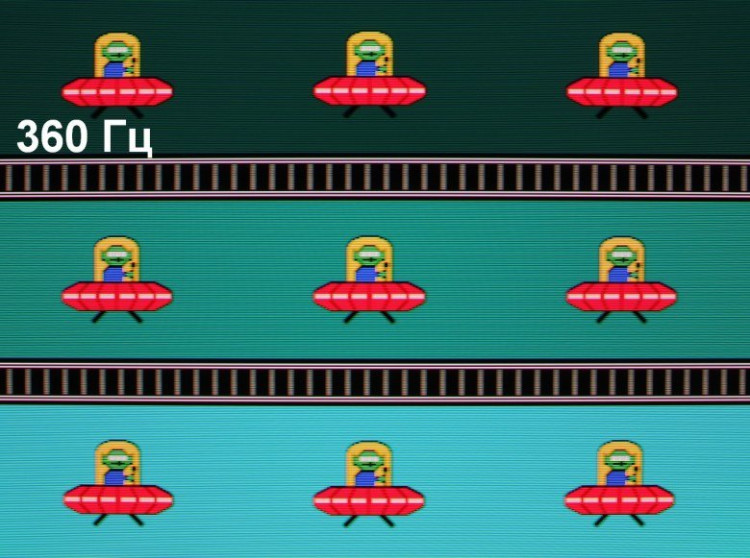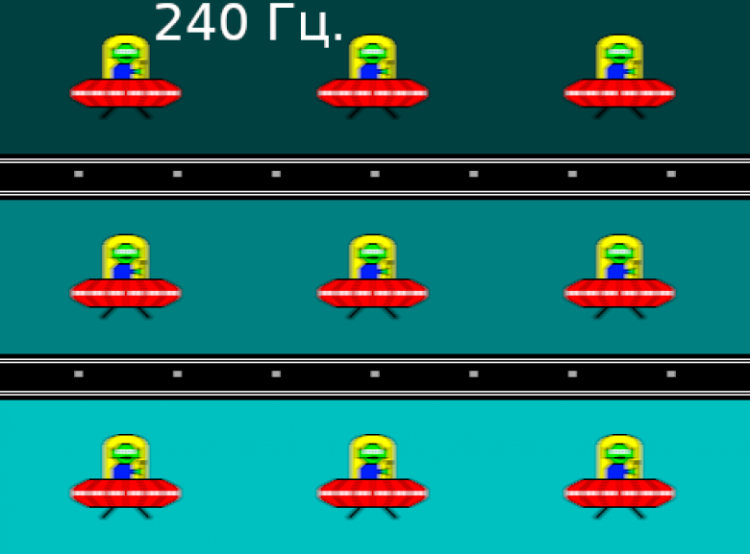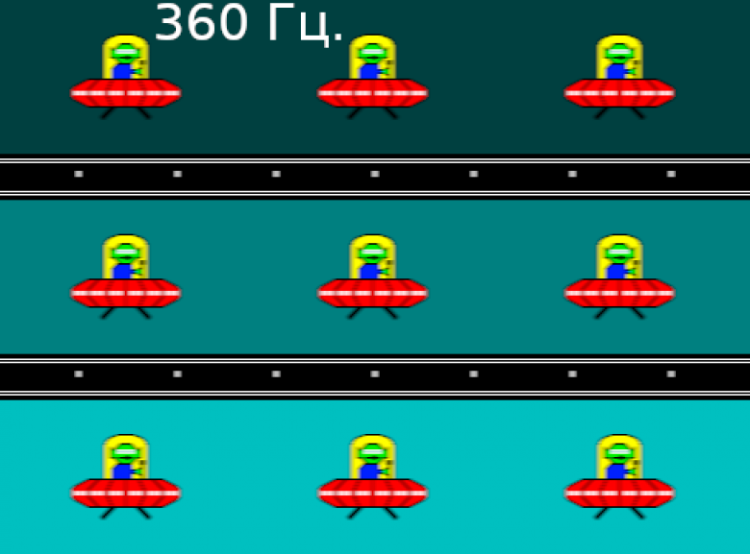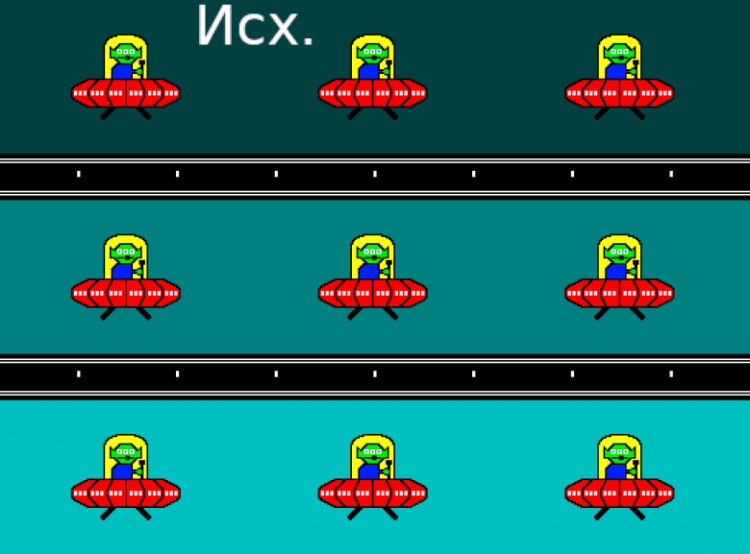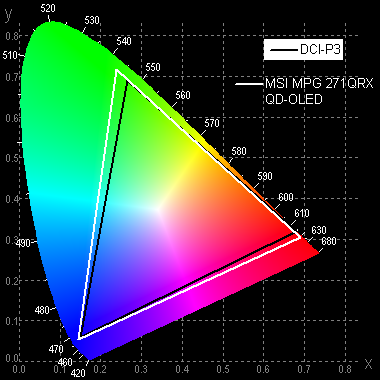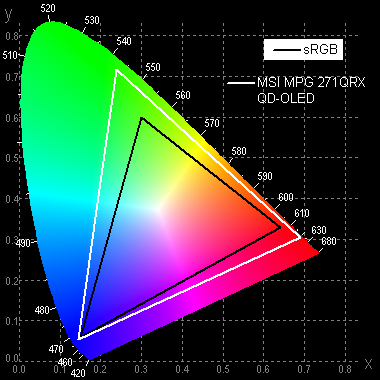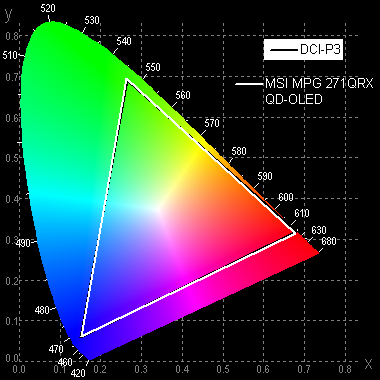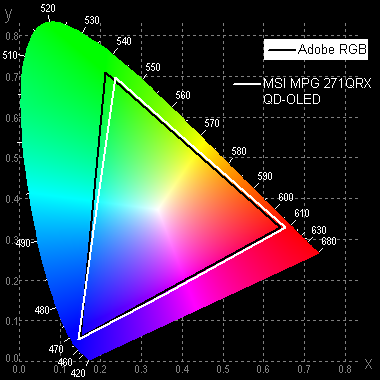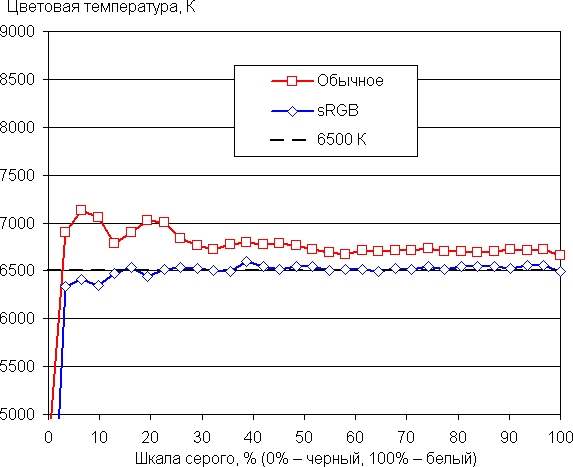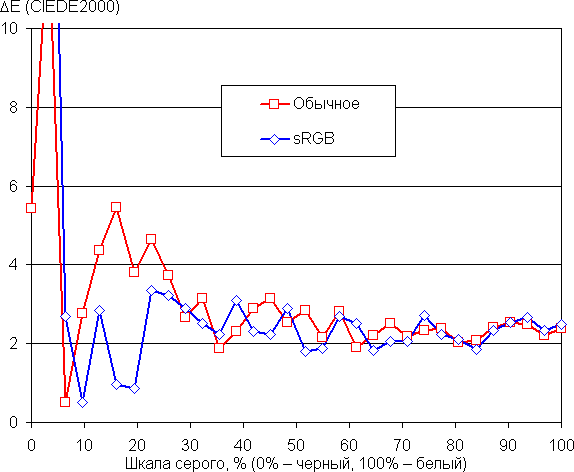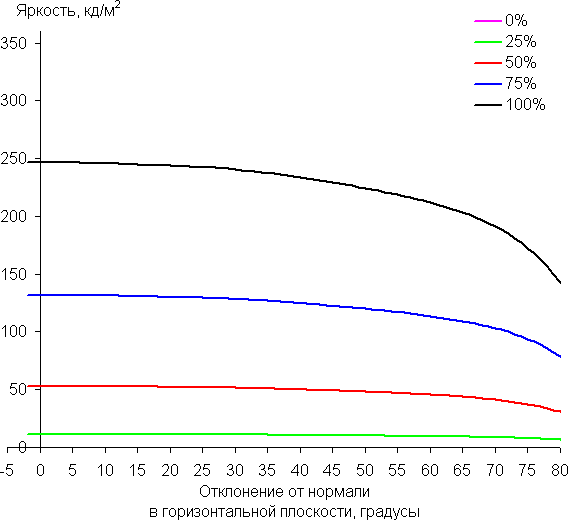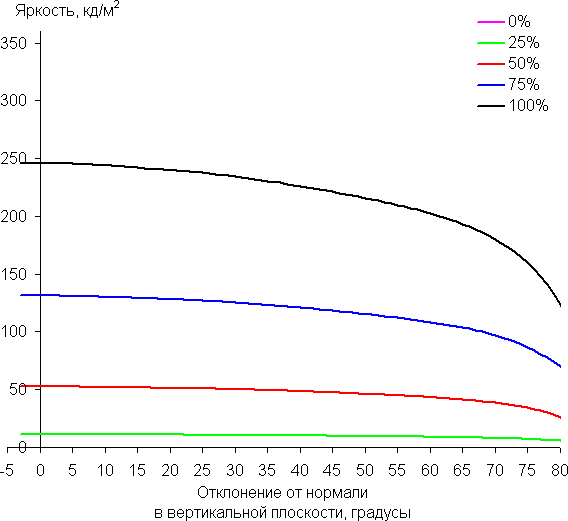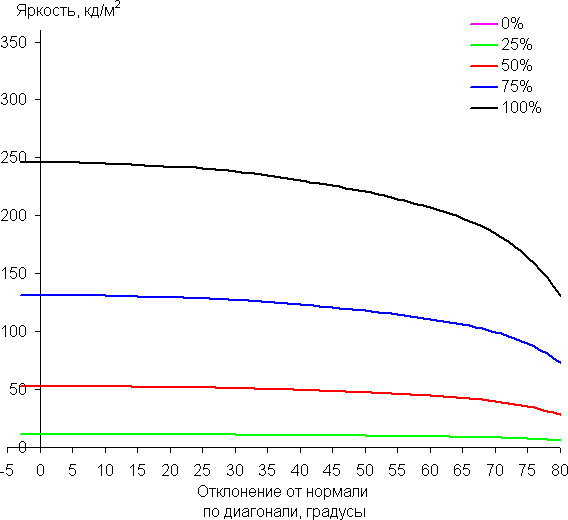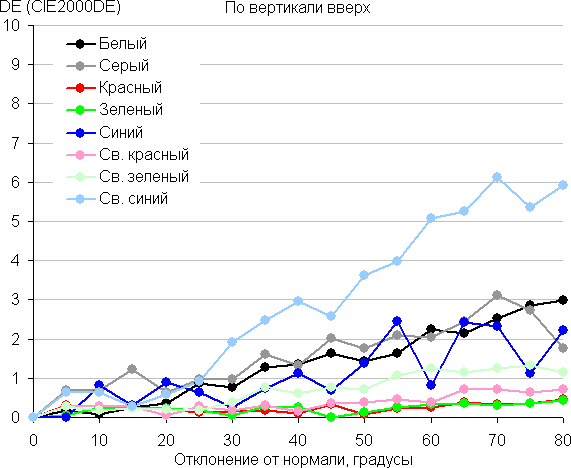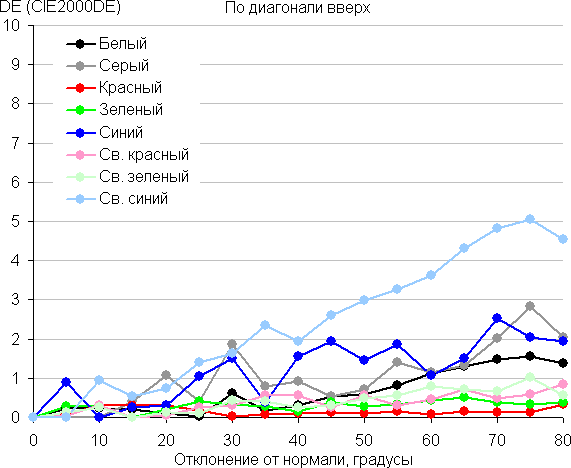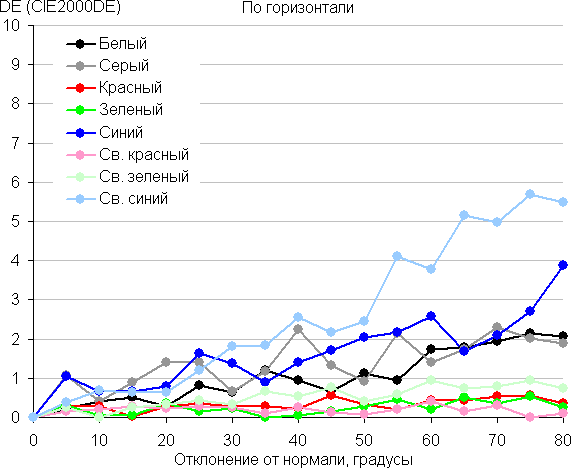Passport specifications, delivery set
Appearance

The design of the monitor is maintained in a restrained gaming style. The external plastic panels and covers are mostly black and matte, but there are glossy inserts, as well as elements with a carbon or brushed metal texture.
The front surface of the screen is glossy and monolithic, with a narrow frame at the top and sides, and at the bottom — a bar made of anodized aluminum alloy with a matte gray finish. The working area of the screen has a very dark gray shade, and the narrow frames look black. The screen is equipped with a special anti-glare filter, which significantly reduces the brightness of reflections. The only light sources that can create inconvenience when working at this monitor are bright light sources directly reflected in the screen.

The back panel of the matrix is made of a thin steel sheet with a durable black matte coating. It frames the screen, going onto its ends and creating a neat edging. The protruding casing that covers the back is made of plastic. In places where the screen is not covered by the casing, its thickness is only 5 mm.
In the center of the front bar is a silver logo of the manufacturer, and below, on the lower end, is a transparent light diffuser of the status indicator.

At the bottom of the back panel there is a 5-way joystick and two more mechanical buttons.

The right button on the monitor, located on the user side, is integrated with the Gaming Intelligence program. By default, pressing this button opens the program (if it is installed), but the user has the option to select another action from the list and assign it to this button.
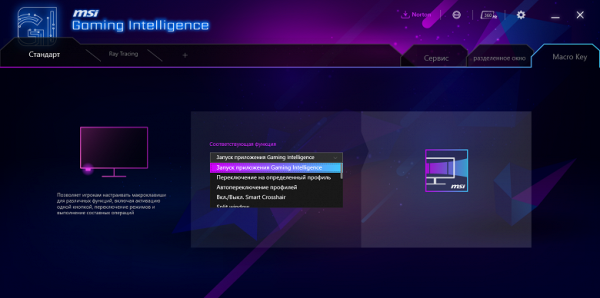
The left button can either turn off the monitor or put it into a special standby mode, in which the indicator is off and the consumption is about 13 W. Which function to perform can be set in the settings.
On the top of the rear casing there is a transparent insert with a stencil pattern, illuminated by addressable RGB LEDs.

Decorative lighting can, of course, be turned off. By default, a static red glow is set, but through the proprietary application you can select other static or dynamic effects, provided that the monitor is connected to the PC via USB.
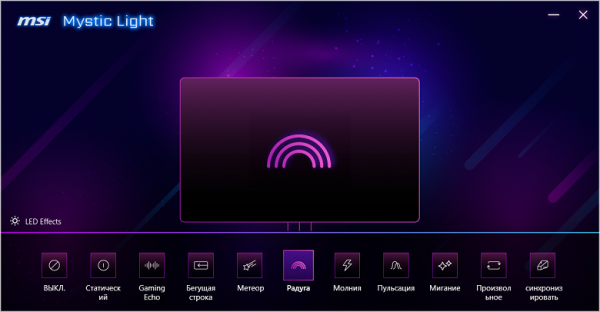
The power and interface connectors are located on the bottom end of the rear casing and are oriented downwards. It is more convenient to connect cables to these connectors if you turn the screen to portrait orientation. The wires can be neatly routed through the hole in the bottom of the stand, which gives the monitor a neater look from the back.
The rear casing is equipped with multiple ventilation grilles.
To support the weight of the monitor, the supporting elements of the stand are made of aluminum alloy and steel. The monitor on the standard stand stands steadily thanks to the rigid structure. Elastic plastic pads on the base of the stand protect the table from scratches and prevent the monitor from sliding on smooth surfaces.

The stand's pole has a fixed height, but thanks to a spring-loaded mechanism with a steel rail ball bearing, you can adjust the vertical position of the unit to which the screen is attached. The standard stand allows you to tilt the screen slightly forward, tilt it back, raise or lower it, rotate it right or left, and also flip it to portrait orientation both clockwise and counterclockwise.
The stand can be removed (or not installed initially) and the screen can be mounted on a VESA-compatible bracket with mounting holes located at the corners of a 100 mm square using the standoffs included in the kit.
The monitor comes in a colorfully decorated corrugated cardboard box with cut-out handles on the sides and a plastic handle on top. Inside the box, foam molds are used to protect and distribute the contents.

Switching
The monitor is equipped with three full-size digital inputs — DisplayPort and two HDMI, as well as a USB-C port. The input signal can be selected via the main settings menu or the quick access menu (if one of the joystick directions is set to it). There is also a switchable automatic signal search function at the inputs.
Digital audio signals coming via DisplayPort, HDMI and USB-C are converted to analog and output via a 3.5 mm mini-jack. You can connect an external speaker system or headphones to it. The output power is sufficient to provide a comfortable volume in 32-ohm headphones with a sensitivity of 92 dB, and even with a reserve (the volume is not adjusted via the monitor menu). The sound quality in the headphones is good: the sound is clear, without noticeable noise during pauses, with a wide range of frequencies (except for the lowest ones).
The monitor also has a built-in USB 2.0 hub with two ports, which can be connected via USB-C (the same port can be used for video) or USB-B. In addition, the monitor supports KVM functionality: you can connect a keyboard and mouse (or other USB device) to it and use them with two different video sources, for example, a PC and a laptop, or a PC and a tablet. One of the devices must be connected via USB-C, and the other via USB-B. The active port of the hub is selected manually through the menu, but when connected via USB-C, automatic selection of this port is activated, and switching to other inputs returns control to USB-B.
The USB-C port supports power supply to connected devices with a power of up to 90 watts.
The monitor comes with a set of black cables, including a high-quality HDMI cable.

Menu, localization and control
The power indicator lights up white when the monitor is turned on (it can be turned off), orange in standby mode, and is off when the monitor is turned off. If the monitor is turned on and there is no menu displayed on the screen, then when you move the joystick up/down or left/right, the corresponding setting assigned to that movement will appear on the screen.
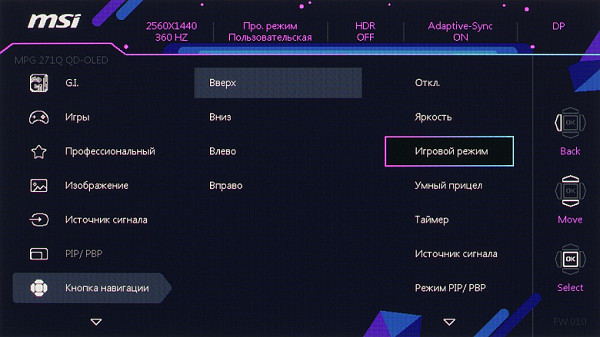
When you press the joystick, a menu appears on the screen with the first item of the first level active. While navigating through the menu, hints on the current functions of the joystick are displayed on the right side of the screen. The menu is quite large, and the inscriptions are easy to read on a white background that occupies the entire display area.
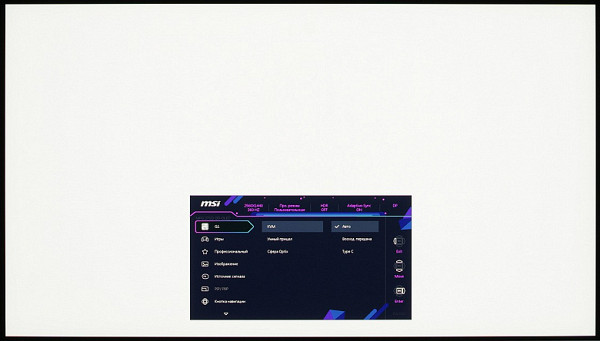
Navigation is convenient due to the use of only the joystick — no need to move your finger to the buttons, and the lists have a looped behavior. The only drawback is the need to confirm the selection by pressing the joystick, which can be unnecessary. When adjusting the image, the menu remains on the screen, which makes it difficult to assess the changes made.
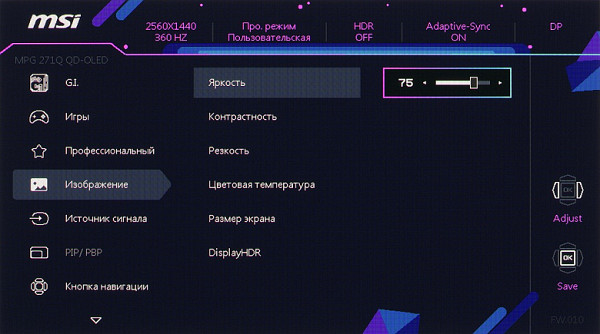
The level of background transparency and the delay of automatic exit from the menu are adjustable. There is a Russian version of the on-screen menu.
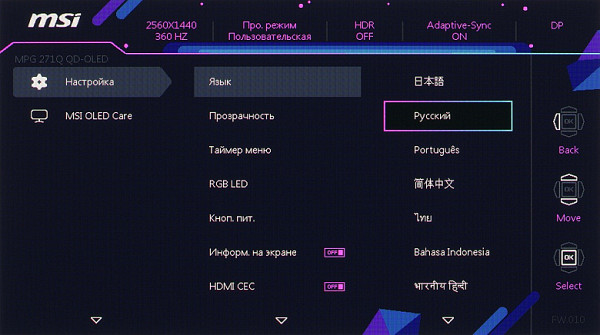
The Cyrillic font is smooth and easy to read, and the quality of the Russian translation is good. The company's website has an informative user manual, including one in Russian.
Among the additional features are three «gamer» options: displaying a frame rate counter, a crosshair with a choice of type and color (red, white, or Auto, where the color automatically changes for contrast on any background), and a customizable timer with a countdown.
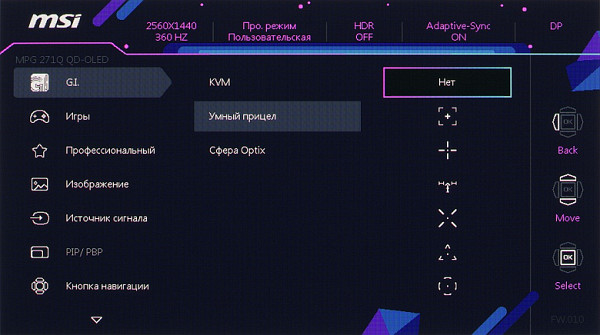
The position of these elements on the screen can be changed, and all can be displayed at the same time.
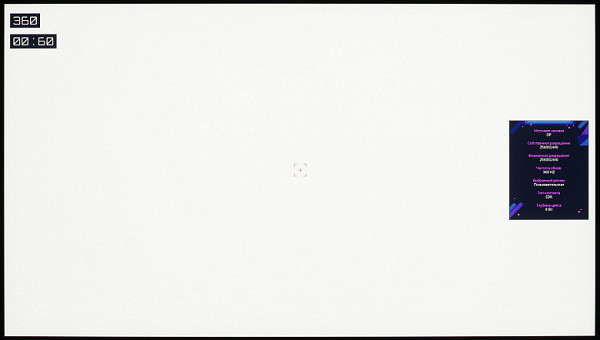
There is also a screen magnifier function (or Optix Sphere), which allows you to enlarge a square area on the screen by 1.5, 2 or 4 times for precise aiming. The user can choose the size of this area from three options.
On the manufacturer's website, in the support section for this monitor, you can find links to the driver, PDF specifications and the Gaming Intelligence software. Gaming Intelligence allows you to control the monitor from a PC (requires a connection to the USB-B port on the monitor). In addition to the settings available through the monitor menu, Gaming Intelligence allows you to save and load profiles, manage windows on the desktop, change system settings, assign functions to macro buttons, set keyboard shortcuts for quickly changing monitor settings and launch the Mystic Light utility to customize the decorative lighting on the back of the monitor.
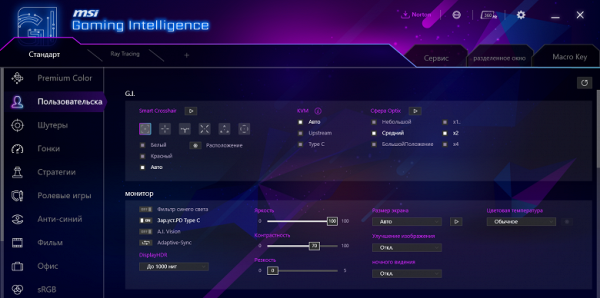
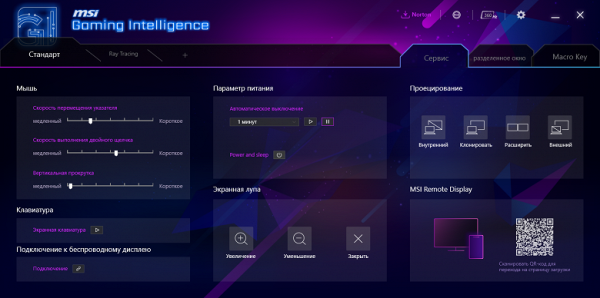
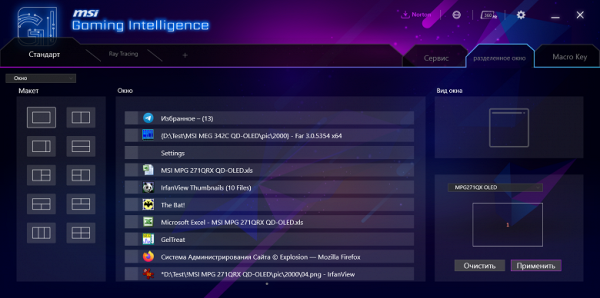
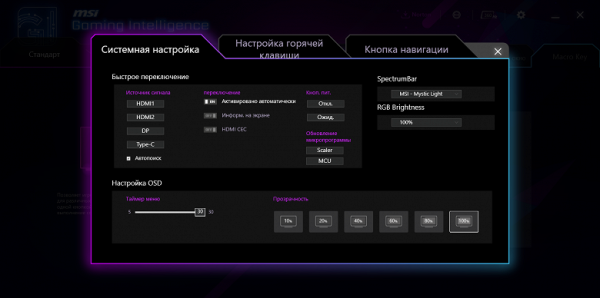
Image
There are limited options for adjusting brightness and color balance, as expected for a gaming monitor. Users can choose from five preset “gaming” profiles and one of seven “professional” picture profiles. Both profile lists have one custom profile. All profiles are editable, but some may not have certain settings available.
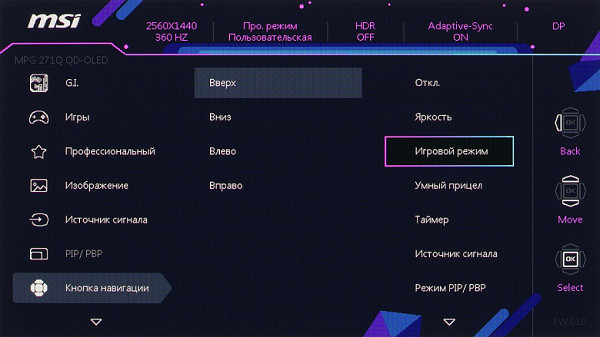
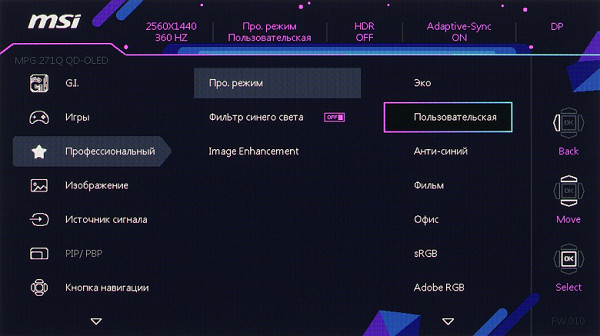
Several geometric transformation modes will help you choose the best option in case of a source with a resolution and aspect ratio that is not native to the monitor.
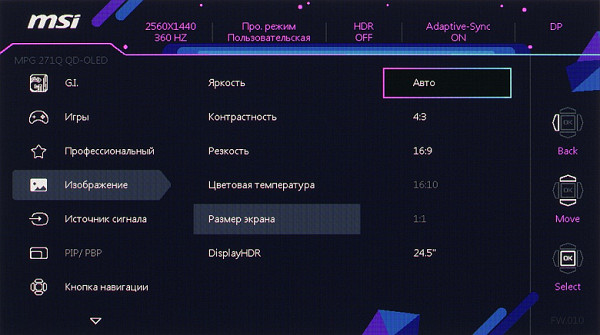
The monitor supports Picture-in-Picture (PIP) and Picture-by-Picture (PBP) functions. In PIP mode, you can select one of four positions for the additional window or place it in any part of the screen, and also set its size from three options. The additional window preserves the original image proportions. In PBP mode, the screen is divided into two equal horizontal parts, each with a resolution of 1280 × 1440 pixels, which allows you to display two images with a 1:1 ratio. It is also possible to display two images with a 3:1 ratio, where one image has a resolution of 1920 × 1440 pixels with precise scaling, and the second is scaled proportionally.
The monitor supports 10-bit color representation via DisplayPort when using a professional video card, which allows you to get a 10-bit image in applications such as Adobe Photoshop and Premiere Pro. Graphics cards like the Nvidia GeForce RTX 3060 Ti also support 10-bit color with modern drivers, although the quality of gradients may not be as high.
The monitor supports AMD FreeSync Premium Pro technology via DisplayPort and HDMI with a frequency range of 48 to 360 Hz, which ensures a smooth, tear-free image. For Nvidia graphics cards, the G-Sync Compatible mode is supported, which also ensures a smooth, tear-free image.
When connected via DisplayPort, HDMI, or USB-C, the monitor supports resolutions up to 2560 x 1440 pixels with a refresh rate of up to 360 Hz and color reproduction up to 10-bit. For gaming consoles, the DisplayPort and HDMI support a 1080p@120Hz signal, which improves compatibility.
Under Windows 10/11, the monitor supports HDR when the corresponding option is activated in the display settings. Testing with the DisplayHDR test tool showed excellent HDR quality with 10-bit color reproduction. With an 8-bit signal, the video card mixes colors, and with a 10-bit signal, the monitor itself generates all the shades. In dark areas, weak static and dynamic noise can be observed at the level of individual pixels. The color gamut even slightly exceeds DCI-P3, which makes the colors of HDR content close to what you expect. Brightness in HDR mode reaches 450 cd / m² at 10% white and 260 cd / m² on a full white field. This monitor meets the VESA DisplayHDR 400 True Black criteria and is included in the list of certified models.
Micrographs of the matrix
The display uses a QD-OLED matrix, which is an active matrix on organic light-emitting diodes. The full-color image is formed using subpixels of three colors: red ®, green (G) and blue (B), each of which consists of three different OLED blue light sources. The red and green colors are created using quantum dot (QD) light filters placed in front of the blue light sources. The blue subpixel does not have light filters. The simplified diagram below illustrates the QD-OLED device.
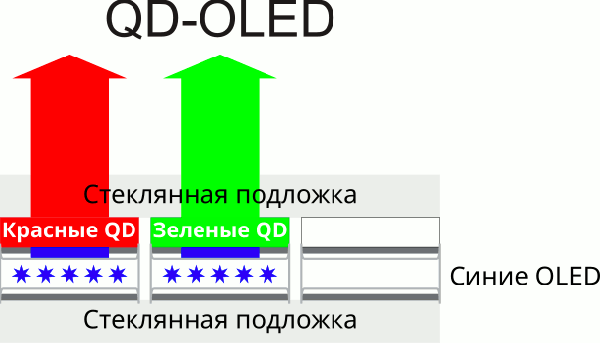
Compared to the widely used W-OLED+C/F panels, QD-OLED promises a wider color gamut, higher peak brightness, and improved viewing angles.
The following image shows the pixels of this monitor's panel when zoomed in on white:
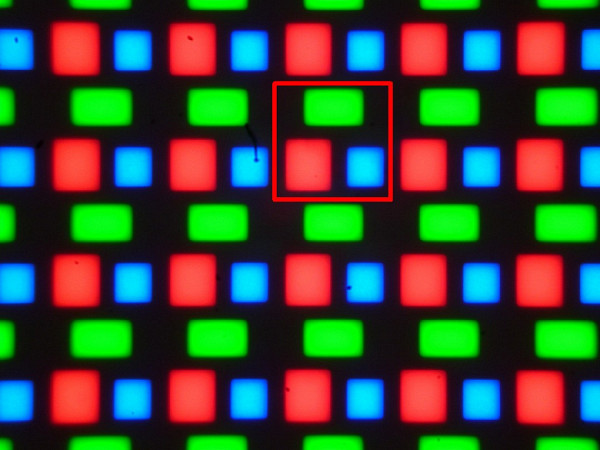
The red square outlines one pixel. Note that in the case of the MSI MEG 342C QD-OLED monitor, the shape and arrangement of the subpixels are different:
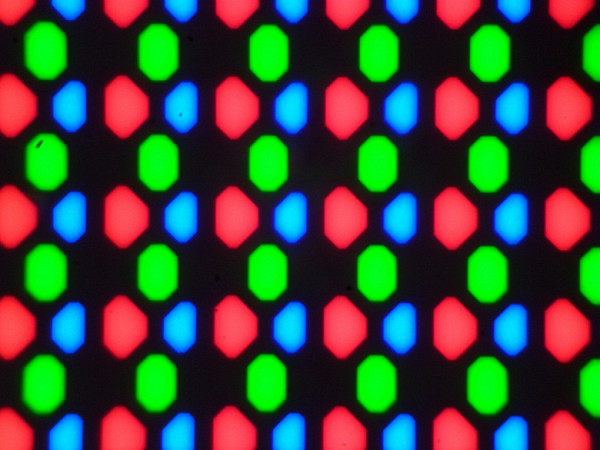
MSI MEG 342C QD-OLED Monitor Matrix Pixels
The manufacturer emphasizes high detail and text clarity as the main advantages of the new QD-OLED matrices. Small text on such a monitor really looks clearer and is read with less eye strain, almost like on a high-quality LCD monitor.
One of the main concerns of potential buyers of monitors and TVs with QD-OLED/OLED matrices is the risk of burn-in — residual image. However, when using a variety of content without static elements, burn-in of OLED matrices does not occur. In addition, the monitor is equipped with functions aimed at preventing the burn-in effect.
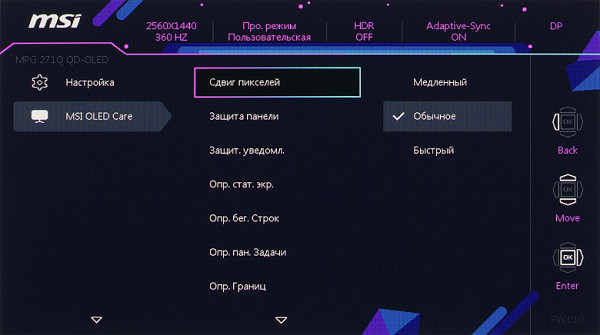
Measuring brightness characteristics and energy consumption
Measurements of brightness, color temperature and ΔE on a white field were taken at 25 points located at a step of 1/6 of the width and height of the screen (the screen borders were not taken into account). Measuring the brightness of the black field and calculating the contrast is not practical, since with the correct settings the black field is completely black.
| Parameter | Average | Deviation | |
|---|---|---|---|
| min. | Max. | ||
| Brightness | 247 cd/m² | 245 | 249 |
| Color temperature | 6440 | 6350 | 6540 |
| ΔE | 0.5 | 0,0 | 0.8 |
The uniformity of brightness, color temperature and ΔE on the white field is very good, with no noticeable variations across the screen area.
The maximum brightness can vary depending on the area of the white area, and this change depends on the selected mode — SDR or HDR. In HDR mode, the user can choose between the True Black 400 and Up to 1000 nits settings. For example, in SDR mode, the brightness remains at about 250 cd / m² when the white area changes from 1% to 100%. Additionally, the vertical axis shows the power consumption.
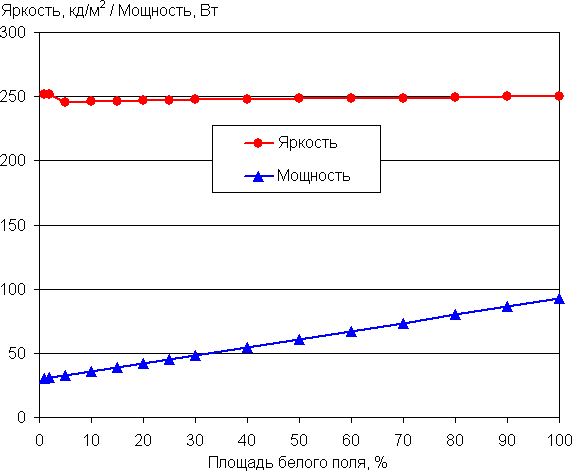
With an HDR signal and True Black 400 setting, white brightness up to 10% of the area remains at 440-450 cd/m². After that, it gradually decreases to about 260 cd/m², with a target content brightness of 4000 cd/m².
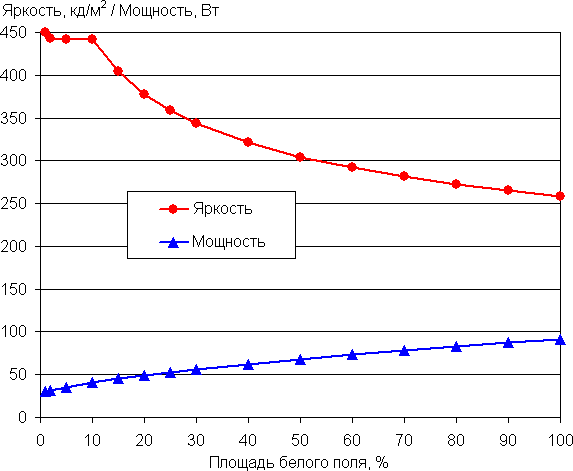
In HDR and Up to 1000 nits mode, peak brightness reaches 980 cd/m² on up to 2% white area:
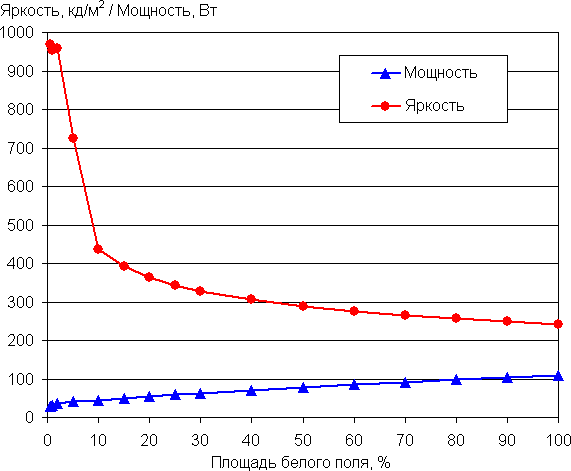
Thus, in SDR mode, the screen brightness remains stable, which prevents discomfort from constant brightness changes. Even in bright artificial light, the brightness setting at 75 provides comfortable work. In HDR mode, the brightness of small areas can increase significantly, which allows for reliable transmission of bright effects, such as headlights in games and movies. There is no visible flickering at any brightness level, which is confirmed by stroboscopic effect tests. Measurements have shown that the brightness modulation has a very high fill factor, which explains the absence of flickering. Graphs of the dependence of brightness on time at different brightness settings on a white field occupying 10% of the screen area confirm this.
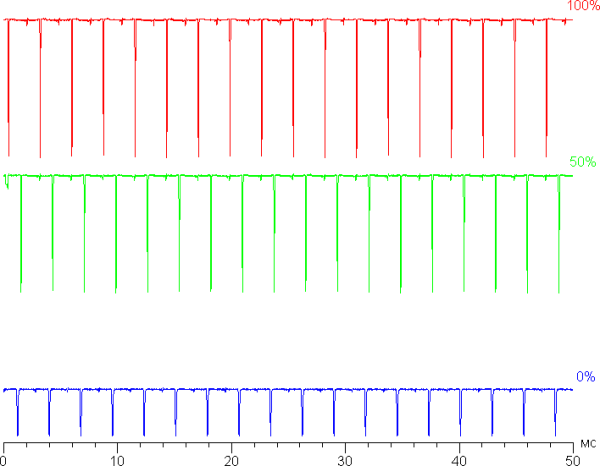
The brightness adjustment range is quite wide. For example, in SDR mode on a white field occupying 10% of the screen (the rest of the screen is black), the brightness is about 246 cd/m² when the brightness is set to 100 and decreases to 31 cd/m² when the value is 0. This allows you to comfortably work, play and watch movies in both well-lit and dark rooms. Even a significant decrease in brightness does not affect the image quality.
In standby mode, the monitor consumes about 10 W, which is slightly more than expected, and in a conditionally switched off state, the consumption is 7 W, which is also above average.
Determining response time and output latency
The pixel response time is very short, which ensures almost instantaneous changes in the pixel state. There are no noticeable step changes on the transition fronts, so artifacts in the form of trails behind moving objects are excluded. For illustration, we present a graph of brightness changes (along the vertical axis) over time (along the horizontal axis) during transitions between black and white.
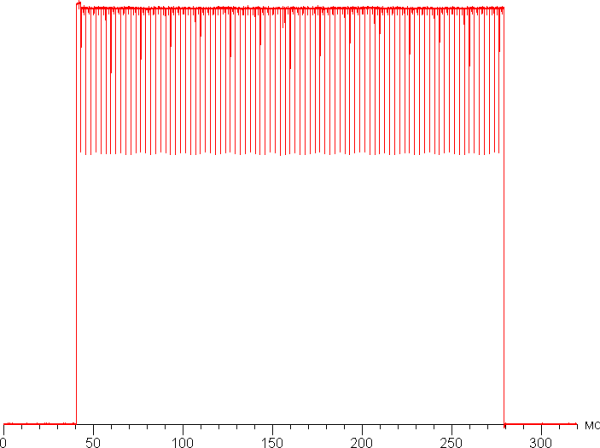
The pixel response time is very short, which ensures almost instantaneous changes in the pixel state. There are no noticeable step changes on the transition fronts, so artifacts in the form of trails behind moving objects are excluded. For illustration, we present a graph of brightness changes (along the vertical axis) over time (along the horizontal axis) during transitions between black and white.
The image clarity on the matrix is high.
To imagine what an image would look like on a matrix with instant pixel switching, consider the following: at a refresh rate of 60 Hz, an object moving at a speed of 960 pixels/s is blurred by 16 pixels. At 120 Hz, the blur is 8 pixels, at 240 Hz — 4 pixels, and at 360 Hz and a speed of 1080 pixels/s — 3 pixels. This blur occurs because the object is displayed on the screen for a time corresponding to the refresh rate (1/60, 1/120, 1/240 or 1/360 of a second). For clarity, we will simulate a blur of 16, 8, 4 and 3 pixels.
The image clarity on this matrix is not inferior to the clarity of an ideal matrix.
We measured the full output lag, which covers the time from switching video buffer pages to the start of displaying the image on the screen. This lag, which depends on the specifics of the Windows OS and the video card, and not just on the monitor, is 3 ms at a refresh rate of 360 Hz. This is a very low value that is not noticeable in everyday work on a PC and does not affect the performance even in the most dynamic games.

Evaluation of color rendering qualities
To analyze the change in brightness on the gray scale, we measured the brightness of 256 shades of gray, from 0, 0, 0 to 255, 255, 255. The graph below illustrates the increase in brightness between adjacent shades, not their absolute values.
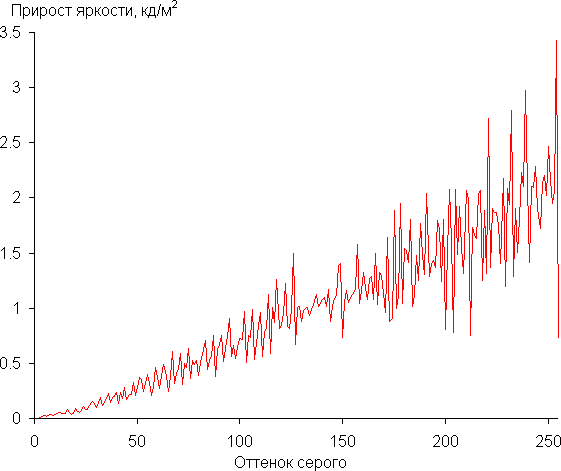
The increase in brightness is more or less uniform, and each subsequent shade is significantly brighter than the previous one, even in the darkest area:
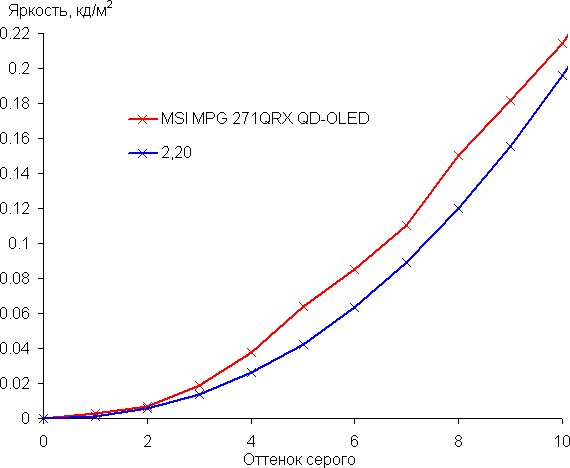
Approximation of the obtained gamma curve yielded an index of 2.20, which is equal to the standard value of 2.2. At the same time, the approximating power function deviates little from the real gamma curve:
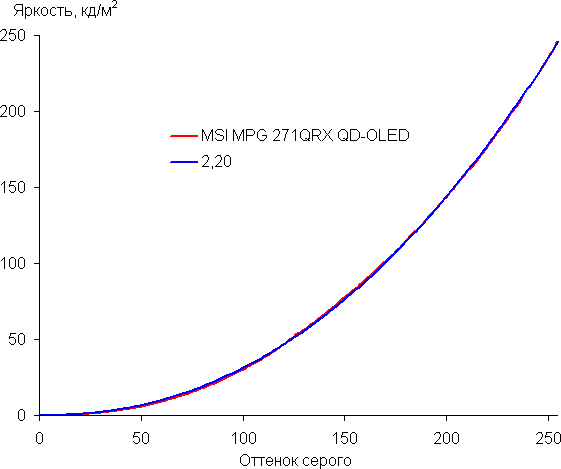
Night Vision adjusts the gamma curve, which improves the visibility of shadow detail and can be useful in games with dark scenes. Below are the gamma curves (32 points) for the four levels of this setting, as well as for the case when the function is disabled and with the AI Vision function enabled.
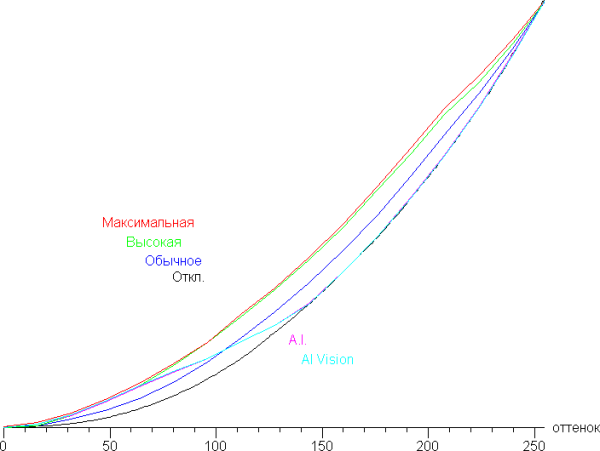
And a fragment in the shadows:
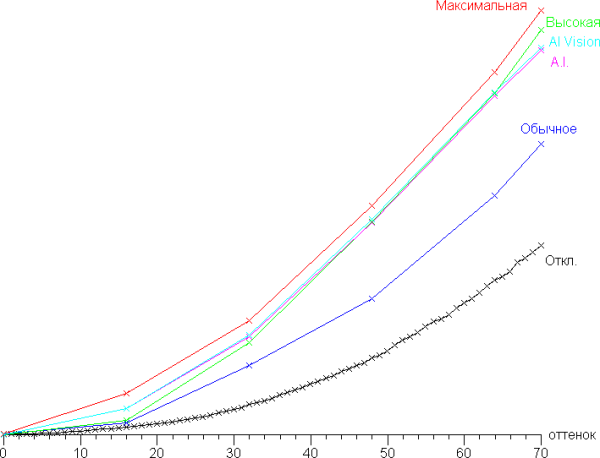
It is clear that the Night Vision function improves the visibility of shadow details without changing the black level or causing a roll-off in the highlights, which is a significant plus.
However, due to the absolute black in the shadows and very dark areas of the image, gradations of dark shades and any unevenness in tone become more noticeable on the OLED screen compared to LCD monitors, where the black level is higher. The OLED screen emphasizes real details, which can reveal subtle static and dynamic noise, especially in static images. In dynamic scenes such as games and movies, this usually does not cause significant discomfort, but for working with static images, you should take into account the possibility of such artifacts.
Each monitor comes with a report on the quality of the color balance.
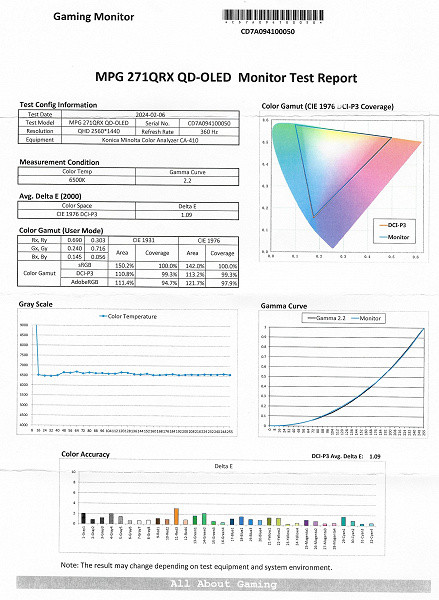
To evaluate the quality of color rendering, we used the i1Pro 2 spectrophotometer and Argyll CMS (1.5.0) software.
The monitor's native color gamut is significantly wider than the standard sRGB (100% coverage and 170% volume) and slightly exceeds DCI-P3 in volume (99% coverage and 120% volume).
The monitor has an sRGB profile, the inclusion of which corrects the coverage almost to the boundaries of the corresponding space:
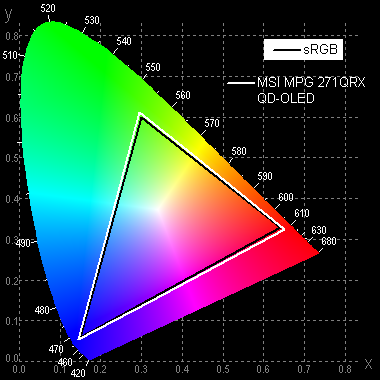
There are Display P3 and Adobe RGB profiles, in which the coverage is adjusted, if possible, to cover the corresponding spaces:
Below is the spectrum for the white field (white line) superimposed on the spectra of the red, green and blue fields (lines of the corresponding colors) in the case of the original color gamut:
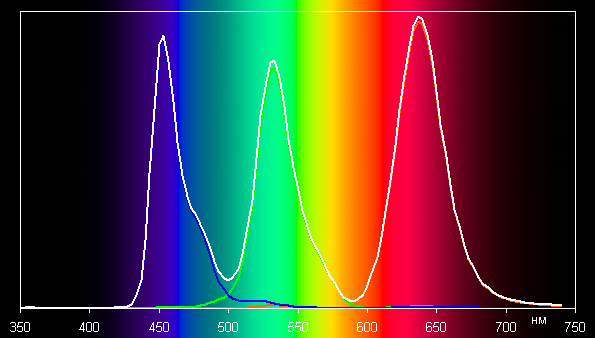
As you can see, the primary color components are well separated, providing a wide color gamut. However, when using the sRGB profile with maximum correction, the gamut is reduced due to significant cross-mixing of color components.
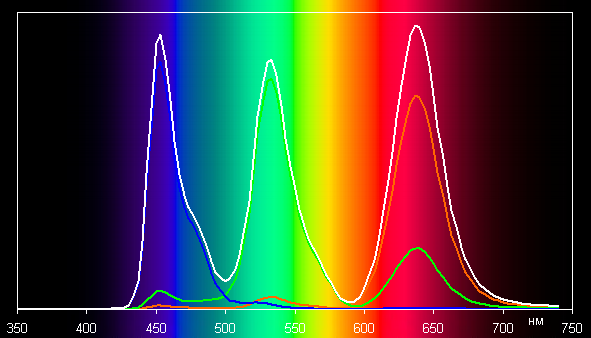
The graphs below show the color temperature at different grayscale levels and the deviation from the blackbody spectrum (ΔE). The default settings (Normal) and the sRGB profile (sRGB) are compared, without any additional correction, which is not possible in this case.
The darkest range can be ignored, since color rendering is less critical there, and the measurement error is high. In general, the color balance in both cases is good (in the sRGB profile, it is even slightly better), since the color temperature is close to the standard 6500 K, and ΔE is about 3 units, which is a good indicator even for professional equipment. Both parameters remain stable in different parts of the gray scale, which improves the visual perception of the color balance.

Measuring viewing angles
To assess the change in screen brightness when deviating from the perpendicular, we conducted a series of measurements of the brightness of white and gray shades in the center of the screen at various angles. The sensor was deviated both vertically and horizontally and diagonally (from corner to corner). The brightness of the black field and contrast were not measured, as this does not make sense.
The screen brightness is reduced by 50% of the maximum value only at an inclination of more than 80 degrees. For comparison, in a typical VA LCD monitor the brightness is reduced by half at an inclination of about 35°.
To quantify the change in color reproduction, we performed colorimetric measurements of white, gray (127, 127, 127), red, green, blue, as well as light red, light green and light blue fields across the entire screen. The measurements were performed in the angle range from 0° (the sensor is perpendicular to the screen) to 80°, in 5° increments. The intensity results were converted into a deviation ΔE relative to the values measured with the sensor in the perpendicular position. The results are presented below:
A 45° deviation can be used as a reference point. The criterion for assessing the accuracy of color rendering is a ΔE value of less than 3. The graphs show that when viewed at an angle, the primary colors and their light shades remain almost unchanged. Visually, the white and gray fields retain their shade even with a significant deviation.

Conclusions
MSI MPG 271QRX QD-OLED is a premium gaming monitor with QD-OLED technology, which provides the highest quality images. This screen offers deep blacks, rich bright colors, excellent viewing angles and no artifacts in dynamic scenes. The improved pixel structure virtually eliminates the problems inherent in previous generations of QD-OLED matrices. The monitor has a large screen with a high resolution, supports a refresh rate of up to 360 Hz, is compatible with AMD FreeSync Premium Pro and Nvidia G-Sync, and offers excellent HDR implementation. Static or dynamic multi-zone backlighting on the rear panel and a moderately gaming design also stand out. This monitor is great for any games and for watching movies.
In our opinion, gaming OLED monitors are the best offer for the most demanding gamers, although their price is still quite high.
Pros:
- Up to 360Hz refresh rate
- High image quality and excellent HDR support (VESA DisplayHDR True Black 400)
- AMD FreeSync Premium Pro and Nvidia G-Sync Compatible support
- Low input lag (3ms)
- Several gaming features, including adaptive aiming
- Adjustable gradation in shadows
- 10-bit color support
- Four video inputs, including USB-C with 90W PD
- Picture-by-picture and picture-in-picture modes
- Dual-port USB hub (2.0)
- KVM function
- Convenient adjustable stand
- Full-color decorative lighting with Mystic Light synchronization support
- Gaming Intelligence application for monitor settings
- Convenient 5-way joystick on the control panel
- Good quality of video output headphones
Cons:
- Barely noticeable static and dynamic noise on very dark shades