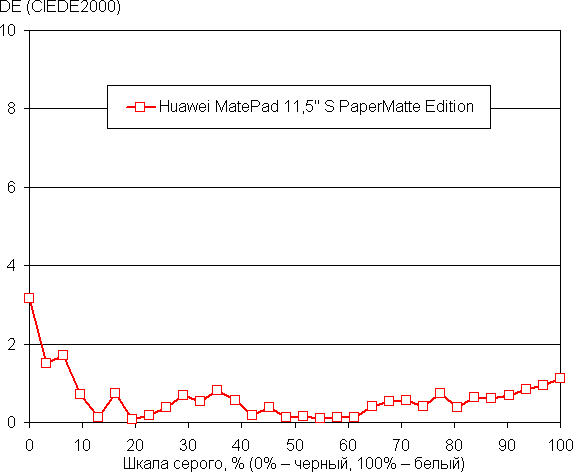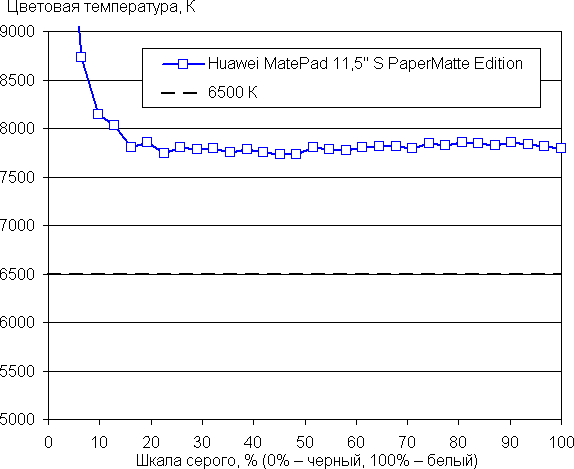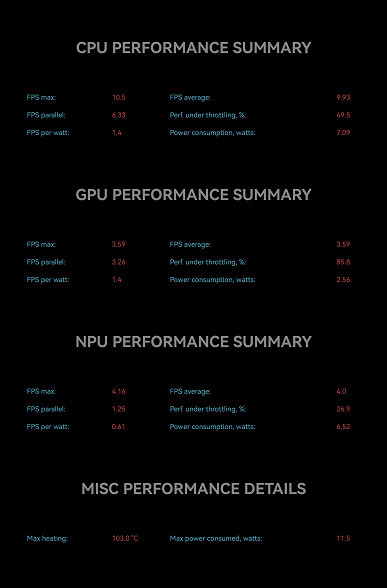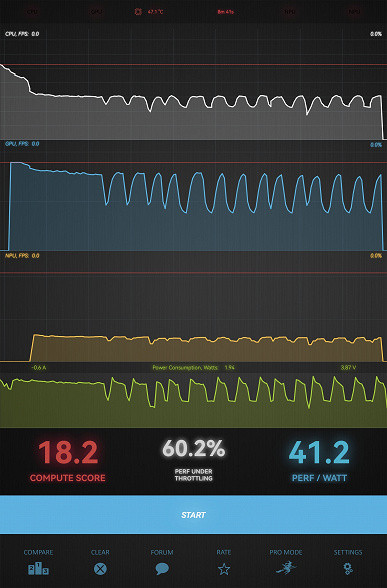Huawei continues to expand its range of matte screen tablets. Previously, we tested the MatePad Air in the PaperMatte Edition, but now we had a chance to get acquainted with the MatePad 11.5″S, also equipped with a similar screen. However, compared to the Air model, its price is significantly lower. This raises interest: what do we get for less money and what are the savings?

The model is available in only one configuration: with 8 GB of RAM, 256 GB of internal flash memory and without an LTE module. The buyer can choose a case in gray (space grey), silver (silver frost) or light lilac (violet).
Let's take a look at the technical specifications of this model, comparing them with the recently tested MatePad Air in the PaperMatte Edition, as well as with the Huawei MatePad 11.5″. For those who do not follow every update to the Huawei tablet line, it is important to understand what the differences are between models with similar names and the same screen size.
Specifications
| Huawei MatePad 11.5″S PaperMatte Edition | Huawei MatePad Air PaperMatte Edition | Huawei MatePad 11.5″ (2023) | |
|---|---|---|---|
| Screen | IPS, 11.5″, 2800×1840 (291 ppi) with a refresh rate of 144 Hz and a matte finish | IPS, 11.5″, 2800×1840 (291 ppi) with a refresh rate of 144 Hz and a matte finish | IPS, 11.5″, 2200×1440 (229 ppi) with a refresh rate of 120 Hz |
| SoC (processor) | Kirin 9000WL (8 cores, 12 threads, 2+6+4, maximum frequency 2.487 GHz) | Qualcomm Snapdragon 888 (8 cores, 1+3+4, maximum frequency 2.84 GHz) | Qualcomm Snapdragon 7 Gen1 (8 cores, 1+3+4, max frequency 2.40 GHz) |
| RAM | 8 GB | 12 GB | 6 / 8 GB |
| Flash memory | 256 GB | 256 GB | 128 GB |
| Memory card support | No | No | No |
| Connectors | USB 3.2 Gen1 (USB-C connector) with external storage support | USB 3.2 Gen2 (USB-C connector) with support for external storage | USB 3.2 Gen2 (USB-C connector) with support for external storage |
| Cameras | front (8 MP, 1080p video) and rear (13 MP, 1080p video shooting 30 fps) | front (8 MP, 1080p video) and rear (13 MP, 4K 30 fps video shooting) | front (8 MP, 1080p video) and rear (13 MP, 4K 30 fps video shooting) |
| Internet | WiFi 6 | WiFi 6 | Wi-Fi 6, LTE (optional) |
| Authorization | face recognition | face recognition | face recognition |
| Cover-keyboard/stylus support | there is / there are | there is / there are | there is / there are |
| operating system | Huawei HarmonyOS 4.2 | Huawei HarmonyOS 3.1 | Huawei HarmonyOS 3.1 |
| Battery | 8800 mAh | 8300 mAh | 7700 mAh |
| Dimensions | 261×177×6.2 mm | 262×178×6.4 mm | 261×177×6.9 mm |
| Weight of version without LTE | 510 g | 508 g | 449 g |
Agree, the picture is interesting and ambiguous. The hero of our article today (model TGR-W09) has the largest battery, the latest Kirin 9000WL chip with 8 CPU cores and a minimum thickness of 6.2 mm. However, the screen is identical in basic characteristics to the MatePad Air PaperMatte Edition, the rear camera does not support 4K video, the USB port is less fast, and the amount of RAM is less than that of the Air.
Let's see how all these features manifest themselves in practical use!
Packaging, accessories and accessories
MatePad 11.5″S came to us along with a keyboard cover, which is located in a separate box. The appearance of the boxes is traditionally white (albeit in different shades), but let’s pay attention to the “PaperMatte Edition” inscription on the box with the tablet itself.
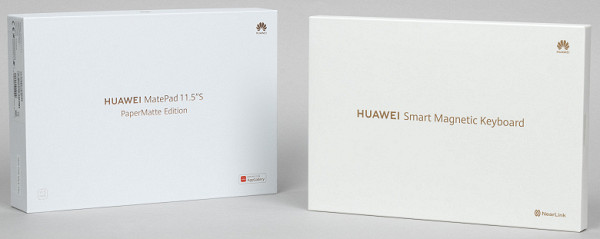
As is the case with the MatePad Air PaperMatte Edition, the package is distinguished by the presence of a square microfiber cloth for wiping the screen. This is a small thing that adds pleasantness, emphasizing attention to the screen.

The rest of the package is standard: a USB-A to USB-C cable, a quick start guide and a 5V 2A charging block with support for fast charging (9V 2A or 10V 2.25A). It’s disappointing that the charging is still weaker than that of the MatePad Air — it had a 10 V 4 A mode.

The keyboard case appears to be the same as the MatePad Air. It consists of two parts: the actual keyboard part and a cover that covers the back of the tablet and allows you to conveniently install it.

When both parts of the keyboard case are placed on the tablet, they protect the device on both sides. At the same time, only one screen tilt angle is available during operation — as in the photo below.

However, if you disconnect the keyboard unit, you can place the tablet, flexibly changing the angle of inclination. For example, like this:

When closed, the keyboard cover on the tablet looks like this:

We tested a copy without Russian letters on the keyboard, but a Russified version is sold in Russian retail. The keys are large enough for comfortable touch typing, just like on a regular keyboard. They are a little smaller, but not so much that it significantly interferes with printing. In addition, the depth of key travel for such a device is very decent.

Now let's look at the design of the tablet itself.
Design
The appearance of the tablet is very close to the MatePad Air. And this is good news, because although the MatePad 11.5″S is cheaper, this in no way affects its appearance. We see an all-metal body with gracefully rounded edges and a very narrow frame around the display. When you take the tablet in your hands, it subjectively seems heavy, but this feeling is pleasant, because you immediately understand that you are holding a serious device in your hands, and not a plastic toy.

On the back surface, a camera module with a flash catches your eye. The camera circle is very large, although the lens itself is small. But it looks really nice.

I would also like to note the color scheme. We used the violet model (light lilac). This is a very noble, gentle and delicate shade. It doesn't have the vulgarity of pink; the natural metallic sheen still dominates. But the tone itself is special, and at first it is even difficult to accurately characterize it because of its ambiguity. The photo below, of course, does not convey this completely, but it gives at least an approximate idea.

The front part looks extremely minimalistic. Strictly in the center of the long side there is a camera for video calls and selfies. The rest is the screen and a narrow frame around it. However, special attention is drawn to the matte finish of the display, which is not only functional, but also stylistically combined with the overall design. In addition, it is very pleasant to the touch.
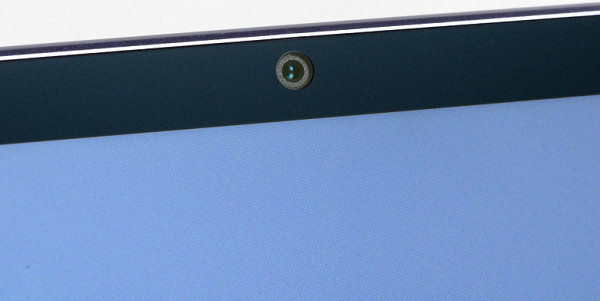
The layout of connectors, microphones and speakers on the MatePad 11.5″S is almost identical to the MatePad Air. On the right (if you hold the tablet in landscape orientation with the screen facing you) we see the USB-C port and speaker holes.

On the top edge, next to the camera unit and the volume control, there are two microphone holes, which should provide good sound reception during video calls. However, there is one more element here that is not present on the Air model. This is a plastic insert for the NearLink antenna, a wireless communication module based on the standard proposed by Huawei to replace the usual Bluetooth (which, of course, is also supported).

The rest is nothing new. Below is a connector for connecting a keyboard.

And on the left there is a power button and two more speakers.

Since the MatePad 11.5″S does not have an LTE module and memory cards are not supported, the tablet does not have slots. In general, there is simply nothing to complain about here.
Screen
The tablet display measures 11.5 inches and has a resolution of 2800×1840 pixels, providing a high pixel density of 291 ppi. However, the main quality of the screen is the frosted glass and its impact on image quality. The question we had on our minds was: how much better or worse is this glass compared to the MatePad Air PaperMatte Edition? Alexey Kudryavtsev will try to answer this question.
The front surface of the screen is made of frosted glass, which is scratch-resistant and has no noticeable specularity. Matteness is achieved not by gluing a matte film, as usual, but by etching the glass surface. In terms of object reflection, the anti-glare properties of the screen as a whole are noticeably better than those of the Google Nexus 7 (2013) screen. For clarity, here is a photograph that compares the reflections of the white surface on the screens turned off (on the left is the tested tablet, on the right is the Nexus 7; then you can distinguish them by size):

The screen of the tablet in question is much darker (brightness according to photographs is 43 versus 98 for the Nexus 7). For comparison: the MatePad Air PaperMatte Edition had this value of 90. Below is our old photo, where the Air is on the left, and the same Nexus is on the right.

The tablet screen has a diagonal of 11.5 inches and a resolution of 2800x1840 pixels, providing a high pixel density of 291 ppi. The main advantage of the screen is frosted glass, which makes the image less reflective and pleasant to the touch. There is no air gap between the outer glass and the LCD matrix, which is characteristic of OGS (One Glass Solution) technology. This allows the screen to have excellent anti-glare properties, reduces fingerprints and ensures easy gliding when touched.
The maximum screen brightness reaches 470 cd/m², which ensures good readability even in bright sunlight outside. The minimum brightness is 1.7 cd/m², which allows you to comfortably use the tablet in low light conditions. Auto-brightness adjusts screen brightness based on environmental conditions for improved usability.
The screen is equipped with an IPS matrix, which provides a good level of color rendering and viewing angles. There is no backlight modulation at any brightness level, which eliminates screen flickering.
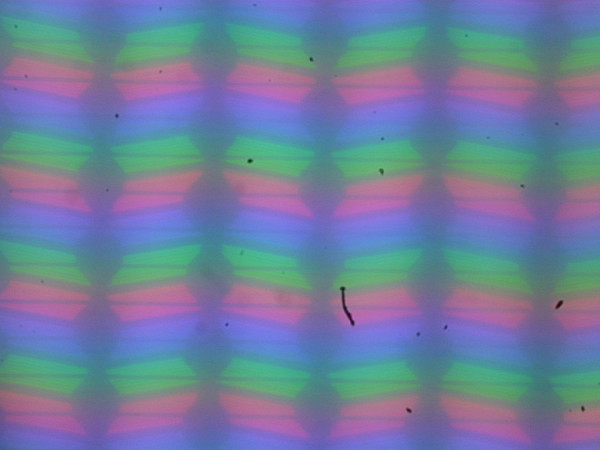
Focusing on the screen surface revealed randomly located surface microdefects responsible for the matte properties:
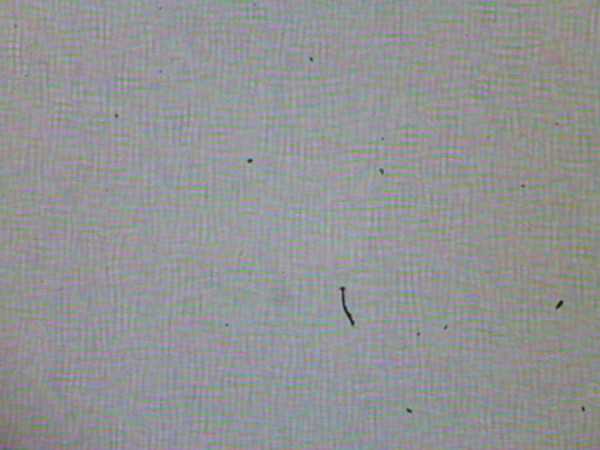
The grain size of these defects is much smaller than the size of the subpixels (the scale of these two images is approximately the same), but they focus on microdefects and exhibit a “jump” of focus across the subpixels when changing the viewing angle, which creates a faint “crystalline” effect. As a result, the image appears slightly less clear compared to screens with a mirror-smooth surface.
For clarity, we present photographs in which the same images are displayed on the screens of the tested tablet and Nexus 7. The brightness of the screens is initially set to approximately 200 cd/m², and the color balance on the camera is forced to switch to 6500 K.
There is a white field at an angle to the screens (Regular colors profile):
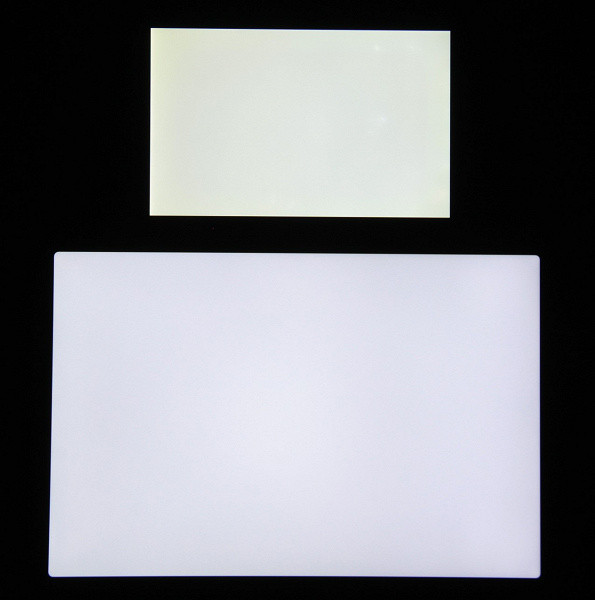
Note the good uniformity of brightness and color tone of the white field.
And a test picture (profile Regular colors):
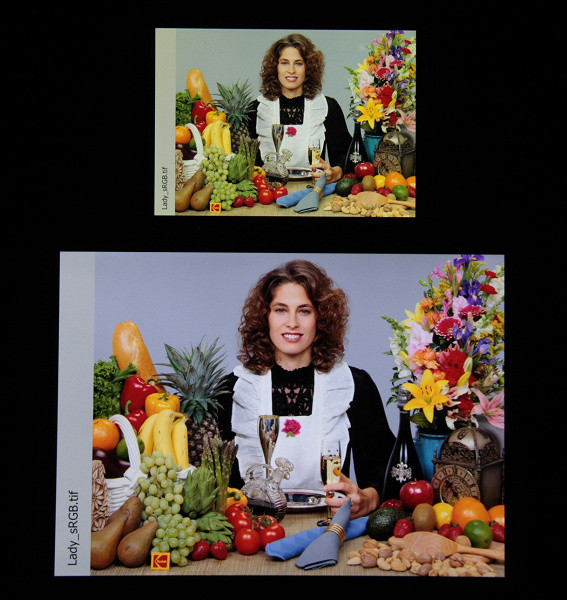
Colors on this tablet's screen are reproduced with near-natural saturation, but the color balance clearly varies between screens. It is worth noting that the photograph is not a reliable source of information about the quality of color reproduction and is presented for illustrative purposes only. For example, the reddish tint on the white and gray fields, visible in photographs of the screen of this tablet, is visually absent when viewed indirectly, which corresponds to the results of hardware tests using a spectrophotometer. This is explained by the fact that the spectral sensitivity of the camera matrix does not fully correspond to the spectral sensitivity of the human eye.
The photos were taken with the «Normal Colors» profile active in the screen settings, of which there are only two available.
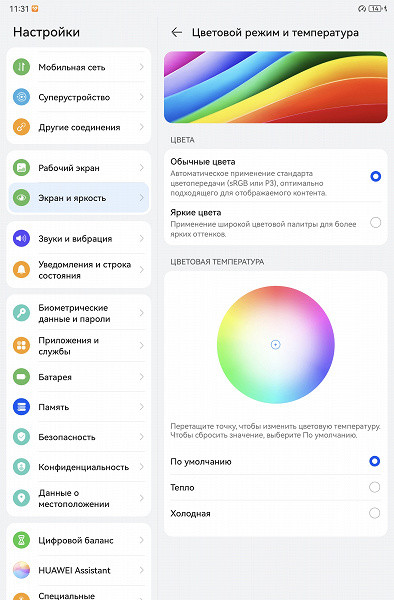
The Vivid Colors profile features increased color saturation:
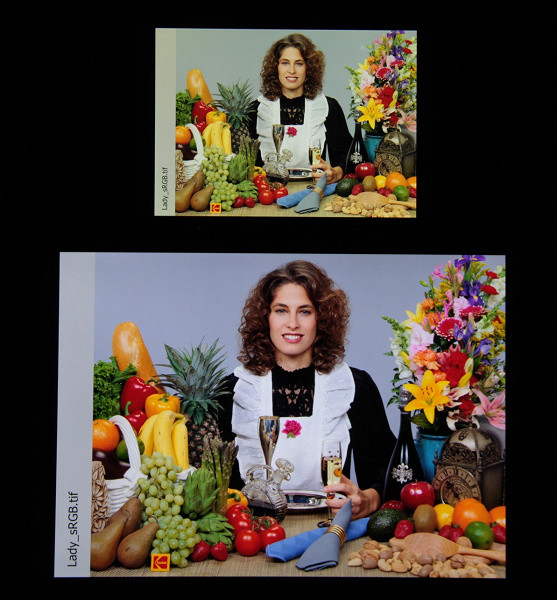
When viewed perpendicularly, the uniformity of the black field is average, since it is slightly brightened mainly towards the edges:
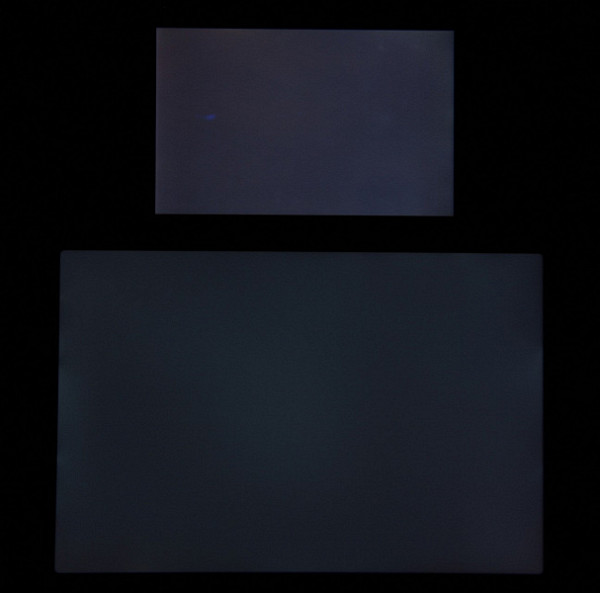
The screen of this tablet has excellent viewing angles, maintaining colors without significant distortion at large deviation angles and without inversion of shades. However, the black field with diagonal deviations becomes noticeably lighter, although it remains conditionally neutral gray in perception.
The screen contrast (approximately in the center) is quite high by modern standards — about 1100:1. The response time from black to white and back is 14 ms (7 ms on + 7 ms off). Transitions between 25% and 75% gray halftones and back take a total of 24 ms.
The screen settings include a 144Hz refresh rate mode, which significantly improves the smoothness of scrolling in menus and lists.
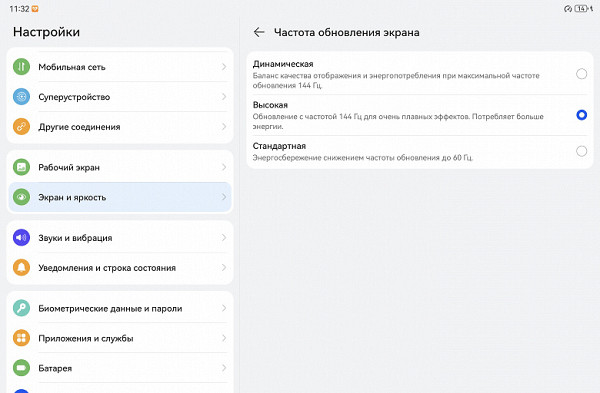
The gamma curve, constructed using 32 points with equal intervals according to the numerical value of the shade of gray, did not show a blockage either in the highlights or in the shadows. The exponent of the approximating power function was 2.15, which is slightly lower than the standard value of 2.2. However, the real gamma curve has some deviations from the standard power-law dependence.
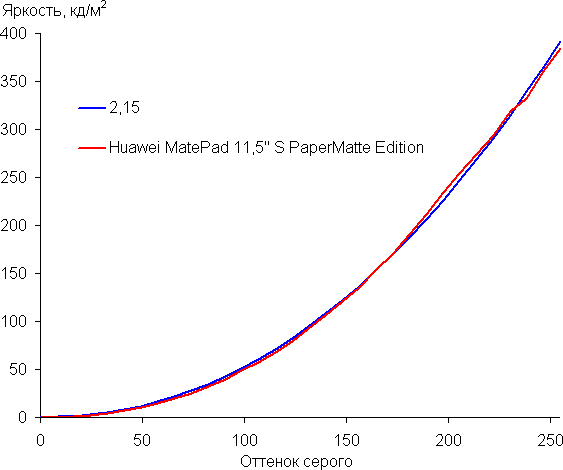
This is due to the fact that this device has a weak dynamic adjustment of the backlight brightness, which shows a non-obvious dependence on time and the nature of the displayed image.
The color gamut when using the Vivid Colors profile is wide and close to DCI-P3.
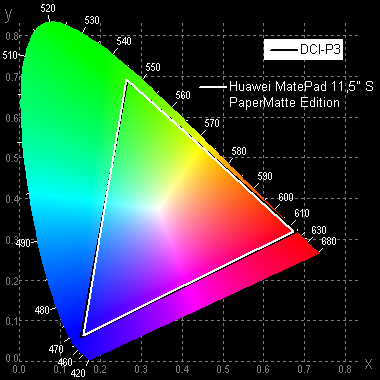
When you select the Normal colors profile, the gamut is compressed to the sRGB boundaries:
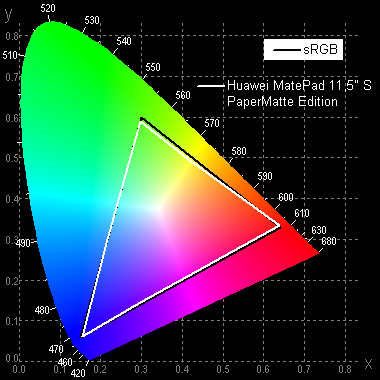
Without correction (Vivid colors profile), the spectra of the components are well separated:
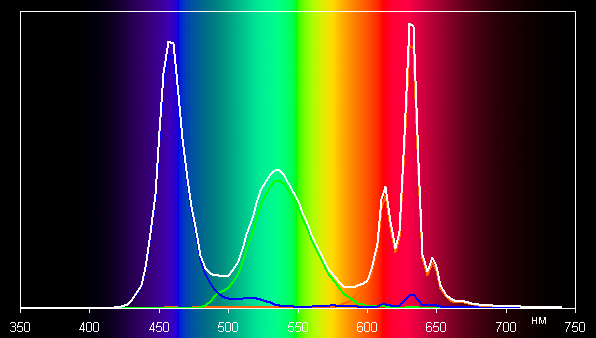
In the case of the Normal colors profile with maximum gamut correction, the color components are mixed with each other to a large extent:
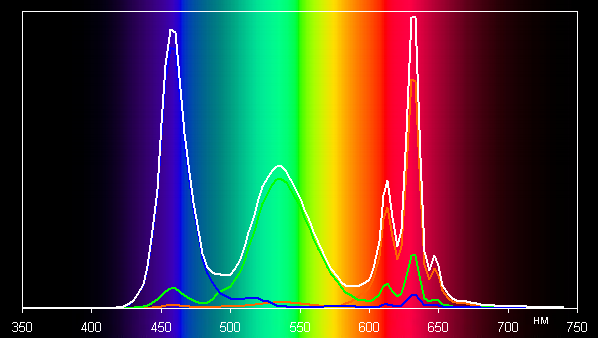
On wide-gamut screens (uncorrected), regular images optimized for sRGB devices may appear unnaturally saturated. Therefore, it is recommended that you view movies, photos, and other natural images using the Normal Colors profile in most cases. If your photos or videos have a DCI-P3 color gamut, which is typical for digital cinema and high-end Apple devices, then it makes sense to switch to the Vivid Colors profile.
This device allows you to adjust the color balance by adjusting the hue on the color wheel or selecting one of three preset profiles. The default color temperature is high, around 8500K on a white background. However, after correction (shown in the image below), the color balance becomes more acceptable — the color temperature does not greatly exceed the standard 6500 K, and the deviation from the blackbody spectrum (ΔE) remains below 3 units, which is a good indicator even for professional devices.

Color temperature and ΔE practically do not change from shade to shade of gray, which has a positive effect on the visual assessment of color balance. The darkest areas of the gray scale can be ignored, since color balance does not play a significant role in them, and measurements of color characteristics at low brightness have a large error.
There is a Natural Tone feature that, when enabled, adjusts the color balance to the environment. We enabled this feature and checked how it works (Normal Colors profile):
| Conditions | Color temperature on a white field, K | ΔE on a white field |
|---|---|---|
| Natural Tone is disabled | 8500 | 3.0 |
| Natural tone enabled, LED lights with cool white light (6800K) | 8800 | 5.2 |
| Natural tone on, incandescent halogen (warm light — 2850K) | 7600 | 5.7 |
When lighting conditions change greatly, color balance adjustment is weak, so from our point of view this function does not work as it should. It should be noted that the current standard is to calibrate display devices to a white point of 6500 K. However, correction to the color temperature of ambient light can be useful if you want to better match the image on the screen with real colors as they appear on paper or other media where colors are formed by reflecting incident light.
The device also offers a traditional setting to reduce the intensity of the blue component.
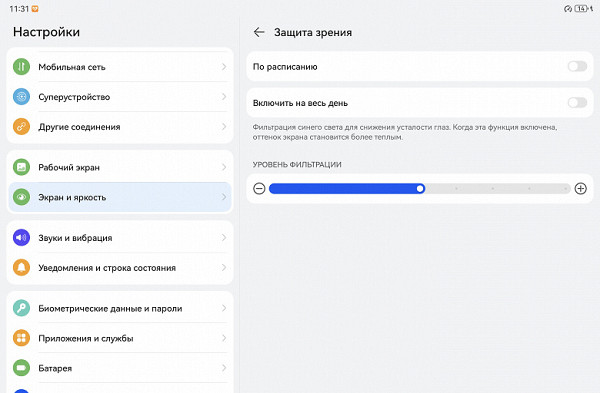
Of course, there is no eye fatigue associated specifically with blue light. Bright light can affect the circadian rhythm, but this can be corrected by reducing the brightness to a comfortable level, without the need to distort the color balance by reducing the contribution of blue.
This tablet supports DisplayPort Alt Mode for USB Type-C, which allows you to output image and sound to an external device when connected to a USB port. Connecting to a Full HD monitor provides video output in 1080p mode at a frame rate of 60 Hz. Only one operating mode is available — displaying the application window, including the desktop, on an external device. Thus, on a Full HD monitor you can get video output with the same point-to-point resolution, displaying either a copy of the desktop or the window of the selected application in portrait or landscape orientation corresponding to the device resolution.
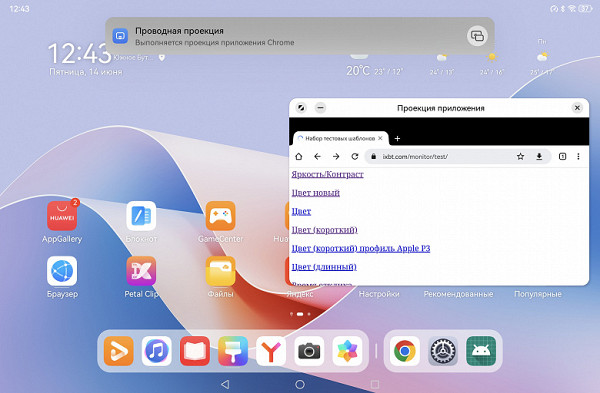
At the same time, a functional copy of the application window is displayed on the tablet screen in a floating window, and to keep the application window on the tablet out of the way, it can be minimized to an icon that sticks to the edges of the screen.
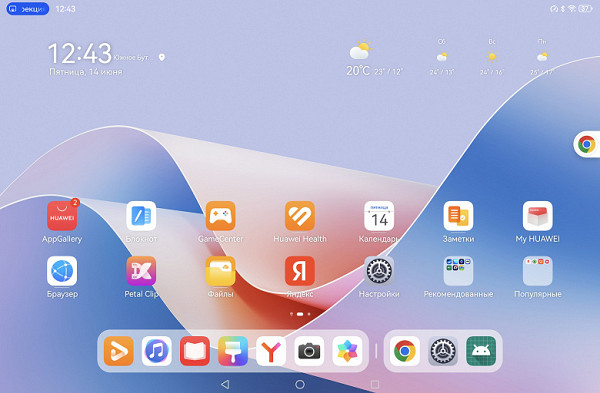
By outputting video to an external monitor via USB Type-C, you can continue to work on your tablet as usual. In parallel, you can connect input devices such as a keyboard and mouse, as well as a wired network adapter with speeds up to 1 Gbps and USB storage devices.
So, the tablet screen has a high maximum brightness of up to 470 cd/m² and excellent anti-glare properties, which allows you to use the device even on a sunny street without problems. In complete darkness, the brightness can be reduced to a comfortable level of up to 1.7 cd/m². The automatic brightness adjustment function works reliably. Among the advantages of the screen are the absence of an air gap between layers and the absence of flicker, high resolution, support for a mode with a high refresh rate (144 Hz), as well as a color gamut close to sRGB with the correct choice of profile and an acceptable color balance after correction.
Among the disadvantages, it is worth noting the low stability of black when the gaze deviates from perpendicular to the screen. In general, the quality of the screen can be assessed as very high, especially for this class of devices. The matte surface features can be perceived as an advantage or disadvantage depending on the typical usage scenarios of the tablet. Compared to the MatePad Air in the PaperMatte version, the MatePad 11.5″S has significantly better anti-glare properties.
Performance
The device runs on the new Kirin 9000WL chip. Utilities that display system information see 12 cores. As far as we know, there are eight cores in this chip, but some of them provide two threads of calculations. The configuration includes high-performance HiSilicon cores with a maximum frequency of 2.487 GHz, slower HiSilicon cores with a frequency of 2.15 GHz, and energy-efficient Cortex-A510 cores with a ceiling of 1.53 GHz. The GPU is Mali-G910. The tablet has 8GB of RAM, which is less than the MatePad Air. But let's see how this affects the tests.
Let’s start with browser benchmarks: Octane Benchmark, Kraken Benchmark and JetStream 2. In addition to the MatePad Air PaperMatte Edition, we’ll also add the MatePad 11.5″ 2023 to the comparison. In the end, a potential buyer will probably be asked which of the models from the same manufacturer and with the same display size is preferable.
| Huawei MatePad 11.5″S PaperMatte Edition (Kirin 9000WL) | Huawei MatePad Air PaperMatte Edition (Qualcomm Snapdragon 888) | Huawei MatePad 11.5″ (2023) (Qualcomm Snapdragon 7 Gen1) | |
|---|---|---|---|
| Octane 2.0 (points, more is better) | 35726 | 25082 | 25432 |
| Kraken Benchmark 1.1 (ms, lower is better) | 1114 | 1772 | 1746 |
| JetStream 2.0 (points, more is better) | 100 | 68 | 86 |
As you can see, the MatePad 11.5″S confidently takes the lead, outpacing its “comrades” by about one and a half times. However, it is worth considering that the versions of operating systems (and browsers) of the tested models were different. In the comprehensive benchmarks Geekbench and AnTuTu, the picture is not so impressive. Let's remember that in the case of Geekbench, we used the fifth and sixth versions of the test with different models, including the device we are reviewing today.
| Huawei MatePad 11.5″S PaperMatte Edition (Kirin 9000WL) | Huawei MatePad Air PaperMatte Edition (Qualcomm Snapdragon 888) | Huawei MatePad 11.5″ (2023) (Qualcomm Snapdragon 7 Gen1) | |
|---|---|---|---|
| Geekbench 5 / 6 Single-Core Score (scores, higher is better) | 944 / 1177 | 926 / — | 792 / 1063 |
| Geekbench 5 / 6 Multi-Core Score (scores, higher is better) | 3706 / 3581 | 3507/- | 2814 / 2992 |
| Geekbench 5 / 6 Compute (scores, higher is better) | 2804 / 2597 | 4755/- | 2576 / 2535 |
| AnTuTu v9 | 666958 | 765243 | 672501 |
Here the picture is already ambiguous. The Huawei MatePad 11.5″S is overall slightly faster than the Huawei MatePad 11.5″ (2023), but still seems to be inferior to the Huawei MatePad Air PaperMatte Edition.
Now — 3DMark GPU tests.
| Huawei MatePad 11.5″S PaperMatte Edition (Kirin 9000WL) | Huawei MatePad Air PaperMatte Edition (Qualcomm Snapdragon 888) | Huawei MatePad 11.5″ (2023) (Qualcomm Snapdragon 7 Gen1) | |
|---|---|---|---|
| 3DMark (Sling Shot Extreme mode) | Max | Max | 5775 |
| 3DMark (WildLife mode) | 4468 | 5739 | 3162 |
And now our assumptions are confirmed.
Unfortunately, the latest gaming benchmark that we usually use (GFXBenchmark) did not run correctly on the Huawei MatePad 11.5″S PaperMatte Edition. Therefore, we will limit ourselves to only the above results.
In general, the performance of the Huawei MatePad 11.5″S PaperMatte Edition is likely to be slightly lower than that of the Air model with a similar screen, but higher than that of its immediate predecessor without a matte display and the letter S in the name. In any case, this will be quite enough for everyday tasks.
Operating system and communication
The tablet runs on Huawei's new operating system HarmonyOS 4.2, which was released recently. While most of the changes between HarmonyOS 4 and 3 concern features optimized for smartphones (such as UI improvements on the lock screen and notifications), there are also general improvements that apply to all devices. Among the advantages of the new OS, the manufacturer highlights the following:
- Increased productivity by 20%.
- Additional 30 minutes of battery life.
- Instant access to the camera.
- Smoother animations.
It is not yet possible to test these changes on earlier tablets running HarmonyOS 3.x, since the update to 4.x is not yet available. However, on the device we tested, HarmonyOS 4.2 functionality ran very smoothly.
As for the HarmonyOS ecosystem, we have already talked about it earlier, including installing applications without Google stores and services. HarmonyOS features the company's AppGallery app store, which offers a wide range of apps, including searching through some third-party distribution archives, such as APK Pure. Some Google apps can also be found and installed through the AppGallery using a Gbox «wrapper» that simulates a GMS-enabled environment.
Users can also download APK files of any application from the web and install them directly on the device — the APK installation process in HarmonyOS is similar to Android. An important advantage of AppGallery is the availability of applications from Russian banks, which may not be available in the Play Store, as well as support for Russian payment cards and payments from a mobile operator accoun
on Huawei's new operating system HarmonyOS 4.2, which was released recently. While most of the changes between HarmonyOS 4 and 3 concern features optimized for smartphones (such as UI improvements on the lock screen and notifications), there are also general improvements that apply to all devices. Among the advantages of the new OS, the manufacturer highlights the following:
— Increased productivity by 20%.
— Additional 30 minutes of battery life.
— Instant access to the camera.
— Smoother animations.
It is not yet possible to test these changes on earlier tablets running HarmonyOS 3.x, since the update to 4.x is not yet available. However, on the device we tested, HarmonyOS 4.2 functionality ran very smoothly.
As for the HarmonyOS ecosystem, we have already talked about it earlier, including installing applications without Google stores and services. HarmonyOS features the company's AppGallery app store, which offers a wide range of apps, including searching through some third-party distribution archives, such as APK Pure. Some Google apps can also be found and installed through the AppGallery using a Gbox «wrapper» that simulates a GMS-enabled environment.
Users can also download APK files of any application from the web and install them directly on the device — the APK installation process in HarmonyOS is similar to Android. An important advantage of AppGallery is the availability of applications from Russian banks, which may not be available in the Play Store, as well as support for Russian payment cards and payments from a mobile operator account.
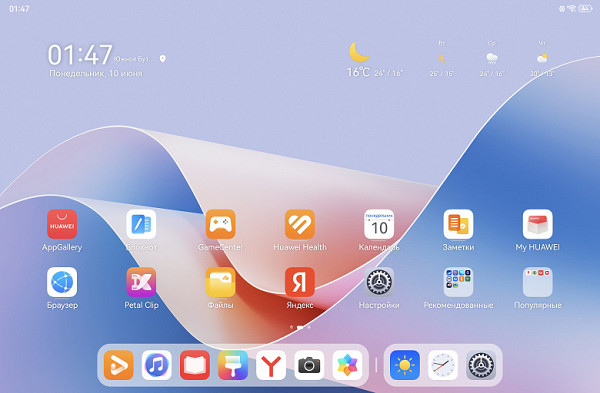
Among the preinstalled software, we note GoPaint — a drawing program that supports layers and fully reveals the capabilities of the new (third) generation of Huawei M-Pencil styluses.
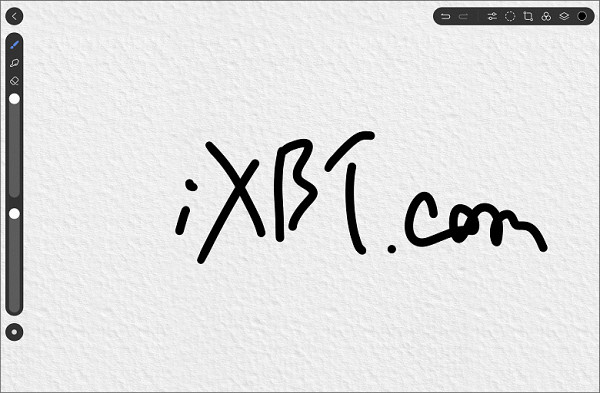
It’s worth saying a few words separately about the stylus. It provides 10,000 levels of pressure, and thanks to support for NearLink technology, latency is reduced to a minimum.

The stylus has a comfortable hexagonal shape that fits nicely in the hand. Its tip is made of transparent plastic, which when in contact with the matte screen of the tablet creates a more natural feel than when using glossy glass.

The kit also includes an alternative tip made of opaque plain plastic, which matches the main “body” of the stylus.
NearLink makes it easy to connect the stylus to the tablet — just touch it to a special plastic area on the top edge.
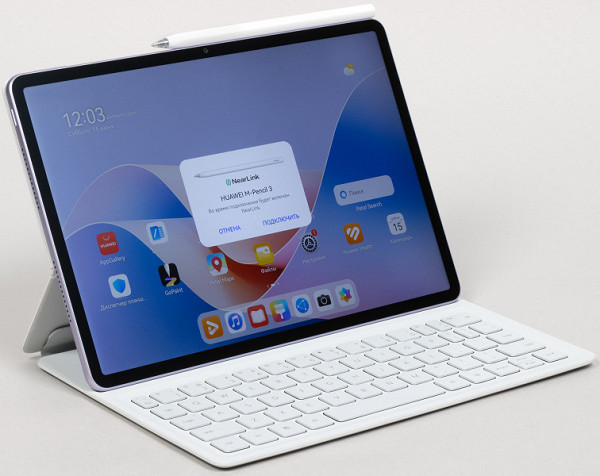
Well, since we are talking about communication technologies, let us remind you that the tablet does not have an LTE module, so calls are impossible, and satellite navigation is not supported.
Autonomous operation and heating
| Huawei MatePad 11.5″S PaperMatte Edition (Kirin 9000WL) | Huawei MatePad Air PaperMatte Edition (Qualcomm Snapdragon 888) | Huawei MatePad Pro (2022) (Qualcomm Snapdragon 888) | Apple iPad 2021 (Apple A13 Bionic) | |
|---|---|---|---|---|
| 3D games, GFXBenchmark Manhattan / T-Rex battery benchmark (brightness 100 cd/m²) | 6 hours 25 minutes / 10 hours 48 minutes in T-Rex | did not work / 10 hours 46 minutes in T-Rex | 4 hours 31 minutes / — | — |
| Watching online video from YouTube (Full HD, brightness 100 cd/m²), rounded results | 15 hours 30 minutes | 17 hours 40 minutes | 15 hours 45 minutes | about 15 o'clock |
| Reading mode, white background (brightness 100 cd/m²) | about 25 hours | around 9 pm | 10 hours 30 minutes | 21 hours 30 minutes |
The tablet is equipped with a non-removable battery with a capacity of 8800 mAh — this is more than previously tested Huawei models with a similar screen size. It was very interesting to see how this (along with the new OS) would affect battery life results. And the tablet really did not disappoint, performing especially well in 3D gaming and reading. There is no need to talk about a fundamental gap, but the autonomy of the tablet is really impressive.
We run a heat degradation test using Burnout Benchmark, which stresses the CPU, GPU, and NPU.
The decrease in CPU and GPU performance when heated is relatively small, but at the same time the NPU, that is, the unit responsible for accelerating artificial intelligence operations, for some reason slows down by as much as 27% — many times more than usual. Perhaps the benchmark is not yet able to work correctly with the new Kirin 9000WL.
| Stress on | Heating performance, as a percentage of maximum (rounded to the nearest whole number) |
|---|---|
| CPU | 49% |
| GPU | 86% |
| NPU | 27% |
The tablet supports relatively fast charging, and it charges in about two hours from the included power supply. If you use a third-party power supply, the process will take significantly longer.
Camera
The tablet is equipped with a single rear camera. The resolution when taking photos is 13 megapixels, which corresponds to previously tested Huawei models with a similar display size. However, the ability to shoot video is limited to Full HD resolution at a maximum frame rate of 30 frames per second.
The quality of the photographs leaves much to be desired. There is a lack of clarity, details are blurred (which is due not only to hardware features, but also to noise reduction), and the dynamic range is limited. In addition, when shooting macro, it is difficult to achieve focus on a close object.
As for video shooting, the image is generally good and natural, but it clearly lacks at least basic stabilization.
The front camera provides sufficient quality for selfies and video calls.
As a result, it can be noted that the manufacturer saved some money on the camera. However, this is not a critical drop in quality, especially considering the more affordable price of the MatePad 11.5″S compared to the Air model.
conclusions
The frosted glass screen has become even better, thanks to the manufacturer's improved anti-glare properties. The design, compared to the MatePad Air PaperMatte Edition, remains no inferior. Particularly worth noting is the interesting violet color option for the all-metal case. Other advantages of the model include NearLink technology (in many ways a better alternative to Bluetooth) and the latest version of the HarmonyOS 4 operating system.
This device really has more strengths than disadvantages and controversial features. However, if we talk about weak points, it is worth mentioning the mixed impressions of the Kirin 9000WL chip (which probably depends heavily on the specific software), the only camera that does not allow you to shoot video above Full HD 30 fps, as well as the lack of navigation modules and memory card support. However, it's important to note that the actual problem may depend on your specific use cases. Taken together, the Huawei MatePad 11.5″S PaperMatte Edition deserves a very high rating.