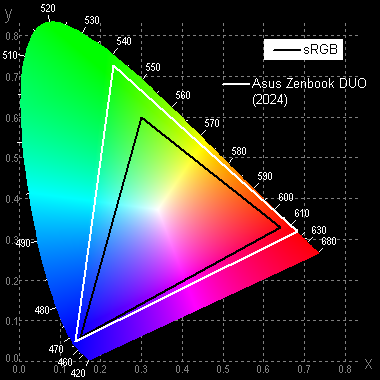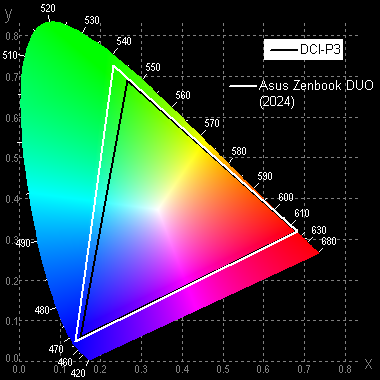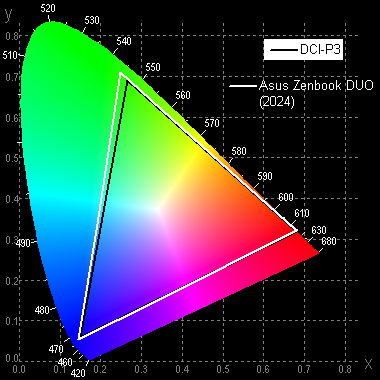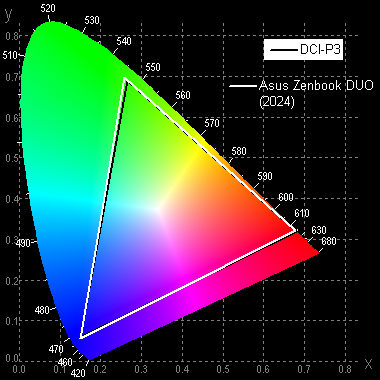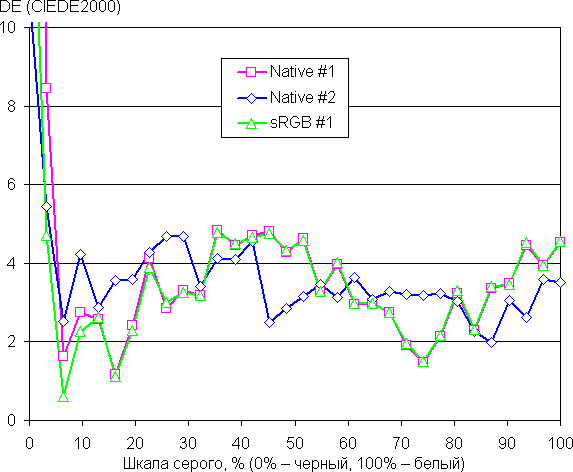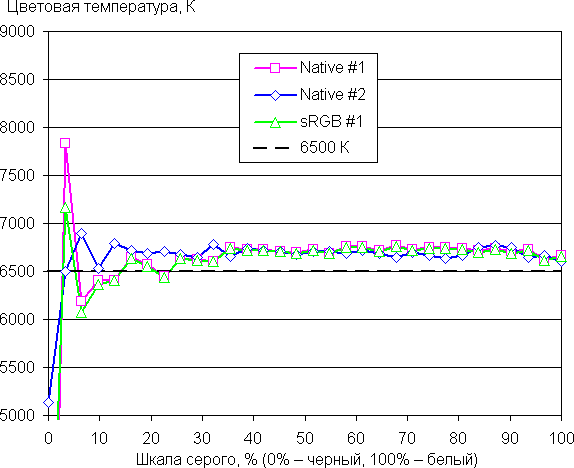The main feature of the new Asus Zenbook transformers are two equivalent 14-inch touch screens, unlike previous versions, where the second screen was smaller than the main one. The new model also features a detachable Bluetooth keyboard, which covers the second display in classic laptop use.
The manufacturer's website presents various modifications of the Asus Zenbook Duo (2024) UX8406 transformers, which differ in Intel Core Ultra processors (7th or 9th generation), RAM capacity (16 GB or 32 GB) and NVMe storage capacity (1 or 2 TB).

Configuration and equipment
We provide below a table of specifications, the data for which is taken from the official web catalog.
| Asus Zenbook Duo (2024) UX8406MA | ||
|---|---|---|
| CPU | Intel Core Ultra 9 185H (Meteor Lake): 6 P-cores/12 threads @2.3/5.1 GHz, 8 E-cores/8 threads @1.8/3.8 GHz, 2 E-LP cores/ 2 streams @1/2.5 GHz; TDP 35-45 W (115 W overclocked); Tj max 110 °C | |
| RAM | 32 GB LPDDR5, soldered on the motherboard | |
| Video subsystem | integrated Intel Arc Xe-LPG Graphics (128 execution units) | |
| Screens | 2 × OLED, 14 inches, VESA DisplayHDR 500 True Black, 1920×1200 (16:10), 60 Hz | |
| Sound subsystem | 2 speakers | |
| Storage device | SSD Western Digital WD PC SN560 1 TB (M.2, NVMe, PCIe 4.0 ×4) no additional M.2 slots | |
| Card reader | No | |
| Wireless connection | WiFi | Intel AX211NGW, Wi-Fi 6E (2.4/5/6 GHz, 802.11ax, 2x2 MIMO) |
| Bluetooth | Bluetooth 5.3 Dual Band | |
| Interfaces and ports | USB | 2 × Thunderbolt 4 (with support for PowerDelivery and DisplayPort 1.4) 1 × USB 3.2 Gen1 Type-A |
| RJ-45 | No | |
| Video outputs | 1 × HDMI 2.1 2 × Thunderbolt 4/DisplayPort 1.4 (via USB Type-C) | |
| Audio connectors | combined (minijack 3.5 mm) | |
| Input Devices | Keyboard | with backlight (two brightness levels) |
| Touchpad | clickpad | |
| Stylus | without pencil case in a case for storage and charging | |
| IP telephony | Webcam | 1080p |
| Microphone | two | |
| Kensington lock slot | No | |
| Battery | four-cell lithium polymer, 75 Wh | |
| Dimensions | 314×218×20 mm | |
| Weight without power supply | 1.73 kg | |
| Power adapter | ADP-65WT 20V/3.25A (65W) with 1.8m cable | |
| operating system | Windows 11 Home |
In addition to the transformation function, the device is attractive with the latest 16-core Intel Core Ultra 9 processor with a “neural” processing unit (NPU) and integrated Intel Arc graphics. Also notable are two bright OLED touchscreens with a 16:10 aspect ratio, a Full HD (1080p) webcam, and a pair of high-speed Thunderbolt 4 ports with support for Power Delivery and DisplayPort 1.4. Thanks to this, using full HDMI, the Asus Zenbook Duo UX8406MA transformer allows you to connect up to three external monitors simultaneously.
The device can function as a regular laptop, and also turn into a mobile graphics station with triple control — using a keyboard, clickpad and touch screens. The second screen can be used as a touch keyboard or as a panel with other virtual controls.
Appearance and ergonomics

The outer packaging is made from recycled paper to protect the Asus Zenbook Duo UX8406MA during transport and storage. It is equipped with a cardboard carrying handle

The outer box houses a sleek inner box.

The package includes a case, a folding stand with variable geometry, a stylus, a power supply and documents.

The envelope case easily accommodates the Asus Zenbook Duo UX8406MA (as well as the stylus), but there is no room left for the power adapter.
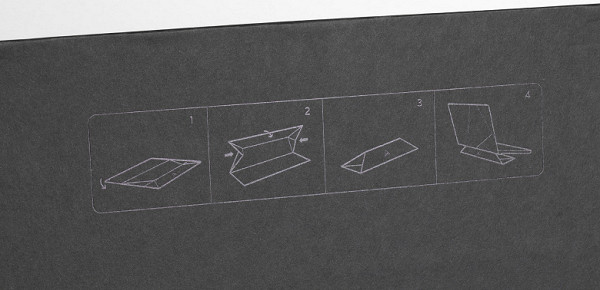
There is a diagram on the stand that tells you how to fold this component.

In working condition, the stand takes up a significant amount of space.


The stylus is packaged in a separate box.

This is a classic device equipped with two buttons on the side of the case.


For charging, there is a short cable with USB Type-C connectors, which can be used to connect to the Asus Zenbook Duo UX8406MA itself or to another power source with appropriate ports. However, it is worth noting that such a power supply is not included in the package.


The cable is connected to a connector, to access which you need to move the protective cap to the side.

The stylus comes with three replaceable tips and a tool for removing them.

The body is made of an alloy of aluminum and magnesium, which ensures the strength and lightness of the device. The matte surface of the lid is not prone to fingerprints sticking during normal use. You can easily open the lid with one hand, without causing the body to shift or bounce. When closed, the lid is held securely by hinges, closers and magnets. In this case, the seam between the detachable parts of the laptop is felt along the entire perimeter, but you can only hook the lid from the front, where its edge protrudes slightly forward.

The lid opens to 183°, enough for convenient use in various situations. It will not be possible to open the transformer even wider due to the design features of the hinges. The first screen is slightly higher than the second, creating a slight «step» between them, which can make it difficult for the stylus and fingers to operate.

Windows features can combine screens into a shared desktop, but this may limit functionality when using gestures and the stylus.
The 2024 Asus Zenbook Duo features a 14-inch screen with an aspect ratio of 16:10 instead of the usual 16:9. This approach increases vertical space and provides a more convenient work with office applications. However, the device weighs 1.73 kg, which is noticeably more than rivals with a single 14-inch screen that do not have the ability to transform.

There are four rubber feet on the bottom of the laptop, two at the front and two at the back, to help keep the device stable on the surface. There is also a small ventilation grille for the cooling system and side slots for sound output from the speakers. A special feature is the folding support, which allows you to install the laptop at the desired angle to the table surface.

The maximum tilt angle of this support is 90°.

This allows you to place the transformer in such a way that both screens are visible: the main one on top, the additional one on the bottom.

Another installation option: the device is opened like a book, and both screens are oriented in the appropriate position.

Of course, at such an angle of inclination, it is inconvenient to work with a keyboard installed on top of the lower screen; it is better to remove it and place it on the table.

The air intake grille is visible at the rear.

On the left are a USB 3.2 Gen 2 Type-A port, two Thunderbolt 4 and a cooling system output grille.

On the front of the laptop you can see special supports, which will come in handy if the device is positioned vertically. Also noticeable is a recess at the base of the device, designed for convenient hooking of the lower bottom support.

The right side panel houses the grille of one of the output paths of the cooling system, a combined audio jack for connecting a headset and an HDMI video output.

The power switch is located at the top of the lower screen frame. To the left of it are LED indicators for battery charging and connection to the electrical network.

The useless area around the top (main) screen on the right and left is 5 mm, on top — 8 mm.

At this point, a miniature camera for video conferencing with 1080p resolution is built into the frame. It does not have a mechanical curtain.

The keyboard is a separate unit with its own battery.

The keyboard is equipped with a contact group for connection to the base of the transformer.

On the left side of the keyboard there is a USB Type-C connector for charging it, a Bluetooth switch and a charging indicator.

The keyboard has a small (1.4 mm) but distinct key travel.

In terms of functionality, the keyboard is significantly inferior to a standard desktop one due to the lack of a numeric keypad. The square alphanumeric keys measure 15x15mm and are 3mm apart. The width of the left and right Shift is 43 mm, BackSpace is 28 mm, Enter is 33 mm, Space is 92 mm. The size of the function buttons has been reduced to 14x8 mm. Latin characters on the keys are noticeably larger than Cyrillic ones.

The keyboard is equipped with a two-level backlight, the brightness of which can be adjusted (the third state is the backlight is off). Switching between levels is done by repeatedly pressing the Fn+F4 key combination. All symbols on the keys and their ends are illuminated evenly.

Under the keys in the middle of the front panel there is a larger, slightly recessed clickpad measuring 130x75 mm, which does not have dedicated buttons. All gestures are supported.
Internal organization

Disassembling the Asus Zenbook Duo UX8406MA is a difficult and time-consuming task. It is not limited to simply removing the bottom — this will require removing the support (four screws), opening a special hatch (two screws), disconnecting the second screen, removing the speakers, and so on. These manipulations are beyond the power of a non-specialist.

After removing the second screen, the motherboard becomes visible, but there is no particular point in this: all the main components are located on its back. There is practically no free space inside the case. The most notable components are the dual-fan cooling system, motherboard, battery, and speakers.
Asus Zenbook Duo UX8406MA is equipped with 32 GB of LPDDR5 RAM (8 banks of 4 GB), which is soldered on the motherboard. This means that replacing or upgrading RAM is excluded. We will test RAM performance using the built-in benchmark of the Aida64 utility.
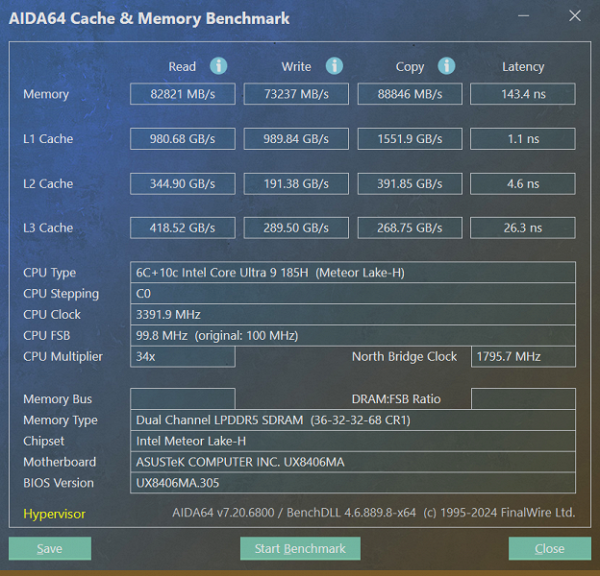
The indicators for the transformer turned out to be at a high level.
The Asus Zenbook Duo UX8406MA is equipped with a 1 TB Western Digital SN560 (SDDPNQE-1Too-1102) system drive. After testing using the popular CrystalDiskMark utility, we received the following final report:

Taking into account the wide range of tasks solved on a transformer, we can conclude that the choice of drive is acceptable. However, it is worth noting that there is no second slot for additional NVMe.
The built-in Intel AX211NGW (Garfield Peak) wireless adapter provides seamless network connectivity with tri-band support (2.4/5/6 GHz) and Wi-Fi 6E certification. This adapter is not replaceable.
Software
The Asus Zenbook Duo UX8406MA comes with Windows 11 Home installed, a Yandex initiator setup, a Microsoft Office 365 trial, and the MyAsus customer support app.
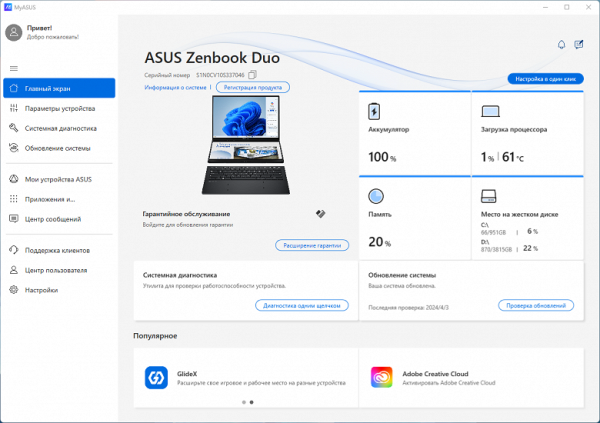
On the left side of the screen in the MyAsus application there is a menu of ten sections. The first section (Home Screen) provides a quick overview of basic information, including warranty status, system diagnostic options, battery charge level, processor and memory load, and available storage space.
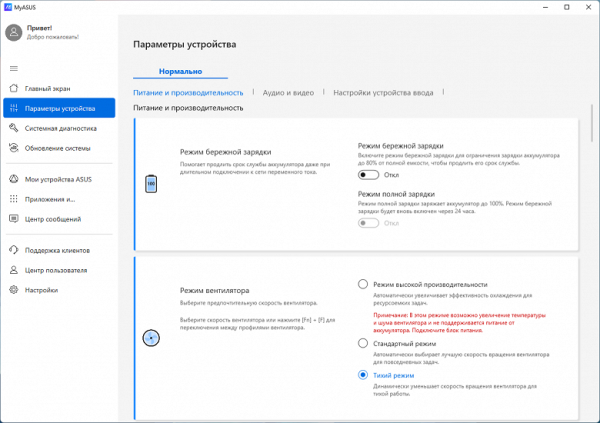
In the “device parameters” section, you can enable or disable the gentle battery charging mode, and also determine the fan operating mode.
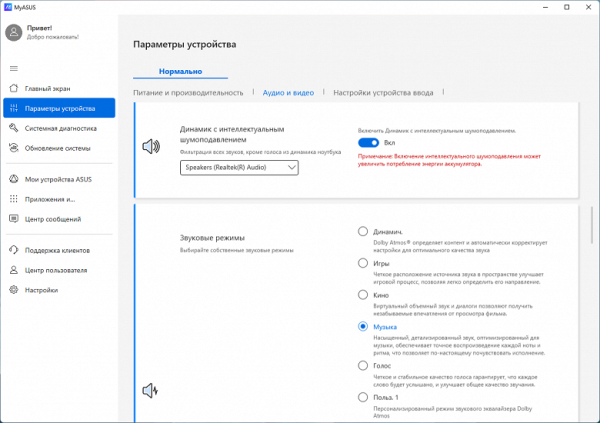
In the “device parameters” section, you can enable or disable the gentle battery charging mode, and also determine the fan operating mode.
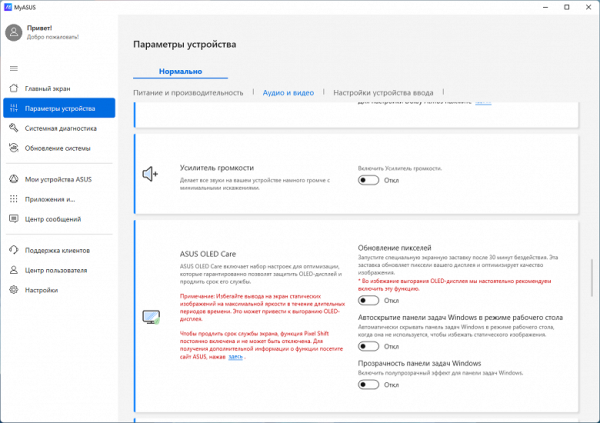
Below there is a volume amplifier switch and display settings options.
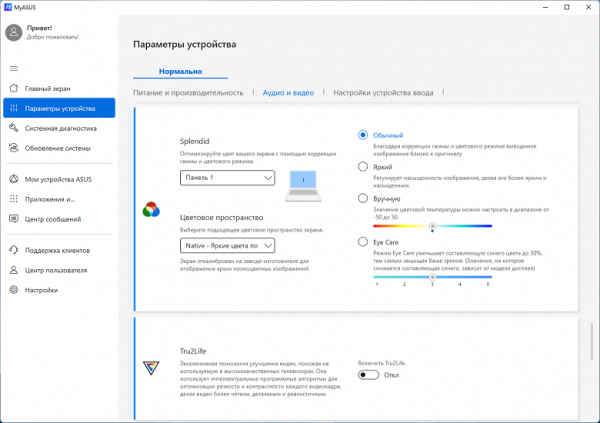
Among other things, in this subsection you can change the color parameters in accordance with individual preferences.
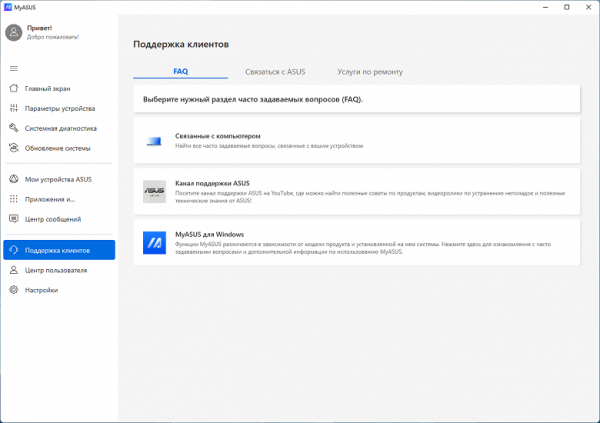
At the very bottom of the list of sections there are FAQs, options for contacting the manufacturer’s customer service, and general information about device repair.
Screen
The Asus Zenbook Duo UX8406MA transformer uses two identical 14-inch OLED screens with a resolution of 1920x1200. These screens are VESA Certified Display HDR True Black 500 compliant and cover 100% of the DCI-P3 space. Both screens feature a scratch-resistant glass plate front and a mirror-smooth exterior. A special oleophobic coating on the outer surface provides effective protection against fingerprints.
The screens support touch control with the ability to recognize up to 10 touches simultaneously. The maximum brightness in SDR mode is 340 cd/m², which ensures comfortable use of the laptop even outdoors on a bright sunny day in the absence of direct sunlight.
Outdoor readability of screens is assessed based on real-life test data and criteria that take into account various conditions of use.
| Maximum brightness, cd/m² | Conditions | Readability Score |
|---|---|---|
| Matte, semi-matte and glossy screens without anti-glare coating | ||
| 150 | Direct sunlight (more than 20,000 lux) | unreadable |
| Light shadow (approx. 10,000 lux) | we can barely read | |
| Light shade and sparse clouds (no more than 7500 lux) | work is uncomfortable | |
| 300 | Direct sunlight (more than 20,000 lux) | we can barely read |
| Light shadow (approx. 10,000 lux) | work is uncomfortable | |
| Light shade and sparse clouds (no more than 7500 lux) | work comfortably | |
| 450 | Direct sunlight (more than 20,000 lux) | work is uncomfortable |
| Light shadow (approx. 10,000 lux) | work comfortably | |
| Light shade and sparse clouds (no more than 7500 lux) | work comfortably |
The criteria for assessing screen readability in different conditions may be revised as more data accumulates. Improved readability is possible thanks to the transreflective properties of the matrix, which allow you to see the image in the light even without backlight, as well as the ability to use reflected light, for example from the sky on a clear day, which can improve visibility.
The screen brightness setting varies from 0% to maximum, but actual brightness does not change linearly. Automatic brightness adjustment is carried out using a light sensor to the right of the right microphone. The brightness adjustment can be changed by the user depending on the current lighting conditions.
The presence of brightness modulation with a frequency of 480 Hz is observed at any screen brightness level.
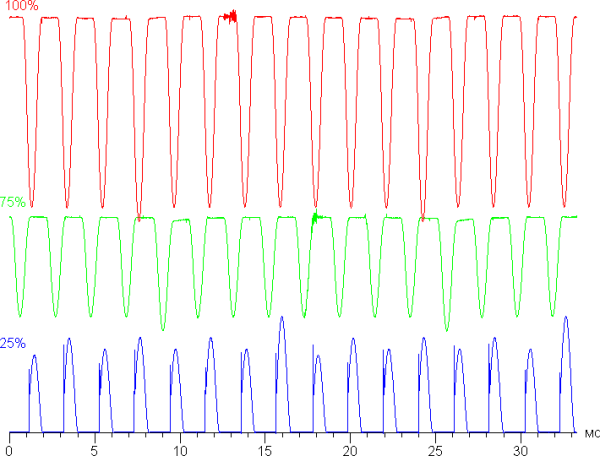
At high and medium screen brightness, the modulation amplitude is small, which does not cause visible flicker. However, as the brightness decreases, the modulation amplitude increases, which can lead to flicker, especially noticeable during rapid eye movements. This may cause fatigue in some users. The modulation frequency is quite high, and its phase varies across the entire screen area, which reduces the negative effect of flicker.
To reduce flicker, the manufacturer recommends using the OLED Flicker-Free Dimming function, available in the MyAsus utility tab.
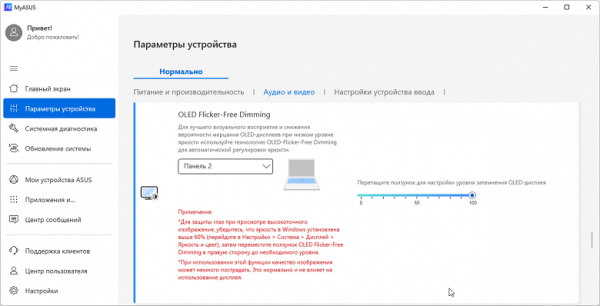
In fact, it is an alternative method of adjusting screen brightness that avoids visible flicker at all brightness levels. When using this function (abbreviated FFD), there is no flicker at low brightness.
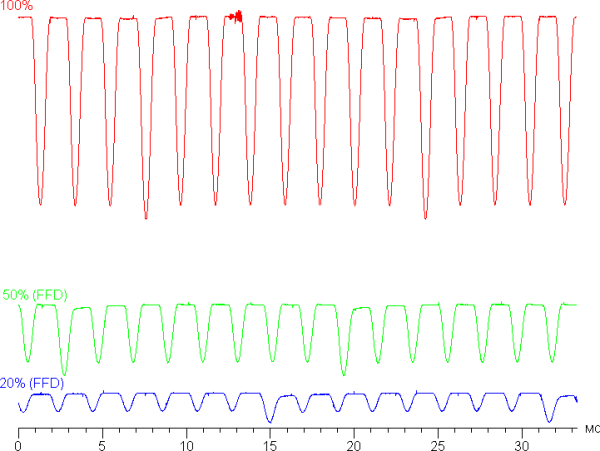
At the same time, static noise in dark areas noticeably increases, the accuracy of shade reproduction decreases slightly, and the number of displayed gradations also slightly decreases. However, these changes can only be seen on special test images; In real photos and video content, the quality is almost not degraded. In any case, the user is given a choice whether to use this function or not.
The laptop screen uses an OLED matrix — an active matrix based on organic light-emitting diodes. A full-color image is formed using subpixels of three colors: red ®, green (G) and blue (B), three different for each pixel. This is confirmed by microphotography:
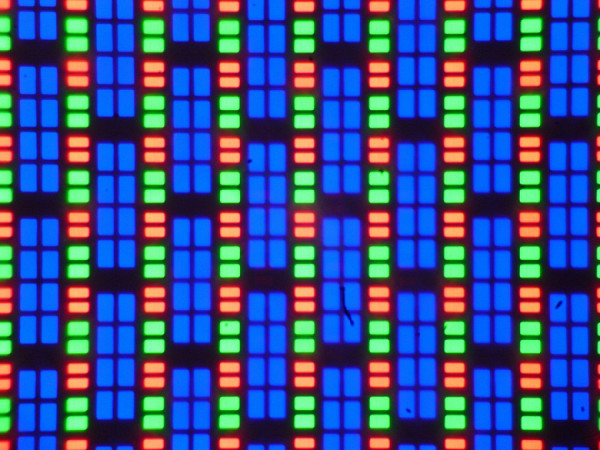
And a fragment from one pixel:
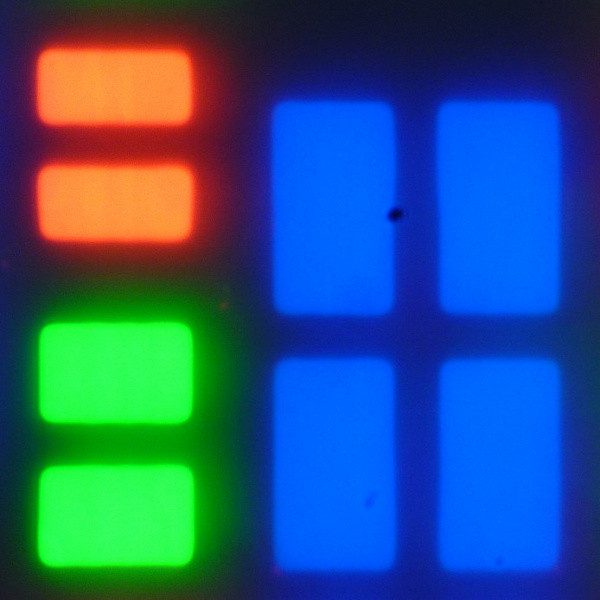
The operation of the touch sensor is ensured by a grid of electrodes. Its presence can be detected using a microscope (the scale coincides with the first microphotograph)
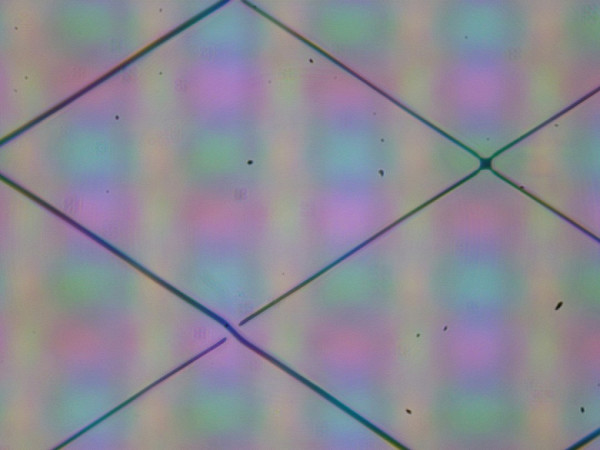
The OLED screen has excellent viewing angles: brightness and colors practically do not change when deviated at reasonable angles from perpendicular to the screen. This makes OLED screens visually brighter than LCD screens, especially on mobile devices where low-angle viewing is common. While white may add subtle rainbow hues at wide angles, black remains perfectly black at all angles. In this case, the contrast indicator becomes inapplicable.
Measurements of brightness, color temperature and ΔE on a white background were taken at 25 points on the screen in increments of 1/6 of its width and height (screen borders not included). Measuring the brightness of the black field and calculating the contrast in this case is pointless, since with the correct settings the black field is completely black.
| Parameter | Average | Deviation | |
|---|---|---|---|
| min. | Max. | ||
| Brightness | 344 cd/m² | 341 | 350 |
| Colorful temperature | 6610 | 6560 | 6640 |
| ΔE | 3.3 | 2.5 | 4.0 |
The uniformity of all three parameters (brightness, hue and color saturation) is excellent. On a white background, there is no variation in brightness or color tone across the entire screen area.
Switching the state of the OLED matrix elements occurs almost instantly — in no more than 0.4–0.5 ms per transition (although the manufacturer indicates 0.2 ms). However, at the turn-on edge there may be a small step with a width of approximately 17 ms (which corresponds to a screen refresh rate of 60 Hz). Below is the dependence of brightness on time during the transition from black to white and back:
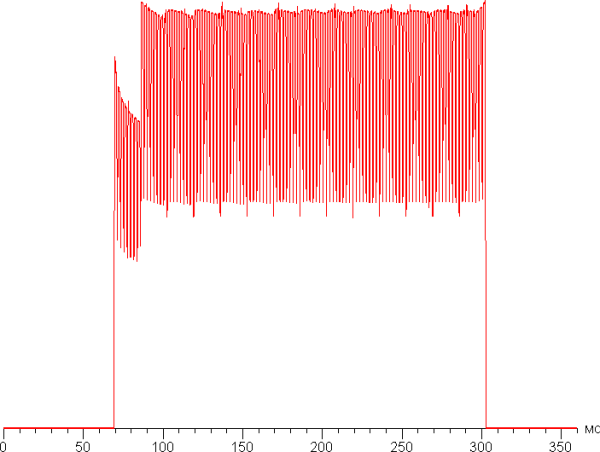
In some scenarios, the presence of such a step can cause blur effects that follow moving objects.
We measured the total output latency from switching video buffer pages to the start of displaying the image on the screen (note that this latency depends on the Windows OS and video card, not just the display). According to the measurement results, the delay was 18 ms. This is a minor delay that is barely noticeable when working on a PC, and probably won't have a significant impact on performance in fast-paced games.
We also measured brightness for 256 shades of gray (from 0, 0, 0 to 255, 255, 255). The graph below shows the difference (increment, not absolute value) in brightness between adjacent halftones:
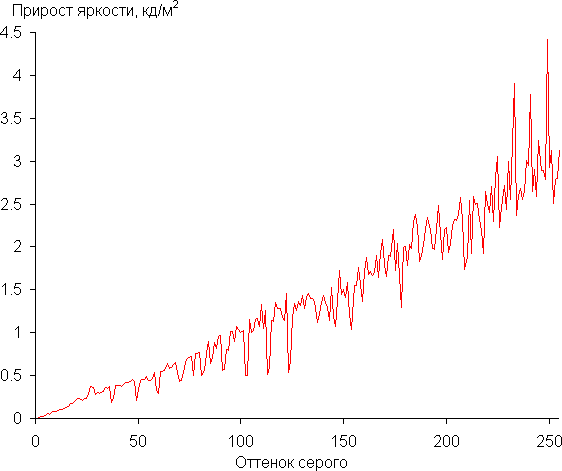
The increase in brightness is quite uniform, and each subsequent shade is much brighter than the previous one. In the darkest areas, all shades of brightness are distinguishable, although visually the first shade of gray is practically indistinguishable from black:
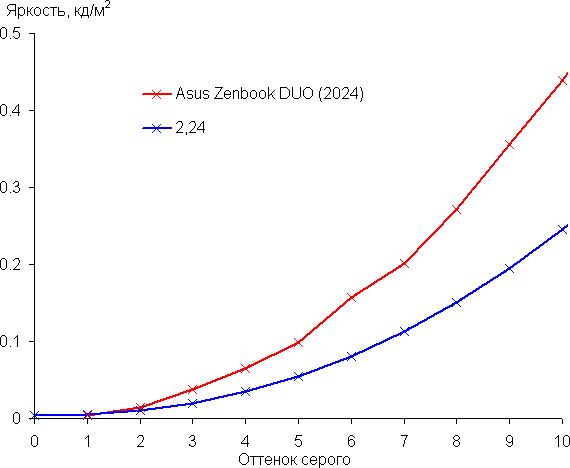
The approximation of the resulting gamma curve gave a value of 2.24, which is quite close to the standard value of 2.2, while the real gamma curve deviates little from the approximating power function:
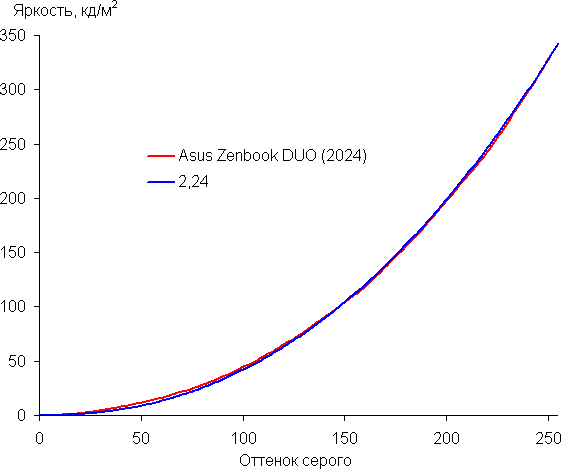
The native color gamut of this OLED screen is very wide (sRGB — 100% coverage and 174.7% volume, DCI-P3 — 100.0% coverage and 123.7% volume, Adobe RGB — 97.9% coverage and 120.3 % volume):
The spectra of the components are very well separated:
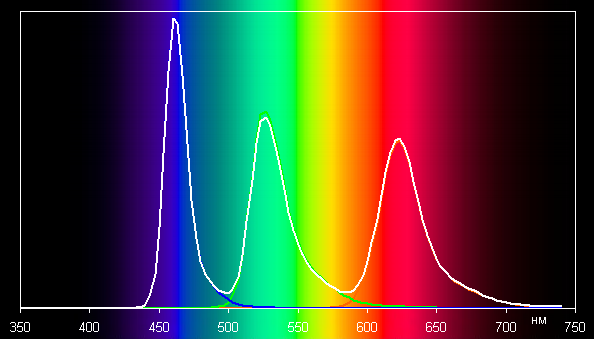
It is noted that images on wide-gamut screens may appear unnaturally saturated without appropriate correction, especially if they are optimized for sRGB devices. However, this is usually solved by using the color management system in advanced operating systems such as Windows, or by using specialized image processing software. In our case, the screen color profile is already preset in the system, but you can also create and use your own color profile using software such as DisplayCAL for more accurate color correction.
In addition, on the MyAsus proprietary utility tab, you can select a profile with color gamut correction to the appropriate standard, and the corresponding color profile is automatically installed in the system:
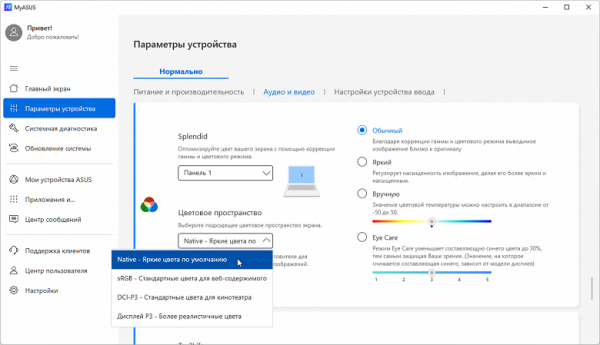
The MyAsus utility tab also offers various profiles, including Vivid, which slightly increases color contrast, and the ability to manually adjust color balance by changing the color temperature. In addition, there is a special “Eye Care” profile that reduces the intensity of the blue component, which can be useful for maintaining the circadian rhythm. However, it is important to remember that too much bright light can disrupt the circadian rhythm, so it is recommended to reduce the brightness to a comfortable level rather than distort the color balance by reducing the blue. For example, when choosing the sRGB profile, the color space coverage is very close to the sRGB standard:
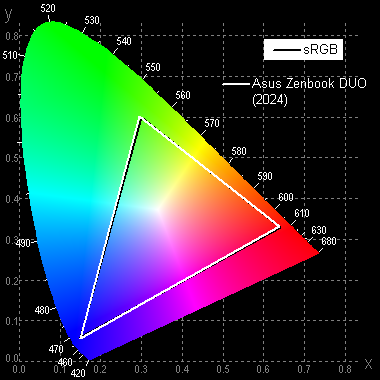
In this case, the color components are mixed with each other to a large extent:
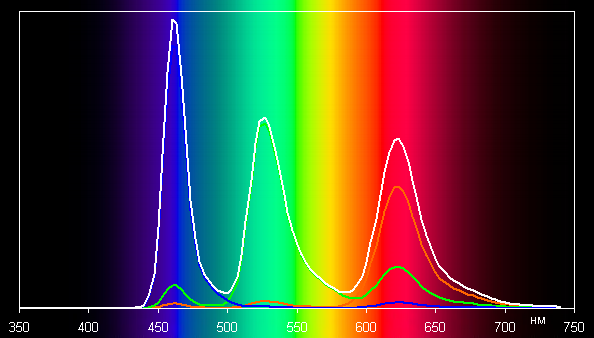
Coverage in case of DCI-P3 profile and P3 Display:
By default (when using the «Normal» color correction profile and the «Native» or «sRGB» color gamut profile), the balance of shades on the gray scale remains good, since the color temperature is close to the standard 6500 K, and the deviation from the blackbody spectrum (ΔE ) remains below 10, which is considered acceptable for a consumer device. At the same time, both parameters remain stable from hue to hue, which has a beneficial effect on the visual assessment of color balance (Native #1 — first screen, Native #2 — second screen, sRGB #1 — first screen):
The darkest areas of the gray scale can be ignored, since color balance there is not very important, and the error in measuring color characteristics at low brightness is significant.
The screen of this laptop supports HDR mode (but not in display mirroring mode). For testing in this mode, we used the official DisplayHDR test tool, recommended by VESA for testing devices for compliance with certification criteria. The results are excellent: a special gradient test showed the presence of 10-bit output with high quality (with some static noise in the shadows). The brightness on a white background across the entire screen reaches 570 cd/m², and when displaying 10% white on a black background — no less than 590 cd/m². Thus, this screen meets the DisplayHDR 500 True Black criteria in terms of color gamut, maximum brightness, contrast and number of shade gradations.
To sum it up, the screen(s) of this laptop have a high maximum brightness (340 cd/m² in SDR mode), allowing you to use the device on a bright day outdoors. In complete darkness, the brightness can be reduced to a comfortable level (up to 4 cd/m²). The automatic brightness adjustment mode works adequately. The OLED screen offers true blacks (if nothing is reflected), less brightness drop when viewed at an angle, and excellent HDR support. Disadvantages include zonal flicker at low brightness, but this can be avoided by using alternative brightness control methods. Overall the screen quality is high, but for professional use some limitations should be taken into account, such as a one-shade drop in the shadows and subtle static noise in the shadows.
Battery operation
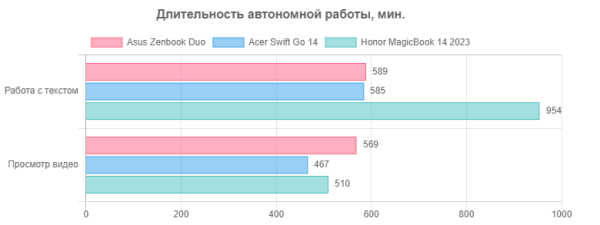
When used on battery power for reading text and browsing the Internet without complex scripts, the Asus Zenbook Duo UX8406MA provides continuous operation for 9 hours 49 minutes. This is enough time to go without a power adapter for a full working day. When watching videos, the laptop can last up to 9 hours and 29 minutes. These autonomy indicators are quite satisfactory.

The kit comes with a 65W adapter with a power cable that uses a standard USB Type-C connector. If necessary, this power supply can be easily replaced with any other device with similar power.

The power adapter cable connects to either of the two Thunderbolt 4 ports on the left side of the laptop.

While the battery is charging to full capacity, the LED on the front panel lights up blue and then goes off. On the right is a blue indicator with the image of a light bulb, which lights up when the laptop is connected to the electrical network.
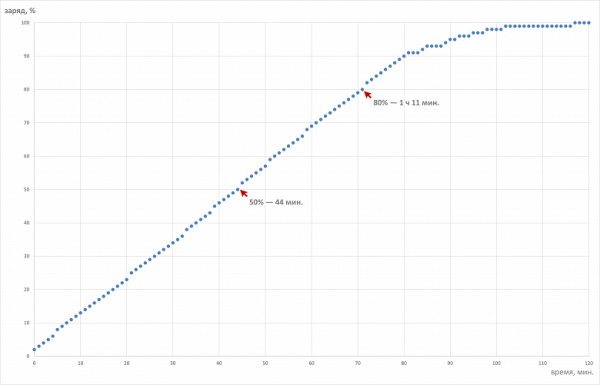
When the battery is completely discharged, 50% of its capacity can be replenished in just 44 minutes. Charging from 0 to 80% takes 1 hour 11 minutes, and from 0 to 100% — 1 hour 16 minutes. To optimally preserve battery life, it is recommended to work within the linear segment, not dropping the charge level below 10% and not exceeding 80% when charging.
Load operation and heating
We strongly discourage you from disassembling the transformer yourself to inspect the cooling system. Doing so may damage components and void the manufacturer's warranty. If you still decide to continue, keep in mind that the cooling system consists of two fans mounted on the case, two radiators and two heat pipes.

Air for cooling enters through the slots of the ventilation grille on the bottom of the device, and hot air exits through wide slots on the side panels of the transformer — both to the right and to the left.
We stress tested the Asus Zenbook Duo UX8406M using the powerMax app to stress both the CPU and the CPU and GPU simultaneously. The table below shows the maximum parameter values during overclocking and the values established in stable mode:
| Load | CPU frequencies, GHz | CPU temperature, °C | CPU consumption, W | GPU frequency, GHz | GPU temperature, °C | GPU consumption, W |
|---|---|---|---|---|---|---|
| Inaction | 61 | 5 | 53 | 0.02 | ||
| On CPU | P: 3.8/2.5 E: 3.3/2.4 | 101/86 | 66/36 | |||
| On CPU+GPU | P: 3.7/1.7 E: 2.8/1.7 | 98/82 | 66/36 | 2.0/1.7 | 84/80 | 9.7/7.4 |
When idle, the processor warms up to 61 °C, consumption does not exceed 5 W. The fans are inactive.
Maximum CPU load
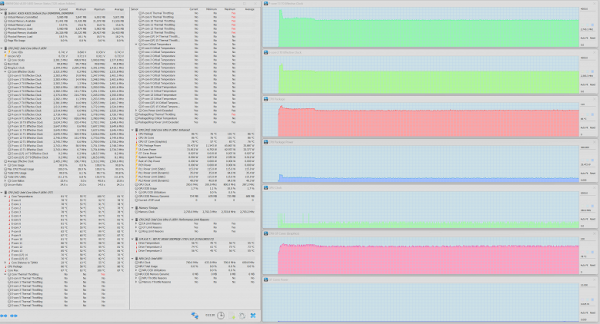
Maximum CPU load
During the initial overclock, the power draw increases noticeably, reaching 66 W, and the maximum clock speed reaches 3.8 GHz for P-cores and 3.3 GHz for E-cores. The processor temperature rises to 101 °C, but no overheating is observed, although all high-performance cores begin to throttle. In response to this, the automation reduces consumption to 36 W, the clock frequency is reduced to 2.5 GHz for P-cores and 2.4 GHz for E-cores, and the temperature is reduced to 86 °C.
Maximum load on the central processor and video accelerator simultaneously
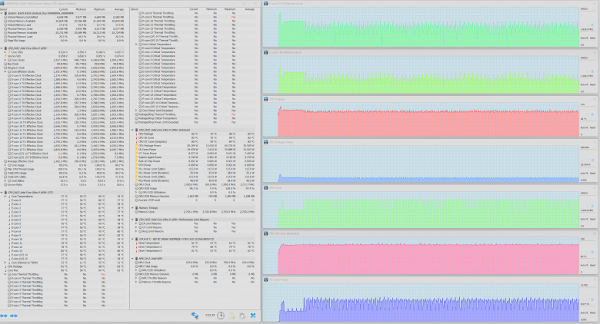
Maximum load on CPU and GPU
The initial overclock at maximum CPU load lasts only 6 seconds, with peak clock speeds of 3.8 GHz for P-cores and 3.3 GHz for E-cores. At the same time, the heating of the central processor reaches 98 °C with a peak consumption of 66 W, but overheating is not observed. Throttling appears only in one high-performance core. The maximum GPU clock frequency reaches 2 GHz when the integrated video accelerator selects 9.7 W of power. After stabilization, the CPU power draw is 36 W and the temperature drops to 82 °C.
In stable mode, the CPU power draw is 36 W, which corresponds to the minimum rated value (35-45 W), and when overclocked it does not exceed 66 W, which is almost half as much as allowed (115 W). The maximum operating temperature according to the passport can reach 110°C, but in our tests it did not exceed 101°C. Thus, we can talk about artificially limiting the overclocking of the central processor.

Above

From below
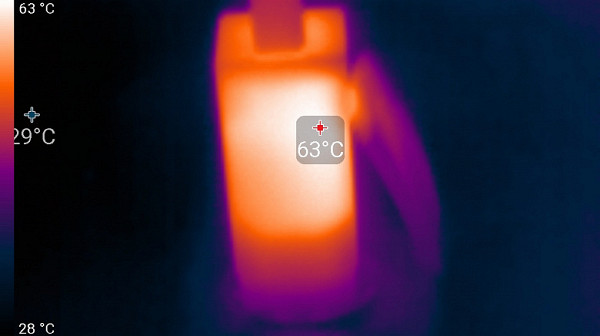
power unit
At maximum load, the keyboard is comfortable to use, since the areas under the wrists heat up slightly. However, holding a laptop on your lap may be uncomfortable due to the potential for your knees to come into partial contact with hot areas. The power supply gets quite hot, so it is important to ensure that it is not covered with anything during long-term high-performance operation.
Noise level
We measure noise levels in a special soundproof chamber, partially muffled to minimize external influences. The microphone of the sound level meter is positioned relative to the laptop so as to correspond to the typical position of the user's head: the screen is tilted back 45 degrees (or maximum if this angle is not available), the axis of the microphone is directed through the center of the screen, and the front end of the microphone is at a distance of 50 cm from the plane of the screen. The microphone is pointed at the screen.
The load is generated by powerMax with the screen brightness set to maximum. The room temperature is maintained at 24 degrees, but the laptop is not specifically cooled, so the air temperature near it may be higher. To estimate real energy consumption, we also indicate (for some modes) the mains consumption (battery is pre-charged to 100%). In the cooling system settings, quiet mode and high performance mode are selected.
| Cooling system operation | Noise level, dBA | Subjective assessment | Mains consumption, W |
|---|---|---|---|
| Quiet mode | |||
| Inaction | 16.4 | conditionally silent | 10 |
| High Performance Mode | |||
| Maximum CPU Load | 41.0 | noisy | 54 (max 67) |
Even when there is no significant load on the laptop, its cooling system remains active, with fans running, but the noise level is almost at background levels, which means that the user will not hear this noise. Even under heavy load, the noise from the cooling system remains moderate. At the same time, the nature of the noise is uniform and does not cause irritation. The spectrogram obtained at maximum CPU load shows a smooth noise pattern, and there are no pronounced peaks in the frequency range where sounds can be particularly annoying.
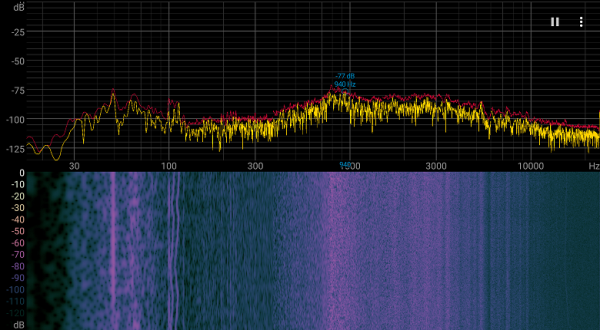
To subjectively assess the noise level, we use the following scale:
| Noise level, dBA | Subjective assessment |
|---|---|
| Less than 20 | conditionally silent |
| 20-25 | very quiet |
| 26-30 | quiet |
| 31-35 | clearly audible |
| 36-40 | noisy |
| 41-45 | very noisy |
| 46-50 | loud |
| Above 50 | very loud |
Noise levels can be rated as follows: less than 20 dBA — the computer is considered virtually silent; from 20 to 25 dBA — the laptop can be described as very quiet; from 25 to 30 dBA — the noise from the cooling system does not stand out much from the background of ordinary sounds in the office; from 30 to 35 dBA — the noise becomes noticeable; from 35 to 40 dBA — this noise level may be unpleasant for long-term operation; from 40 to 45 dBA — the laptop is very noisy and may require masking with background music; from 45 to 50 dBA — the noise level becomes very uncomfortable; and more than 50 dBA — the noise is so high that headphones may be required.
Performance
The Asus Zenbook Duo UX8406MA is the first to feature the new Intel Core Ultra 9 (Meteor Lake) mobile processor, which represents a new stage of hybridization with a higher level of integration comparable to smartphone and tablet SoCs. This processor combines five different “tiles” on one substrate: two from Intel — Compute Tile and Base Tile, and three from TSMC (Taiwan Semiconductor Manufacturing Company) — Graphic Tile, I/O ( I/O Tile) and the SoC Tile itself. The Intel Core Ultra 9 185H computing tile contains six high-performance (Performance Cores) dual-threaded cores with a clock frequency of 2.3 GHz to 5.1 GHz in Turbo mode, eight energy-efficient (Efficient Cores) single-threaded cores with a clock frequency of 1. 8 GHz to 3.8 GHz Turbo, plus two Low Power Efficient Cores with single-threaded cores clocked at 1.0 GHz to 2.5 GHz Turbo. The SoC tile also includes a neural processing unit (NPU), although its actual use in workloads is not yet clear. The TDP of this processor ranges from 35 to 45 W in stable mode and up to 115 W when overclocked, and its maximum operating temperature is 110 °C.
In our tests, the laptop delivered 36 W during stable operation at maximum load on the CPU, which corresponds to the minimum rated values, and during overclocking — 66 W, which is significantly less than the declared 115 W. For comparison, we conducted tests with two other laptops, also equipped with 14-inch screens:
Honor MagicBook 14 2023
- Intel Core i7-13500H
- 16 GB LPDDR5
- screen 14.2 inches 2520×1680 (3:2)
- battery 75 Wh
Huawei MateBook D 14 2023
- Intel Core i5-1240P
- 8 GB LPDDR4
- 14 inch screen 1920×1080 (16:10)
- battery 56 Wh
The left column of the table shows the performance of the reference desktop with a 6-core central processor Intel Core i5-9600K for traditional comparison.
| Test | Reference result (Intel Core i5-9600K) | Asus Zenbook Duo UX8406MA (Intel Core Ultra 9 185H) | Honor MagicBook 14 (Intel Core i7-12700H) | Huawei MateBook D 14 (Intel Core i5-1240P) |
|---|---|---|---|---|
| Video conversion, points | 100 | 120 | 141 | 102 |
| MediaCoder x64 0.8.57, c | 132 | 85 | 82 | 118 |
| HandBrake 1.2.2, c | 157 | 125 | 116 | 160 |
| VidCoder 4.36, c | 386 | 442 | 304 | 401 |
| Rendering, points | 100 | 140 | 160 | 119 |
| POV-Ray 3.7, with | 99 | 76 | 59 | 80 |
| Cinebench R20, s | 122 | 81 | 77 | 101 |
| Blender 2.79, with | 152 | 106 | 98 | 140 |
| Adobe Photoshop CC 2019 (3D rendering), c | 150 | 112 | 94 | 123 |
| Video content creation, points | 100 | 135 | 150 | 93 |
| Magix Movie Edit Pro 2019 Premium v.18.03.261, c | 413 | 228 | — | 409 |
| Photodex ProShow Producer 9.0.3782, c | 191 | 189 | 153 | — |
| Digital photo processing, points | 100 | 160 | 155 | 90 |
| Adobe Photoshop CC 2019, s | 864 | 649 | 577 | 772 |
| Adobe Lightroom Classic CC 2019 v16.0.1, c | 139 | 54 | 65 | 208 |
| Phase One Capture One Pro 12.0, c | 254 | 212 | 217 | 263 |
| Text recognition, points | 100 | 111 | 170 | 123 |
| Abbyy FineReader 14 Enterprise, c | 492 | 444 | 290 | 401 |
| Archiving, points | 100 | 144 | 167 | 100 |
| WinRAR 5.71 (64-bit), c | 472 | 351 | 287 | 472 |
| 7-Zip 19, c | 389 | 253 | 230 | 392 |
| Scientific calculations, points | 100 | 111 | 145 | 94 |
| LAMMPS 64-bit, c | 152 | 115 | 108 | 171 |
| NAMD 2.11, with | 167 | 238 | 124 | 161 |
| Mathworks Matlab R2018b, c | 71 | 51 | 46 | 69 |
| Dassault SolidWorks 2018 SP05 + Flow Simulation, c | 130 | 112 | 88 | 163 |
| Integral result excluding storage, points | 100 | 130 | 155 | 102 |
| WinRAR 5.71 (Store), c | 78 | 18 | 27 | 53 |
| Data copying speed, s | 43 | 8 | 13 | 20 |
| Integral result of the accumulator, points | 100 | 480 | 315 | 180 |
| Integral performance result, points | 100 | 193 | 192 | 121 |
It is important to note that the results in the “Media Content Creation” nomination can be considered conditionally: out of five test programs, only two were able to run (Magix Movie Edit Pro and Photodex ProShow Producer). Other programs crashed immediately after launch. Presumably, this is due to insufficient support for hardware decoding or other features of new processors for which support has not yet been properly implemented.
However, excluding video encoding failures, the Asus Zenbook Duo UX8406MA demonstrates a significant superiority over the reference desktop system, amounting to a minimum of 11% and a maximum of 60%. In other cases, this laptop can be successfully used to work with resource-intensive software. According to the integral result, not taking into account the drive, it is located above its competitor with an Intel Core i5-12400P, but lower than a laptop with an Intel Core i7-12700H. The NVMe drive performs best in this comparison, allowing the Asus Zenbook Duo UX8406MA to take first place in terms of integrated performance.
Game testing
The Intel Core Ultra 9 185H processor is equipped with an integrated Intel Arc Graphics video accelerator, which includes 128 execution units and operates at a frequency of 2.35 GHz. Although it can't compete with discrete graphics cards, the Asus Zenbook Duo UX8406MA is not marketed as a gaming device. However, we tried to evaluate the capabilities of this graphics solution in some games from our standard set, using medium graphics settings and turning off texture antialiasing (antialiasing off). Below is the final table of average and minimum fps values obtained in the corresponding built-in benchmarks at Full HD screen resolution (1920x1080).
| A game | Asus Zenbook Duo | Honor MagicBook 14 | Huawei MateBook D 14 |
|---|---|---|---|
| World of Tanks | 72/56 | 67/50 | 61/41 |
| F1 2018 | 95/67 | 59/50 | 48/40 |
| Gears 5 | 44/33 | 33/27 | 42/32 |
| A Total War Saga: Troy | 53/38 | 42/36 | 36/32 |
The hero of the review clearly becomes a favorite, demonstrating the highest fps in games. In two situations, this provides unconditional playability (World of Tanks and F1 2018), and in the other two — relative playability (average fps below 60, but frame drops and stuttering are not visible).
Conclusion
The new Asus device represents the latest step in the hybridization of portable computers at the level of hardware, design and use. The core is the Intel Core Ultra 9 processor, which integrates several single-chip systems, reflecting the trends of smartphones and tablets. Despite its traditional appearance, the laptop can transform into a mobile graphics station with dual displays and triple controls, including a Bluetooth keyboard with battery, a clickpad and two touchscreens. The kit also comes with a stylus, which proves to be more convenient to use than a regular mouse. 14" OLED displays with 16:10 aspect ratio are certified as VESA DisplayHDR 500 TrueBlack. The device is equipped with a Full HD (1080p) webcam and two Thunderbolt 4 ports with support for PowerDelivery and DisplayPort 1.4, which allows you to connect up to three external monitors simultaneously with full HDMI.
Battery life is impressive: 10 hours when typing and 9.5 hours when watching videos. The wireless connection speed corresponds to the Wi-Fi standard. In real-world application tests, the device demonstrates high performance when working with resource-intensive software, significantly outperforming the reference desktop PC. It is also necessary to note the good speeds of the system NVMe drive. The integrated Intel Arc Graphics video accelerator in the Intel Core Ultra 9 185H processor allows you to run some games from our set with medium graphics settings.
However, there are a few drawbacks. When the screens are maximized, they are not located in the same plane due to the design of the hinges, which makes it difficult to work with the touch interface of both displays at the same time. The stylus does not have a storage or charging case, so you will have to carry it separately with a charging cable. And finally, the new product costs more than some full-fledged gaming laptops with discrete graphics cards.