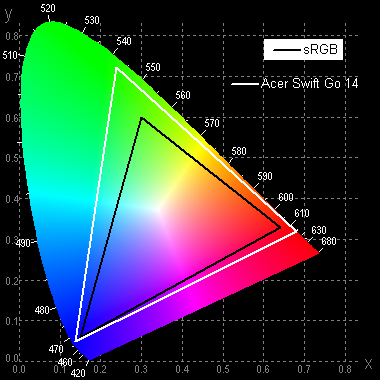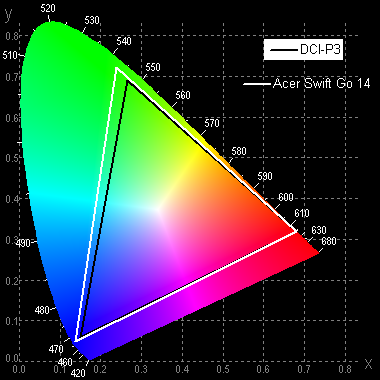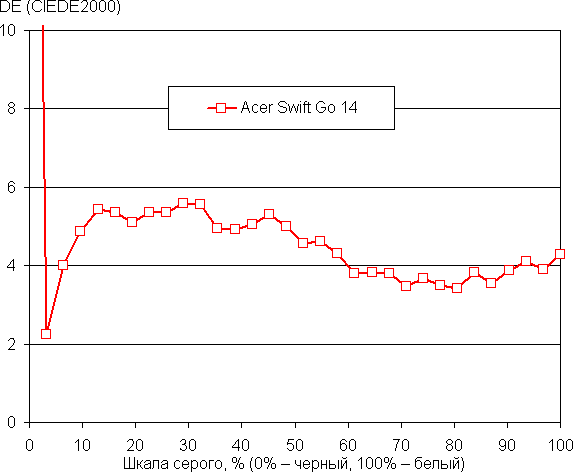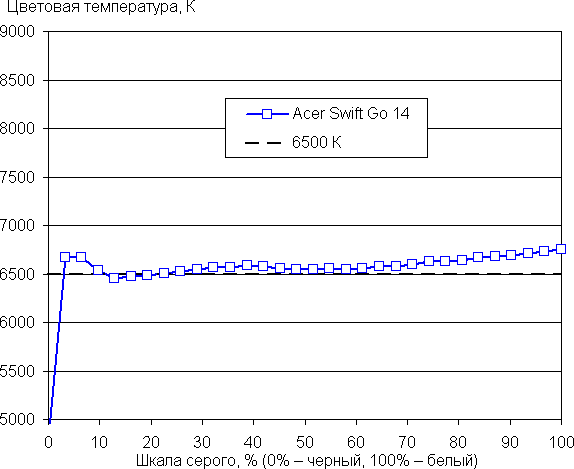A wide range of Acer Swift laptops with different characteristics are available on the manufacturer’s website: a variety of processor models, screen sizes and resolutions, amounts of RAM, and various storage devices. The name «14» indicates the size of the display, but the addition of «Go» is not always associated with an increase in characteristics, since there remains variety in other parameters.
Configuration and equipment
Since the specifications of the model entrusted to us are not yet mentioned in the Russian-language online catalog of the manufacturer , we were forced to collect the characteristics, as they say, “from top to bottom,” taking advantage of the by-products of our testing.
| Acer Swift Go 14 | ||
|---|---|---|
| CPU | Intel Core i7-1355U: 2 P-cores (4 threads) up to 5 GHz + 8 E-cores (8 threads) up to 3.7 GHz; TDP 12-15 W (up to 55 W with Turbo Boost) | |
| RAM | 16 GB LPDDR5 soldered on the motherboard, no SO-DIMM slots | |
| Video subsystem | integrated Intel Iris Xe Graphics (1.3 GHz, 96 execution units) | |
| Screen | OLED 14 inches, VESA DisplayHDR 500 True Black, 2880×1800 (16:10) 90 Hz | |
| Sound subsystem | 2 speakers | |
| Storage device | SSD Western Digital WD PC SN740 1 TB (M.2, NVMe, PCIe 4.0 ×4) no additional M.2 slots | |
| Card reader | microSD | |
| Wireless connection | WiFi | Wi-Fi 6E (Intel AX211NGW, 2.4/5/6 GHz, 2x2 MIMO) |
| Bluetooth | Bluetooth 5.2 Dual Band | |
| Interfaces and ports | USB | 2 × USB 4/Thunderbolt 4 (supports Power Delivery and DisplayPort 1.4) 2 × USB 3.2 Gen1 Type-A |
| RJ-45 | No | |
| Video outputs | 1 × HDMI 2.1 2 × DisplayPort 1.4 (via USB Type-C) | |
| Audio connectors | combined (minijack 3.5 mm) | |
| Input Devices | Keyboard | with backlight (two brightness levels) |
| Touchpad | clickpad | |
| IP telephony | Webcam | 1440p |
| Microphone | two | |
| Kensington lock slot | There is | |
| Fingerprint scanner | Built into the power button | |
| Battery | three-cell lithium polymer, 53 Wh | |
| Dimensions | 315×221×22 mm (19 mm excluding supports) | |
| Weight without power supply | 1.29 kg | |
| Power adapter | Delta ADP-65WW 20 V / 3.25 A (65 W) with 1.8 m cable | |
| operating system | Windows 11 Home |
The Acer Swift Go 14 stands out with its metal body and 14-inch OLED screen with a high resolution of 16:10, which is rare among most competitors. The webcam (1440p) is also of high quality. The device is equipped with two USB 4/Thunderbolt 4 ports with support for Power Delivery and DisplayPort 1.4, which allows you to connect up to three external monitors simultaneously. However, the lack of a shutter on the webcam and a numeric keypad can be attributed to its shortcomings, although this is unusual for 14-inch laptops.
Appearance and ergonomics
The packaging is a box made from recycled paper.

The delivery set is traditionally sparse: the device itself, the power supply and low-value documents.
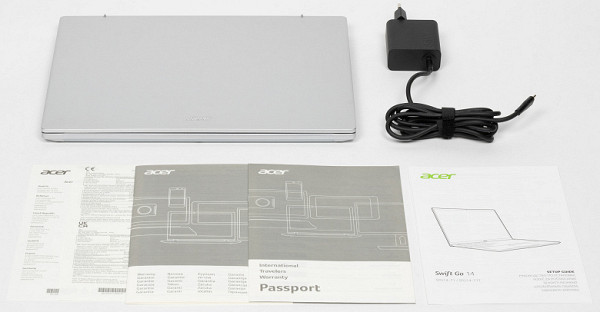
The Acer Swift Go 14 has a fairly thin metal body with no tapering from the back of the body to the front (the thickness is the same everywhere).

The Acer Swift Go 14 body is made of aluminum and magnesium alloy, ensuring durability and reliability. The matte surface of the lid and keyboard panel is not prone to blackening from fingerprints during normal use. The lid opens with one hand, followed by the body, which rises on the table, requiring a second hand to return the laptop to its place. The closed lid is held in place by closers. The seam between the removable parts of the laptop is noticeable along the entire perimeter, but it is easy to catch the lid from the front, where its edge has a barely perceptible protrusion.

When opening the lid of the Acer Swift Go 14, a deflection angle of 132° is achieved. The laptop has a compact size thanks to its 14-inch screen, which makes it more convenient even compared to models with 16-inch screens. The aspect ratio of 16:10, instead of the usual 16:9, increases the vertical size of the display, which improves the work with office applications. Weighing just 1.28kg, it's lightweight compared to larger portable devices.

On the bottom there are four supports (two in front, two in back), a small ventilation grille for air intake by the cooling system and side slots under the speakers for sound output.

From the back it is noticeable that between the lid hinge and the base there are gaps for the release of heated air.

On the left are two USB4/Thunderbolt 4 (Type-C) ports, a standard HDMI video output and a USB Type-A port. Both Thunderbolt 4 support video output via DisplayPort and power supply to external devices (PowerDelivery).

At the front, there is a noticeable recess on the bottom of the case, which allows you to hook the edge of the cover to open the device.

The right side panel houses two LED indicators (for battery level and laptop power-on status), a microSD card slot, a combo audio jack, an additional USB Type-A port, and a Kensington lock.
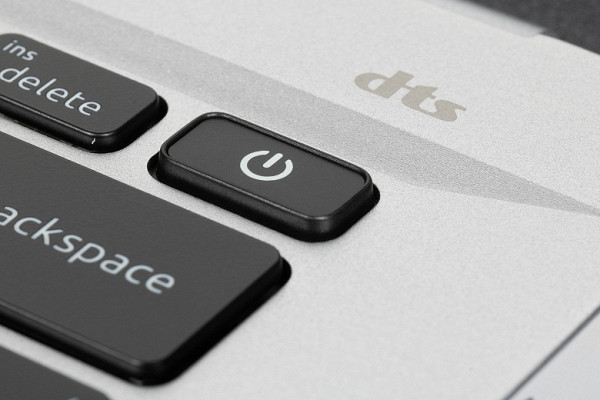
The power switch with a built-in fingerprint scanner is located on the right in the top row of buttons on the front panel.

The thickness of the frame around the screen on the right and left is 5 mm, on top — 9 mm.

A miniature video conferencing camera with an unprecedented 1440p resolution is built into the top, but it does not have a mechanical shutter.

The laptop uses a membrane-type keyboard with a small (about 1.6 mm) vertical button travel.

In terms of functionality, the keyboard lags significantly behind the standard desktop keyboard due to the lack of a numeric keypad. The square alphanumeric keys measure 16x16mm and are 2mm apart. The width of the left Shift is 35 mm, the right one is 47 mm, the BackSpace is 32 mm, the Enter is 37 mm, and the space is 92 mm. Function buttons are reduced to 14x8 mm. The key markings clearly prefer Latin characters: they are placed in the center of the buttons and are much larger than the Cyrillic ones.

The keyboard is equipped with a two-level backlight, which can be adjusted in brightness (the third state is the backlight is off). To switch between levels, use the Fn+F11 key combination. All symbols and button ends are illuminated evenly.

In the middle of the front panel there is a larger, slightly recessed clickpad measuring 104x66 mm without dedicated buttons. Presses on the part of the touchpad farthest from the user do not respond as responsively as on the near ⅔, where the response occurs more clearly.
Internal organization
The bottom is attached to the laptop body using nine Torx screws. There is no sealing or stickers.

There is almost no free space inside the case. The main components are a dual-fan cooling system, motherboard, battery and speakers. The motherboard is two-component, and the right satellite is connected to the main part (on the left in the photo).
The laptop is equipped with 16 GB of LPDDR5-3200 RAM (8 modules of 2 GB each), which is soldered on the motherboard. This means that replacing or upgrading the RAM is not possible. Let's test RAM performance using the built-in benchmark in the Aida64 utility.
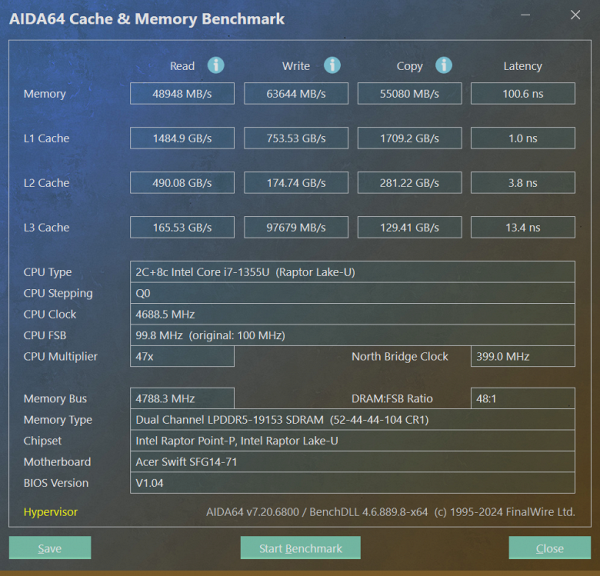
The performance for a business laptop is very good.

The system drive is installed in the M.2 2280 slot (PCIe 4.0 ×4 interface) and covered with a metal heat-removing plate.

Under this “armor” you can see the marking: Western Digital PC SN740 (1 TB capacity). When tested using the popular CrystalDiskMark utility, we see the following picture:
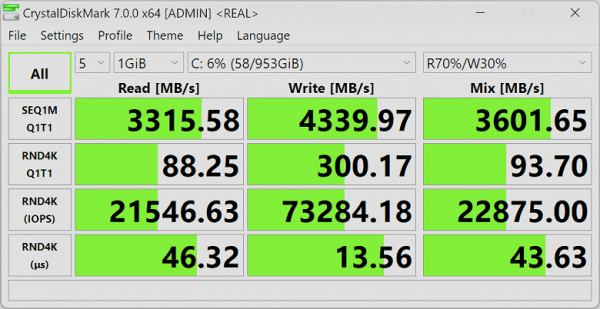
Taking into account the balance between the price and capabilities of the laptop, we can conclude that the selected drive is a completely acceptable option. Considering the range of tasks of the Acer Swift Go 14, which does not require extremely high performance, its characteristics are quite consistent with expectations. There is no second slot for an additional SSD.
On the right side panel there is a slot for microSD memory cards. Let's evaluate its capabilities when using SanDisk Extreme Plus 128 GB A3 standard media.
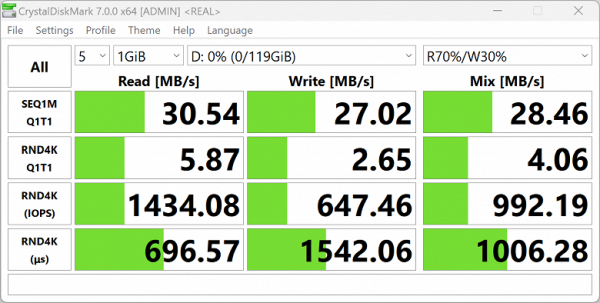
SanDisk Extreme Plus 128 GB in microSD card reader
Of course, although there is nothing impressive, the presence of a card reader should be considered a useful addition to the functionality of the device.
Now let's look at the capabilities of the USB 4/Thunderbolt 4 ports (they are equivalent) when connecting an external Maiwo box (USB 4 interface) with a 4 TB KingSpec XG7000 NVMe SSD installed inside it and TLC 3D-NAND memory type (PCI 4.0 ×4 interface).
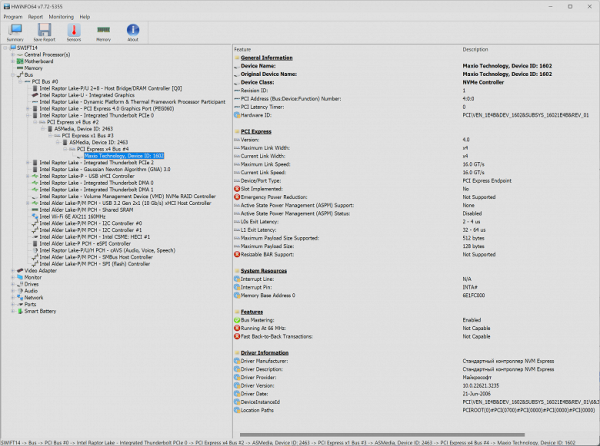
HWinfo: Maiwo external drive with KingSpec XG7000 4TB
(ASMedia by controller name) in Thunderbolt 4 port
Here's what the CrystalDiskMark utility reports about speeds:
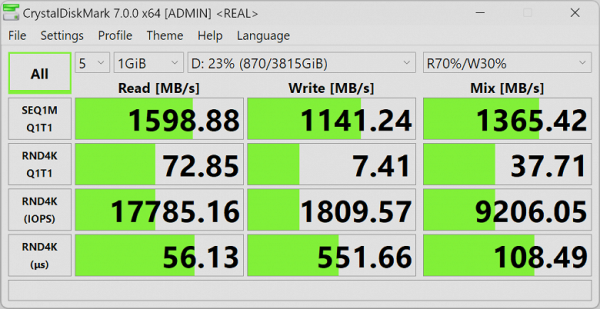
Maiwo USB 4 with SSD NVMe KingSpec XG7000 4TB
Of course, you can’t get 3000 MB/s, but after the speeds of USB3 Gen1 and even USB3 Gen2, the 1600 MB/s reading shown looks very impressive.

Wireless communication is implemented via a tri-band (2.4/5/6 GHz) Intel AX211NGW (Garfield Peak) adapter, which is certified as a Wi-Fi 6E device with support for IEEE 802.11ax standards. It is capable of simultaneously receiving and transmitting data over multiple connections (2x2 MIMO). The same component also provides Bluetooth 5.3 connectivity. The adapter is installed in the M.2 slot, which allows, if necessary, to replace it with a more advanced version. All of this makes this aspect of the laptop the second and last that can be upgraded.
Screen
The Acer Swift Go 14 uses a 14-inch OLED matrix with a resolution of 2880x1800. This screen meets VESA DisplayHDR 500 True Black criteria, has 100% DCI-P3 color gamut, and has a response time of less than 0.2 ms.
The front surface of the screen is made of a scratch-resistant glass plate. The outside of the screen is mirror-smooth, although there are no improved anti-glare properties that reduce the brightness of reflected objects. However, the screen is slightly better in terms of anti-glare properties than the screen of the Google Nexus 7 (2013) tablet. There is probably no oleophobic (grease-repellent) coating. However, using your hands to press the screen is not possible since it is not touch-sensitive.
When operating from mains or battery power, and with manual brightness adjustment, the maximum screen brightness value in SDR mode is about 390 cd/m² (in the center of the screen on a white background in full screen). This is a high enough brightness that allows you to comfortably use the laptop outdoors on a sunny summer day while avoiding direct sunlight.
| Maximum brightness, cd/m² | Conditions | Readability Score |
|---|---|---|
| Matte, semi-matte and glossy screens without anti-glare coating | ||
| 150 | Direct sunlight (more than 20,000 lux) | unreadable |
| Light shadow (approx. 10,000 lux) | we can barely read | |
| Light shade and sparse clouds (no more than 7500 lux) | work is uncomfortable | |
| 300 | Direct sunlight (more than 20,000 lux) | we can barely read |
| Light shadow (approx. 10,000 lux) | work is uncomfortable | |
| Light shade and sparse clouds (no more than 7500 lux) | work comfortably | |
| 450 | Direct sunlight (more than 20,000 lux) | work is uncomfortable |
| Light shadow (approx. 10,000 lux) | work comfortably | |
| Light shade and sparse clouds (no more than 7500 lux) | work comfortably |
These criteria are relatively arbitrary and can be revised as data accumulate. It should be noted that some improvement in readability can be achieved due to the transreflective properties of the matrix, when part of the light is reflected from the substrate, which makes the image visible even when the backlight is turned off. Additionally, glossy matrices can sometimes be useful in direct sunlight if they reflect a uniformly dark image, such as the sky.
In rooms with bright artificial lighting (about 500 lux), comfortable work is possible even with a low screen brightness of 50 cd/m² or lower, so in such conditions the maximum brightness is not so important.
Setting the brightness to the minimum level (0%) reduces the screen brightness to 21 cd/m². This allows you to achieve a comfortable level of brightness in complete darkness.
There is significant modulation at all brightness levels at 360Hz. The graph shows brightness (vertical axis) versus time (horizontal axis) for several brightness settings.
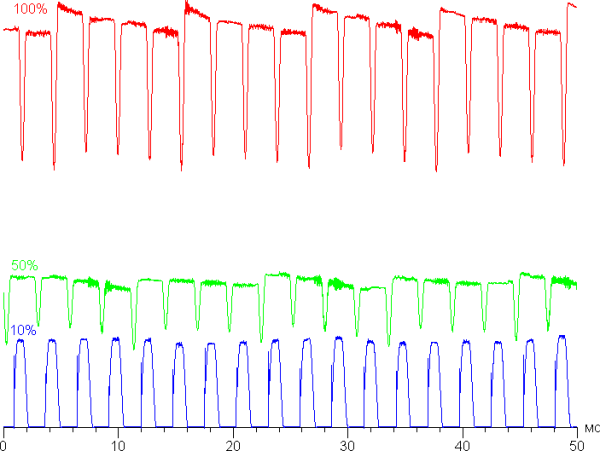
At maximum and medium brightness, the modulation has a low duty cycle, which eliminates visible flicker. However, when brightness is reduced significantly, high duty cycle modulation occurs, which can be detected in stroboscopic testing or in some rapid eye movement images. Depending on individual sensitivity, this flicker may cause fatigue. However, the modulation phase varies in different areas of the screen, which reduces the negative effect of flicker. In addition, in most cases, you can operate the laptop at a high enough brightness level that there is no flickering.
The screen uses an AMOLED type matrix — an active matrix based on organic light-emitting diodes. A full-color image is formed using subpixels of three colors — red ®, green (G) and blue (B) in equal proportions. This is confirmed by a fragment of a microphotograph (double blue subpixel).

The OLED screen has excellent viewing angles: brightness and colors practically do not change when deviated at reasonable angles from perpendicular to the screen. However, white at small angles of deflection can acquire a subtle blue-green tint, and at very large angles, repeated color transitions from a slight blue-green to a pinkish tint occur, creating the effect of a pale rainbow. At the same time, blacks remain exceptionally black at all angles, so deep that the contrast setting becomes inapplicable.
Measurements of brightness, color temperature and ΔE on a white field in full screen were carried out at 25 points, in increments of 1/6 of the screen width and height (screen borders are not included). Measuring the brightness of the black field and calculating the contrast in this case does not make sense, since with the correct settings the black field is completely black.
| Parameter | Average | Deviation | |
|---|---|---|---|
| min. | Max. | ||
| Brightness | 397 cd/m² | 387 | 392 |
| Colorful temperature | 6720 | 6640 | 6800 |
| ΔE | 2.1 | 1.6 | 3.2 |
The uniformity of all three parameters (brightness, hue and color saturation) is visually very good on a white field, with no noticeable variations across the area.
Switching the state of the elements of the OLED matrix occurs almost instantly (in about 0.2 ms for one transition), however, at the front of switching on and, less often, switching off, a step with a width of about 17 ms (which corresponds to a screen refresh rate of 60 Hz) or about 11 ms can be observed (90 Hz). For example, this is what the dependence of brightness on time looks like when moving from black to white (graph 0-100%) and from gray to gray (40% — 60% by the numerical value of the hue — graph 40-60%) and back (90 Hz).
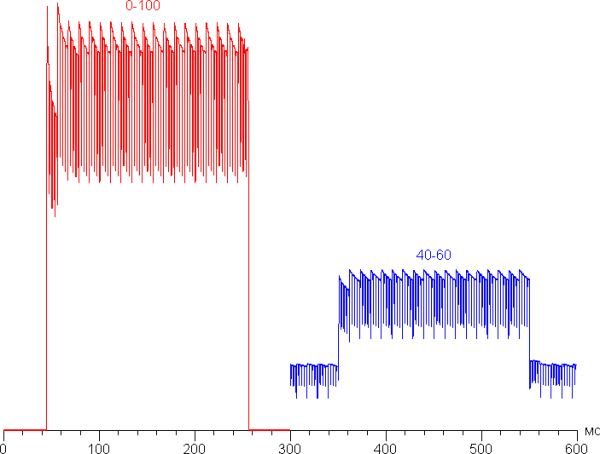
Under certain conditions, the presence of such a step can lead to the appearance of plumes that follow moving objects, but the plumes are not visually noticeable. On the contrary, the clarity of objects in motion is quite high thanks to the fast matrix and high refresh rate — up to 90 Hz.
We measured the total output latency from switching the video buffer page to the start of displaying the image on the screen (note that this depends on the operating characteristics of Windows OS and the video card, and not just on the display). The latency is 5 ms (at 90 Hz), which is very insignificant and absolutely not noticeable when working on a PC. Even in very dynamic games it will not lead to a decrease in performance.
There are two refresh rates available in the screen settings — 60 and 90 Hz:
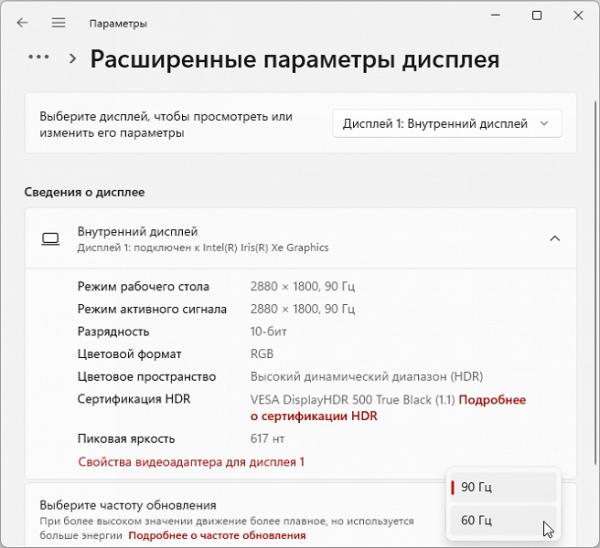
This laptop has the ability to output 10-bit color depth per color, but this benefit is probably only usable in HDR mode.
The screen of this laptop supports HDR mode (but only when connected to the mains). To check whether the device meets the certification criteria, we used the official DisplayHDR test tool from VESA. The test results were excellent: a special test gradient showed the presence of 10-bit output with very high quality. On a full-screen white field, the brightness reaches approximately 550 cd/m², and in a test with 10% white output on a black background — 570 cd/m². Thus, at least in terms of maximum white field brightness, color gamut, contrast and number of shade gradations, this screen meets the criteria for the VESA DisplayHDR 500 True Black certificate. It's important to note that this laptop is listed as a VESA DisplayHDR 500 True Black certified device.
We also measured the brightness of 256 shades of gray (from 0, 0, 0 to 255, 255, 255). Below is a graph of the increase (not absolute values!) in brightness between adjacent halftones:
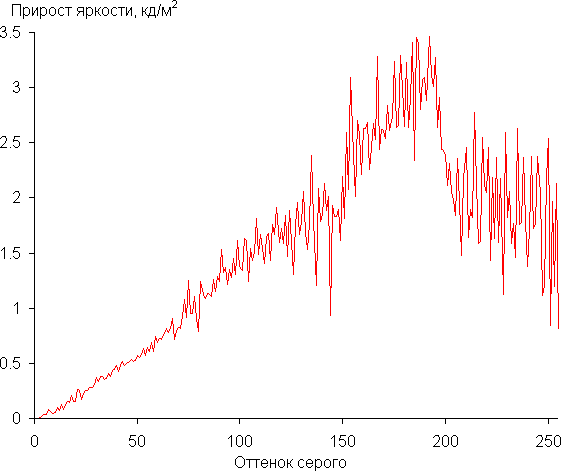
The increase in brightness is fairly uniform throughout most of the grayscale, but this rule breaks down in the highlight areas. Formally, each subsequent shade of gray is brighter than the previous one, however, in the darkest areas, the first two shades of gray are visually indistinguishable from black:
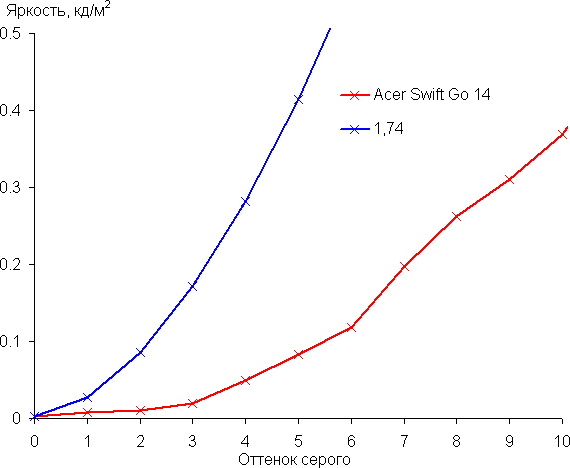
Static noise with low contrast is noticeable in plain areas with very dark shades, where OLEDs are inferior to LCDs.
The resulting gamma curve value is 1.74, which is lower than the standard value of 2.2. However, the real gamma curve significantly deviates from the approximating power function and has a pronounced S-shaped appearance, which leads to an increase in image contrast:
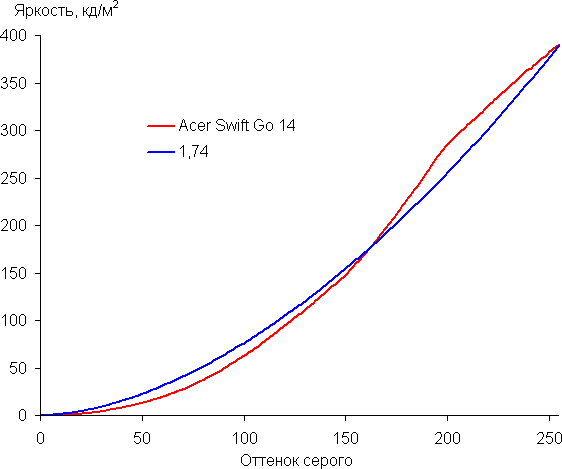
The native color gamut of this OLED screen is very wide (sRGB — 100% coverage and 174.6% volume, DCI-P3 — 100.0% coverage and 123.7% volume, Adobe RGB — 97.0% coverage and 120.3 % volume):
The spectra of the components are very well separated:
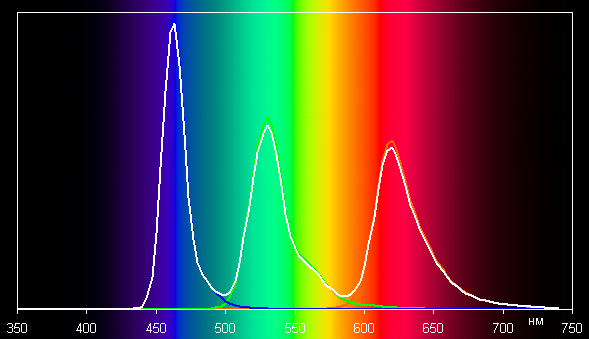
The wide color gamut of screens with the necessary color correction can cause unnatural saturation of normal images optimized for sRGB devices. However, modern operating systems such as Windows usually provide color correction through a color management system or imaging software, making wide color gamut not a disadvantage.
The screen's grayscale balance is good as color temperature is close to the standard 6500K and blackbody deviation (ΔE) remains below 10, which is acceptable for consumer devices. At the same time, color temperature and ΔE remain stable across all shades of gray, which has a positive effect on the perception of color balance. The graphs below show the color temperature at different parts of the gray scale and the deviation from the blackbody spectrum (ΔE parameter). (The darkest areas of the gray scale can be ignored because color balance is less important there and because there is a lot of uncertainty in color measurements at low brightness.)
To summarize, the screen has a high maximum brightness (390 cd/m² in SDR mode), which allows you to comfortably use the device even in bright sunlight, provided that direct light is blocked. In the dark, the brightness can be reduced to a comfortable level (up to 21 cd/m²). Among the obvious advantages of an OLED screen are true black color (without reflections), a slight drop in brightness when viewed at an angle and excellent support for HDR (high brightness, infinite contrast, wide color gamut, a large number of shades), as well as a high refresh rate ( 90Hz), low output latency (9ms) and good color balance. Disadvantages include flicker at low brightness, which can be detected in the stroboscopic effect test, as well as a non-standard gamma curve. Overall the screen quality is very high.
Battery operation
The Acer Swift Go 14 is equipped with a three-cell, 53 Wh lithium-ion battery that is easy to remove and replace thanks to a motherboard connector and six latches and two screws. To evaluate the actual battery life, we tested using the iXBT Battery Benchmark v1.0 script. The keyboard backlight was turned off and screen brightness was set to 100 cd/m² (approximately 37% in Windows 11 settings) to ensure a level playing field across all devices.
For a comparative analysis of autonomy, two other laptop models with 14-inch screens are also included:
- Honor MagicBook 14 2023:
- Intel Core i7-13500H
- 16 GB LPDDR5
- screen 14.2 inches 2520×1680 (3:2)
- 75 Wh battery
- Huawei MateBook D 14 2023:
- Intel Core i5-1240P
- 8 GB LPDDR4
- 14 inch screen 1920×1080 (16:10)
- 56 Wh battery
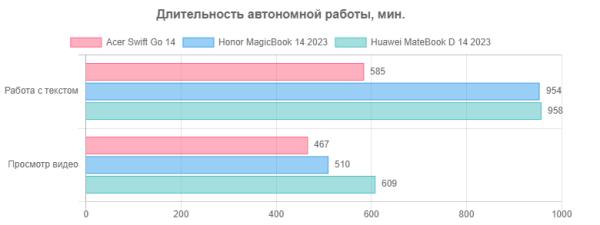
When using only text documents and browsing the Internet without complex scripts, the Acer Swift Go 14 can operate on one full charge for up to 9 hours and 45 minutes. This means you don't have to carry a power adapter with you during the workday. When watching video, the device can work for up to 8 hours. Although these results are not record-breaking, they are quite decent for office use.

The included 65W adapter has a standard USB Type-C power cable that connects to one of the two USB4/Thunderbolt 4 ports on the left side of the laptop. If necessary, it can be easily replaced with another device of similar power.


While charging to full level, the LED (for some reason located not nearby, but on the right side panel) displays red, which then changes to blue when the battery reaches 100% charge. On the right is a blue indicator with the image of a light bulb, which lights up when the laptop is connected to the electrical network.
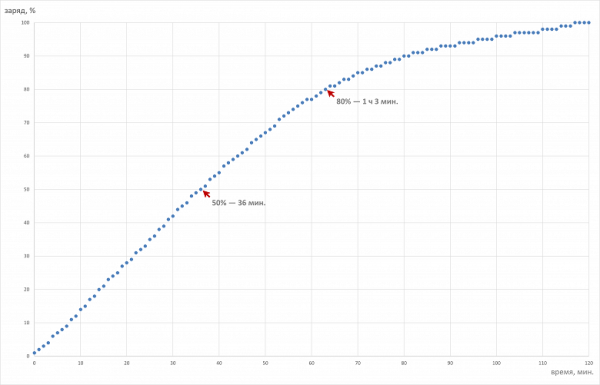
If the battery is completely discharged, 50% of its capacity can be replenished in just 36 minutes — this is an advantage of the relatively low battery capacity. Charging from 0 to 80% takes 1 hour 3 minutes, and to 100% in 1 hour 56 minutes, with the last 10% charged in just 36 minutes. In practice, it is recommended to limit battery discharge to a minimum of 10% and not allow it to be overcharged beyond 80% — this will help extend battery life.
Load operation and heating
The cooling system in Acer Swift Go looks quite simple due to the presence of one large heat pipe and one radiator. However, unlike typical cases, two fans are used here, which increases the cooling efficiency of the processor and reduces the noise level during operation.

Outside air, relatively cool, enters through two streams through the grille on the bottom, and hot air is blown out through wide slots on the rear panel, which are not blocked by the bottom of the lid, even when the laptop is closed.
Acer Swift Go 14 does not have its own programs for adjusting processor consumption and cooling system operating modes depending on load scenarios. Therefore, to evaluate the performance of the laptop under stress tests, we used the powerMax application, applying the maximum load both to the central processor only and to the CPU and GPU simultaneously. To assess changes in the parameters of system components in these modes, we provide a table that shows the maximum values during overclocking and the parameters established in stable mode.
| Load | CPU frequencies, GHz | CPU temperature, °C | CPU consumption, W | GPU frequency, GHz | GPU temperature, °C | GPU consumption, W |
|---|---|---|---|---|---|---|
| Inaction | 50 | 3 | 49 | 0.01 | ||
| On CPU | P: 4.0/2.5 E: 3.1/1.9 | 92/73 | 50/19 | |||
| On CPU+GPU | P: 3.9/1.9 E: 3.0/1.4 | 94/74 | 55/19 | 1.3/0.9 | 94/74 | 15/5 |
When idle, the processor warms up to 50 °C, consumption does not exceed 3 W. The fans are inactive.
Maximum CPU load
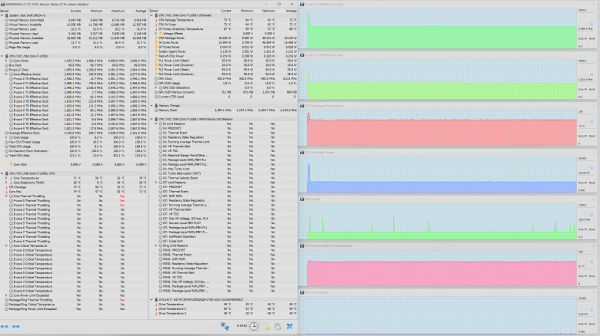
Maximum CPU load
The initial acceleration is short (only 4 seconds). During this period, the power draw reaches 50 W, and the maximum clock speed is 4.0 GHz for the P cores and 2.5 GHz for the E cores. The processor temperature rises to 92 ° C, and although overheating does not occur, both high-performance cores begin to reactive throttling. Then the automation quickly reduces consumption to 19 W, while the clock speed drops to 2.5 GHz for P cores and 1.9 GHz for E cores, and the temperature drops to 73 ° C.
Maximum load on the central processor and video accelerator simultaneously
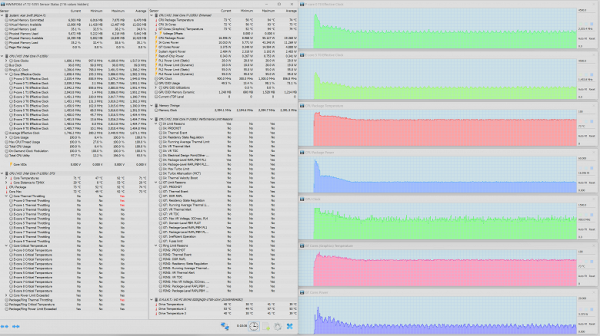
Maximum load on CPU and GPU
The initial overclock takes longer than a CPU-only load, although peak clock speeds are slightly lower. The CPU heats up to 94°C with a peak consumption of 55 W in turbo mode. Overheating does not occur, but high-performance cores are again subject to throttling, which acts as an auto-regulation factor. The maximum clock speed of the GPU reaches 1.3 GHz when using an integrated video accelerator with a power consumption of 15 W. Stabilization occurs in two stages: short and long. After three minutes, all indicators stabilize.
Conclusion: The cooling system generally meets the needs of both the CPU and graphics. Component overheating is not observed, and reactive throttling is adjusted according to load needs.
Below are thermal images taken after the laptop was running for a long time under maximum CPU load:
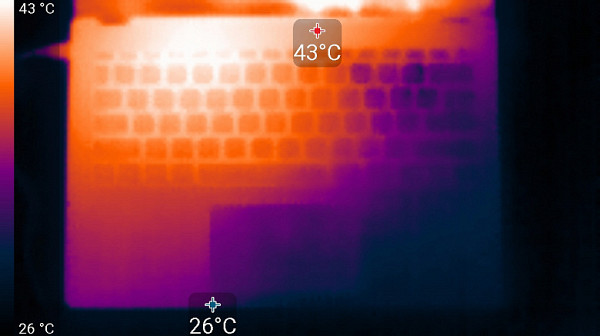
Above
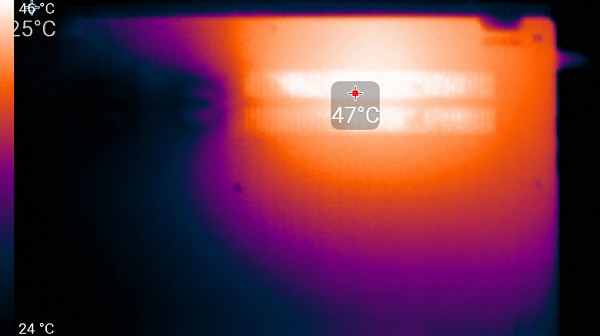
From below
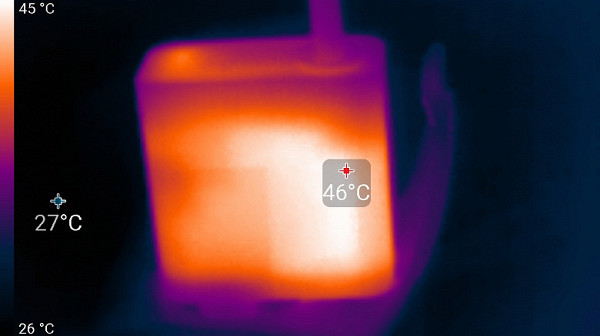
power unit
At maximum load, using the keyboard remains quite comfortable, since the areas under the wrists practically do not warm up (slight heating is noted under the left wrist). However, holding the laptop on your lap can be unpleasant due to significant heat on the bottom above your left knee. The power supply doesn't get too hot, but to ensure long-term high performance, it's best to keep it uncovered.
Noise level
We measure noise levels in a special soundproof and semi-silent chamber. To simulate the user's typical head position, the screen is tilted back 45 degrees (or maximum if 45 degrees is not possible), with the axis of the microphone aligned with the normal extending from the center of the screen. The microphone is located at a distance of 50 cm from the screen plane, directed towards it. The load is created by the powerMax program, while the screen brightness is set to maximum. The room temperature is maintained at 24 degrees, but the laptop is not specially ventilated, so the air temperature near it may be higher. For a more accurate estimate of real consumption, we also provide grid consumption data (for some modes). The battery is pre-charged to 100%.
| Load scenario | Noise level, dBA | Subjective assessment | Mains consumption, W |
|---|---|---|---|
| Inaction | 16.5 | conditionally silent | 13 |
| Maximum CPU Load | 30.6 | clearly audible | 40 (max 69) |
If the laptop is not loaded at all, then its cooling system operates in active mode, the fans rotate, but at the user’s working distance the noise level practically does not exceed the background value, that is, the user does not hear this noise. And even under heavy load, the noise from the cooling system is moderate. At the same time, the nature of the noise is smooth and not annoying. The spectrogram obtained at maximum CPU load is quite smooth, and there are no pronounced peaks in the frequency range where sounds can cause particular irritation:
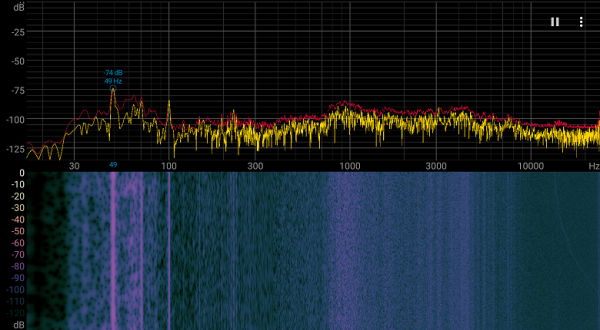
To subjectively assess the noise level, we use the following scale:
| Noise level, dBA | Subjective assessment |
|---|---|
| Less than 20 | conditionally silent |
| 20-25 | very quiet |
| 25-30 | quiet |
| 30—35 | clearly audible |
| 35—40 | noisy |
| 40—45 | very noisy |
| 45—50 | loud |
| Above 50 | very loud |
The noise level of a computer can be roughly classified as follows:
- Below 20 dBA: silent;
- From 20 to 25 dBA: very quiet;
- From 25 to 30 dBA: the noise does not stand out against the background of surrounding sounds;
- From 30 to 35 dBA: the noise is audible, but it is not very disturbing;
- From 35 to 40 dBA: the noise level exceeds what is comfortable for long-term operation;
- From 40 to 45 dBA: computer operation becomes very noisy, masking with background sound is required;
- From 45 to 50 dBA: the noise level is uncomfortable;
- 50 dBA and above: Headphones are required to reduce noise exposure.
Wi-Fi
To test the reliability of the Intel AX211 adapter installed on the Acer Swift Go 14, we will conduct testing in a network environment using a TP-Link Archer AX72 AX5400 class router. We'll compare the results with two other portable devices also equipped with Intel AX211 adapters:
- Samsung Galaxy Book3 Pro
- Lyambda LLT173M01
All devices will be connected via Wi-Fi (5 GHz band) to the TP-Link Archer AX72 router in three different conditions:
- At a distance of 4 m from the router in direct visibility (without obstacles);
- At a distance of 4 m from the router with one brick wall in the way;
- At a distance of 6 m from the router with two brick walls in the way.
The iperf3 “server” application will be launched on client devices, and the iperf3 “client” application will be launched on the reference desktop connected to the same router via a UTP Cat5E cable. The results will be presented in three tables for each location.
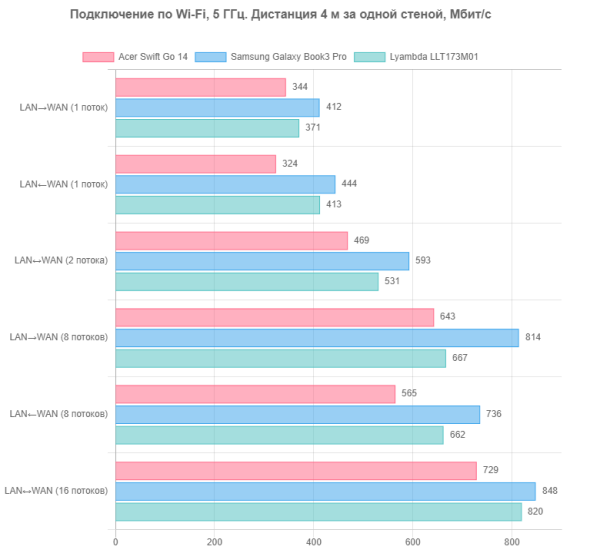
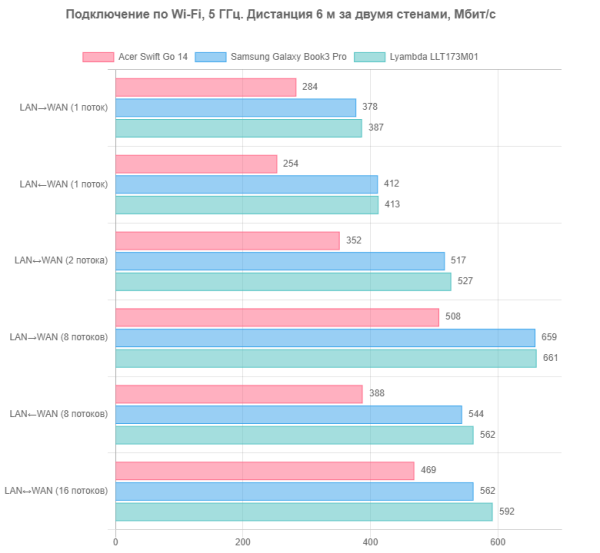
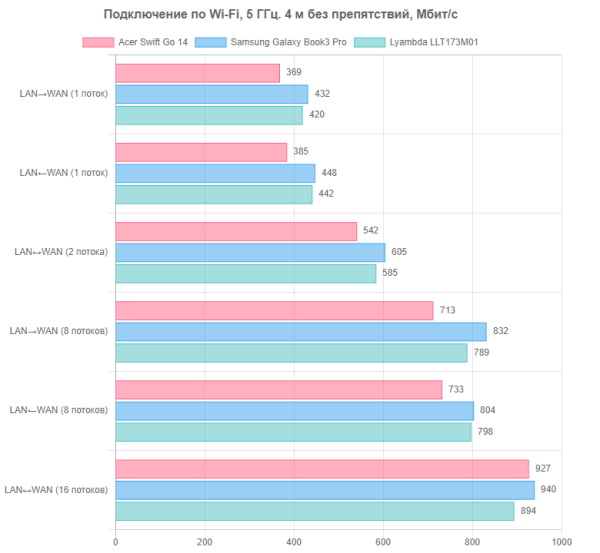
Although all three laptops are theoretically equipped with the same adapter models, the Acer Swift Go 14 showed the lowest performance in all three locations. Probably, “sameness” concerns only the marking of products, and not their real capabilities. This is a fairly common occurrence. Various factors such as changes in the air environment (measurements were taken at different times), antenna placement and other internal design features can affect the results. Therefore, attempting to provide definitive explanations for these differences may be counterproductive. Despite this, the Acer Swift Go 14 still has solid wireless capabilities. If higher Wi-Fi speeds are needed, you can eventually replace the installed adapter with a more advanced one.
Game testing
The Intel Core i7-1355U processor includes an integrated Intel Iris Xe Graphics video accelerator with 96 execution units. The dynamic clock speed of this video accelerator can reach 1.3 GHz, as shown in our load tests. While these solutions can't compare to discrete graphics and aren't a choice for gaming purposes, in the case of our review unit, which is a business-oriented computer, you might want to use it for entertainment. Therefore, we decided to test the capabilities of the integrated video card in some games with medium-level graphics settings and antialiasing off. Below is the final table of average and minimum frames per second (fps) values obtained in the corresponding built-in benchmarks at Full HD (1920x1080) screen resolutions.
| A game | Acer Swift Go 14 | Honor Magic Book 14 | Huawei MateBook D 14 |
|---|---|---|---|
| World of Tanks | 34/22 | 67/50 | 61/41 |
| F1 2018 | 51/38 | 59/50 | 48/40 |
| Gears 5 | 20/15 | 33/27 | 42/32 |
| A Total War Saga: Troy | 37/32 | 42/36 | 36/32 |
Unfortunately, the Acer Swift Go 14 does not achieve acceptable playability in any of the games we tested. The only exception is F1 2018: with a minimum of 38 fps, the average is only 51 fps, but this, when visually assessed, does not deteriorate the picture: it remains smooth, without frame drops. However, it is better to try your luck with something even less demanding, which is not included in our test set.
Conclusion
We tested a compact, lightweight laptop aimed at business tasks. It is equipped with typical features for a business-oriented device: magnesium alloy in the outer case, connectors only on the side panels, low-power Intel Core i7-1355U processor, 16 GB of memory, built-in microSD card reader. However, its key feature is the 14-inch OLED display with a resolution of 2888x1800 (16:10 aspect ratio), a 90Hz refresh rate and support for VESA DisplayHDR 500 True Black. The laptop is also equipped with a 1440p webcam, but without a mechanical shutter. Helpful additions include two USB4/Thunderbolt 4 (40Gbps) DisplayPort-enabled ports, which allow you to connect up to three external monitors simultaneously.
Based on real-world application testing, it is clear that this laptop is best suited for office applications, web surfing and other light tasks. While it can also be used for creative work involving processing media content, this will not be its strong suit. Although the display is high quality and resolution, its size may seem too small for some tasks, and the price of the laptop may be higher than models with a more common screen resolution of 1920x1080. The 53Whr battery seems designed to provide long battery life with low processor power consumption, but doesn't always provide long battery life.