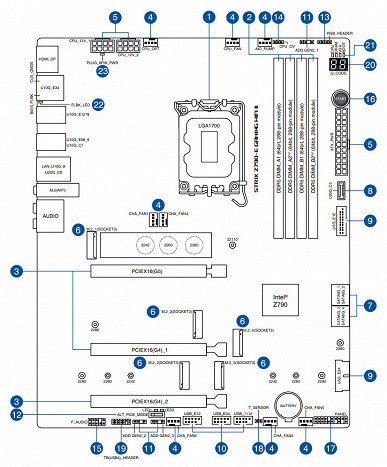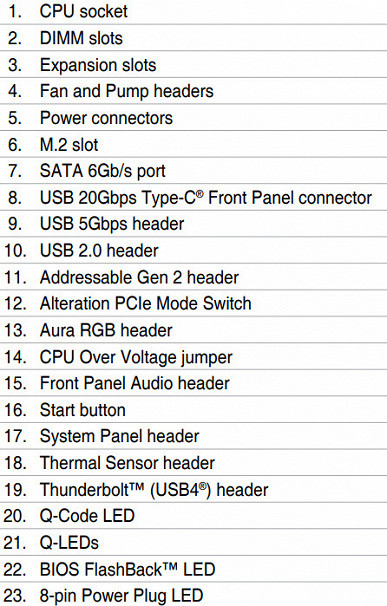The launch of the 14th generation of Intel processors stimulated motherboard manufacturers to expand the range of products based on the Z790 chipset (since no new chipsets were introduced from Intel). We continue to research such motherboards available on our market.
Let us remind you that the Z790 chipset provides 38 high-speed ports (HSIO), up to 5 integrated USB 3.2 Gen2x2 ports (up to 20 Gb/s each). It's important to note that each of these ports requires support from two USB 3.2 Gen2, regardless of whether that support is provided by the Z790 chipset or third-party hubs.
It is also worth highlighting that the 12th, 13th and 14th generation processors support PCIe 5.0 with 16 lanes used for PCIe x16 slots, as well as 4 PCIe 4.0 lanes aimed at the M.2 slot, which receives data directly from processor. Regarding memory, all these generations of processors are capable of working with both DDR5 and DDR4.
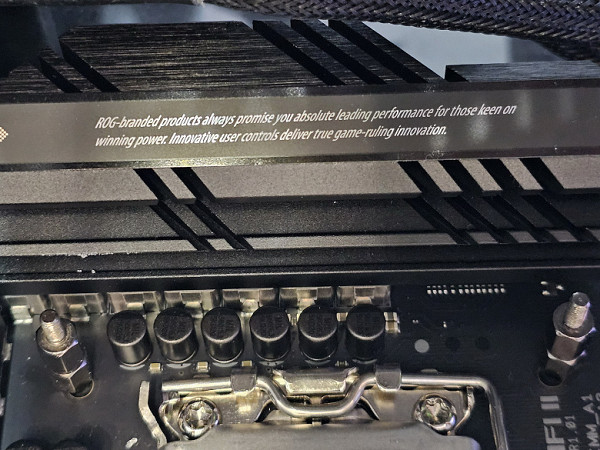
If you don’t praise yourself (even in small print), no one will. -))
Let's take a look at the Asus ROG Strix Z790-E Gaming WiFi II motherboard, which belongs to the prestigious ROG (Republic of Gamers) sub-brand. There is another division within this sub-brand: the most high-end boards belong to the Maximus line, and the more affordable ones belong to the Strix. Consequently, we have before us a model that can be described as mid-range, but still belonging to the premium family.

The Asus ROG Strix Z790-E Gaming WiFi II motherboard comes in a distinctive box that retains the signature design of the ROG series. The entire set of accessories is located conveniently under the board, located in a separate compartment.
The contents of the package correspond to the average level of the product: in addition to standard elements such as a user manual and SATA cables, an antenna for the built-in Wi-Fi module, additional stands with turn signals for M.2 slots, bonus stickers, plastic ties, a key fob and an additional thermal pad are included for one of the M.2 slots.

The software is not included in the package, however, for correct operation it is recommended to download and install the latest versions of drivers and programs from the company's official website.
The antenna for the built-in wireless network module now features plug-in connectors instead of the previous screw mountings, allowing them to be securely and conveniently secured using plastic holders.


The “plug” for the rear panel with connectors is already mounted on the board itself.
Form factor


The standard ATX form factor provides dimensions up to 305x244 mm, while E-ATX — up to 305x330 mm. The Asus ROG Strix Z790-E Gaming WiFi II motherboard measures 305x244 mm, which confirms its classification as an ATX board. The board has 9 mounting holes for installation in the case.

There is practically nothing on the reverse side. The textolite is processed well: at all soldering points, not only the sharp ends are cut off, but everything is well polished. There is no protective plate.
Specifications

Traditional table with a list of functional features.
| Supported processors | Intel Core 12/13/14th generation |
|---|---|
| CPU socket | LGA 1700 |
| Chipset | Intel Z790 |
| Memory | 4 × DDR5, up to 8000 MHz (XMP), up to 192 GB, two channels |
| Audio subsystem | 1 × Realtek ALC4080 (7.1) + Savitech SV3H712 operational amplifier |
| Network controllers | 1 × Intel I225-V Ethernet 2.5 Gbps 1 × Intel Dual Band Wireless BE202NGW (Wi-Fi 802.11a/b/g/n/ac/ax/be (2.4/5/6 GHz) + Bluetooth 5.4) |
| Thunderbolt | no (but there is a connector for connecting an external card with this interface) |
| Expansion slots | 1 × PCIe 5.0 x16 (x16, x8 modes) * 2 × PCIe 4.0 x16 (x4 mode) |
| Drive connectors | 4 × SATA 6 Gb/s (Z790) 1 × M.2 (CPU, PCIe 5.0 x4 for 2242/2260/2280/22110 format devices) * 1 × M.2 (CPU, PCIe 4.0 x4 for 2242/2260 format devices /2280) 1 × M.2 (Z790, PCIe 4.0 x4/SATA for 2242/2260/2280 format devices) 2 × M.2 (Z790, PCIe 4.0 x4 for 2280 format devices) |
| USB ports | 6 × USB 2.0: 3 internal headers for 4 ports (Z790+GL850G) 4 × USB 3.2 Gen1: 2 internal headers for 4 ports (ASM1074) 1 × USB 3.2 Gen2x2: 1 Type-C port (Z790) 1 × USB 3.2 Gen2x2: 1 x internal Type-C (Z790) 1 × USB 3.2 Gen2: 1 x Type-C (Z790) 2 × USB 3.2 Gen2: 2 x Type-A (red) (Z790) 8 × USB 3.2 Gen2: 8 x Type -A (red) (2 x RTS5420) |
| Rear Connectors | 1 × USB 3.2 Gen2x2 (Type-C) 1 × USB 3.2 Gen2 (Type-C) 10 × USB 3.2 Gen2 (Type-A) 1 × RJ-45 5 audio minijacks 1 × S/PDIF (optical, output) 1 × HDMI 2.1 1 × DP 1.4a 2 antenna connectors BIOS flashing button — Flashback |
| Other internal elements | 24-pin ATX power connector 2 8-pin EPS12V power connectors 1 M.2 slot (E-key), occupied by wireless network adapter 1 connector for USB 3.2 Gen2x2 Type-C port 2 connectors for connecting 4 USB 3.2 Gen1 ports 3 connectors for connecting 6 USB 2.0 ports 8 connectors for connecting 4-pin fans and pumps 1 connector for connecting a non-addressable RGB strip 3 connectors for connecting an addressable ARGB strip 1 audio connector for the front panel of the case 1 connector for connecting discrete Thunderbolt4 cards 1 version switch PCIe 1 connector for thermal sensor 1 connector for connecting control from the front panel of the case 1 Power button |
| Form factor | ATX (305×244 mm) |
* M.2_1 slot shares resources with PCIe x16_1 slot, details below

Main functionality: chipset, processor, memory

Scheme of operation of the chipset + processor combination.
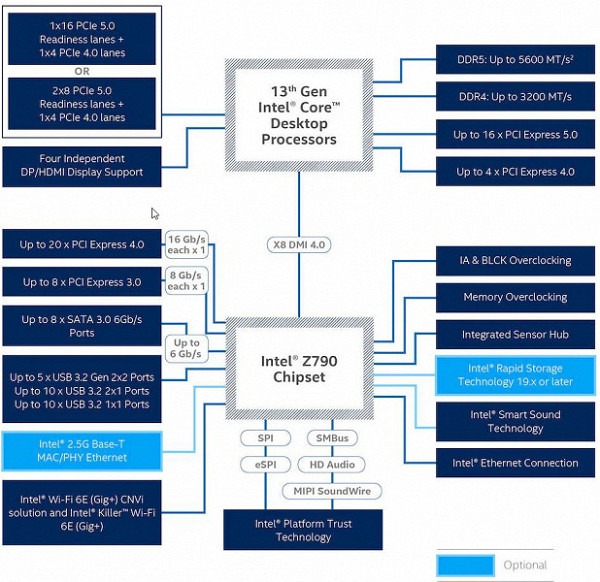
Formally, the motherboard supports DDR5 memory with frequencies up to 5600 MHz. However, as is widely known and actively advertised by motherboard manufacturers, thanks to XMP profiles, frequencies up to 7000 MHz and higher can be used without problems. In this case, the board supports frequencies up to 8000 MHz.
14/13/12th generation Intel Core processors compatible with the LGA1700 socket and supported by the Z790 have 20 I/O lanes (16 PCIe 5.0, 4 PCIe 4.0). They do not have USB and SATA ports. Interaction with the Z790 chipset is carried out through a special Digital Media Interface 4.0 (DMI 4.0 x8) channel. All PCIe lines of the processor are directed to PCIe expansion slots and the M.2 port. Serial Peripheral Interface (SPI) is used to communicate with the UEFI/BIOS system, and the Low Pin Count (LPC) bus is used to communicate with I/O devices that do not require high bandwidth (for example, fan controllers, TPMs, old peripherals).
The Z790 chipset, in turn, supports 38 I/O lines, which can be distributed as follows:
- Up to 14 USB ports (including up to 5 USB 3.2 Gen2x2 ports, 10 USB 3.2 Gen2 ports, up to 10 USB 3.2 Gen1 ports, and up to 14 USB 2.0 ports, with USB 2.0 lanes also used to support 3.2 ports, and each USB 3.2 port Gen2x2 requires support from two USB 3.2 Gen2);
- Up to 8 SATA 6Gb/s ports;
- Up to 28 PCIe lanes (8 version 3.0 and 20 version 4.0).

Once again, we must remind you that the Asus ROG Strix Z790-E Gaming WiFi II supports Intel Core processors of the 12th/13th/14th generations, made for the LGA1700 connector (socket).

To install memory modules, the Asus board has four DIMM slots (for memory to work in Dual Channel, if only 2 modules are used, they should be installed in A2 and B2.
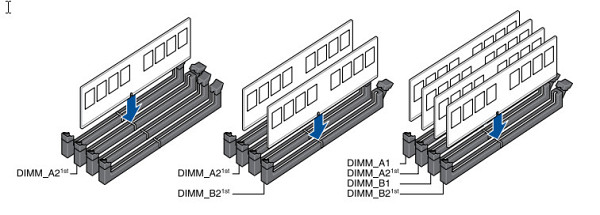
The board supports unbuffered DDR5 memory (non-ECC), and the maximum memory capacity is 192 GB.

DIMM slots have metal inserts where the memory modules lock.
Peripheral functionality: PCIe, SATA, various “baubles”

Above, we examined the potential capabilities of the Z790+Core tandem, and now let’s see what of this and how it is implemented in this motherboard.
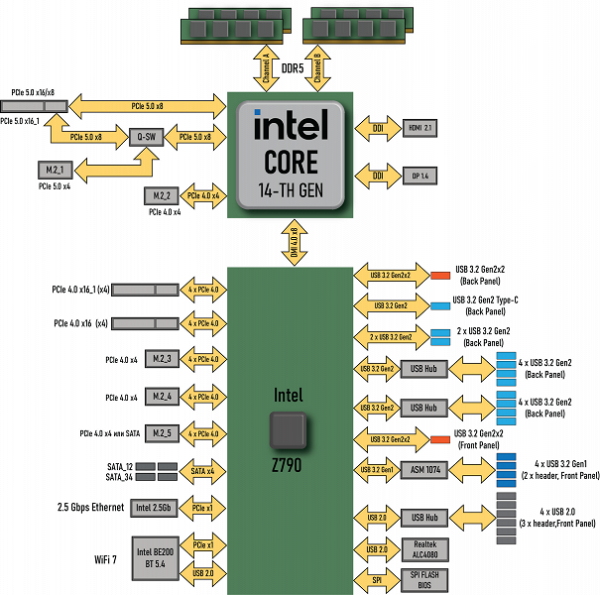
In addition to the USB ports, which we'll get to later, the Z790 chipset has 28 PCIe lanes. We count how many lines are spent on support (communication) with a particular element (it must be taken into account that 28 lines are not a single version, but 20 PCIe 4.0 lines and 8 PCIe 3.0 lines):
- PCIe x16_2 slot ( 4 PCIe 4.0 lanes);
- PCIe x16_3 slot ( 4 PCIe 4.0 lanes);
- SATA_1/2/3/4 ports ( 4 PCIe 3.0 lanes);
- M.2_3 slot ( 4 PCIe 4.0 lanes);
- M.2_4 slot ( 4 PCIe 4.0 lanes);
- M.2_5 slot ( 4 PCIe 4.0 lanes);
- Intel i225-V (Ethernet 2.5Gb/s) ( 1 PCIe 3.0 lane);
- Intel BE202NGW WIFI/BT (Wireless) ( 1 PCIe 3.0 lane)
26 PCIe lanes were busy (20 PCIe 4.0 + 6 PCIe 3.0). In the Z790 chipset, communication with audio codecs newer than Realtek ALC1220 is via the USB port. Another USB 2.0 line is spent on BT support (if there is an M.2 slot (key E), and two GL850G controllers use USB 2.0 signal lines for their needs. More about this below in the USB ports section.
Now let's look above at how processors work in this configuration. The 14/13/12th generation CPU has a total of 20 PCIe lanes, 4 of which are PCIe 4.0 versions allocated to the M.2 slot (M2_2). The remaining 16 PCIe 5.0 lanes must be divided into the PCIe x16_1 slot and the M.2_1 slot. There are several switching options:
- The PCIe x16_1 slot has 16 lanes, the M.2_1 slot is disabled;
- PCIe x16_1 slot has 8 lanes , M.2_1 slot has 4 lanes
Now about PCIe slots in general.
In total, the board has 3 “long” PCIe x16 slots, but only the first PCIe x16_1 has 16 PCIe 5.0 lanes (for video cards or other devices), it is connected to the CPU. The remaining two slots are connected to the Z790 and have only 4 PCIe 4.0 lanes.
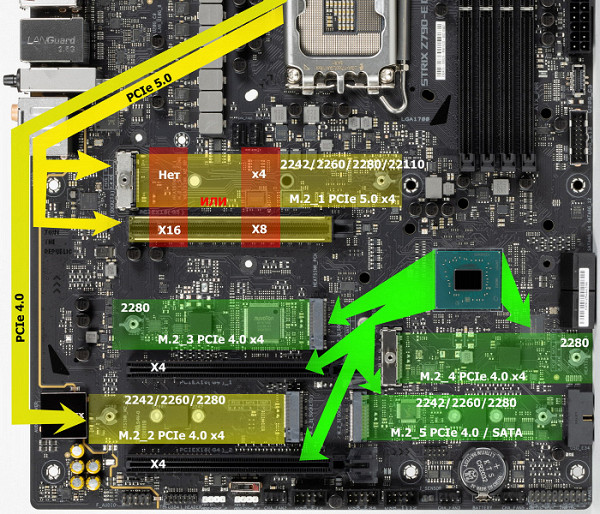
As you can see, this motherboard has redistribution of PCIe 5.0 lines between slots, which is why Lerain multiplexers are in demand.

The first PCIe x16_1 slot, also known as the «CPU» slot, has stainless steel metal reinforcement. This additional reinforcement increases the reliability and stability of this slot. This is especially important when frequently changing video cards or installing heavy high-end video cards. Reinforcement provides additional support and protection from bending when using large and heavy graphics cards. In addition, such protection serves as a barrier against electromagnetic interference, which also has a positive effect on the overall stability of the slots.

We again see a kind of convenient lever for opening the latch on the first PCIe x16_1 slot — Q-Release.
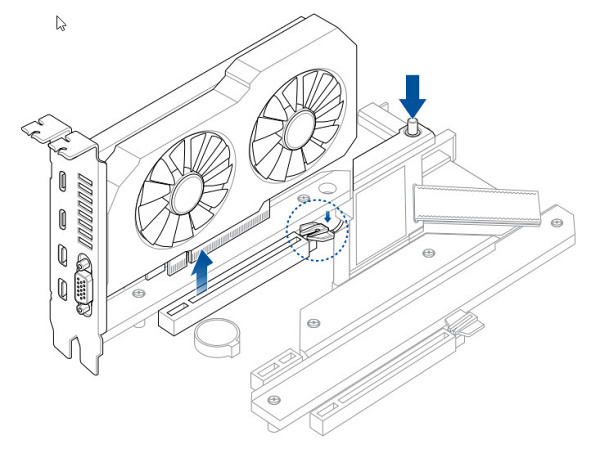
Sometimes it can be extremely inconvenient to reach the “tail” of the slot, where you need to press the latch to release the card from the slot. This is especially true in cases where there is an M.2 slot with a high heatsink above the first PCIe slot, and it’s not so easy to reach the latch even with your finger.
The motherboard provides the ability to install cooling systems of any size.
The next step is to look at storage devices.

In total, the motherboard has 4 Serial ATA 6 Gb/s connectors, as well as 5 slots for drives in the M.2 form factor. All 4 SATA 1,2,3,4 ports are implemented through the Z790 chipset and provide support for RAID creation.
To optimize the operation of SATA devices, there are PCIe 3.0 signal amplifiers (re-drivers) from Genesys Logic.

The motherboard has 5 slots of the M.2 form factor.

The third, fourth and fifth M.2 slots (M.2_3, M.2_4, M.2_5) receive data from the Z790 chipset, while the first two slots receive data from the processor (CPU). M.2_1 uses PCIe 5.0 lanes, and M.2_2 uses PCIe 4.0 lanes.
As noted earlier, the M.2_1 slot shares resources with the first PCIe x16_1 slot, since the processor only has 16 PCIe 5.0 lanes available. On the other hand, M.2_2 uses independent 4 PCIe 4.0 lanes.
All five M.2 slots are compatible with modules using a PCIe interface, while M.2_5 also supports modules with a SATA interface. Slots M.2_1, M.2_2 and M.2_5 can accept module sizes of 2242/2260/2280, with M2_1 also capable of accommodating modules up to 22110 in size. In contrast, M.2_3 and M.2_4 only support size 2280. All M.2 slots can be used to create RAID. In addition, it is worth noting the convenient mechanism for securing M.2 drives using twist locks mounted on the stands.
All M.2 slots are equipped with heatsinks. M.2_1, M.2_3 and M.2_4 have separate heatsinks, while M.2_2 and M.2_5 share a common heatsink.

Peripheral functionality: USB ports, network interfaces, I/O
Now comes USB ports and other I/O. And let's start with the back panel, where most of them are located.

Let's repeat: the Z790 chipset is capable of implementing no more than 14 USB ports, of which there can be up to 10 USB 3.2 Gen1 ports, up to 10 USB 3.2 Gen2 ports, up to 5 USB 3.2 Gen2x2 ports, and/or up to 14 USB 2.0 ports.
We also remember about 28 PCIe lanes, which are used to support drives, network and other controllers (I have already shown above what and how 26 out of 28 lines are spent).
So what do we have? There are a total of 23 USB ports on the motherboard:
- 2 USB 3.2 Gen2x2 ports: both are implemented using the Z790, and one is represented by an internal Type-C port
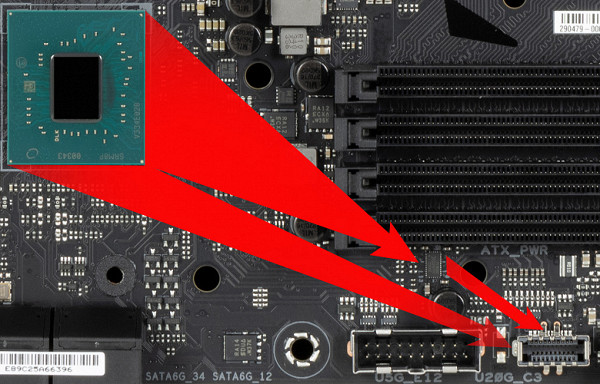
(for connection to the corresponding connector on the front panel of the case); the second is on the rear panel with a Type-C port;
- 11 USB 3.2 Gen2 ports: 3 are implemented via the Z790 and are represented by: 2 — on the rear panel with Type-A ports (red); 1 — on the rear panel with a Type-C port; 4 more are implemented via the Realtek RTS5420 controller

(it uses 1 USB 3.2 Gen2 line from the Z790) and is represented on the rear panel by Type-A ports (red); the remaining 4 are implemented through the second Realtek RTS5420 controller

(it uses 1 USB 3.2 Gen2 line from the Z790) and is represented on the rear panel by Type-A ports (red); the
- remaining 4 are implemented through the second Realtek RTS5420 controller

(it uses 1 USB 3.2 Gen1 line from the Z790) and is represented by 2 internal connectors
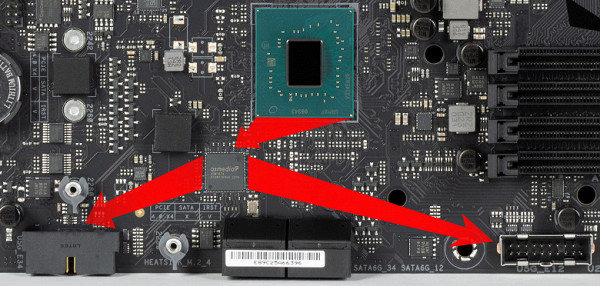
on the motherboard (each with 2 ports);
- 6 USB 2.0/1.1 ports: all implemented via two Genesys Logic GL850G controllers

(the second controller is located under the PCIe x16_3 slot, it is impossible to photograph it)
(they use 2 USB 2.0 lines from the Z790) and are represented by three internal connectors

- (each for 2 ports).
Thus, we have 4 controllers using USB lines from the Z790:
- Genesys Logic GL850G (4 USB 2.0 via 2 internal connectors) ( 1 USB 2.0 line );
- Genesys Logic GL850G (2 USB 2.0 via 1 internal connector) ( 1 USB 2.0 line );
- Audio ( 1 USB 2.0 line);
- Bluetooth (BE202) ( 1 USB 2.0 line).
So, high-speed USB ports are implemented through the Z790 chipset:
- 2 dedicated USB 3.2 Gen2x2 (not counted, because they were obtained at the expense of other HSIOs);
- + 3 dedicated USB 3.2 Gen2
- + 4 USB 3.2 Gen2 to provide two USB 3.2 Gen2x2
- + 2 USB 3.2 Gen2 to provide two Realtek RTS5420 controllers (USB 3.2 Gen2 hubs)
- + 1 USB 3.2 Gen1 to support the ASMedia ASM1074 controller (USB 3.2 Gen1 hub)
= 10 high speed ports . Don't forget that every high-speed USB port is equipped with a USB 2.0 port, that is, 10 USB 2.0 ports are already occupied. Plus 4 USB 2.0 ports to provide controllers. A total of 14 USB ports are implemented .
Well, 26 PCIe lanes allocated to support other peripherals.
In total, the Z790 in this case has 36 high-speed ports out of 38 .
All fast USB Type-C ports are equipped with re-drivers that provide stable voltage.



Now about networking matters.

The motherboard is equipped with communication facilities well. There is a high-speed Intel I226-V Ethernet controller capable of operating according to the 2.5 Gbit/s standard.

The built-in wireless adapter is based on the Intel BE202NGW controller, providing advanced wireless technologies. The adapter supports Wi-Fi 7 (802.11a/b/g/n/ac/ax/be) and Bluetooth 5.4 standards. It is located in the M.2 (E-key) slot, and its connectors for connecting external antennas are located on the rear panel of the motherboard for convenient use.


The plug, traditionally placed on the back panel, in this case is already put on and is shielded from the inside to reduce electromagnetic interference.

Audio subsystem
Previously, the popular audio codec on most modern motherboards was the Realtek ALC1220, which provides support for audio output up to 7.1 channels with a resolution of up to 24 bit / 192 kHz. Currently, on top-level motherboards there is an improved version from the same manufacturer — ALC4080 with expanded characteristics of 32 bit / 384 kHz. In keeping with Asus tradition, the audio codec is enclosed in a metal casing and labeled SupremeFX.

The circuit uses an SV3H712 operational amplifier from Savitech.

The audio circuits of the board use “audiophile” Nichicon Fine Gold capacitors.
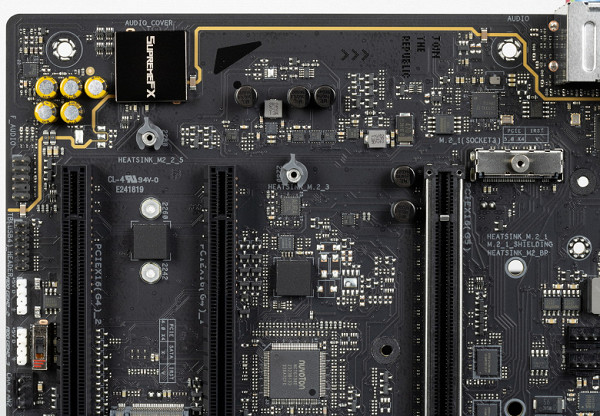
The audio path is located on the corner part of the board and does not intersect with other elements. All audio connectors on the rear panel are gold-plated, as well as the usual color scheme.
Power, cooling
To power the board, it has 3 connectors: in addition to the 24-pin ATX (it’s on the right side of the board (on the left in the photo), there are two more 8-pin EPS12V connectors.

The processor power supply circuit is made according to the 18+2+1 scheme (21 phases in total, 18 on VCore, 2 on VCCIO and 1 on the integrated graphics core).

Each VCore and iGPU phase channel has a superferrite choke and a 110A MP87610 MOSFET from Monolith Power Systems.

The circuit is controlled by a proprietary Digi+ ASP2306 PWM controller.

Almost all mid- and high-end motherboards have a characteristic digital TPU controller, which is responsible for intelligently controlling the power phases for the PWM controller. This controller can be configured and controlled via AI Suite software. Also present on this motherboard.

The VCCIO unit has its own separate two-phase power supply, controlled by an MP2940C PWM controller from Monolithic Power Systems.
Now about cooling.

All potentially very hot elements have their own heat sinks.

Cooling of the chipset on this motherboard is implemented with a separate radiator. The power converters (VRM section) are equipped with two heatsinks connected by a heat pipe at right angles, as shown in the image.

The VRM heatsink running along the rear block of ports has a casing that covers the same block equipped with backlighting.

As mentioned earlier, M.2 slots are equipped with heatsinks. The top slot M.2_1 has its own reinforced heatsink (essentially two pieces connected by a heatpipe), M.2_3 and M.2_4 have their own separate heatsinks, while M.2_2 and M.2_5 share a common heatsink.
The M.2_1 slot, in addition to the top heatsink, is also equipped with a thin heatsink and thermal pad to effectively cool the back of the module.
Note that the motherboard is not equipped with a backplate.
Backlight
In this situation, the lighting effect is created on the housing located above the rear block of ports, in the shape of the ROG logo. In addition, it is worth remembering that there are 4 connectors for connecting external lighting, and all this lighting can be controlled using the Armory Crate program.
Naturally, if someone doesn’t like such decorative lighting, there is always the option to turn off the backlight through the software.

Windows software
All necessary software is available for download on the manufacturer's official website at asus.com.
In general, the next part will, in fact, be a repetition of the description of the software, since for all flagship motherboards the set of utilities and their functionality are basically the same.
One of the main programs is AI-Suite. This program manages the operating parameters of the motherboard, and the key component is Dual Intelligent Processors 5 — an application for adjusting frequencies, fans and voltages on the entire board.
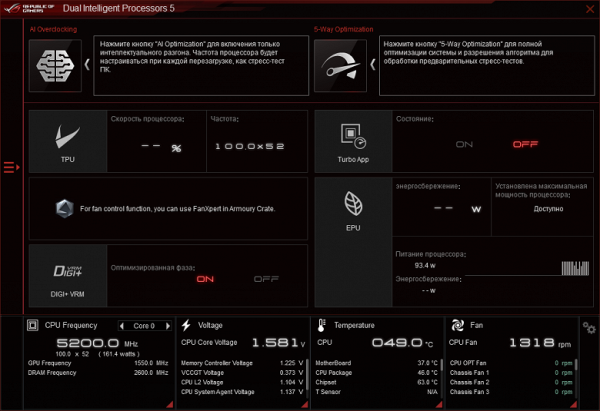
Let me remind you that the term “Dual Intelligent Processors 5” refers to five stages of optimizing system parameters during overclocking. This process involves two processors: TPU and EPU. The first one boosts the parameters to achieve maximum performance, while the second one is responsible for energy saving and makes adjustments.
For each top-end motherboard that uses the above technology, various combinations of frequencies, timings and voltages are created, creating many presets. Thus, the TPU selects a specific overclocking preset and sets the appropriate parameters, while the EPU monitors power saving.
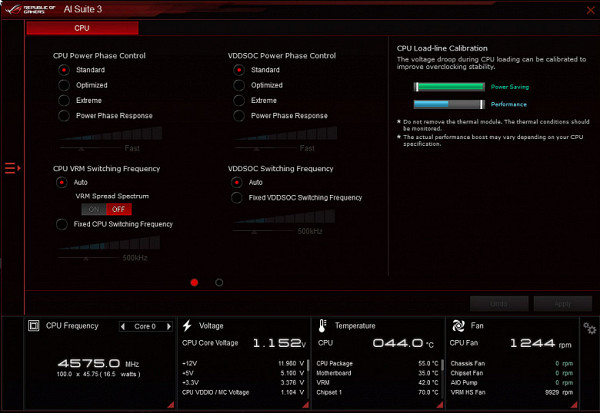
Then comes the third stage — adjusting the cooling system to ensure that the temperature of the processor and RAM is effectively reduced. The PWM controller gives commands to transistor assemblies using additional chips, discarding unnecessary ones. The possibility of gamer intervention remains open, allowing you to set your own parameters, while warning about the possible consequences in case of manual overclocking.
Also worth mentioning is the Armory Crate utility, which acts as a manager, controlling all Asus software. It monitors timely updates, controls lighting (Aura Sync is integrated into Armory Crate), provides new features and ensures synchronization of the operation of all Asus devices from the ROG series.
The Armory Crate installer is located in the UEFI BIOS. By default, this program's installation setting is enabled, so don't be surprised if you're prompted to install Armory Crate after Windows boots up.
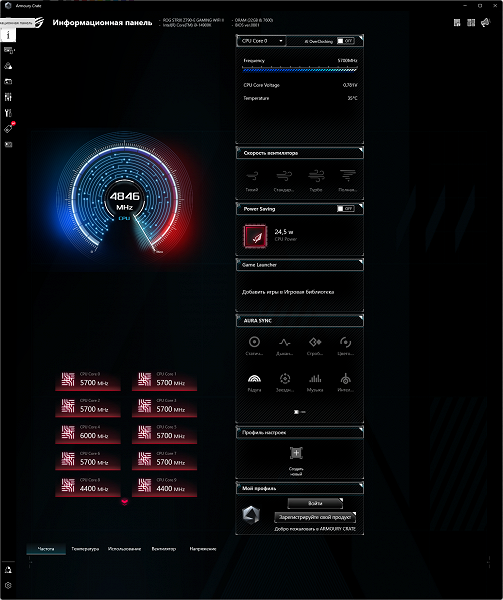
The utility can recognize all branded Asus elements equipped with backlighting, including memory modules. You can also download Aura Creator and use it to create your own backlight scenarios.
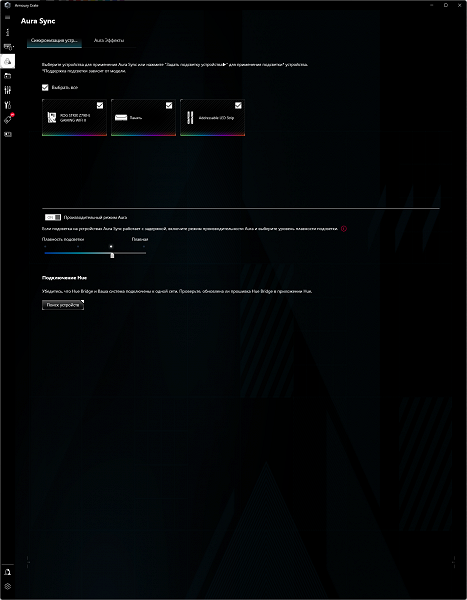
Through this utility, you can configure backlight effects when the motherboard is turned off (when the PC is turned off, but the power supply still supplies power to the motherboard). Of course, you can separately configure the ARGB and RGB connectors on the motherboard.
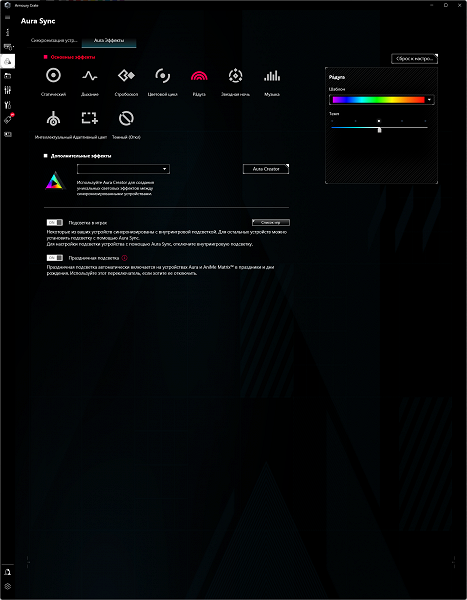
Connectors for addressable RGB strips offer a rich selection of lighting modes, unlike connectors for conventional RGB strips, where the choice of modes is more limited. These connectors allow you to customize the lighting for both individual elements and the entire group as a whole. It is also possible to save selected lighting algorithms into profiles for convenient switching between them.
The program also provides control of fans on the motherboard.
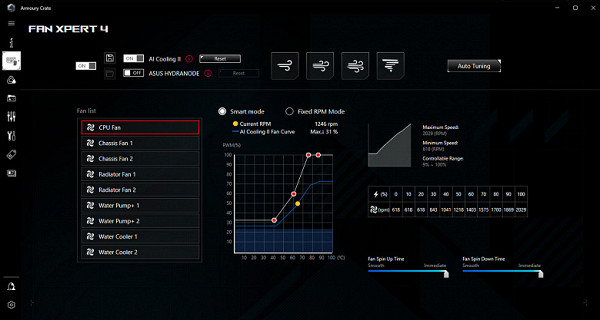
Armory Crate monitors the update of all software for the motherboard, including drivers for various subsystems, proprietary utilities and BIOS versions.
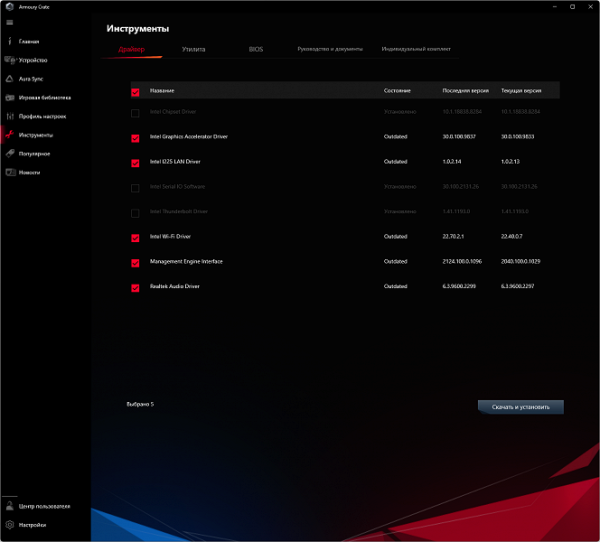
As additional sound software, the manufacturer offers a special control panel, Sonic Studio III. The panel can be called either from Armory Crate or by downloading a separate application.
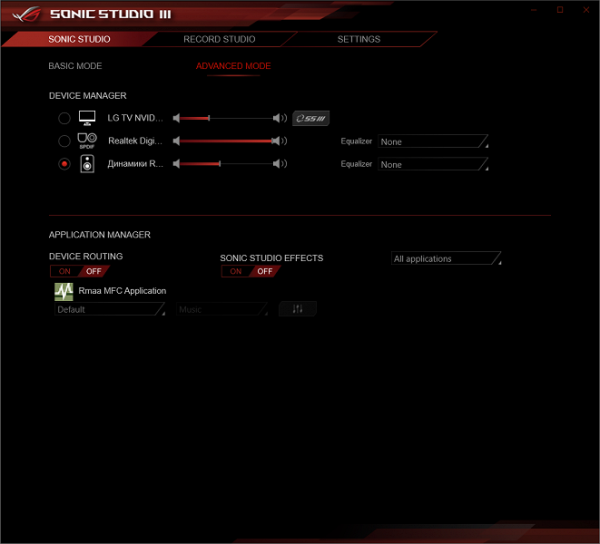
Here you can play around with fine settings, including equalizers
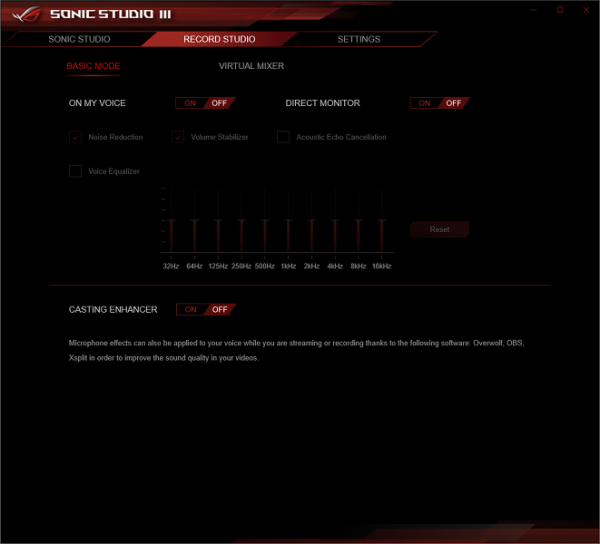
There are also special settings for signal reception
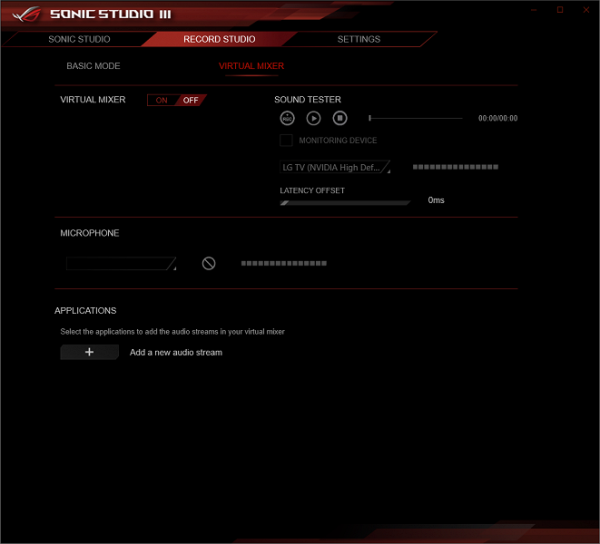
This program is probably of even greater interest when using headphones, as it has presets for creating surround sound.
In addition, when installing audio drivers, the DTS Sound Unbound utility is automatically installed, which adds various surround sound options to games.
Of course, there are other proprietary utilities from Asus.
BIOS Settings
All modern motherboards are equipped with UEFI (Unified Extensible Firmware Interface), which are essentially mini operating systems. To access settings when you boot your computer, you usually need to press the Del or F2 key.
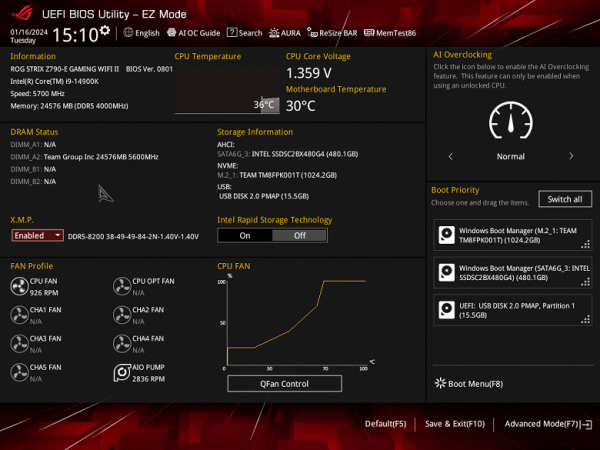
We find ourselves in the general “simple” menu, where there is essentially only one information, so press F7 and we find ourselves in the “advanced” menu

Peripheral management. There are many well-known standard options where you can control each USB port, change processor operating modes, turn on and off the integrated audio subsystem, and so on.
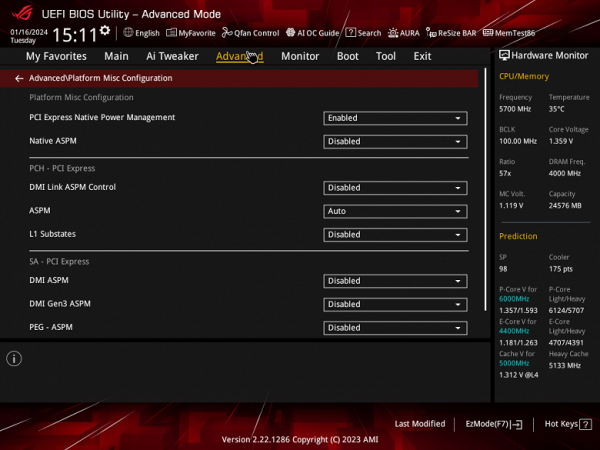
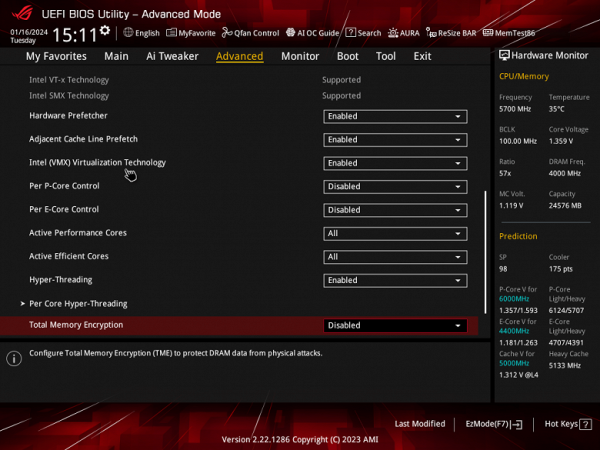
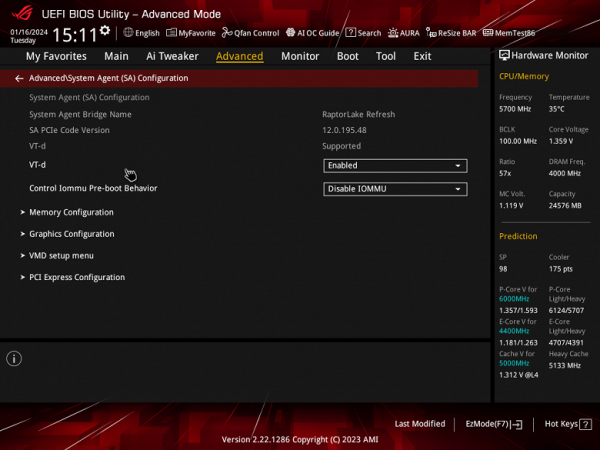
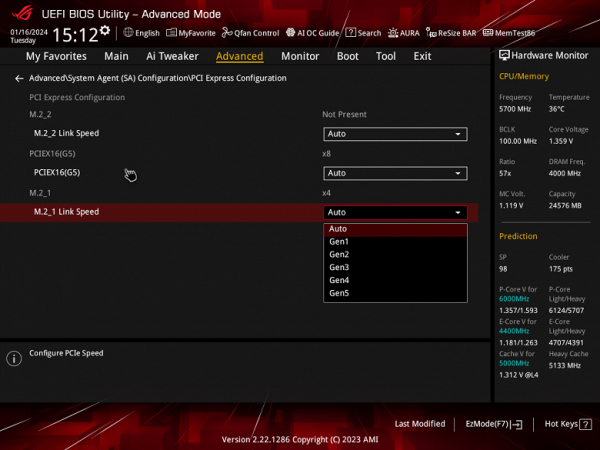
Particular attention should be paid in the section on managing M.2 and PCIe slots.
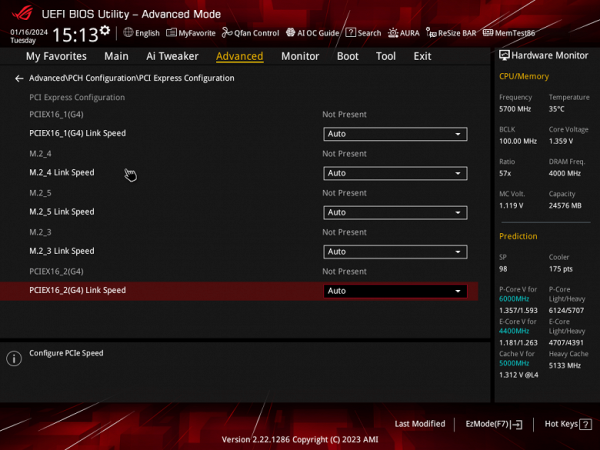
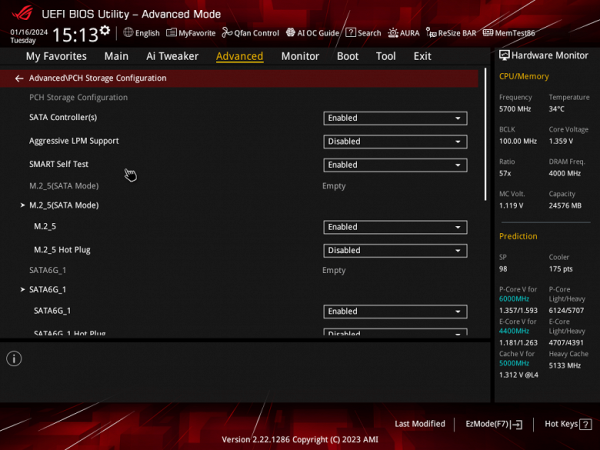
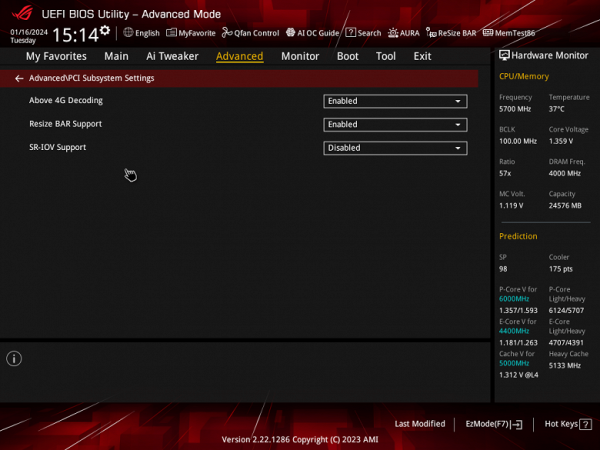
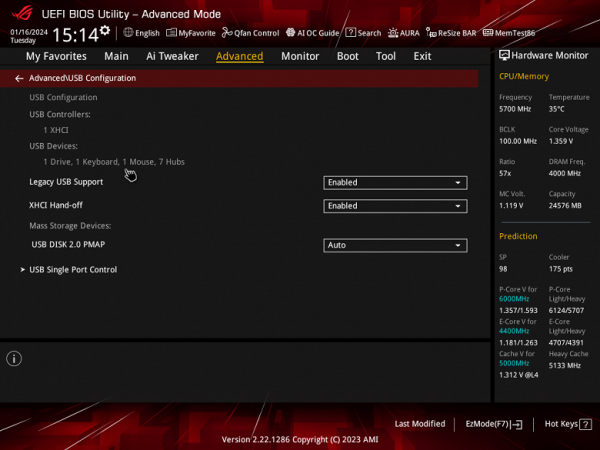
Monitoring and boot menu options are well known to everyone. There is also a Q-Fan utility for configuring the operation of fan sockets.
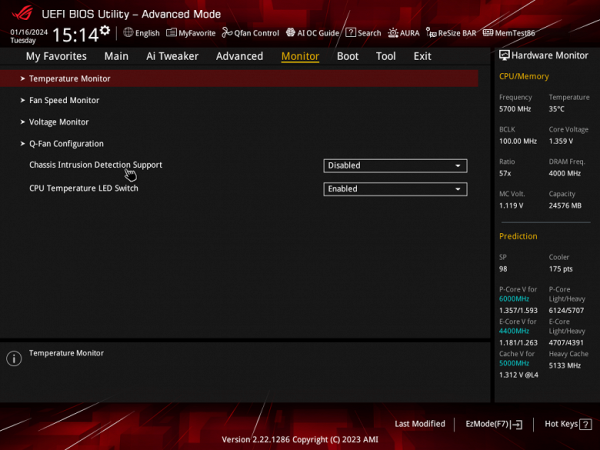
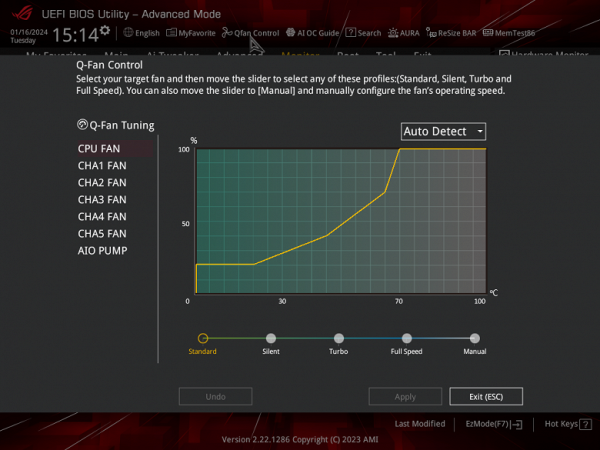
For overclocking, there are essentially standard options within the framework of what Core processors and DDR5 RAM support.
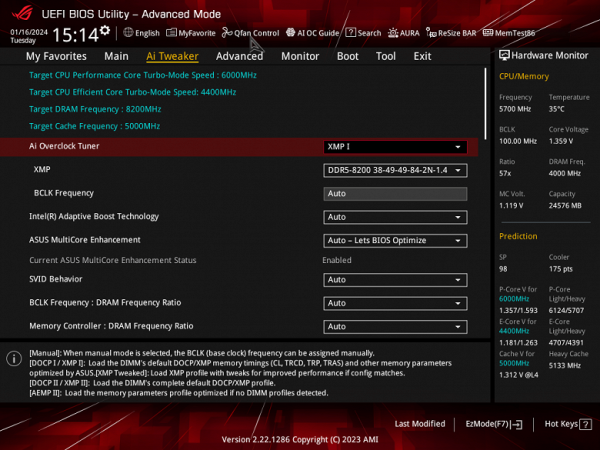
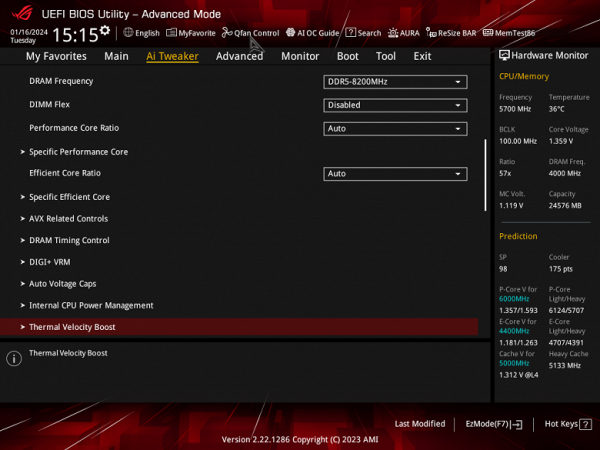
There are a lot of options, as it should be in the ROG line, although for modern top-end processors the lion's share is probably useless, because the processor itself already operates at greatly increased frequencies (auto-overclocking).
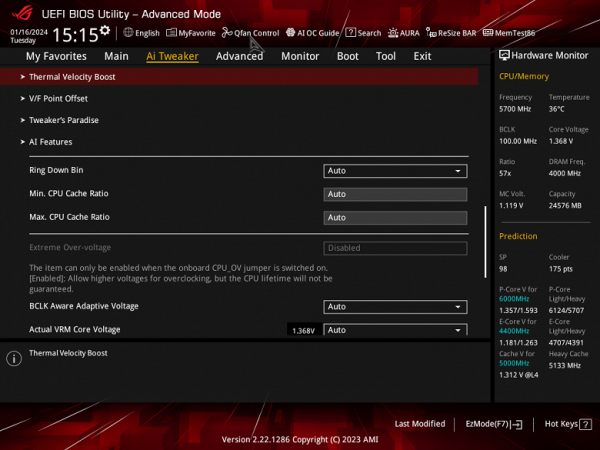
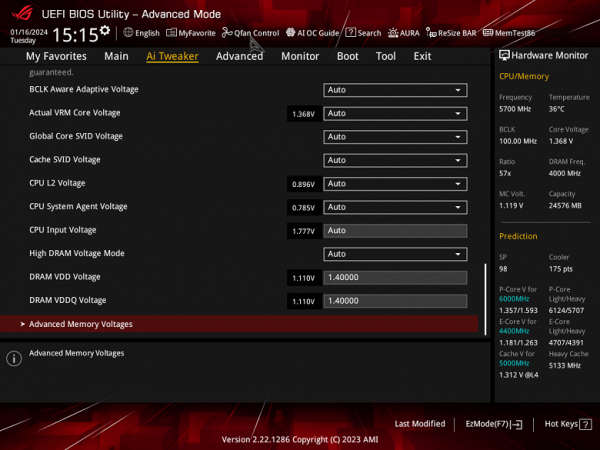
Asus has a technology for intelligently determining the maximum possible memory operating frequency; to do this, you need to select the appropriate operating mode in the overclocking section. It is clear that specific sets of memory modules must be known to the developers from Asus.
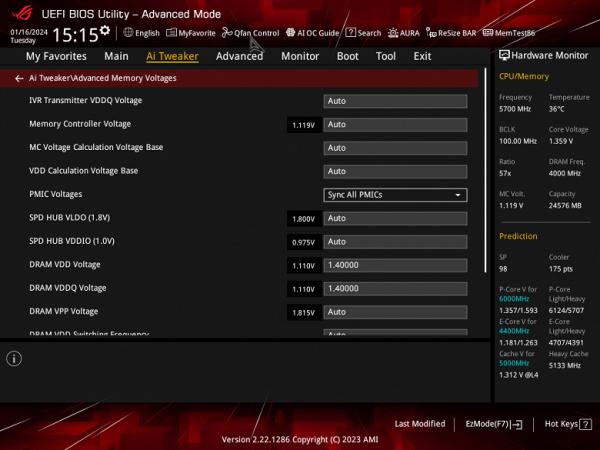
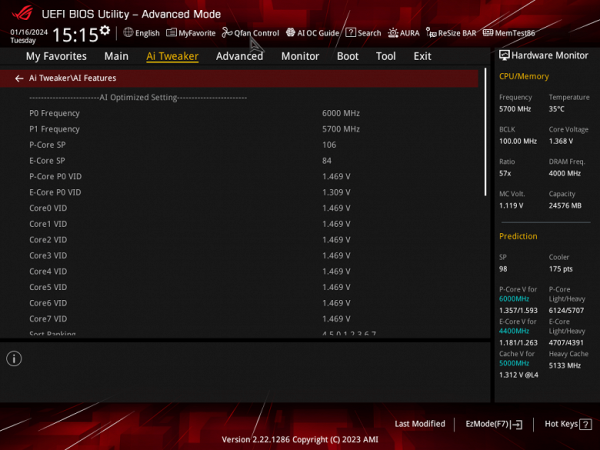
There is also a larger field of options for those who, for example, do not want to auto-overclock (TurboBoost) the processor, wanting it to work only at the minimum standard frequency (for example, for the sake of quiet operation of the CO).
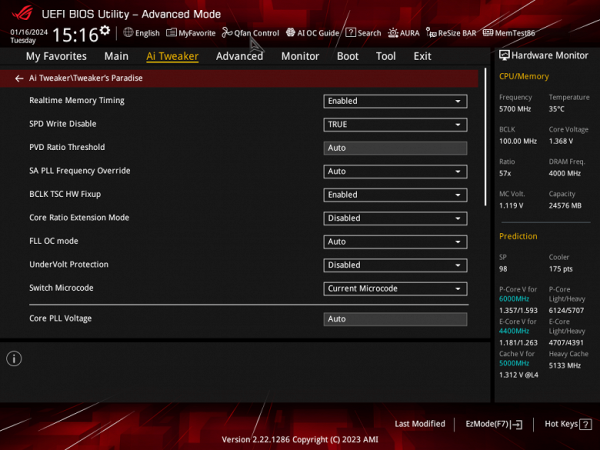
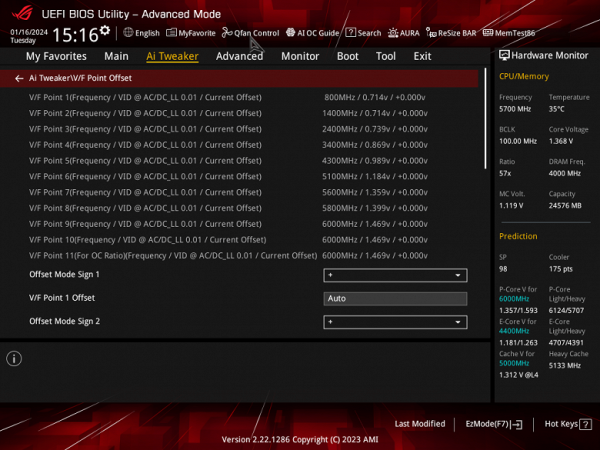
For some, SpeedShift technology is a hindrance, which strives to lower the operating frequencies of the cores whenever possible if there is no active use of the CPU (well, like energy saving).
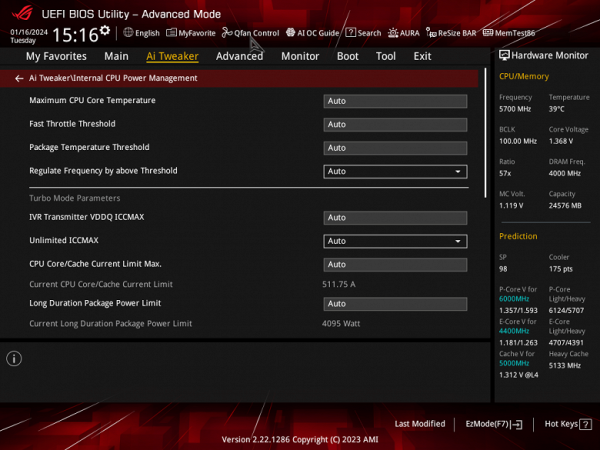
Of particular note is the Multi-Core Enhancement (MCE) technology, which implies the removal of any restrictions on power consumption, that is, the CPU operating frequencies can be raised as much as possible until the heating limit occurs. By default, in this case, Auto is set (using BIOS settings) — that is, if frequency synchronization is not set for all cores, the maximum frequencies will appear at random.

Performance (and overclocking)
Full test system configuration:
- Asus ROG Strix Z790-E Gaming WiFi II motherboard;
- Intel Core i9-14900K processor 4.5-5.8 GHz;
- RAM TeamGroup T-Force Delta RGB 32 GB (2×16) DDR5 (CL36-46-46-84) (XMP 7600 MHz);
- SSD drive Gigabyte Aorus Gen4 SSD 500 GB (GP-AG4500G);
- Palit GeForce RTX 3050 StormX video card;
- power supply Super Flower Leadex Platinum 2000W (2000 W);
- LSS Sapphire Nitro+ S360-A AIO CPU Cooler ;
- TV LG 55Nano956 (55″ 8K HDR);
- Asus ROG Strix Scope keyboard and Logitech mouse.
Software:
- operating system Windows 11 Pro, 64-bit
- AIDA 64 Extreme
- 3DMark Time Spy CPU benchmark
- 3DMark Fire Strike Physics benchmark
- 3DMark Night Raid CPU benchmark
- HWInfo64
- OCCT v.12.1.14
- Adobe Premiere CS 2019
We launch everything in default mode (but at the same time activate MCE). Then we load it with tests.
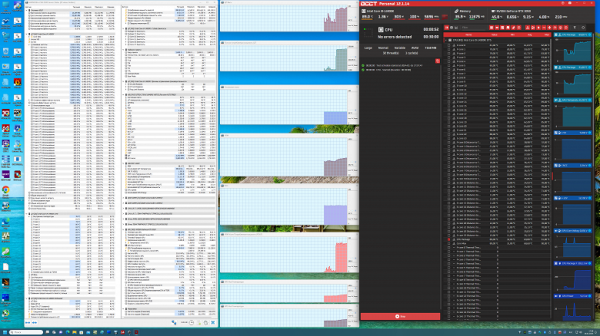
During the auto-overclocking process, standard values for high-end motherboards were achieved: 5.7 GHz for all P-cores (2-threaded) and 4.4 GHz for all E-cores (single-threaded). The automatic overclocking system detected the motherboard's power supply as very high, which led to the installation of significant auto overclocking. The temperature characteristics of the system components remained within normal limits.
Additional experiments were not carried out, given that automatic overclocking is already showing excellent results. It should also be remembered that the testing was carried out under conditions of high stress on the processor. Even the most resource-intensive applications cannot fully load all cores to 100% for an extended period of time. Overall, the power supply on the motherboard works great, and auto-overclocking provides sufficient resources for gaming needs.

And this is what the famous Chinese company teaches! Oh no no no! -))
conclusions
The Asus ROG Strix Z790-E Gaming WiFi II motherboard represents the cutting-edge line of the ROG sub-brand and is an excellent choice for demanding gamers. Supporting 12/13/14th generation Intel Core processors, it has outstanding performance.
The board provides an extensive set of USB ports, including 11 USB 3.2 Gen2, as well as two USB 3.2 Gen2×2, including internal and external Type-C. There are 3 PCIe slots, of which one operates in x16 mode, receiving 16 PCIe 5.0 lanes from the processor, while the other two receive data from the chipset and operate in x4 mode. The board is also equipped with 5 M.2 slots, two of which are directly connected to the processor (one via PCIe 5.0, the second via PCIe 4.0), and three are connected to the Z790 chipset via PCIe 4.0. It is worth noting that the M.2 slot, connected to the processor via PCIe 5.0, is ready to accept the latest generation SSD, but shares resources with the corresponding PCIe x16 slot, switching it to x8 mode.
The board also includes 4 SATA ports, 8 fan headers, and a powerful power supply for stable performance and overclocking potential. The cooling system is well thought out, including thermal pads and reinforced heatsinks for M.2 drives. Network capabilities include a 2.5 Gbps controller and advanced Wi-Fi 7/Bluetooth 5.4 wireless adapter. The board provides high-quality lighting with the ability to connect additional RGB devices. Also worth highlighting is the improved Realtek ALC4080 audio codec.