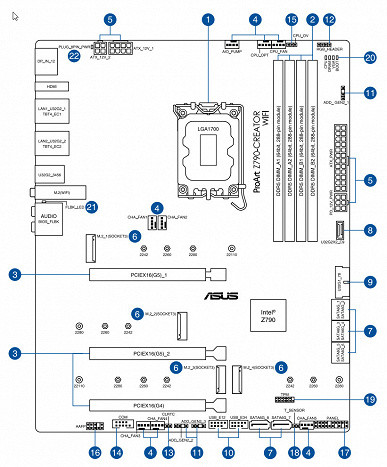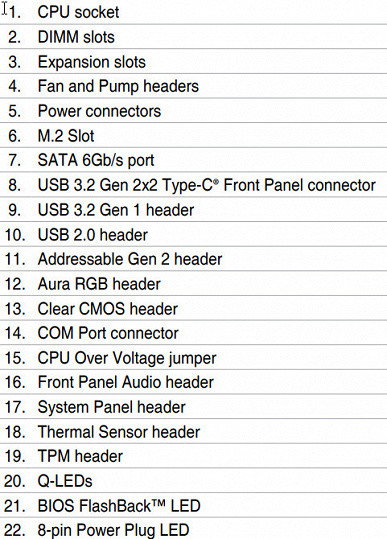Today we are reviewing a motherboard on the Intel Z790 chipset from Asus, this time from the ProArt series. These motherboards are not designed for gaming, but for professional work, such as content creation and modeling. The ProArt series includes boards with a wide range of interfaces, including modern ports such as Thunderbolt 4, and more traditional ones, such as COM. The design of these motherboards is strict, reflecting the style of the series, with minimal use of backlighting (or its absence, with the exception of support for external LED sets). Such solutions do not offer the convenience of overclocking, typical for gaming and overclocking boards. Now let's move on to studying the Asus ProArt Z790-Creator WiFi.

The board comes in a standard box with a strict black and gold design, typical of the ProArt series. The kit is located under the board in a separate compartment.
In addition to traditional items such as a user manual and SATA cables, the kit includes an antenna for the built-in Wi-Fi, DisplayPort adapters (for connecting the output from a discrete card to universal outputs via Intel Thunderbolt), a drive with software, a souvenir line and a proprietary Q-connector — an adapter for conveniently connecting cables from the front panel of the case.

The software is supplied on a CD (complete nonsense, of course, but you still need to download the latest versions of the software from the company's website). As a bonus, there is this small branded line.

The «plug» for the rear panel with connectors is already mounted on the board itself.
Form factor


The ATX form factor has dimensions up to 305×244 mm, and E-ATX — up to 305×330 mm. The Asus ProArt Z790-Creator WiFi motherboard complies with the ATX form factor with dimensions of 305×244 mm and is equipped with 9 mounting holes for installation in the case.

There is almost nothing on the back side of the board, except for several chips — PCIe 5.0 signal amplifiers. The processing of the textolite leaves much to be desired: in some places, the sharp ends of the solder are not completely cut off. There is no backplate.
Technical specifications

Traditional table with a list of functional features.
| Supported Processors | Intel Core 12/13/14th generation |
|---|---|
| Processor socket | LGA 1700 |
| Chipset | Intel Z790 |
| Memory | 4 × DDR5, up to 7200 MHz (XMP), up to 192 GB, two channels |
| Audio subsystem | 1×Realtek ALC1220 (7.1) |
| Network controllers | 1 × Intel I225-V Ethernet 2.5 Gbps 1 × Marvel Aqtion AQC113 Ethernet 10 Gbps 1 × Intel Dual Band Wireless AX210NGW (Wi-Fi 802.11a/b/g/n/ac/ax (2.4 /6 GHz) + Bluetooth 5.2) |
| Thunderbolt | 1 × Intel JHL8540 Thunderbolt 4: 2 × Type-C (TB4 (40 Gb/s), USB 3.2 (20.10 Gb/s)) |
| Expansion slots | 2 × PCIe 5.0 x16 (x16, x8+x8 modes) 1 × PCIe 3.0 x16 (x4 mode) |
| Storage connectors | 8×SATA 6Gb/s (Z790) 1×M.2 (M.2_1, CPU, PCIe 4.0 x4 for 2242/2260/2280/22110 devices) 1×M.2 (M.2_2, Z790, PCIe 4.0 x4 for 2242/2260/2280 devices) 1×M.2 (M.2_3, Z790, PCIe 4.0 x4 for 2242/2260/2280/22110 devices) 1×M.2 (M.2_4, Z790, PCIe 4.0 x4/SATA for 2242/2260/2280 devices) * |
| USB ports | 4×USB 2.0: 2 x 4-port internal headers (Genesys Logic GL850G) 2×USB 3.2 Gen1: 1 x 2-port internal header (Z790) 1×USB 3.2 Gen2x2: 1 x Type-C internal header (Z790) 2×USB 3.2 Gen2: 2 x Type-C ports on the rear panel (Intel Thunderbolt4) 6×USB 3.2 Gen2: 6 x Type-A ports (green) (Z790) |
| Rear panel connectors | 2 × USB 3.2 Gen2 (Type-C) 6 × USB 3.2 Gen2 (Type-A) 2 × RJ-45 5 mini-jack audio ports 1 × HDMI 2.1 out 2 × DP 1.4 in 2 antenna ports BIOS Flashback button |
| Other internal elements | 24-pin ATX power connector 1 8-pin EPS12V power connector 1 4-pin EPS12V power connector 1 6-pin PCIe power connector 1 M.2 slot (E-key), occupied by a wireless network adapter 1 connector for connecting a USB 3.2 Gen2x2 Type-C port 1 connector for connecting 2 USB 3.2 Gen1 ports 2 connectors for connecting 4 USB 2.0 ports 8 connectors for connecting 4-pin fans and ZSO pumps 1 connector for connecting a non-addressable RGB strip 3 connectors for connecting an addressable ARGB strip 1 audio connector for the front panel of the case 1 connector for a COM port 1 connector for CPU_OV 1 connector for TPM security devices 1 connector for a thermal sensor 1 connector for clearing CMOS 2 connectors for connecting front control panels |
| Form factor | ATX (305×244 mm) |
* M.2_4 slot shares resources with SATA ports, details below

Main functionality: chipset, processor, memory

Scheme of operation of the chipset+processor bundle.
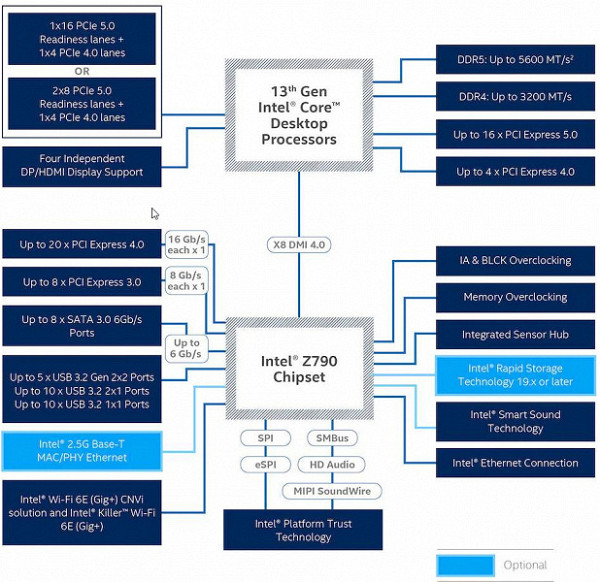
The board formally supports DDR5 memory with a frequency of up to 5600 MHz, however, thanks to XMP profiles, higher frequencies can be used, reaching 8000 MHz and higher, in particular, up to 8400 MHz on this board.
The 12th/13th/14th generation Intel Core processors compatible with the LGA1700 socket and supported by the Z790 have 20 I/O lanes (16 PCIe 5.0 and 4 PCIe 4.0) and do not include USB and SATA ports. Interaction with the Z790 is carried out via Digital Media Interface 4.0 (DMI 4.0 x8). All PCIe lanes of the processor are connected to PCIe expansion slots and the M.2 port. Serial Peripheral Interface (SPI) is used to communicate with the UEFI/BIOS system, and Low Pin Count (LPC) is used to connect less demanding devices, such as fan controllers and TPM.
The Z790 chipset supports a total of 38 I/O lanes, which can be distributed as follows:
- Up to 14 USB ports (including up to 5 USB 3.2 Gen2x2 ports, 10 USB 3.2 Gen2 ports, up to 10 USB 3.2 Gen1 ports, and up to 14 USB 2.0 ports; USB 2.0 lanes also support 3.2 ports, and each USB 3.2 Gen2x2 port requires support for two USB 3.2 Gen2 ports);
- Up to 8 SATA 6 Gbps ports;
- Up to 28 PCIe lanes (8 3.0 and 20 4.0).

The Asus ProArt Z790-Creator WiFi motherboard supports 12/13/14th generation Intel Core processors made for the LGA1700 socket.

The Asus motherboard has four DIMM slots for installing memory modules. For Dual Channel operation, when using two modules, they should be installed in slots A2 and B2. The board supports unbuffered DDR5 (non-ECC) memory with a maximum capacity of up to 192 GB and XMP profiles.

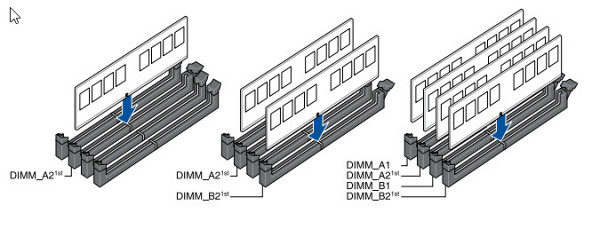
The DIMM slots do not have a metal frame, but there are metal inserts in the places of the locking cutouts on the memory modules that prevent incorrect installation of the modules.
Peripheral functionality: PCIe, SATA, various additional devices

Above we have studied the potential capabilities of the Z790+Core tandem, and now let's see what of this and how it is implemented in this motherboard.
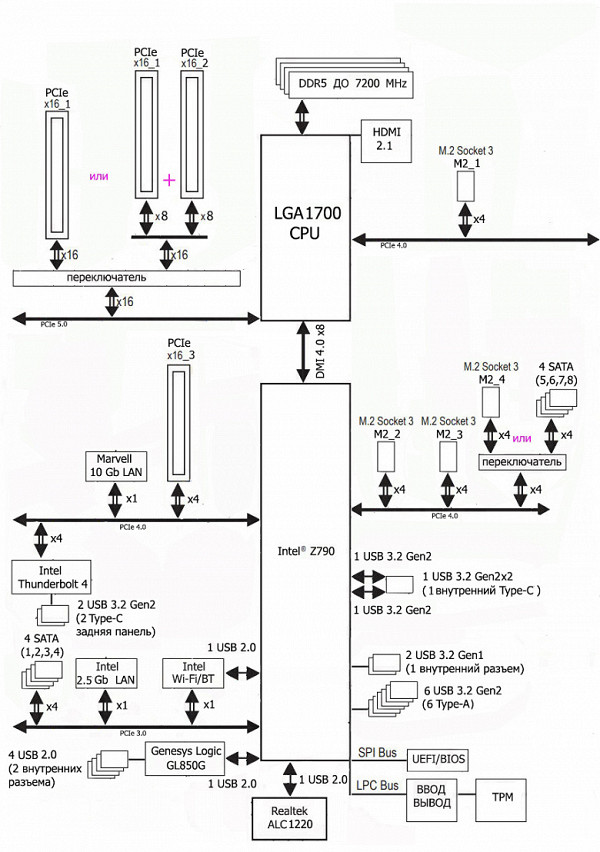
The Z790 chipset offers 28 PCIe lanes distributed among various components: 20 PCIe 4.0 lanes and 8 PCIe 3.0 lanes. Here's how they are distributed:
- The M.2_4 slot can use 4 lanes or 4 PCIe 4.0 lanes for SATA ports 5, 6, 7, 8.
- SATA ports 1, 2, 3, 4 take up 4 PCIe 3.0 lanes.
- The M.2_3 and M.2_2 slots also take up 4 PCIe 4.0 lanes.
- The PCIe x16_3 slot uses 4 PCIe 4.0 lanes.
- Intel Thunderbolt 4 takes up 4 PCIe 4.0 lanes.
- Marvel AQC113 Ethernet (10 Gb/s) requires 1 PCIe 3.0 lane.
- Intel i225-V (2.5 Gb/s) and Intel AX210NGW (Wi-Fi/BT) use 1 PCIe 3.0 lane each.
Thus, 27 PCIe lanes are occupied (20 PCIe 4.0 and 7 PCIe 3.0). Interaction with audio codecs above the Realtek RTL1220 level is carried out via USB ports, but in this case the HDA channel is used. One USB 2.0 is allocated for Bluetooth support.
Now let's consider the operation of 12/13/14th generation processors. They have 20 PCIe lanes, of which 4 are allocated for the M.2 port (M.2_1). The remaining 16 PCIe 5.0 lanes are distributed between two PCIe x16 slots (_1 and _2). Possible configurations:
- The PCIe x16_1 slot receives 16 lanes (with PCIe x16_2 disabled, one video card is used).
- Each slot gets 8 lanes if both slots have cards installed (two video cards or a video card and another PCIe card).
It is important to note that even if a video card is installed in PCIe x16_2 with an empty PCIe x16_1, both slots will receive 8 lanes. Thus, the motherboard supports the redistribution of PCIe lanes thanks to Lerain multiplexers.

There are three PCIe slots on the motherboard: two PCIe x16 slots (intended for video cards or other devices) and one PCIe x16_3 slot, which actually uses 4 PCIe 3.0 lanes. The first two PCIe x16_1 and x16_2 slots are connected directly to the processor, while the PCIe x16_3 slot is connected to the Z790 chipset and operates in PCIe x4 version 3.0 mode.

The first two PCIe x16_1 and x16_2 slots, which are connected to the processor, are equipped with stainless steel metal reinforcement. This increases their reliability, which is especially important when frequently changing video cards, and also allows them to better cope with the load from heavy top-end models. In addition, such reinforcement protects against electromagnetic interference.

The motherboard allows you to mount a cooling system of any size.
To maintain the stability of the PCIe 4.0 bus, there is a DS80PCI402 signal amplifier from Texas Instruments.

And to maintain the stability of the PCIe 3.0 bus, GL9930 amplifiers from Genesys Logic are installed,

Next in line are storage devices.

The motherboard is equipped with 8 Serial ATA 6 Gbps connectors and 4 slots for M.2 drives. All 8 SATA ports are controlled by the Z790 chipset and support RAID creation. Six ports are horizontally arranged and are located in one two-story block on the right edge of the board, and two ports are vertically oriented and are located on the bottom of the board.

Given the wide range of peripherals on the motherboard, there are not enough resources for all ports, so SATA ports 5, 6, 7, and 8 share lanes with the M.2_4 slot. This means that if the M.2_4 slot is occupied, SATA ports 5, 6, 7, and 8 are automatically disabled, and vice versa: if at least one of these SATA ports is in use, the M.2_4 slot is disabled. In total, the motherboard has 4 M.2 slots.

The second, third and fourth M.2 slots (M2_2, M2_3, M2_4) receive data from the Z790 chipset, and the first slot — from the CPU (PCIe 4.0). However, only M2_4 (PCIe 4.0) supports modules with any interface, while the other slots only work with PCIe modules. It is also worth noting that the M2_4 slot shares resources with SATA ports 5, 6, 7 and 8.
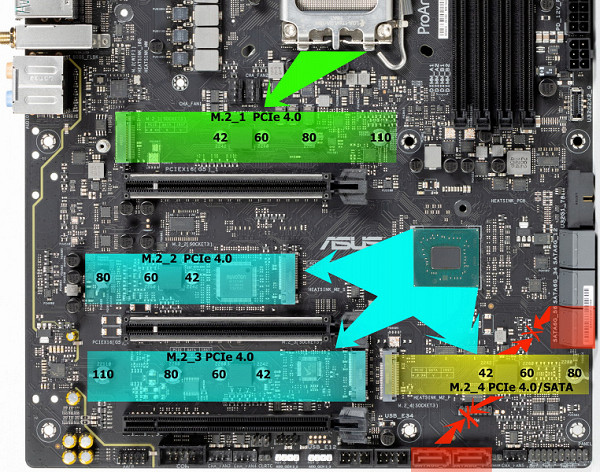
All slots support module sizes 2242/2260/2280, and M2_1 and M2_3 allow installation of modules up to 22110 inclusive. RAID can be organized on all M.2 slots. A special feature of the drive mounting is the use of twist locks installed on the racks.
All M.2 slots are equipped with heatsinks: M2_1 and M2_2 have separate heatsinks, and M2_3 and M2_4 share a common heatsink.

Peripheral functionality: USB ports, network interfaces, input/output
Now it's the turn of USB ports and other inputs and outputs. And let's start with the back panel, where most of them are located.

To recap: the Z790 chipset supports up to 14 USB ports, including up to 10 USB 3.2 Gen1 ports, up to 10 USB 3.2 Gen2 ports, up to 5 USB 3.2 Gen2x2 ports, and up to 14 USB 2.0 ports.
Also worth noting are the 28 PCIe lanes for connecting storage devices, network controllers, and other controllers (27 of which have already been allocated).
As a result, the motherboard has 15 USB ports, including:
- One USB 3.2 Gen2x2 port provided by the Z790 chipset is represented by an internal Type-C connector.

(for connection to the corresponding connector on the front panel of the case);
- 8 USB 3.2 Gen2 ports: 6 are implemented via Z790 and are presented on the rear panel as Type-A ports (blue); 2 are implemented via the Intel Thunderbolt 4 controller (4 PCIe 3.0 lanes are spent on it) and are presented on the rear panel as Type-C ports;
- 2 USB 3.2 Gen1 ports: all are implemented via Z790
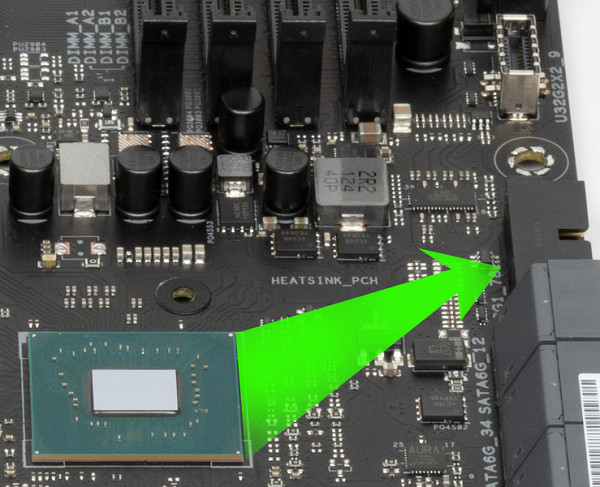
and are represented by an internal connector on the motherboard for 2 ports;
- 4 USB 2.0/1.1 ports: all implemented via the Genesys Logic GL850G controller

(1 USB 2.0 line is spent on it) and is represented by two internal connectors

(each with 2 ports). Thus, we have 3 controllers using USB lines:
- Genesys Logic GL852G (4 USB 2.0 hub via 2 internal connectors) — 1 USB 2.0 line;
- Aura — 1 USB 2.0 line;
- Bluetooth (AX210) — 1 USB 2.0 line.
Now let's look at the high-speed USB ports implemented via the Z790 chipset:
- 1 dedicated USB 3.2 Gen2x2 (not taken into account, since it is provided by other HSIO);
- 6 dedicated USB 3.2 Gen2;
- 2 USB 3.2 Gen2 to support USB 3.2 Gen2x2;
- 2 dedicated USB 3.2 Gen1.
Thus, we have 10 high-speed USB ports. Each of them also requires a USB 2.0 port, which adds 10 USB 2.0 ports. Plus 3 USB 2.0 ports for controllers. In total, 13 USB ports are implemented.
And, as already mentioned, 27 PCIe lanes are allocated to support other peripherals.
Thus, the Z790 chipset in this case implements 37 high-speed ports out of 38.
All fast USB Type-C ports are equipped with re-drivers (amplifiers).


It is important to note that the USB 3.2 Gen2x2 port in the internal Type-C format supports the function of accelerated charging of external devices (up to 60 W using Quick Charge 4+ technology). To do this, you need to connect power via the 6-pin connector located next to the main 24-pin connector. Fast charging is controlled by a controller from Texas Instruments.

It is impossible not to mention a powerful tool like Intel Thunderbolt 4. The motherboard is equipped with a corresponding controller based on Intel JHL8540, which is integrated directly on the board.

The board is equipped with two Type-C connectors that support both the Thunderbolt protocol and can be used as USB 3.2 Gen2/1. A special controller from Texas Instruments is provided for signal conversion.

To provide ultra-high-resolution graphics output, the motherboard's rear panel has two DisplayPort connectors that receive signals from discrete graphics cards.
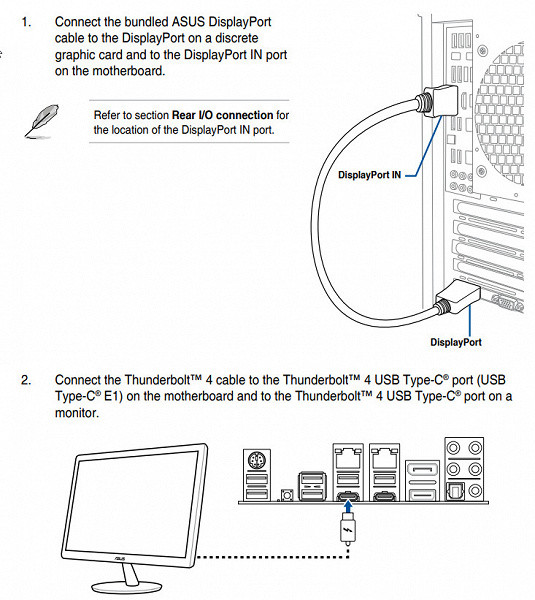
Now about networking.
The motherboard is equipped with communication tools just great! There are two high-speed Ethernet controllers: Intel I225-V, which is capable of working at the 2.5 Gbps standard.

and Marvell (ex-Aquantia) Aqtion AQC113, capable of delivering up to 10 Gbps.

The board has an Intel AX-210NGW wireless adapter, which supports Wi-Fi 6E (802.11a/b/g/n/ac/ax) and Bluetooth 5.2. The adapter is located in the M.2 (E-key) slot, and the connectors for connecting external antennas are located on the rear panel.


The plug, traditionally placed on the rear panel, is already placed in this case and is shielded from the inside to reduce electromagnetic interference.

Input/output block, fans, etc.
Now about the input-output unit, connectors for connecting fans, etc. There are 8 connectors for connecting fans and pumps on the board itself. The layout of the connectors for cooling systems looks like this:

All connectors for connecting air fans and pumps are controlled via software or BIOS. They can be adjusted both by PWM and by changing the voltage/current. The connector for the pump of the maintenance-free water cooling system (AIO_PUMP) is set to maximum speed. The Nuvoton NCT6798D controller is responsible for monitoring the board status and controlling all connectors of the cooling system.

Since Intel processors can have integrated graphics, the board has an HDMI 2.1 output socket, and a special PS8209A controller (Parade Technologies) is used to amplify the signal.

Let me remind you that the two DisplayPort sockets on the motherboard are designed to receive information from discrete video cards via the Thunderbolt 4 interface; there is no graphics output through them.
Audio subsystem
Most modern motherboards use a Realtek audio codec that supports multi-channel audio up to 7.1. In this case, it is the ALC1220 with 24-bit and 192 kHz characteristics. The 7.1 output is implemented only via S/PDIF.

The board's audio circuits use «audiophile» Nichicon Fine Gold capacitors.

The audio path is located on the corner part of the board and does not intersect with other elements. All audio connectors on the rear panel have the usual color scheme.
Power, cooling
There are four connectors for powering the motherboard: in addition to the standard 24-pin ATX connector (located on the right side of the board), there are two EPS12V connectors (8- and 4-pin) and a 6-pin PCIe power connector. It is important to note that the latter is used to support fast charging (up to 60 W) via the internal USB 3.2 Gen2x2 Type-C port.

The processor power supply circuit is designed according to the 14+1+2 scheme (a total of 17 phases, 14 on VCore, 2 on VCCIO and 1 on the integrated graphics core).

Each phase channel has a superferrite choke and a 60A MP86992 MOSFET from Monolithic Power Systems.

The circuit is controlled by a PWM controller also from Monolithic Power Systems – MP2960.

It is known that Asus engineers do not use phase doublers, even with a high number of phases, which may exceed the capabilities of PWM controllers. Therefore, on most mid- and high-end motherboards, you can find a proprietary digital TPU controller, which is responsible for the optimal distribution of power phases for the PWM controller. In this case, we have:

However, on this motherboard, the TPU controller is only used to form phase assemblies when the AI overclocking mode is activated.
The VCCSA block has a separate two-phase power scheme, which is controlled by the MP2940A PWM controller from Monolithic Power Systems.


Now about cooling.

All potentially very hot elements have their own heat sinks.

As we can see, the chipset cooling (one radiator) is organized separately from the power converters. The VRM section has its own two separate radiators.

As I mentioned earlier, the M.2 slots also have heatsinks: the top and middle ones have their own personal heatsinks, and the two bottom ones have a common one.
Backlight
High-end Asus gaming boards usually come with stylish lighting, but this motherboard is designed for a different purpose and does not have any built-in lighting. However, there are 4 connectors for external lighting, controlled via the Armoury Crate software.

Of course, you can always turn off the backlight via software (or simply not connect it).
Software for Windows
All software can be downloaded from the official website of the manufacturer asus.com.
Now a little about the Armoury Crate utility, which serves as a manager for all Asus software. It monitors updates, controls the backlight, synchronizes the operation of all Asus devices. The installer for this program is located in the UEFI BIOS, and by default the setting for installing it is activated. Therefore, after loading Windows, you may see a request to install Armoury Crate.
With this utility, you can customize the lighting effects even when the PC is turned off, when the power supply continues to supply power to the motherboard. You can also separately configure the ARGB and RGB connectors. The utility recognizes all illuminated Asus components, including memory modules. In addition, you can install Aura Creator to create individual lighting scenarios. Connectors for addressable RGB strips offer many lighting modes, while for regular RGB strips the choice is simpler. You can set the backlight for both individual elements and entire groups, as well as save the selected modes in profiles for quick switching.
It is also worth noting that the program allows you to control the fans on the motherboard.
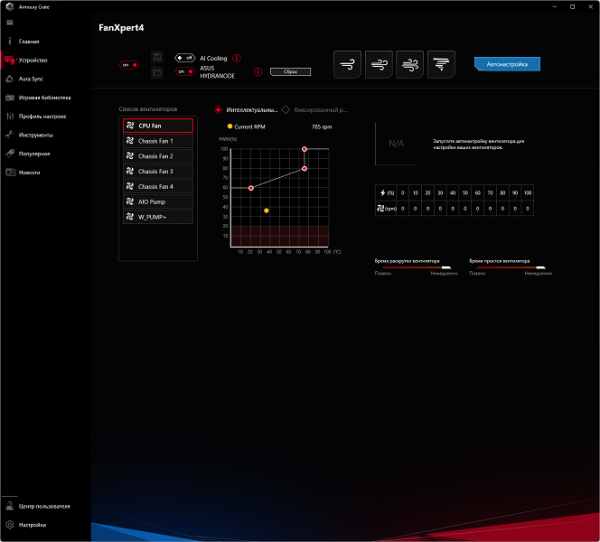
Armoury Crate monitors the update of all software for the motherboard, including drivers for various subsystems, proprietary utilities and BIOS versions.
And special mention should be made of the special software for the ProArt series, in particular ProArt Creator Hub.
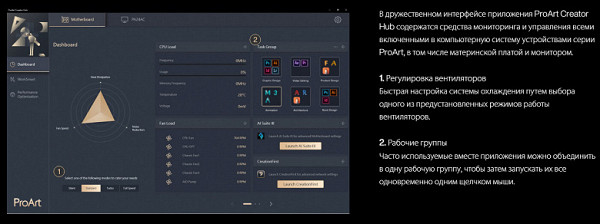
It is a kind of manager for all devices from this series, which allows you to monitor the status of components, launch well-known programs for content creation, and also form workgroups. Together with Armoury Crate, it can control fans connected to ProArt series elements integrated into the ecosystem.
Asus Control Center Express is also available for these purposes — a set of utilities for monitoring, configuring, scheduling and logging within the ecosystem. This program is provided free of charge only for the ProArt, CSM and Pro series.
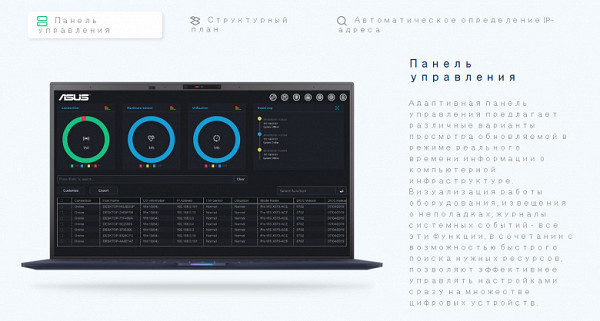
BIOS settings
Modern motherboards use UEFI (Unified Extensible Firmware Interface), which are essentially miniature operating systems. To access the settings when booting the PC, you usually need to press the Del or F2 key.
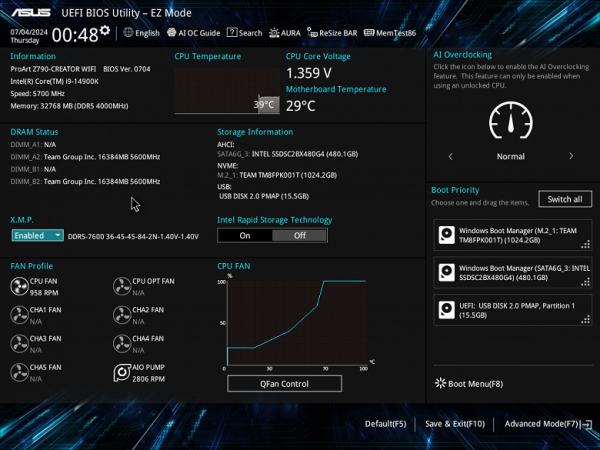
We get into the general “simple” menu, where there are few settings, so we press F7 and get into the “advanced” menu.
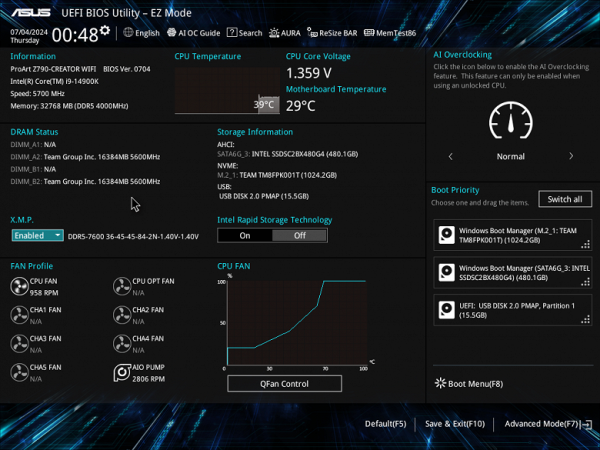
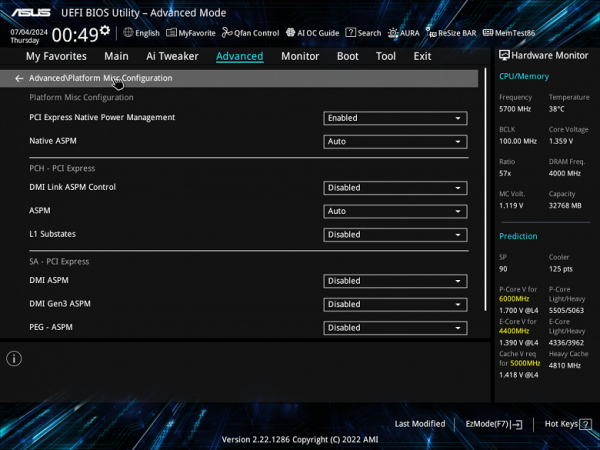
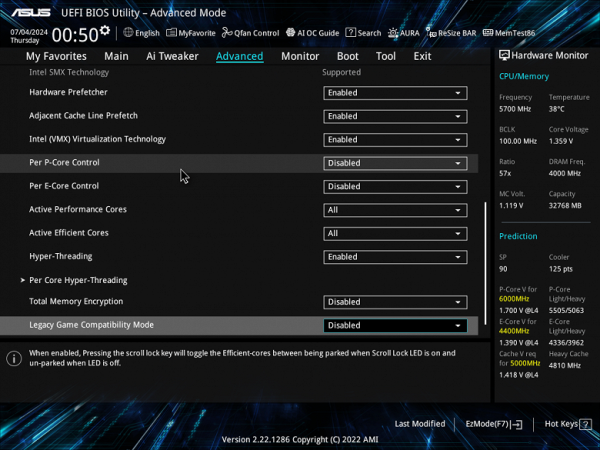
Peripheral control. Basically, standard positions, when you can control each node, slot or port, change operating modes, turn on and off.
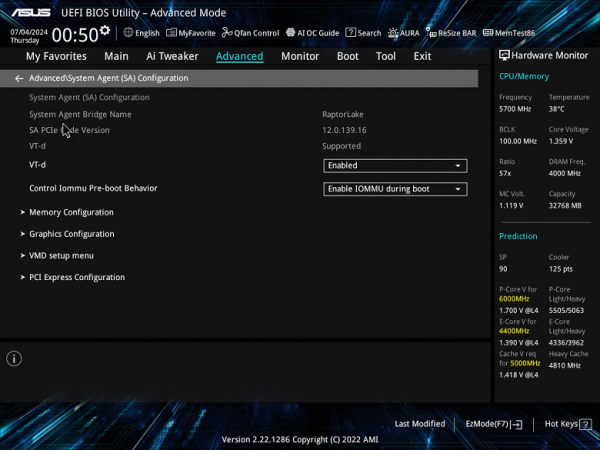
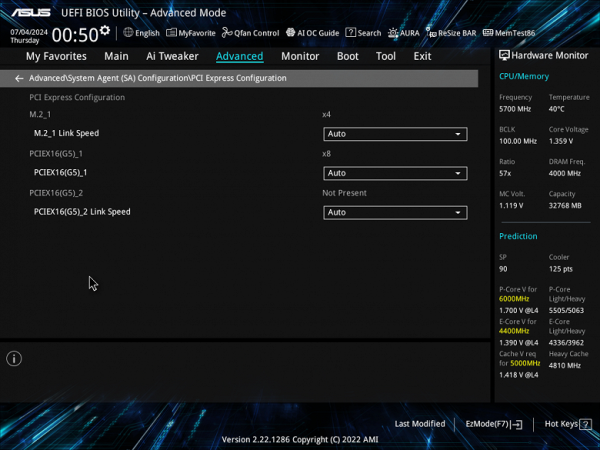
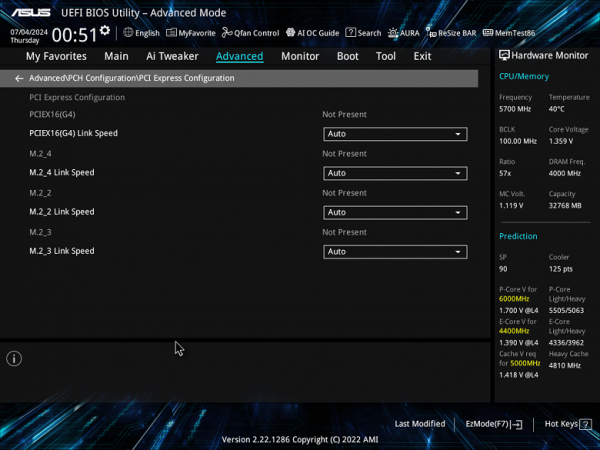
Particular attention should be paid to the section on M.2 and PCIe slot management.
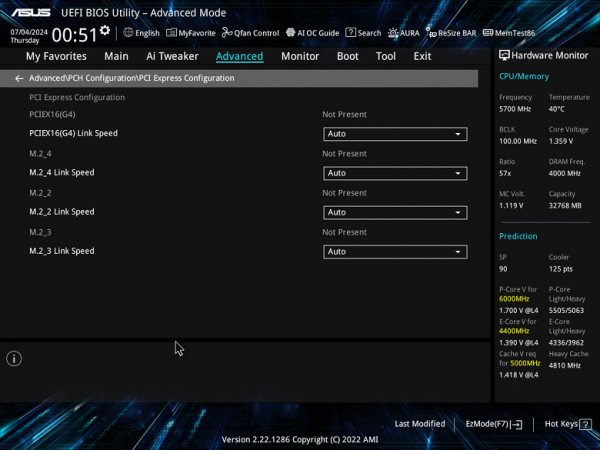
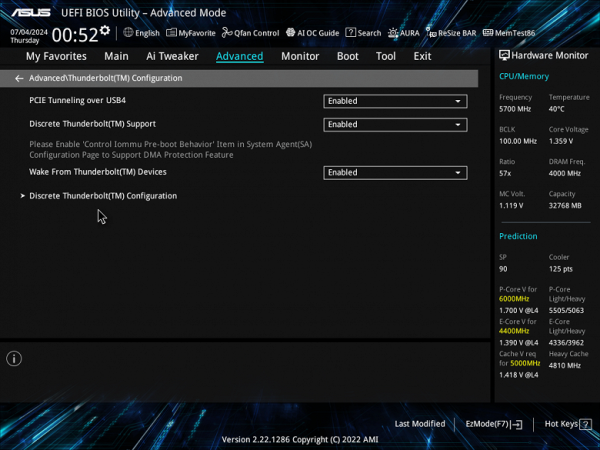
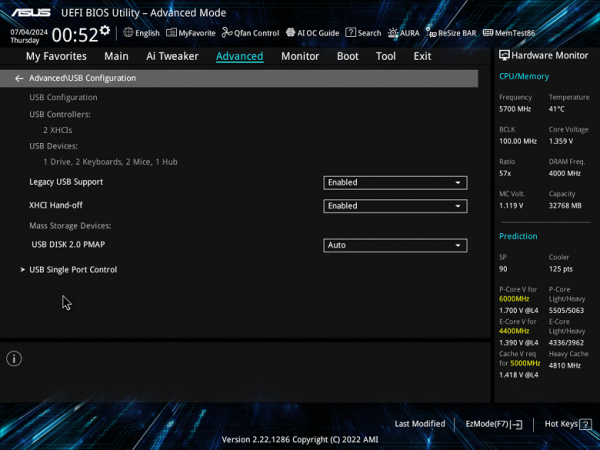
Monitoring and boot menu options are well known to everyone. There is also a Q-Fan utility for configuring fan sockets.
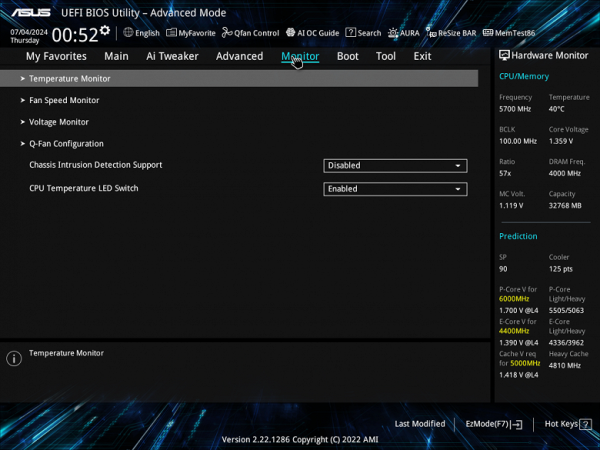
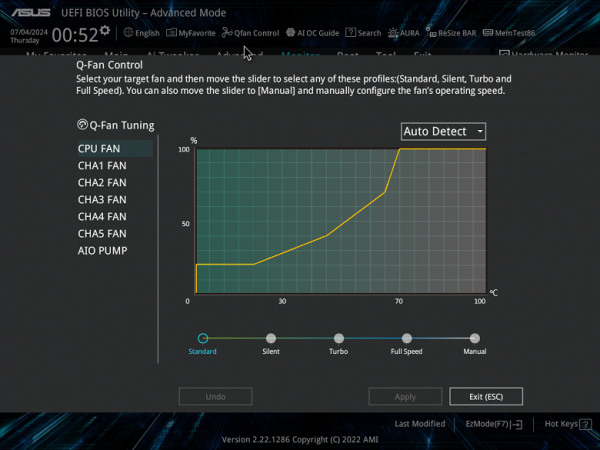
For overclocking, there are essentially already standard options within the framework of what Core processors and DDR5 RAM support.
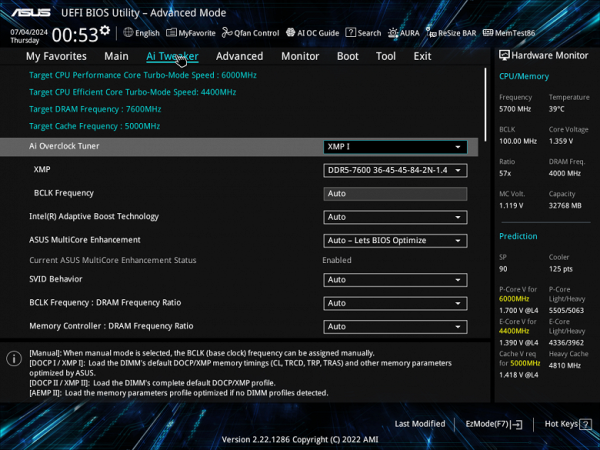
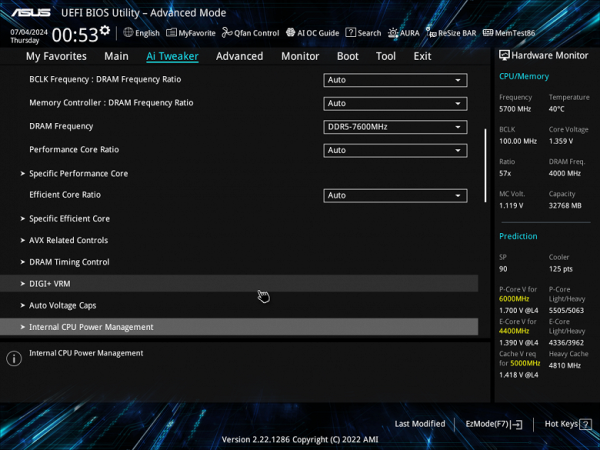
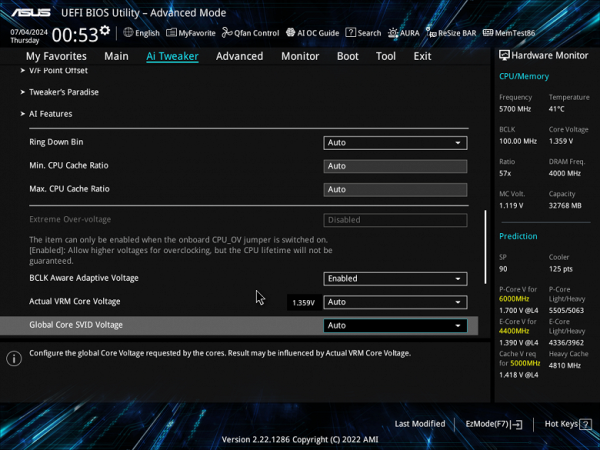
There are not as many options as in the ROG gaming series, but for modern top processors, many options are useless, because the processor itself already operates at greatly increased frequencies (using Intel TurboBoost, etc.).
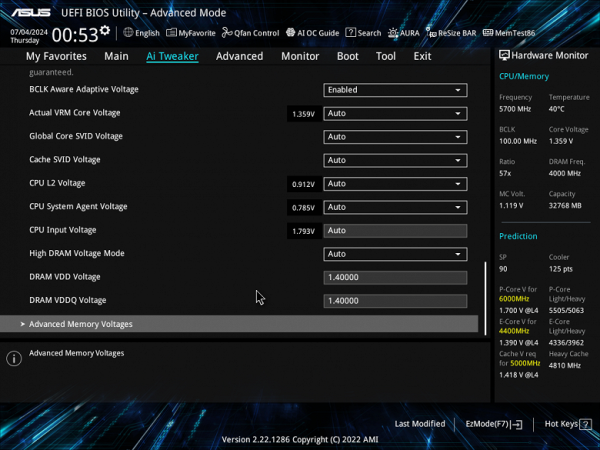
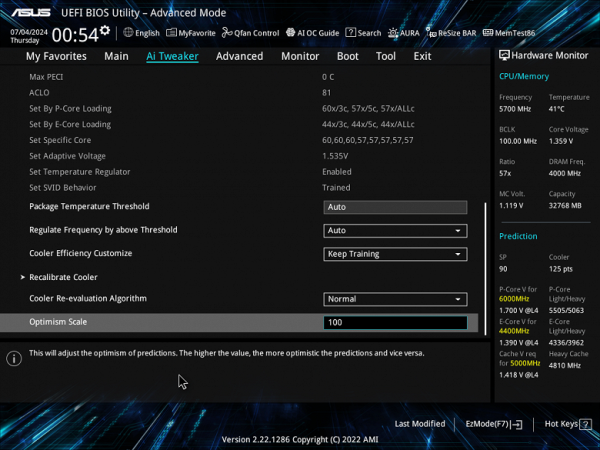
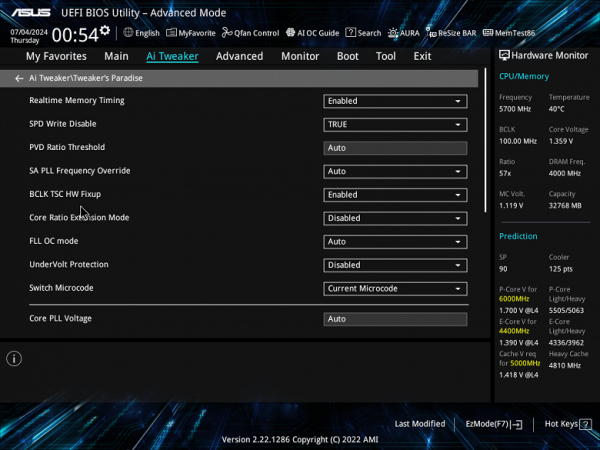
The special feature of this motherboard is the AEMP (Asus Enhanced Memory Profile) technology. This function automatically recognizes memory chips on modules with a locked power management scheme and offers profiles with optimal frequency, timings and voltage settings.
Performance (and overclocking)
Full configuration of the test system :
- Asus ProArt Z790-Creator WiFi motherboard;
- processor Intel Core i9-14900K 4.5-5.8 GHz;
- TeamGroup T-Force Delta RGB RAM 32 GB (2×16) DDR5 (CL36-46-46-84) (XMP 7600 MHz);
- TeamGroup MP44L NVMe PCIe 4.0 1TB SSD drive;
- Palit GeForce RTX 3050 StormX graphics card ;
- Power supply Super Flower Leadex Platinum 2000W (2000 W);
- LSS Sapphire Nitro+ S360-A AIO CPU Cooler ;
- TV LG 55Nano956 (55″ 8K HDR);
- Asus ROG Strix Scope keyboard and Logitech mouse.
Software:
- Operating system Windows 11 Pro, 64-bit
- AIDA 64 Extreme
- 3DMark Time Spy CPU benchmark
- 3DMark Fire Strike Physics benchmark
- 3DMark Night Raid CPU benchmark
- HWInfo64
- OCCT v.13.0.0
- Adobe Premiere CS 2019
We launch everything in default mode (but activate MCE). Then we load it with tests.
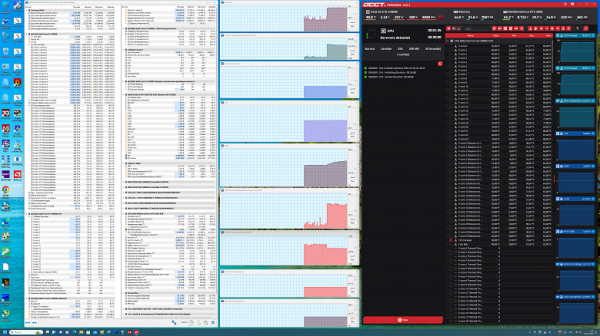
For a non-gaming solution, this is a pretty good result: we got 5.1 GHz on all P-cores and 4.2 GHz on all E-cores. It is worth noting that the power supply system was designed in a somewhat reduced version — instead of two 8-pin connectors, there are 8 plus 4, so it will not be possible to achieve 5.7 and 4.4 GHz here on top gaming motherboards. P-cores are the usual productive cores with two threads, and E-cores are energy-efficient small cores with one thread. In general, it is clear that the system, given the powerful power supply of the motherboard, has set a decent auto-overclocking. For such a product, this is more than enough.
Conclusions
The Asus ProArt Z790-Creator WiFi motherboard is a great choice for workstations designed for content creation, design, and modeling. It offers a good implementation of auto-overclocking, allowing you to achieve maximum performance with complete stability.

The board has 15 USB ports of different types, including 1 USB 3.2 Gen2×2 with fast charging function and 8 USB 3.2 Gen2, two of which support Thunderbolt 4. It is equipped with three PCIe x16 slots (two of which are connected to the processor via 16 PCIe 5.0 lanes and can work simultaneously in x8+x8 mode, and the third one is connected to the chipset, working in x4 mode). There are also 4 M.2 slots (one is connected directly to the processor via PCIe 4.0, the other three are connected to the Z790 chipset via PCIe 4.0), 8 SATA ports (4 of which share resources with one of the M.2 slots) and 8 fan headers.
Although this model does not belong to the ROG family, the CPU power system is quite powerful, which ensures stable operation of compatible processors with some reserve for overclocking. The board has an effective cooling system for all potentially hot components, including drives in the M.2 slots. In terms of network capabilities, there are two wired controllers for 2.5 and 10 Gbps, as well as wireless Wi-Fi 6 and Bluetooth 5.2. Thunderbolt 4 support allows data transfer at a speed of 40 Gbps and image output to devices with a Thunderbolt 4 interface. As for the backlight, the board supports the connection of various ARGB / RGB sets, but the backlight itself is missing.