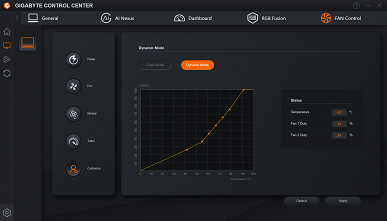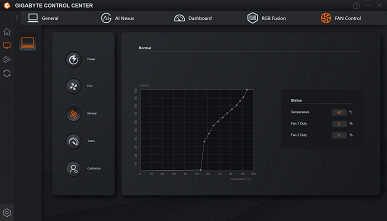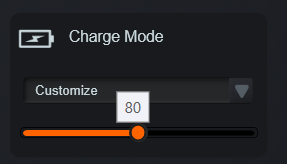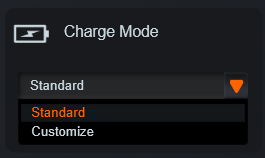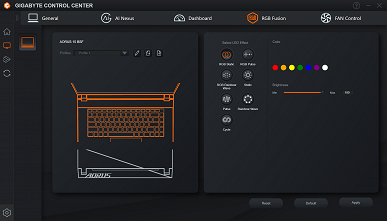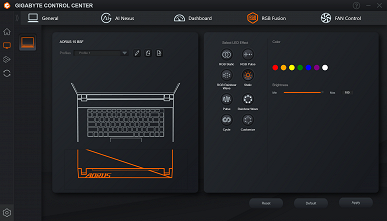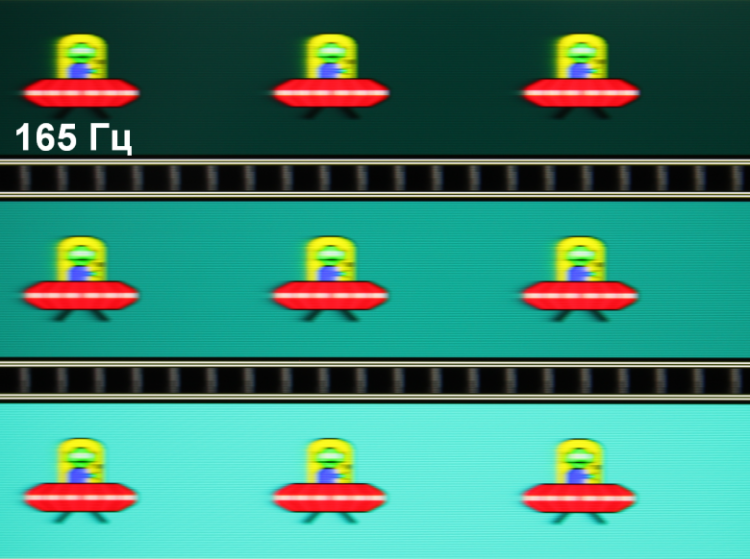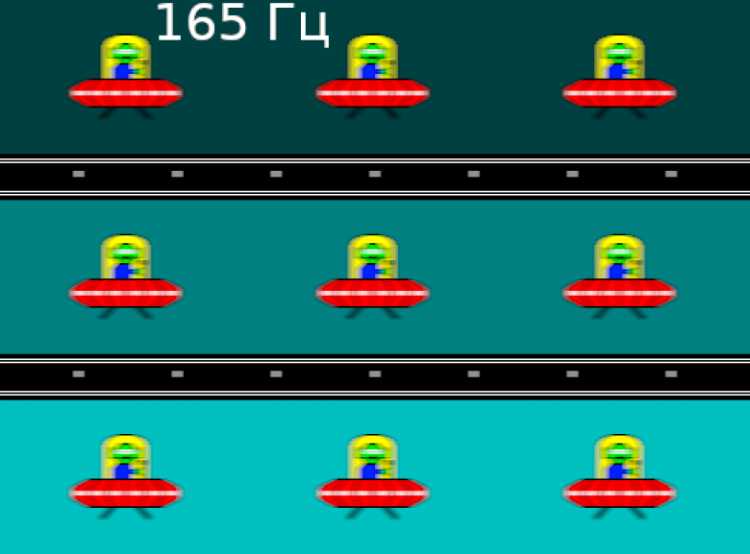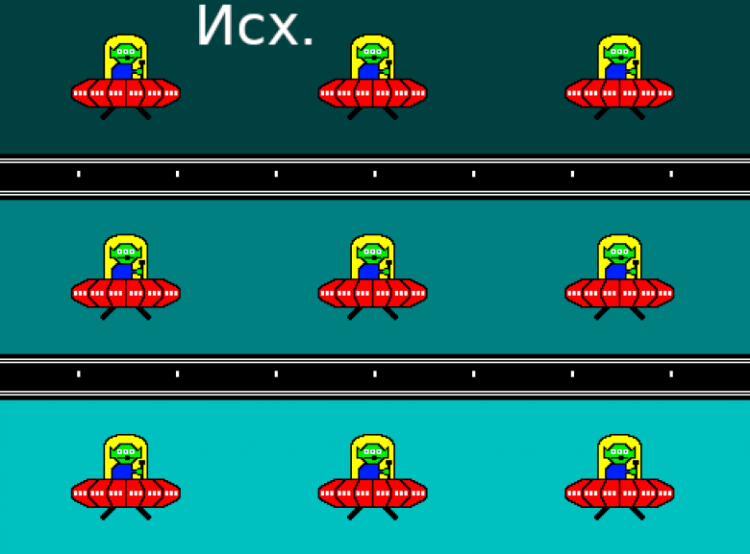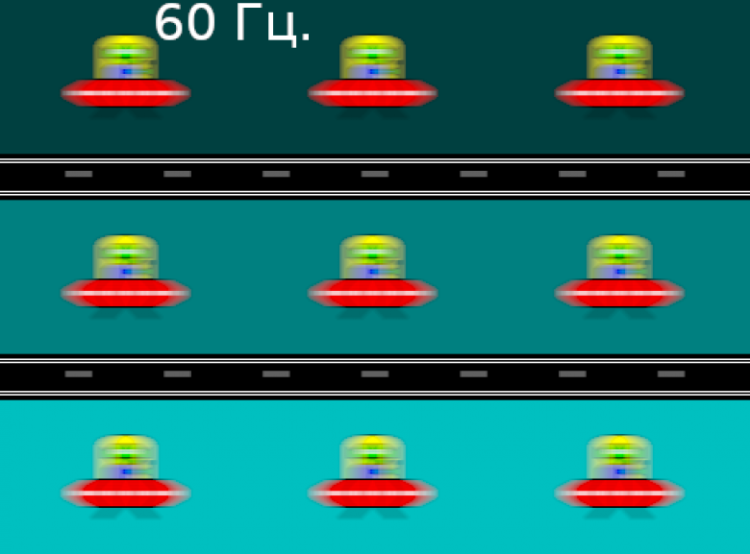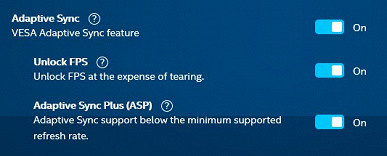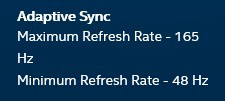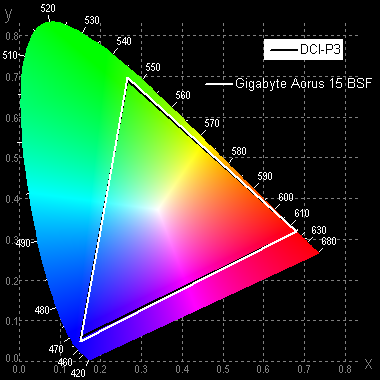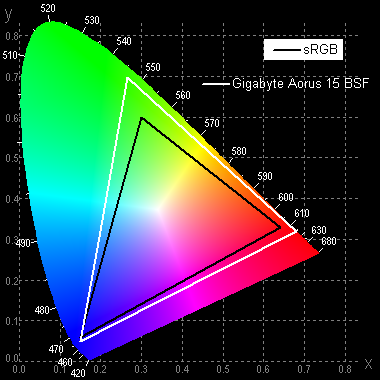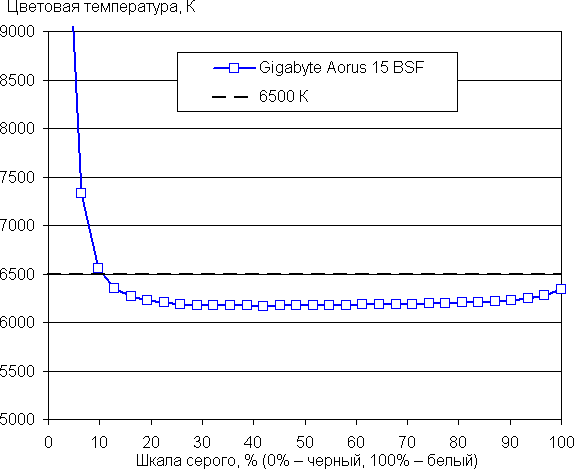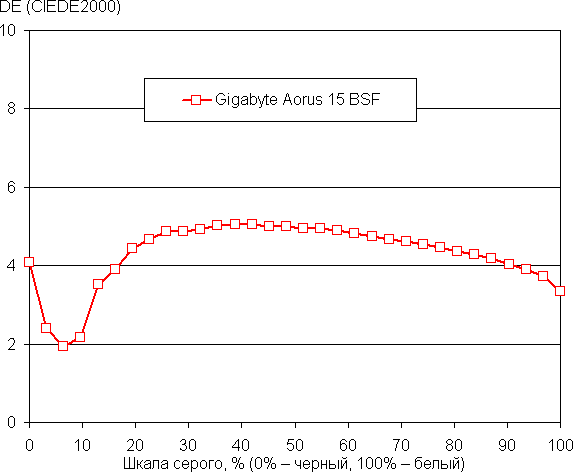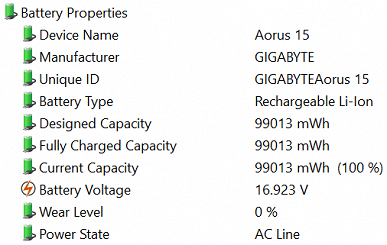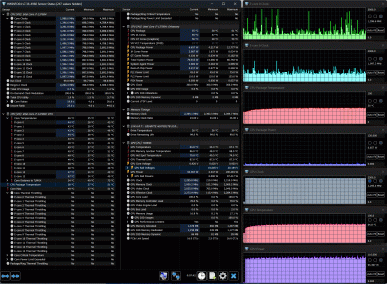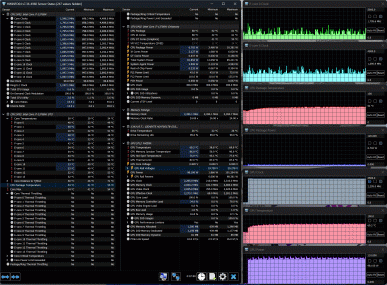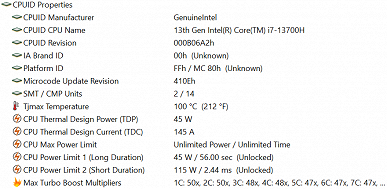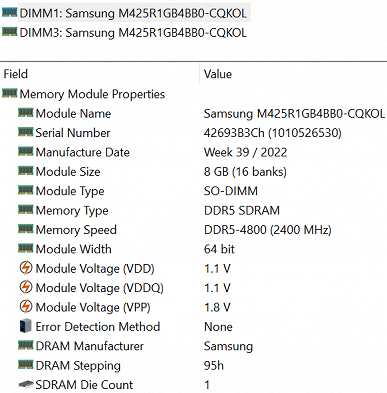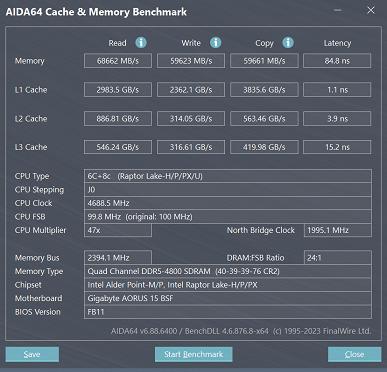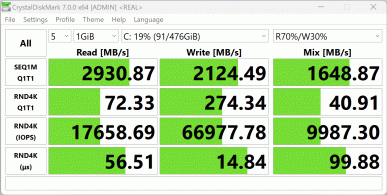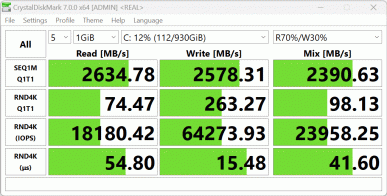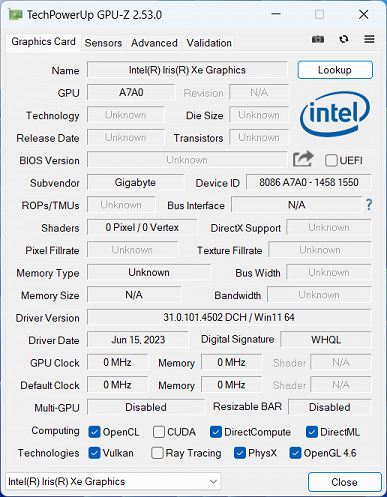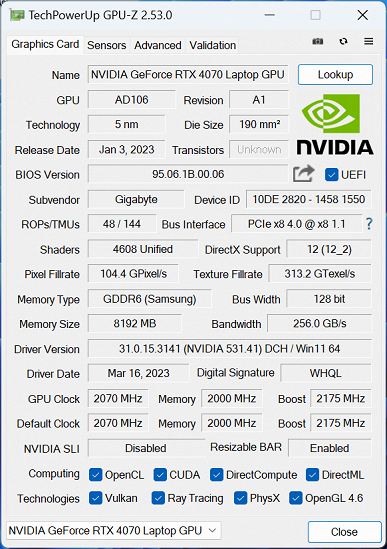Aorus, a brand owned by Gigabyte from Taiwan, offers a wide range of high-quality products for gamers. The 2023 Aorus 15-inch gaming laptop line is equipped with 12th and 13th generation Intel processors, as well as Nvidia GeForce RTX 40 discrete graphics cards in mobile versions. Screens can have Full HD or QHD resolution, and battery capacity approaches 100 watt-hours. Models can be supplied either without an operating system or with Windows 11 Home or Pro pre-installed.
Configurations are designated by long suffixes starting with BSF, BKF, 9SF, etc., where the last letter indicates the generation. However, information about the Gigabyte Aorus 15 BSF-73KZ754SD model is difficult to find on the Gigabyte and Aorus websites. In addition, there is also a 15X line with indices starting with AKF, ASF, also released in 2023. In 2024, models with the BKG index were introduced, equipped with Intel Core Ultra 7 155H processors.
Configuration and equipment
We got the following configuration:
| Gigabyte Aorus 15 BSF-73KZ754SD | ||
|---|---|---|
| Processor | Intel Core i7-13700H (6+8 cores/20 threads, up to 3.7/5.0 GHz, 35-45/115 W) Intel Core i5-13500H can be used | |
| RAM | 16 (2×8) GB DDR5-4800 (2×SO-DIMM Samsung M425R1GB4BB0-CQKOL) maximum 64 GB | |
| Video subsystem | integrated graphics Iris Xe Graphics (96EU) discrete Nvidia GeForce RTX 4070 Laptop (8 GB GDDR6) | |
| Screen | 15.6 inches, 2560×1440 (16:9), 165 Hz (LQ156T1JW05) | |
| Sound subsystem | codec Realtek, 2 dynamics | |
| Storage device | 1 × SSD 1 TB (Gigabyte AG470S1TB-SI, M.2 2280, NVMe, PCIe 4.0 x4) there is a free M.2 2280 slot for a second drive | |
| Optical drive | No | |
| Cartographer | No | |
| Network interfaces | Wired network | Ethernet 2.5 Gbps (802.3bz, Realtek RTL8125-BG) |
| Wireless Wi-Fi network | Wi-Fi 6E (Intel AX211NGW 802.11ax, 2,4/5,0/6,0 ГГц) | |
| Bluetooth | Bluetooth 5.3 | |
| Interfaces and ports | USB | 1 × USB 3.2 Gen1 Type-A, 2 × USB 3.2 Gen2 Type-A, 1 × USB 3.2 Gen2 Type-C 1 × Thunderbolt 4 (Type-C) |
| RJ-45 | There is | |
| Video outputs | HDMI 2.1, Mini-DisplayPort 1.4, Thunderbolt 4 (Type-C) | |
| Audio jack | 1 combo for headset (minijack) | |
| Input Devices | Keyboard | with RGB backlight |
| Touchpad | clickpad | |
| Fingerprint's scanner | No | |
| IP telephony | Webcam | 1080@30fps |
| Microphone | There is | |
| Battery | 99 Wh, lithium polymer, four cells (15.2 V) | |
| Dimensions | width 360 mm, depth 272 mm, body thickness up to 21.9 mm (with front legs 23.8 mm, rear 26.3 mm) | |
| Weight without power supply | 2.41 kg | |
| Power adapter | 240 W (20 V/12 A), weight 0.71 kg with cables | |
| operating system | Windows 11 Home/DOS |
We received the product in double packaging: the outer box is made of ordinary cardboard and without a carrying handle, the inner one is more attractive, with a predominant black color and a handle.

The kit includes a certain amount of printed documentation and a power adapter (the power cord is 1.2 m long, replaceable, the output cable is soldered, also 1.2 m long, there is Velcro for fixing).
Appearance and ergonomics
If the Gigabyte Aero 16 OLED BSF laptop we previously tested, presented six months ago, in a light silver metal case, looked quite elegant, then our current copy has a rather monumental, slightly gloomy appearance, devoid of bright details.

When you open the lid, the very wide plastic frame of the screen is especially noticeable: at the top its width is 12.3 mm (there is a webcam with an indicator, but without a curtain, as well as microphones), at the sides — 7.3 mm, at the bottom — 31 mm. There are also strips of rubber-like material, which apparently act as dampers.

The color range is limited to matte black. Surfaces quickly become covered with fingerprints.
Decorative elements on the top cover include a mirrored logo in the shape of a bird of prey's head, as well as subtle «Aorus» letters on the back of the case. None of them are backlit, although there is a small strip at the bottom of the lid that slightly illuminates the back of the top panel.
The official website describes it as a «20.8mm Ultra-thin Metal Chassis», but our measurements showed a maximum case thickness of 21.9mm (the rear leg adds up to 26.3mm). While it's possible to find a place with a thickness of 20.8mm, it's hard to call it «ultra-thin.» The dimensions of the laptop in horizontal projection are 356x250 mm, and its weight is 2.4 kg, which is not very compact for such a device, due to the capacious battery.
Both panels of the case are made of plastic, so the “Metal Chassis” can be considered dubious — only the outer part of the lid with the screen is made of aluminum alloy. The hinges are placed slightly forward relative to the rear edge of the case, so there is practically no cooling of the bottom of the screen by the cooling system.
On the bottom, in addition to the legs, there are two ventilation grilles towards the rear edge that allow airflow to cool components, so it is recommended to avoid placing the laptop on soft surfaces.

At the rear end of the case there are larger slots through which the ventilation system removes heated air. Such slots are also present on the rear parts of the side surfaces.
The lid with the screen opens at an angle of up to 120-130 degrees and is securely fixed in any position, starting from 30 degrees. However, there are no magnets to hold the lid closed.

The hinges have moderate resistance, making it easy to open the lid with one hand without the need to support the bottom. To make the process easier, there is a small notch in the middle of the front edge of the case that is easy to grab with your finger. However, it is worth noting that it is in this place on the screen frame that there is a glossy insert indicating the location of the camera and microphones, so fingerprints may remain on it.


On the left side there is a USB 3.2 Gen1 Type-A port and a combined jack for an audio headset minijack.

On the right are two USB 3.2 Gen2 Type-A ports and one USB 3.2 Gen2 Type-C.

On the back there are connectors that are usually rarely used, but for a long time: full-size RJ-45 for a wired network connection, Thunderbolt 4 (Type-C), HDMI, Mini-DisplayPort, and a connector for connecting a standard power supply with an indicator.
As you can see, the set of interface ports is quite diverse by modern standards.
The keyboard is a membrane type with an island-style button layout. The margins along the edges are very significant — 35 mm, which could accommodate a full-size digital pad. However, for some reason, they decided not to include it here, which may cause some disappointment. Some users, however, express negative opinions about digital units in discussions about laptop reviews. However, the wide margins around the keyboard certainly don't add to the refined appearance.

The main keys are slightly smaller (15.2 x 15.2 mm) compared to most laptops without a number pad, but the arrow buttons remain the same. The function keys are the same width, but slightly smaller in height — 10 mm. The right Shift is noticeably shorter than the left: 27 and 38 mm.
The distance between buttons in one row is 3.5 mm, and the same between rows. The Caps Lock button is built-in with an indicator that shows whether the corresponding mode is enabled.
Typing is quite comfortable, the sounds when pressing the keys are quiet, the full key travel is 1.3-1.4 mm.
The Power button is located outside the keyboard, but when the power is turned off it merges with the body, and only after turning it on does the built-in backlight help.
The keyboard is equipped with RGB backlighting with three brightness levels (the fourth state is off). The color is not set for each key separately, but for three areas, however, you can create dynamic effects, such as waves with tints of colors and others. The backlight is controlled through the Gigabyte Control Center utility, which we will look at in more detail later.

The characters on the keyboard have a specific layout, which can cause readability difficulties. Without backlighting, they will be gray on a black background, and the main key characters are located in the center, while other characters, including Cyrillic letters, are moved to the corners and reduced in size, making them even less readable.
Multi-colored lighting does not always help improve the situation. Best readability is achieved by choosing a uniform white backlight color and maximum brightness.
The webcam provides normal shooting quality by modern standards — up to 1080p at 30 frames per second. There is an activity indicator, but there is no privacy curtain.

The touch panel (trackpad) measuring 121x76 mm is located in front of the keyboard exactly in the center of the case. Its surface is almost on the same level as the top panel; their textures are also similar, but the panel is distinguished by diagonal stripes.

The touchpad does not have dedicated keys, but the left and right edges can function as mouse buttons. It can be quickly disabled using a key combination.
The top cover of the case is not rigid enough — with moderate pressure it bends a little. In addition, the screen cover is not very resistant to twisting.
To remove the bottom cover, you need to remove twelve visible screws.

The motherboard along with the coolers occupies more than half the area, and another small board with USB and audio connectors is separated from it by a small gap. Both boards are connected by a cable.

There are two SO-DIMM slots for RAM (both are occupied).

There is also a free slot for a second SSD drive with the M.2 2280 form factor. For both drives, there are thermal pads on the bottom cover.
The wireless communication module is installed in another M.2 slot.

About a third is occupied by a four-cell battery with a capacity of 99 Wh. It occupies almost the entire width of the case, leaving only a little space on the sides for the speakers.
Software
By default, the entire available disk space is allocated to the system area.
Our copy came pre-installed with Windows 11 Pro (especially for our testing, since this model usually comes without an operating system) and the Gigabyte Control Center utility. This utility is certainly in demand, as it combines various functions for managing laptop hardware. We installed the most recent version 24.02.07.01 dated February 7, 2024.
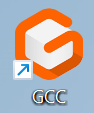
In the development process, Gigabyte cannot do without artificial intelligence. Previously, the utility used Microsoft Azure AI cloud artificial intelligence technology, but now it uses Gigabyte's own AI Nexus. The main purpose of this technology is to increase performance, extend battery life and provide other features.
Key features of AI Nexus include:
- AI Power Gear: helps extend battery life by adjusting power consumption;
- AI Boost: increases overall system performance, taking into account specific situations and user settings;
- AI Generator: Provides access to generative AI tools directly on the user's device.
Users can choose which features to use depending on their needs. The utility also contains many other useful settings, starting with the General tab.
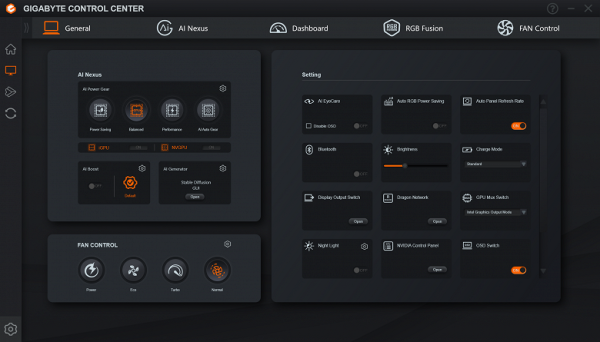
There are three fields here, one of which is associated with AI Nexus (and has a corresponding link in the top horizontal menu of the window) and allows you to use this artificial intelligence to optimize the laptop in accordance with current priorities, such as maximum graphics performance or energy savings.
According to the description given above, we select the settings for AI Power Gear (optimization of consumption by using a discrete or integrated video card). Selecting some scenarios may require a reboot.
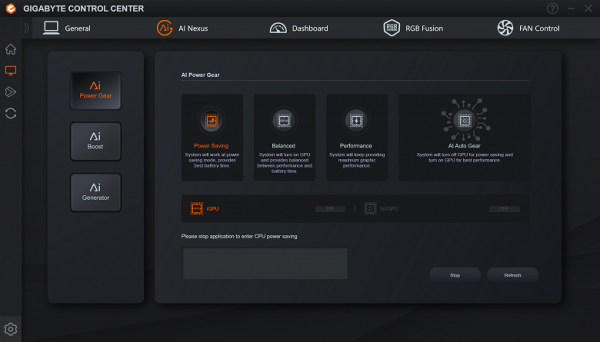
...and for AI Boost — choosing the optimal balance between performance (including associated consumption) and noise:
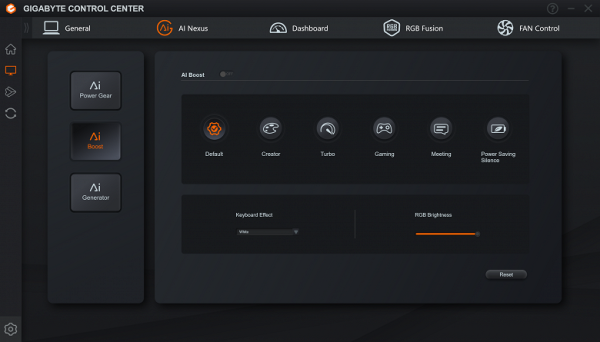
The following scenarios (profiles) are available:
- Creator: Provides maximum CPU performance.
- Turbo: Provides the highest performance for both CPU and GPU at maximum fan speed.
- Gaming: Provides maximum graphics card performance.
- Meeting: Minimizes noise at the expense of productivity.
- Power Saving Silence: Minimizes power consumption and noise at the expense of performance.
The second field of the utility's main window (and the last tab in the horizontal menu) provides advanced fan control, including selecting ready-made scenarios or manually setting parameters.
In the «Settings» section you can control various functions, including the choice of video card — discrete or integrated (reboot required). Unfortunately, there is no hardware indication of the operation of the current video adapter, for example, changing the color of the LED built into the Power button.
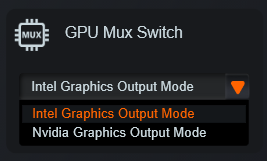
In the «Settings» section there is also a function for setting the upper limit of battery charge — Charge Mode. When setting the «Standard» mode, the battery will be charged up to 100%, and the «Customize» mode will allow you to independently set the charge threshold from 60 to 100 percent.
The Auto RGB Power Saving switch is responsible for automatically turning off the keyboard backlight after a certain period of inactivity, with the ability to turn it on by pressing any key. This feature is often found on laptops, but there is not always an option to turn it off, which can be annoying. In this case, the owner is given a choice, which is a positive thing.
Some fields in the utility duplicate standard Windows features, such as managing Bluetooth and Wi-Fi, adjusting volume and screen brightness.
The Dashboard tab provides a dashboard of various parameters, including the rotation speeds of both fans, which are usually not displayed in other utilities. However, the speeds of these fans are often very close, which may indicate that there is no separate control for each of them, which is confirmed by the common control curve for both fans in the Customize setting.
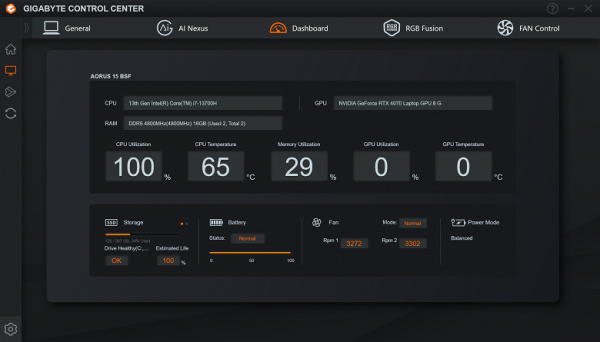
Lighting effects are controlled by the RGB Fusion tab, separately for the keyboard and for the strip at the bottom of the lid with the screen.
Another item in the left vertical menu takes you to the update check page (an Internet connection is required).
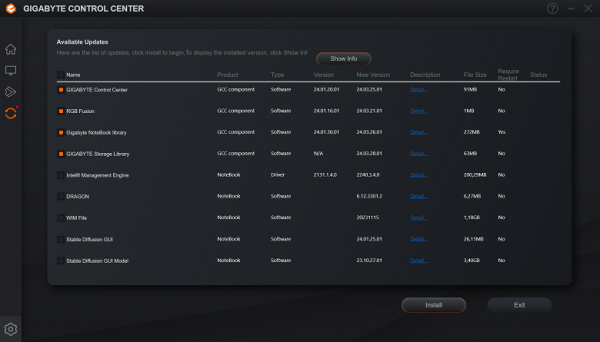
Clicking on the gear in the lower left corner of the utility window will allow you to control some general functions, including autoloading of the Gigabyte Control Center at system startup.
Screen
We're inclined to think that the QHD 2560x1440 resolution on a 15.6-inch screen, while in line with current trends, may be a bit overkill. Without using the standard Windows scaling functions, it can be very difficult to read or see anything on such a screen because the elements are too small. On the other hand, when scaling (150% recommended by the OS), some applications may not display correctly, which can also cause inconvenience.
In addition, for some games such a high resolution may be unnecessary: even with a powerful Nvidia GeForce RTX 4070 video card, the minimum acceptable level of frames per second is not always achieved at maximum quality settings. As a result, you have to either reduce the resolution or sacrifice graphics quality.
Thus, the laptop uses a 15.6-inch IPS panel with a resolution of 2560 x 1440 pixels (QHD), which may be overkill for some users, especially in the context of games and some applications.

The outer surface of the matrix is a black hard semi-matte surface with pronounced specularity. There are no special anti-glare coatings or filters, or an air gap. When powered either from the mains or from the battery, as well as with manual brightness control (there is no automatic adjustment based on the light sensor), the maximum screen brightness was 306 cd/m² (measured in the center of the screen on a white background). This is a fairly high figure that allows you to comfortably work or play outside on a bright day, while being in the shade.
To evaluate screen readability outdoors, we use the following criteria obtained from testing screens in real conditions:
| Maximum brightness, cd/m² | Conditions | Readability Score |
|---|---|---|
| Matte, semi-matte and glossy screens without anti-glare coating | ||
| 150 | Direct sunlight (more than 20,000 lux) | unreadable |
| Light shadow (approx. 10,000 lux) | we can barely read | |
| Light shade and sparse clouds (no more than 7500 lux) | work is uncomfortable | |
| 300 | Direct sunlight (more than 20,000 lux) | we can barely read |
| Light shadow (approx. 10,000 lux) | work is uncomfortable | |
| Light shade and sparse clouds (no more than 7500 lux) | work comfortably | |
| 450 | Direct sunlight (more than 20,000 lux) | work is uncomfortable |
| Light shadow (approx. 10,000 lux) | work comfortably | |
| Light shade and sparse clouds (no more than 7500 lux) | work comfortably |
These criteria are very conditional and can be revised as data accumulates. Note that some improvement in readability is possible if the matrix has transreflective properties that allow it to reflect some of the light even when the backlight is turned off. Also, glossy matrices can sometimes be rotated to reflect a uniform and dark image, which will improve readability in bright light. On the other hand, matte matrices require more active light protection to improve readability.
In rooms with bright artificial light (approximately 500 lux), even with a maximum screen brightness of 50 cd/m² or lower, you can work comfortably, which indicates that maximum brightness is not always the key factor in these conditions.
Let's return to the screen of the laptop under test. When the brightness is set to minimum (0%), the screen brightness is reduced to 1 cd/m², which allows you to use it in complete darkness at a comfortable brightness level.
At any brightness level there is no significant backlight modulation, which eliminates screen flickering (no PWM). To confirm this, graphs of brightness versus time are presented at various brightness settings.
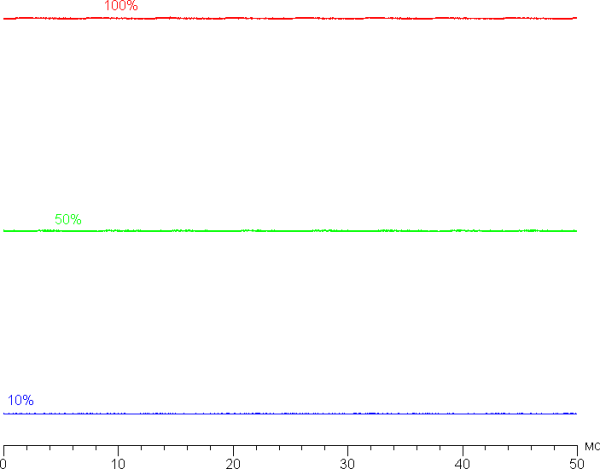
This laptop uses an IPS matrix. Microphotographs show a typical IPS subpixel structure (black dots are dust on the camera matrix):
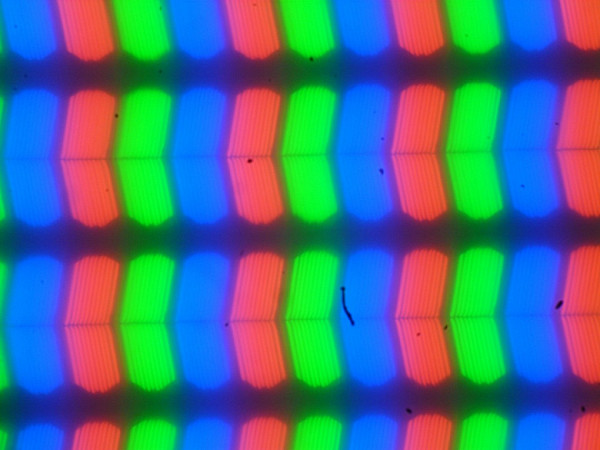
Focusing on the screen surface revealed randomly located surface microdefects responsible for the matte properties:
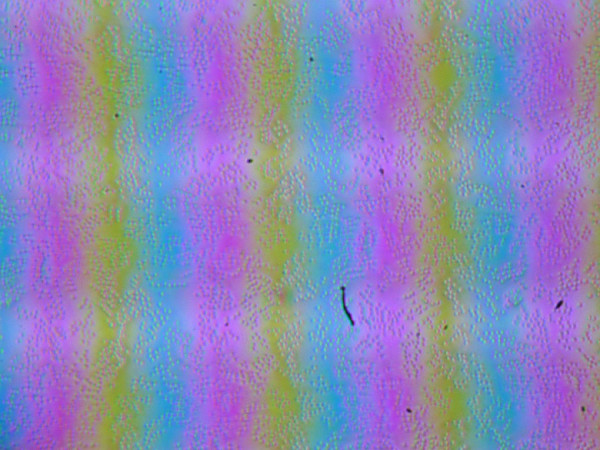
The grain size of these defects is several times smaller than the size of subpixels (the scale of these two photographs is approximately the same), which means weak focusing on microdefects and a minimal effect of focus “jumping” across subpixels when the viewing angle changes. Because of this, there is no so-called “crystalline” effect.
We measured brightness at 25 points on the screen, located in increments of 1/6 of the screen width and height (screen borders not included). Contrast was calculated as the ratio of the brightness of the fields at the measured points.
| Parameter | Average | Deviation from the mean | |
|---|---|---|---|
| min., % | max., % | ||
| Black field brightness | 0.26 cd/m² | −11 | 25 |
| White field brightness | 300 cd/m² | −9,8 | 7,4 |
| Contrast | 1100:1 | −17 | 6,9 |
Moving away from the edges, white uniformity remains very good, but black uniformity and, as a result, contrast suffer. The contrast, according to modern standards for this type of matrix, turns out to be slightly higher than typical. It is visually noticeable that the black field in some places is highlighted mainly closer to the edges. The uneven illumination of the black field is noticeable only in very dark scenes and in almost complete darkness, but this is not a significant drawback.
The screen has good viewing angles, without causing significant color distortion even at large angles of deviation from the perpendicular to the screen and without inversion of shades. However, when deviated diagonally, the black field is highlighted and acquires a slight purple tint.
Response time from black to white and back is 7.4ms (3.8ms on, 3.6ms off), and grayscale transitions average 6.6ms. The matrix is fast, with slight overclocking that does not lead to visible artifacts. At the fronts of some transitions, characteristic brightness spikes are observed, for example, during transitions between shades 0% and 40%, 40% and 60%, 60% and 100%.
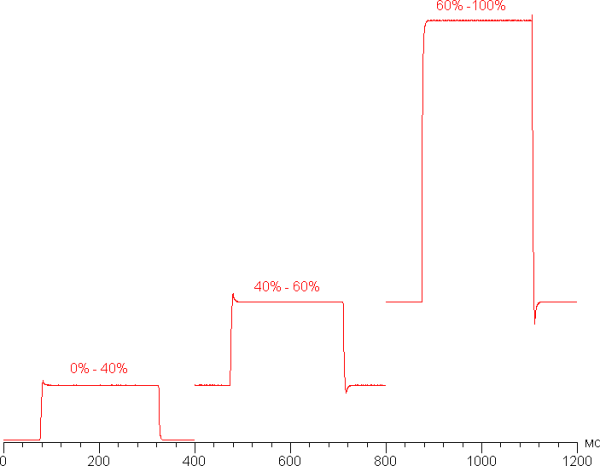
Let's evaluate whether the matrix is fast enough to output images at 165 Hz. Here is the dependence of brightness on time when alternating white and black frames at a frame rate of 165 Hz:
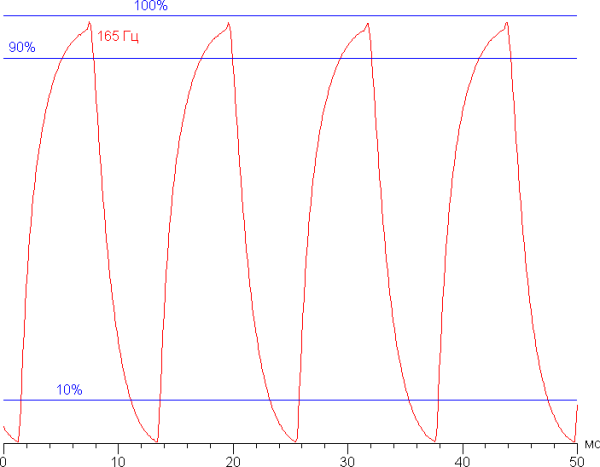
It can be seen that at 165 Hz the maximum brightness of the white frame is more than 90% of the white level, and the minimum brightness of the black frame drops below 10% of the black level. Thus, the resulting amplitude exceeds 80% of the brightness of white. According to this formal criterion, the speed of the matrix is sufficient for full image output with a frame rate of 165 Hz.
To illustrate what artifacts can arise due to overclocking in practice, as well as how it can be perceived by a person following a moving object on the screen with their eyes, we will provide a series of images taken using a moving camera. These pictures show the view that a person would see when following a moving object on the screen with their eyes. We used the recommended settings, such as a motion speed of 990 pixels per second for a 165 Hz frame rate and 960 pixels per second for a 60 Hz frame rate, as well as a shutter speed of 1/15 of a second.
Let's imagine what would happen if we used a matrix with instant pixel switching. At a refresh rate of 60 Hz, an object moving at 960 pixels per second would blur by 16 pixels, and at 165 Hz (990 pixels per second), it would blur by 6 pixels. This blur effect occurs because the focus of vision moves at a specified speed while the subject remains stationary on the screen for 1/60 or 1/165 of a second. For clarity, we can simulate this effect by simulating a blur of 16 and 6 pixels.
It is visually clear that the clarity of the real image is only slightly lower than that of an ideal matrix.
We measured the total output latency from the moment the video buffer pages switch until the image begins to display on the screen (it should be noted that this latency depends not only on the characteristics of the display, but also on the characteristics of the Windows operating system and video card). At a refresh rate of 165 Hz, the latency was 7 ms. This is a very small value that is absolutely not noticeable in everyday use of the PC and does not affect performance even in dynamic games.
The screen settings provide two refresh rates — 60 and 165 Hz. According to the control panel with video adapter settings, the screen supports Adaptive Sync technology in the range from 48 to 165 Hz.
Next, we measured the brightness of 256 shades of gray (from 0, 0, 0 to 255, 255, 255). The graph below shows the increase (not absolute value!) in brightness between adjacent halftones:
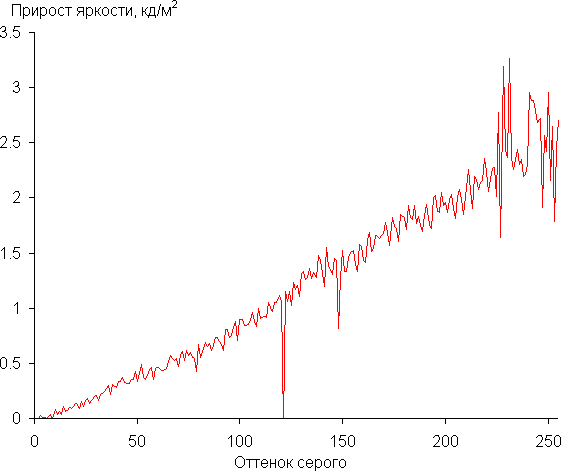
The increase in brightness over most of the gray scale is almost uniform. However, in the middle of the gray scale, one shade is practically indistinguishable from the previous one in brightness, and in the darkest area, the first two shades of gray are practically indistinguishable from black.
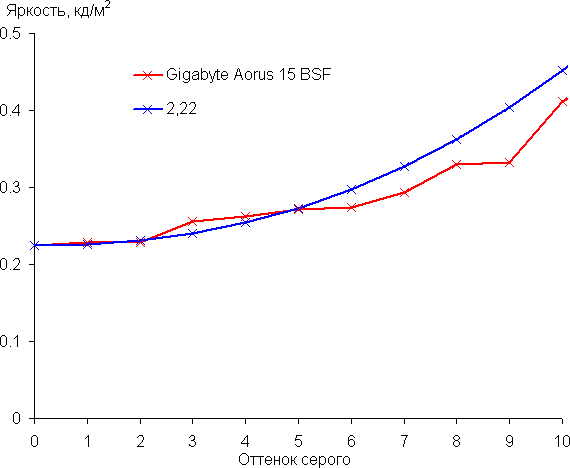
However, this does not affect the overall perception.
The resulting gamma curve was 2.22, which is almost the same as the standard value of 2.2. In addition, the real gamma curve deviates slightly from the approximating power function.
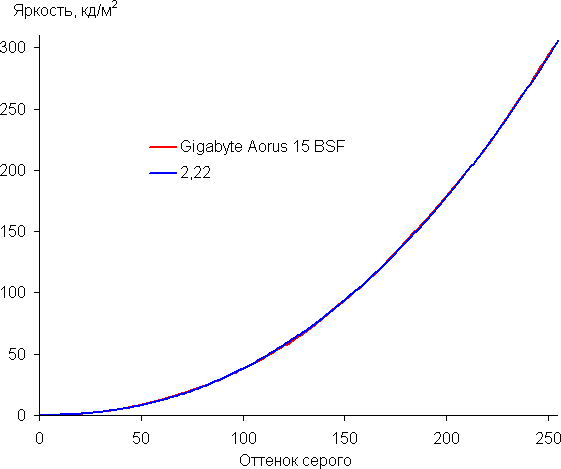
The color gamut is noticeably wider than sRGB and very close to DCI-P3 (sRGB: 99.9% coverage and 153.0% volume; DCI-P3: 99.3% coverage and 108.4% volume; AdobeRGB: 87.3% coverage and 105.4% volume):
Below is the spectrum for the white field (white line), superimposed on the spectra of the red, green and blue fields (lines of the corresponding colors):
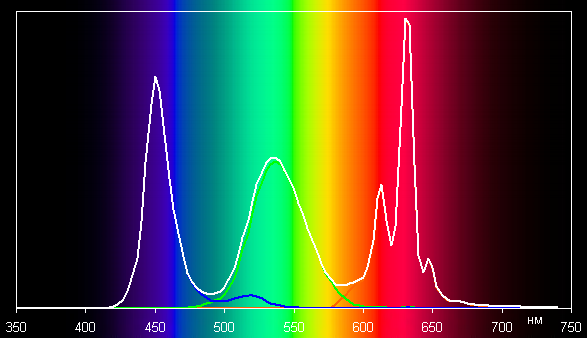
The spectra of the components are well separated from each other. Apparently, this screen uses LEDs with a blue emitter and green and red phosphors (usually a blue emitter and a yellow phosphor), which provides good separation of the components. It is also possible to use quantum dots in red phosphor.
It's important to note that on wide-gamut screens, images optimized for sRGB devices may appear unnaturally saturated without appropriate color correction. However, in advanced operating systems such as Windows and/or advanced imaging software, such correction can be achieved using a color management system. For example, a color profile created using DisplayCAL software can be used for this purpose.
The grayscale balance is good as the color temperature is close to the standard 6500K and the blackbody deviation (ΔE) is less than 10, which is considered acceptable for a consumer device. In addition, color temperature and ΔE practically do not change from shade to shade, which has a beneficial effect on the visual perception of color balance.
Let's summarize. The screen of this laptop has a number of advantages, including high maximum brightness (306 cd/m²), which allows you to use the device even in bright sunlight, provided it is protected from direct light. In complete darkness, the brightness can be reduced to a comfortable level (up to 1 cd/m²). The advantages of the screen also include a high refresh rate (165 Hz), a fast matrix, low output latency (7 ms), a wide color gamut and good color balance.
However, it is worth noting some shortcomings, such as insufficient black stability when the gaze deviates from perpendicular to the screen. Despite this, the overall quality of the screen remains high, and given its characteristics, this laptop can reasonably be classified as a gaming device.
Sound
The laptop's audio system is based on the Realtek codec. Two speakers located on the right and left of the bottom provide fairly clear sound reproduction. However, as is often the case with laptops, there is no full reproduction of low frequencies. Probably, placing the speakers on the bottom involves partial use of sound reflection from the surface on which the laptop is installed.
The volume is subjectively average, but definitely sufficient for individual use.
Battery operation
The battery capacity stated in the specification is 99 Wh, the same value on the label.
It will be interesting to see how the choice of graphics card will affect the battery life of the laptop.
It is clear that the results of battery life measurements may depend on the methodology, so it is important to evaluate what our tests will show. Screen brightness is always set to 100 cd/m² (approximately 32%) to eliminate the influence of relative screen brightness. The Gigabyte Control Center utility is not loaded, but is used to switch video cards (this setting is saved even without the utility).
| Load scenario | Operating time, discharge up to 1% |
|---|---|
| Nvidia discrete graphics card, keyboard backlight off | |
| Work with text | 5 h. 50 min. |
| Watch video | 3 h. 46 min. |
| Discrete Nvidia graphics card, maximum keyboard backlight | |
| Work with text | 4 h. 39 min. |
| Watch video | 3 h. 06 min. |
| Integrated Intel graphics card, keyboard backlight off | |
| Work with text | 11 h. 03 min. |
| Watch video | 4 h. 25 min. |
The difference in autonomy when using discrete and integrated video cards when working with text turns out to be significant — almost two times, while when watching video it is significantly less. The effect of the keyboard backlight is also noticeable.
Although it is impossible to try all possible combinations with different AI Power Gear scenarios, it is quite logical to assume that since they are associated with the choice of a particular video card, the results will be within the limits indicated in the table.
It is best to make any assessment comparatively; Gaming laptops with similar battery capacity are rare, mostly with lower ones, so we chose different models as an example.
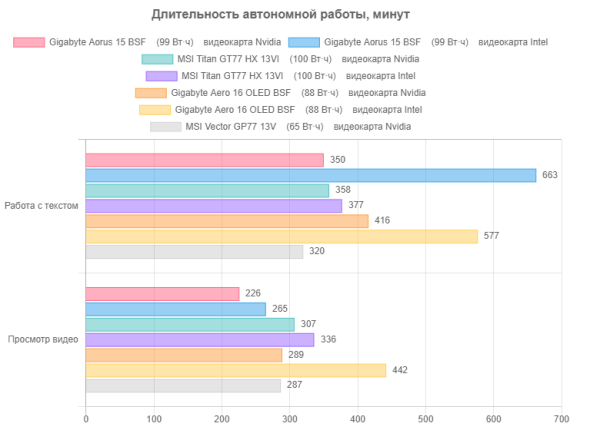
So, when using a discrete video card, our laptop turns out to be no more than average, but switching to an integrated core makes it a leader in autonomous work with office applications, although the impact on video viewing is not so significant.

Now the charge is first from the standard power supply after automatic shutdown at a level of 1%, the OS was loaded on the laptop; The table shows the readings of the corresponding Windows equipment:
| Charge level | 20% | 40% | 50% | 60% | 70% | 80% | 90% | 95% | 100% |
|---|---|---|---|---|---|---|---|---|---|
| Time, h:mm | 0:11 | 0:24 | 0:32 | 0:43 | 0:55 | 1:07 | 1:21 | 1:35 | 1:51 |
The process goes very quickly, especially considering the considerable battery capacity: charging up to 80% took an hour and minutes, charging up to 90% took less than an hour and a half. The longest stage is usually the last ten percent, which is exactly what happened here, but still the total charging time did not exceed two hours. Note: the “100%” indicator and the extinguished LED on the rear wall do not mean that the charge is complete; this is confirmed by the results given below.

As mentioned earlier when considering the Gigabyte Control Center utility, the user has the ability to manually select the maximum charge level from 60% to 100%. To conduct tests, we not only charged the battery to 100%, but also additionally left the laptop on charge for at least 40-50 minutes after reaching this level.
Thunderbolt 4 port and power
There are two important aspects here. The first concerns the possibility of using Type-C connectors to power the laptop itself. The USB 3.2 Gen1 Type-C connector located on the right side is not intended for this purpose, while the rear Thunderbolt 4 is quite suitable.
First, we checked whether it was possible to charge the battery when the laptop was turned off, using a compact adapter that supports Power Delivery 20V@5A (100 W) and the corresponding cable, instead of a standard power supply. We monitored the current consumption and recorded the results in a table:
| Time, h:mm | 0:00 –2:37 | 2:40 | 2:50 | 3:00 | 3:20 | 3:40 | 3:50 | 3:55 |
|---|---|---|---|---|---|---|---|---|
| Current consumption, A | slowly increases from 1.58 to 1.74 | 1.7 decline begins | 1,25 | 0,9 | 0,45 | 0,3 | 0,2 | less than 0.01 |
We also conducted an experiment with charging with the operating system loaded. Since the ammeter readings were constantly changing, we averaged the current values to obtain more stable results.
| Charge level | 20% | 40% | 50% | 60% | 70% | 80% | 90% | 95% | 100% | 100% | 100% |
|---|---|---|---|---|---|---|---|---|---|---|---|
| Time, h:mm | 0:31 | 1:09 | 1:29 | 1:48 | 2:07 | 2:27 | 2:45 | 2:53 | 3:01 | 3:30 | 3:45 |
| Current consumption, A | 2,5 | 2,7 | 2,7 | 2,7 | 2,8 | 2.8 | 2,7 | 2,6 | 2,5 | 1,5 | 1,3 |
We conducted a number of experiments using various adapters to charge the laptop. First, we tested an adapter that supports Power Delivery 20V@5A to charge the battery when the laptop is turned off. As a result, we got the following data:
- Charging took about three hours and seven minutes.
- The indicator on the trailing edge went out after 3 hours 17 minutes, but the current remained at about 0.5 A, indicating that the charging process was continuing.
Next, we repeated the test, but with the operating system loaded. The ammeter readings varied, so we averaged the current values for more consistent results.
Based on the results of the experiment, it became clear that charging from an adapter that supports 65-watt mode is not suitable for this laptop. We then tried charging with a 100W adapter and the process was successful. When loading the operating system, the consumption was about 2.3-2.5 A, but after the loading was completed it dropped by about half.
As a result, we can conclude that charging the battery from an adapter that supports Power Delivery is possible, although it may take longer than from a standard power supply. However, more demanding applications will require a more powerful power supply.
We also tested the ability to power various devices through the laptop's Thunderbolt 4 port and found that it did provide up to 3A of load current without dropping below 5.0V.
Load operation and heating
The cooling system, known as Gigabyte Windforce, has received an updated generation of Windforce Infinity. The new version claims to use five heat pipes and fans with 72 blades, the thickness of which is only 0.2 mm. The radiator fins are even thinner — only 0.15 mm. Previously, the use of copper heatsinks for the central and graphic processors was also mentioned, but at the moment we have not found such information.

Fans can be controlled not only through the FAN Control subsection in the Gigabyte Control Center utility, but also more quickly using the Fn+Esc key combination. In this case, the following modes are available:
- Turbo: fan speed is constant and maximum, exceeding just over 5000 rpm.
- Customize Fixed: By default, the fan speed is kept constant at around 4000 rpm, but you can adjust this setting.
- Customize Dynamic, Power, Normal, Eco: Fan speed dynamically changes from zero to maximum depending on the system load. The shape of the speed versus temperature curves varies.
To assess changes in the operating parameters of system components under various operating scenarios, we present a table that shows the maximum and steady-state (averaged, if it is not very stable) values. Temperature conditions with overheating are marked in red.
| Profile (Gigabyte Control Center) | CPU frequencies, GHz | CPU temperature, °C | CPU consumption, W | GPU frequency, GHz | GPU temperature, °C | GPU consumption, W | Fan rotation speed, rpm (max.) |
|---|---|---|---|---|---|---|---|
| Gigabyte Control Center is not loaded | |||||||
| Inaction | |||||||
| 34-38 | 2,8-3,5 | 31-32 | 1,8-2,2 | ||||
| Maximum CPU Load | |||||||
| P: 4,3/3,5 E: 3,3/2,9 | 90/73 | 107/75 | 4100-4200 | ||||
| Maximum load on processor and video card | |||||||
| P: 4,0/2,7-3,2 E: 3,2/2,7-2,9 | 90/75 | 110/57-75 | 2,310/2,295 | to 80 | 96-104 | 4200-4300 | |
| Maximum load on the video card | |||||||
| 2,310/2,295 | to 72 | 92-98 | 3700-3800 | ||||
| Gigabyte Control Center loaded | |||||||
| Maximum CPU Load | |||||||
| Creator | P: 4,1/3,5 E: 3,2/2,9 | 91/73-76 | 108/75 | 4100-4200 | |||
| Meeting | P: 2,8/1,7 E: 2,3/1,3 | 65/52 | 45/20 | 1400-1500 | |||
| Power Saving Silence | P: 2,8/1,7 E: 2,3/1,3 | 64/52 | 45/20 | 1400-1500 | |||
| Maximum load on processor and video card | |||||||
| Turbo | P: 4,1/2,7-2,9 E: 3,2/2,2 | 86/68-69 | 109/45 | 2,310/2,295 | to 75 | 95-98 | 5100-5200 |
| Gaming | P: 4,1/2,8 E: 3,2/2,2 | 89/74 | 107/45 | 2,295 | to 78 | 95-98 | 4600-4700 |
| Maximum load on the video card | |||||||
| Turbo | 2,310/2,295 | to 67 | 90-97 | 5100-5200 | |||
| Gaming | 2,310/2,295 | to 70 | 90-101 | 3900-4000 |
Let's start by analyzing work without the Gigabyte Control Center utility, and consider the maximum load scenario on the central processor only.
During the first 30 seconds, Turbo mode is active, in which the P cores operate at frequencies around 4 GHz with a brief peak of up to 4.3 GHz, and the E cores reach 3.3 GHz. CPU consumption rises to 106-107 W, and the temperature reaches 90 degrees. Throttling is observed on individual P nuclei. Then the frequencies decrease slightly: to 3.5 and 2.9 GHz for P/E cores, respectively, consumption drops to 75 W, and the temperature is fixed at 72-73 degrees. Throttling is no longer observed. Fans operate at speeds of 4100-4200 rpm.
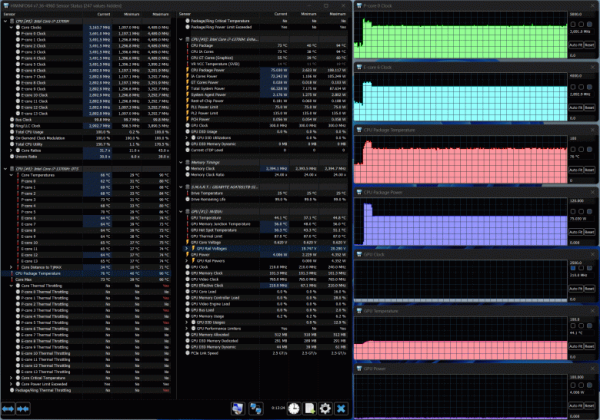
When both processors are loaded, the situation with the CPU changes: at first there is a short turbo burst with frequencies of up to 4.0/3.2 GHz for P/E cores and consumption of up to 109-110 W. Then there is a roll-off with frequency fluctuations from 2.7 to 3.2 GHz for the P cores and from 2.7 to 2.9 GHz for the E cores, while consumption ranges from 57 to 75 W and temperatures can reach 90 degrees. After this, stabilization occurs for about five minutes: frequencies are 2.8/2.2 GHz, consumption is about 45 W, temperature is about 75 degrees. Then there is a slight rise with the above fluctuations in frequencies, consumption and temperature, which lasts a long time, at least 15 minutes, after which the test was stopped. In some cases, throttling occurs on several cores.
With regard to the GPU, the situation is more stable: its frequency can briefly reach 2.31 GHz, but mostly it remains at 2.295 GHz. Consumption is 96-104 W, and the temperature reaches up to 80 degrees. Fans operate at speeds of 4200-4300 rpm.
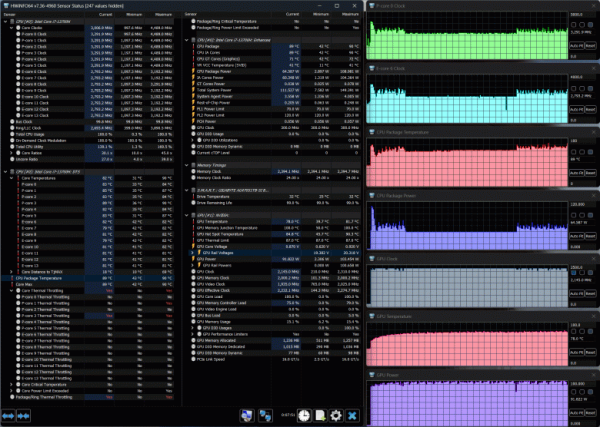
When the graphics card is under load, the GPU frequency first rises to around 2.31 GHz for 35-40 seconds, then drops slightly and stabilizes at around 2.295 GHz. Consumption is 92-98 W, and the temperature reaches up to 72 degrees. Fans operate at speeds of 3700-3800 rpm.
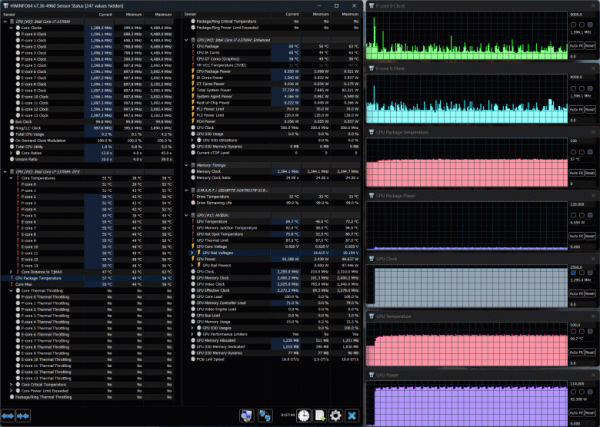
Now let's look at what features profiles provide in Control Center.
The «Creator» profile under CPU load is practically no different from the case without using the utility. It also does not do without occasional trotting.
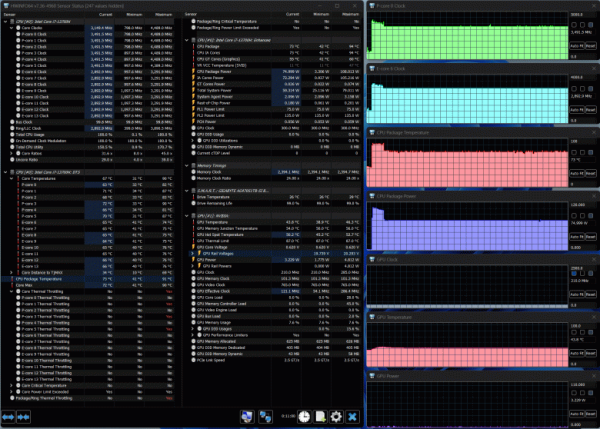
Meeting significantly “cuts the wings” of the processor in terms of frequencies, consumption is reduced radically, but the fans are almost inaudible.
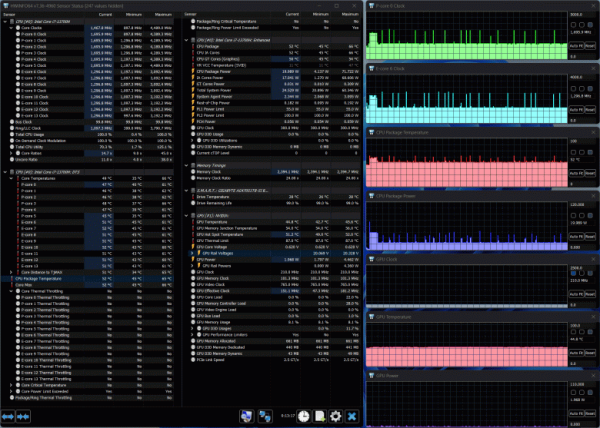
The differences between Power Saving Silence and Meeting in terms of the impact on the CPU and fans are almost impossible to discern.
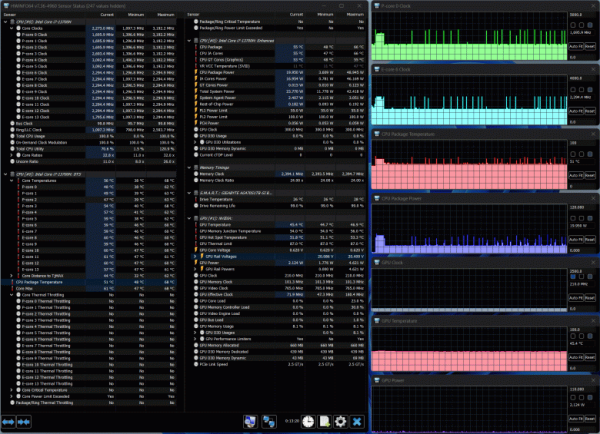
We load the CPU and GPU, first with the Turbo profile. There is no particular difference with the case without the utility here, except that the CPU does not experience a slight rise again, and the fan noise is constant and strong, although high speeds do not save from occasional throttling at the initial stage.

The Gaming profile also does not make any noticeable differences, but the noise is slightly lower, and it is not constant, as is the case with Turbo.
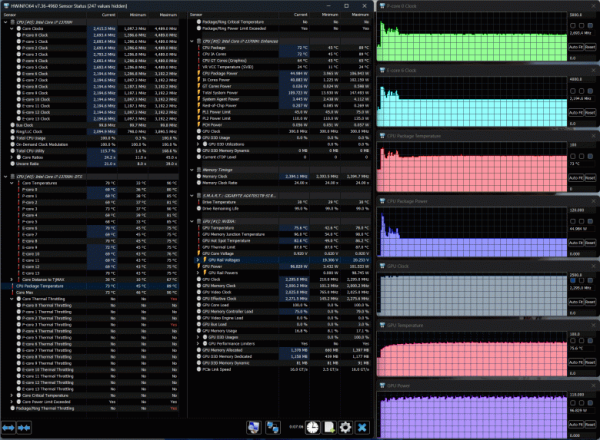
Finally, the load is only on the video card for Turbo and Gaming. As in the case without the utility, the GPU frequency rises to 2.31 GHz for 35-40 seconds, then decreases slightly and stabilizes at 2.295 GHz. However, the difference between these two profiles is in the noise level (for Gaming it is significantly lower) and maximum temperature (it does not reach the point of overheating).
Thus, not a single utility script profile increases laptop performance; there may only be a decrease, but simultaneously with a decrease in noise.
The temperature of the drive, according to the HWinfo utility, did not exceed 33 degrees.
Below are thermal images taken after long-term operation of the laptop under maximum load on the CPU and GPU (Gaming profile):
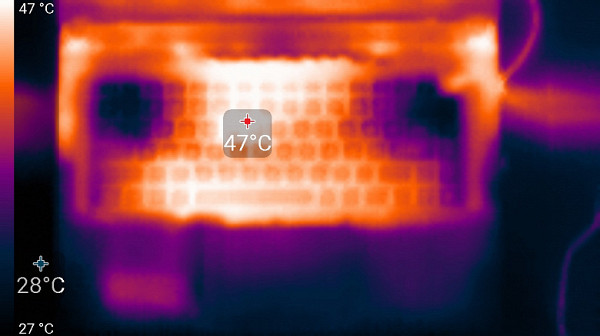
Above
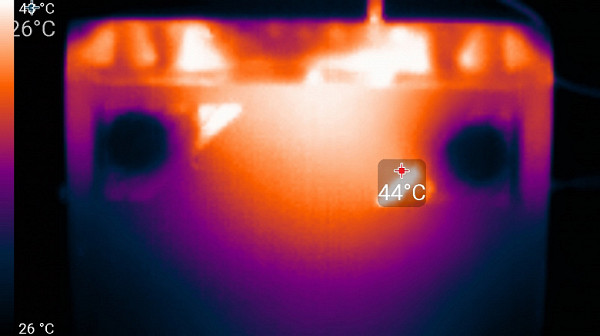
From below
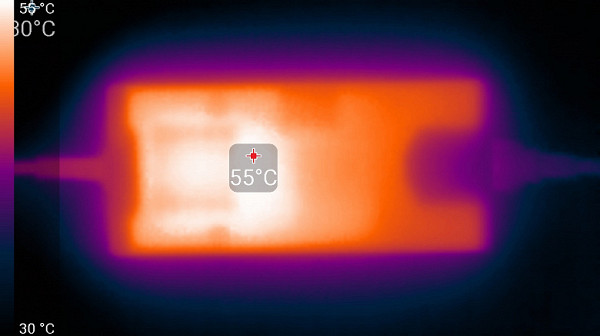
power unit
At maximum load, using the keyboard remains comfortable, since the areas under the wrists practically do not heat up (slight heating can only be noticed under the left wrist). However, holding a laptop on your lap may be uncomfortable due to partial contact with high-heat areas. Your knees can also block the ventilation grilles, causing your laptop to overheat. Despite the safety measures taken, overheating can have undesirable consequences. The power supply gets very hot, so if you are using it for long periods of time at high performance, you should make sure that it is not covered.
The heating area is mainly concentrated in the middle part of the keyboard, but even there the keys remain only warm, but not hot.
Noise level
We measure noise levels in a special soundproof and semi-silent chamber. The microphone of the sound level meter is positioned to simulate the typical position of the user's head: the laptop screen is tilted back 45 degrees, or maximum if the screen does not tilt back 45 degrees. The axis of the microphone is directed from the center of the screen, the front end of the microphone is at a distance of 50 cm from the plane of the screen, and the microphone is directed towards the screen. The load is created by the powerMax program, the screen brightness is set to maximum, the room temperature is maintained at 24 degrees, but the laptop is not specifically ventilated, so the air temperature in the immediate vicinity of the laptop may be higher. The battery is pre-charged to 100%, and the Quiet or Gaming profile is selected in the proprietary utility settings.
| Load scenario | Noise level, dBA | Subjective assessment | Mains consumption, W |
|---|---|---|---|
| Profile Quiet | |||
| Inaction | background (16,3) | conditionally silent | 20 |
| Gaming Profile | |||
| Maximum load on processor and video card | 51,0 | very loud | 200 (maximum 257) |
If the laptop is not subject to load, then its cooling system under the above conditions can operate in passive mode for a long time, which is rare for a gaming laptop. The nature of the noise, even under high load, remains smooth and does not cause irritation. The spectrogram obtained for the maximum fan speed has a fairly even shape, and there are no pronounced peaks in the frequency range where sounds can cause particular irritation:
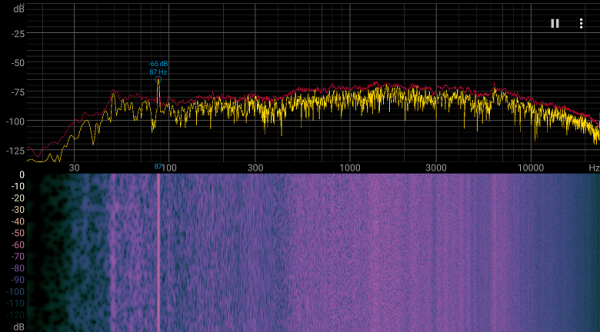
To subjectively assess the noise level, we use the following scale:
| Noise level, dBA | Subjective assessment |
|---|---|
| Less than 20 | conditionally silent |
| 20—25 | very quiet |
| 25—30 | quiet |
| 30—35 | clearly audible |
| 35—40 | noisy |
| 40—45 | very noisy |
| 45—50 | loud |
| Above 50 | very loud |
Let's compare the noise level of this laptop with other similar models, taking into account the maximum values (with the exception of forcing the fans to turn on at higher speeds, if possible):
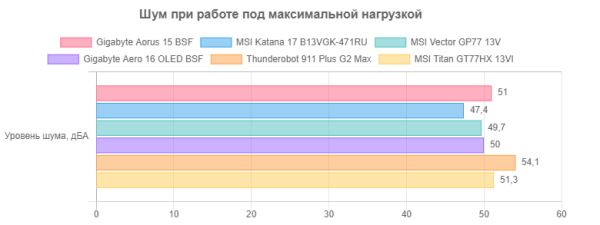
The laptop makes a lot of noise, but there are noisier models. However, its sound contains high-frequency (whistle) components, which makes it even more noticeable. The only exception in this regard is the Turbo mode, but even in it the noise remains the strongest.
Performance
This laptop uses an Intel Core i7-13700H processor released since January 2023. It has six high-performance P-cores (Performance Cores), capable of operating in two threads at frequencies up to 2.4 GHz (in turbo mode — up to 5 GHz), as well as eight energy-efficient E-cores (Efficient Cores), operating in single-threaded mode at frequencies up to 1.8 GHz (in turbo mode — up to 3.7 GHz). The TDP of the processor can range from 35 to 45 W in standard mode and up to 115 W when the Turbo Boost function is activated.
A previous study showed that under heavy load, CPU consumption in this laptop can reach 75 watts, and in turbo mode — up to 110 watts.
The processor has an integrated video core that can operate at frequencies up to 1500 MHz, TGP 15 W.
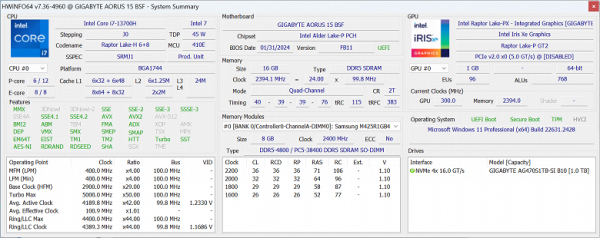
The motherboard has DDR5-4800 memory modules from Samsung installed in the SO-DIMM slots (both are occupied).
The laptop is equipped with a fast SSD Gigabyte AG470S1TB-SI with PCIe 4.0 x4 interface. Let us remind you that you can replace it yourself and add another M.2 drive.
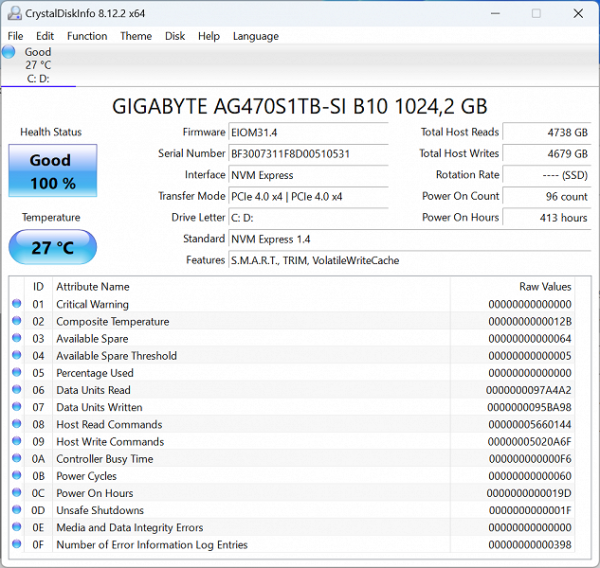
In CrystalDiskMark tests it showed very good performance.
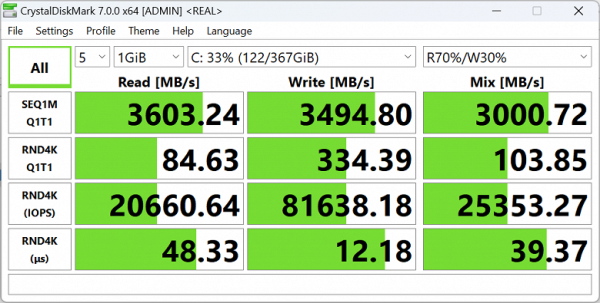
Let's compare it with two other drives: Kioxia SSSTC CL4-8D512 (in the Thunderobot 911 Plus G2 Max laptop, 512 GB) and Samsung PM9B1 (in the MSI Vector GP77 laptop, 1 TB), both have a PCIe 4.0 ×4 connection interface.
For clarity, we present the results in the form of diagrams:
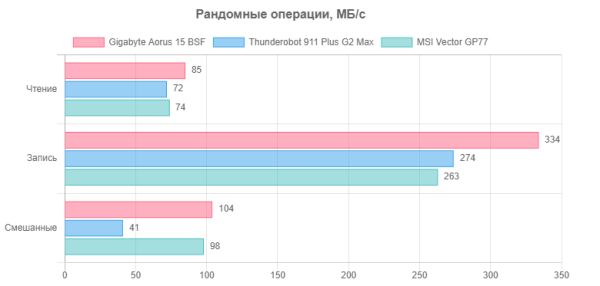
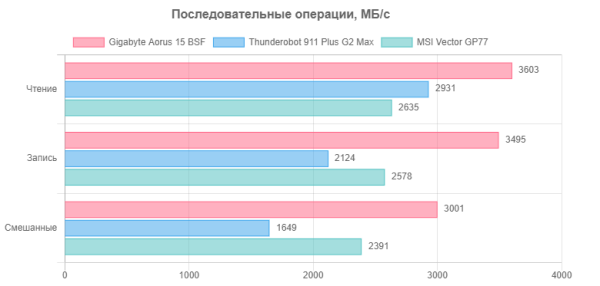
For comparison, in addition to our reference computer (desktop with a 6-core Intel Core i5-9600K), we take the following laptops:
- Gigabyte Aero 16 OLED BSF with the same processor and Nvidia video card, 16 GB DDR5-4800 RAM in one module, 1 TB PCIe 4.0 ×4 SSD;
- MSI Vector GP77 13VG with the same processor and Nvidia video card, RAM 16 GB DDR5-5600 two modules, SSD 1 TB PCIe 4.0 ×4;
- Thunderobot 911 Plus G2 Max with the same Nvidia graphics card and Intel Core i7-12650H processor (6+4 cores/16 threads, up to 3.4/4.7 GHz, 35-45/115 W), 16 GB DDR5-4800 RAM one module, SSD 512 GB PCIe 4.0 ×4.
| Reference result | Gigabyte Aorus 15 BSF -73KZ754SD (Intel Core i7-13700H) | Gigabyte Aero 16 OLED BSF (Intel Core i7-13700H) | Thunderobot 911 Plus G2 Max (Intel Core i7-12650H) | MSI Vector GP77 13VG (Intel Core i7-13700H) | |
|---|---|---|---|---|---|
| Video conversion, points | 100,0 | 156,7 | 164 | 131,3 | 210 |
| MediaCoder x64 0.8.57, c | 132,0 | 78,1 | 70 | 93,8 | 54 |
| HandBrake 1.2.2, c | 157,4 | 87,6 | 100 | 124,5 | 78 |
| VidCoder 4.36, c | 385,9 | 304,9 | 262 | 303,5 | 206 |
| Rendering, points | 100,0 | 208,7 | 195 | 140,6 | 229 |
| POV-Ray 3.7, with | 98,9 | 44,0 | 42 | 77,3 | 40 |
| Cinebench R20 | 122,2 | 54,0 | 62 | 84,8 | 50 |
| Vlender 2.79, p | 152,4 | 74,9 | 84 | 106,7 | 71 |
| Adobe Photoshop CS 2019 (3D rendering), c | 150,3 | 82,0 | 78 | 101,4 | 71 |
| Video content creation, points | 100,0 | 152,2 | 166 | 119,9 | 175 |
| Adobe Premiere Pro CC 2019 v13.01.13, c | 298,9 | 207,4 | — | 268,9 | 151 |
| Max Vegas Pro 16.0, c | 363,5 | 237,0 | — | 296,3 | 211 |
| Magix Movie Edit Pro 2019 Premium v.18.03.261, c | 413,3 | 236,3 | 263 | 335,3 | 261 |
| Adobe After Effects CC 2019 v 16.0.1, с | 468,7 | 306,7 | 266 | 337,0 | 204 |
| Photodex ProShow Producer 9.0.3782, c | 191,1 | 138,1 | — | 180,6 | 144 |
| Digital photo processing, points | 100,0 | 159,3 | 172 | 128,4 | 193 |
| Adobe Photoshop CC 2019, s | 864,5 | 537,1 | 624 | 815,8 | 569 |
| Adobe Photoshop Lightroom Classic СС 2019 v16.0.1, c | 138,5 | 58,9 | 78 | 116,6 | 72 |
| Phase One Capture One Pro 12.0, c | 254,2 | 238,2 | 123 | 151,3 | 102 |
| Text recognition, points | 100,0 | 239,5 | 211 | 167,0 | 265 |
| Abbyy FineReader 14 Enterprise, c | 492,0 | 205,4 | 234 | 294,5 | 185 |
| Archiving, points | 100,0 | 174,7 | 158 | 172,6 | 189 |
| WinRAR 5.71 (64-bit), c | 472,3 | 313,2 | 339 | 273,9 | 259 |
| 7-Zip 19, c | 389,3 | 192,4 | 216 | 225,3 | 199 |
| Scientific calculations, points | 100,0 | 181,8 | 172 | 121,6 | 210 |
| LAMMPS 64-bit, c | 151,5 | 75,1 | 73 | 117,1 | 70 |
| NAMD 2.11, p | 167,4 | 84,2 | 96 | 136,5 | 68 |
| Mathworks Matlab R2018b, c | 71,1 | 45,1 | 47 | 65,4 | 38 |
| Dassault SolidWorks Premium Edition 2018 SP05 with Flow Simulation 2018, c | 130,0 | 75,3 | 82 | 102,7 | 67 |
| Integral result excluding storage, points | 100,0 | 179,6 | 176 | 138,9 | 208 |
| WinRAR 5.71 (Store), c | 78,0 | 25,2 | 21 | 19,3 | 27 |
| Data copying speed, s | 42,6 | 6,8 | 6 | 8,4 | 12 |
| Integral result of the accumulator, points | 100,0 | 440,4 | 534 | 452,0 | 320 |
| Integral performance result, points | 100,0 | 235,1 | 246 | 197,9 | 237 |
Two almost identical Gigabyte laptops, our Aorus 15 BSF and the previously tested Aero 16 OLED BSF, show very close integrated results. However, in certain groups of tests one may be slightly ahead of the other, and in others — vice versa. At the same time, the MSI Vector GP77 13VG with almost the same hardware is seriously ahead of both in terms of performance due to less stringent processor restrictions. However, the drive used in the MSI laptop performed slightly worse.
The Thunderobot gaming laptop with a 12th-gen Intel processor is also significantly behind the laptop we reviewed, and the reference desktop was far behind.
Now we'll find out how profiles in Gigabyte Control Center affect performance in real applications by selecting one from each category.
| Without Gigabyte Control Center | Gigabyte Control Center loaded | ||||
|---|---|---|---|---|---|
| Turbo | Creator | Gaming | Meeting | ||
| HandBrake 1.2.2, c | 87,6 | 85,0 | 85,4 | 85,5 | 173,3 |
| Cinebench R20 | 54,0 | 51,6 | 52,1 | 52,1 | 107,5 |
| Max Vegas Pro 16.0, c | 237,0 | 209,5 | 190,0 | 193,0 | 346,5 |
| Adobe Photoshop CC 2019, s | 537,1 | 537,2 | 594,9 | 592,0 | 634,1 |
| Abbyy FineReader 14 Enterprise, c | 205,4 | 202,7 | 200,9 | 202,0 | 461,5 |
| WinRAR 5.71 (64-bit), c | 313,2 | 312,1 | 347,8 | 342,4 | 428,7 |
| NAMD 2.11, p | 84,2 | 81,6 | 80,5 | 81,6 | 192,6 |
| WinRAR 5.71 (Store), c | 25,2 | 25,6 | 26,2 | 26,0 | 26,4 |
The Turbo profile is difficult to work with due to constant strong noise, and at this price you can achieve only a small increase in performance in some applications, and in most there is not even this — the difference is at the level of random deviations.
The Creator and Gaming scenarios are much quieter (but not at all silent), they differ little from each other; in comparison with the previous options, the performance in some applications may be slightly lower or higher, but basically it is essentially the same.
With the Meeting installation, the laptop is almost inaudible, but it runs noticeably slower.
We did not try the Power Saving Silence scenario — it is clear that it will be very slow, but quiet.
That is, you can’t expect any miracles in terms of increased performance from the settings in the Control Center utility; in reality, due to a noticeable reduction in computing power, you can only significantly reduce noise and consumption, although in some applications there is still a slight increase in performance when choosing one or another profile may appear. Below we will see if there will be a difference in the games.
We will not recommend removing this utility for the following reason: without it, the user will be left without a considerable number of useful features, such as advanced control of the keyboard backlight or the maximum battery charge level.
Game testing
This laptop model uses a discrete graphics card from the Nvidia GeForce RTX 40 series, specially adapted for laptops based on the Ada Lovelace architecture. The GeForce RTX 4070 model claims to have 4608 cores, a 128-bit memory bus with 8 GB GDDR6, a clock speed (with acceleration) from 1230 to 2175 MHz and consumption from 35 to 115 W. The official specifications of the laptop indicate the following values: “Boost frequency 2175 MHz” and “Maximum graphics power 140 W.”
During our performance tests, Nvidia GPU clocks often exceeded 2.175 GHz. A fairly typical value was 2.295 GHz, and sometimes it reached 2.31 GHz for a short period of time (not in the form of short peaks, but for tens of seconds). At the same time, consumption did not exceed 104 watts even for a short period of time.
We present the test results according to the methodology for 2024. Two other devices are considered for comparison: the Blaser Essence desktop PC (equipped with an Intel Core i5-13400F processor, 64 GB DDR4-3200 memory and an Nvidia GeForce RTX 4080 graphics accelerator with 16 GB GDDR6) and the Maibenben X639 gaming laptop (equipped with an Intel Core i9 processor -13900HX, 32 GB DDR5-4800 memory and Nvidia GeForce RTX 4080 Laptop graphics accelerator with 12 GB GDDR6). Although these devices are clearly superior in performance to the model under study, the basis for comparison is still in the process of being formed.
The table shows the average and minimum frames per second (fps) values at a standard resolution of 1920x1080 pixels and maximum graphics quality settings. In addition, the Gigabyte Aorus 15 BSF also shows results at its native resolution of 2560x1440 pixels. The Gigabyte Control Center utility is not loaded and the discrete graphics card is being used.
| A game | Gigabyte Aorus 15 BSF | Blaser Essence | Maibenben X639 | |||||
|---|---|---|---|---|---|---|---|---|
| 2560×1440 | 1920×1080 | 1920×1080 | 1920×1080 | |||||
| among | i | among | i | among | i | among | i | |
| Assassin’s Creed: Valhalla | 77 | 52 | 106 | 71 | 129 | 79 | 144 | 97 |
| Company of Heroes 3 | 129 | 66 | 165 | 82 | 182 | 72 | 207 | 99 |
| Cyberpunk 2077 | 51 | 28 | 86 | 36 | 107 | 51 | 118 | 48 |
| Cyberpunk 2077 with RT | 25 | 13 | 40 | 31 | 68 | 44 | 67 | 48 |
| Cyberpunk 2077 with RT and DLSS | 40 | 33 | 97 | 45 | 133 | 77 | 142 | 76 |
| F1 22 | 51 | 46 | 77 | 66 | 114 | 102 | 111 | 98 |
| Far Cry 6 | 91 | 82 | 117 | 93 | 101 | 82 | 138 | 115 |
| Immortals Fenyx Rising | 70 | 39 | 84 | 44 | 102 | 45 | 142 | 75 |
| Watch Dogs: Legion | 59 | 51 | 72 | 57 | 80 | 58 | 128 | 89 |
| Watch Dogs: Legion с RT | 52 | 42 | 59 | 45 | 54 | 44 | 82 | 64 |
| Watch Dogs: Legion с RT и DLSS | 47 | 42 | 53 | 43 | 60 | 46 | 93 | 69 |
If we consider the resolution of 1920x1080, which we consider standard, then in most games the Gigabyte Aorus 15 BSF showed a significant performance margin, exceeding the threshold of a comfortable 60 fps on average and 30 fps at the minimum. This applies to all games except those with RT/DLSS enabled. However, at a resolution of 2560x1440 the situation worsens slightly, although it is still not critical: in one game the comfort threshold was not reached, and in another the laptop fell a little short (again excluding RT/DLSS).
Now we will try to determine how the choice of scenario in the Gigabyte Control Center utility affects gaming performance, limited to a resolution of 1920x1080.
| A game | No Control Center | Turbo | Gaming | Meeting | ||||
|---|---|---|---|---|---|---|---|---|
| among | i | among | i | among | i | among | i | |
| Assassin’s Creed: Valhalla | 106 | 71 | 105 | 73 | 106 | 74 | 97 | 48 |
| Company of Heroes 3 | 165 | 82 | 168 | 84 | 166 | 72 | 150 | 49 |
| Cyberpunk 2077 | 86 | 36 | 86 | 39 | 86 | 39 | 74 | 35 |
| F1 22 | 77 | 66 | 78 | 63 | 75 | 64 | 72 | 55 |
| Far Cry 6 | 117 | 93 | 124 | 101 | 122 | 98 | 84 | 62 |
| Immortals Fenyx Rising | 84 | 44 | 85 | 35 | 85 | 37 | 76 | 32 |
| Watch Dogs: Legion | 72 | 57 | 68 | 51 | 66 | 49 | 42 | 25 |
The results for the Turbo and Gaming scenarios in games are similar to the results for applications: if there is any increase in performance, it is noticeable only in individual games and remains within the range of random deviations. In addition, the Turbo scenario is characterized by high noise levels. While for the Meeting scenario the situation is different: the laptop runs quieter, the results are slightly worse, but not significantly, and one can even assume that this profile may be acceptable for games — fps indicators for a resolution of 1920x1080, with the exception of rare cases, exceed a conditional threshold of comfort, and often even significantly exceed it.
Conclusion
Actually, let's get started. The exterior of the Gigabyte Aorus 15 BSF-73KZ754SD laptop looks rather modest and discreet, which may appeal to those who prefer less flashy design solutions.
The size and weight of the laptop are quite acceptable for a gaming model, but it is not the most compact or light option. However, it is suitable for portability, especially if you use a compact PD 20V@5A power supply.
The set of ports is quite diverse, including Thunderbolt 4 (Type-C), which provides good functionality. However, the lack of a card reader may be a drawback for some users.
The ability to upgrade, such as expanding RAM and installing a second SSD, is an advantage of this model.
The keyboard is rated with varying degrees of satisfaction, but poor character readability may be a drawback for some users.
Battery life is quite typical for a gaming laptop, but can be improved by switching to an integrated graphics card.
The laptop showed good results in application and game tests, although it did not reach record levels.
The downside is the high noise level under heavy loads, which is common with gaming laptops.
The screen has standard characteristics for such a device, including a high refresh rate (165 Hz), which ensures a smoother display of moving objects.
As a result, the Gigabyte Aorus 15 BSF-73KZ754SD is a good choice for gaming and professional work in resource-intensive applications.