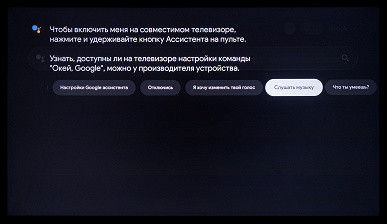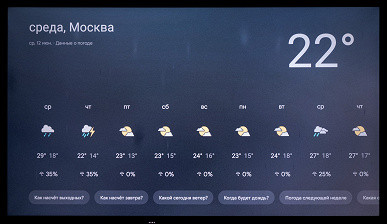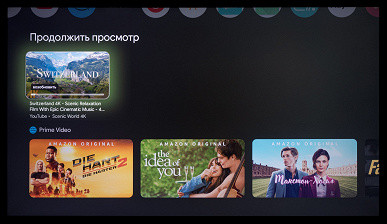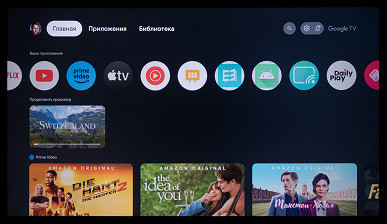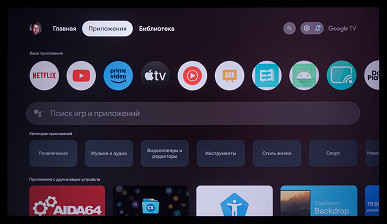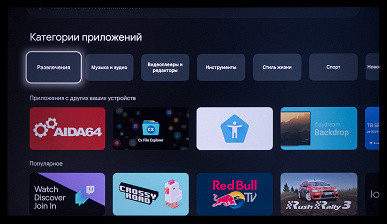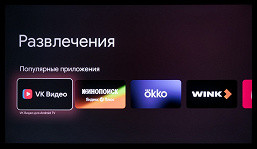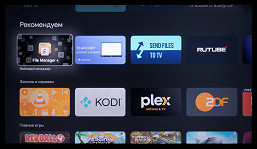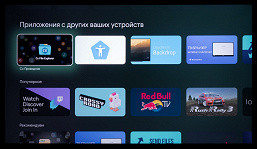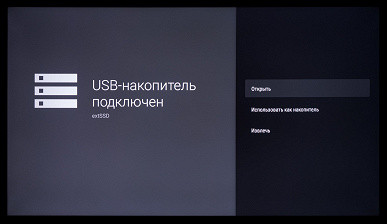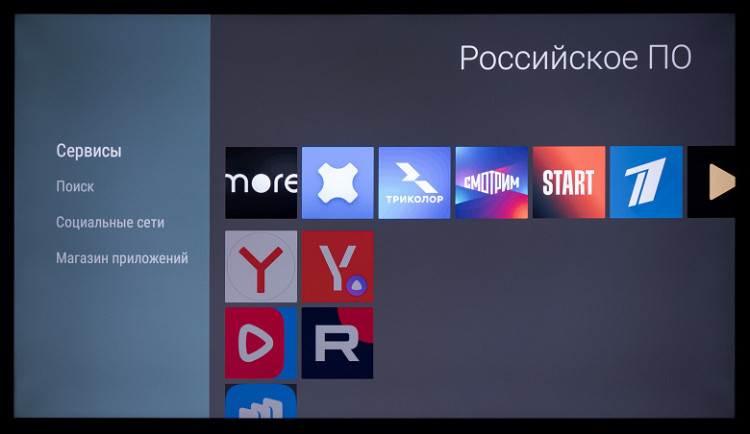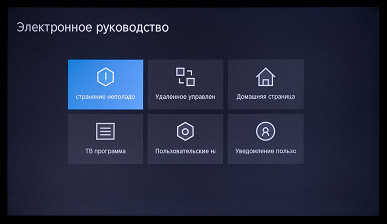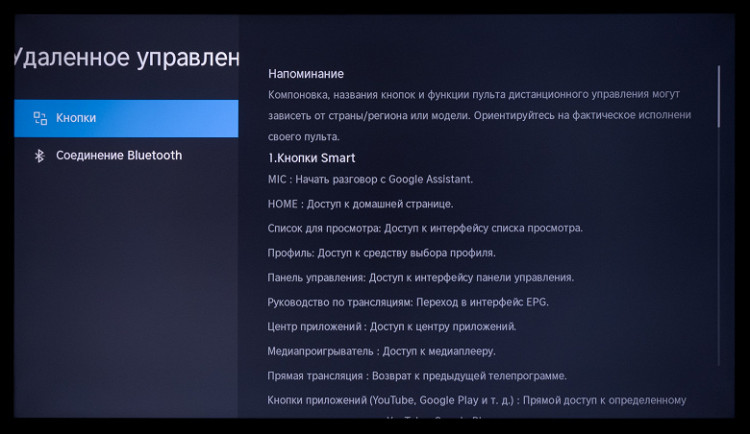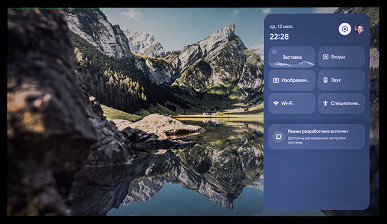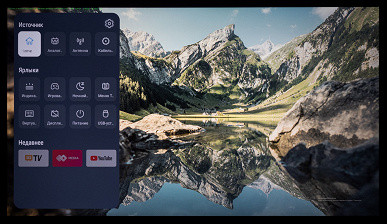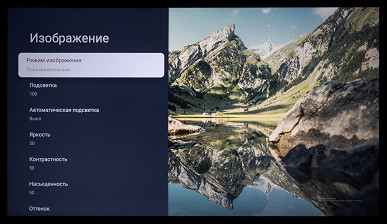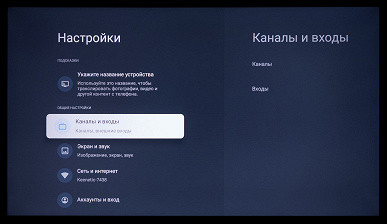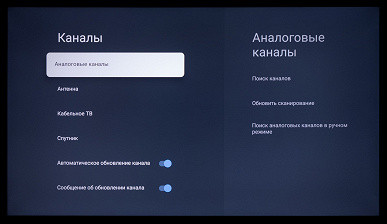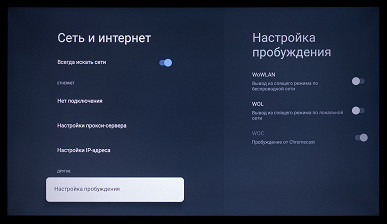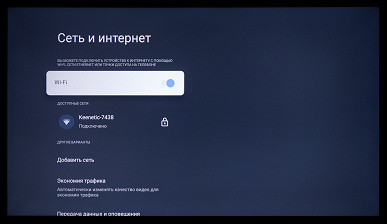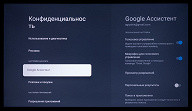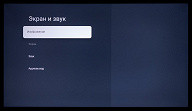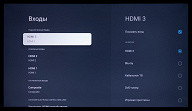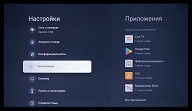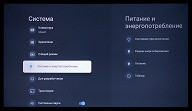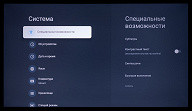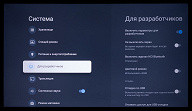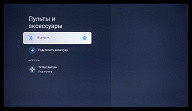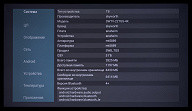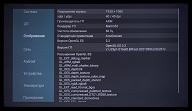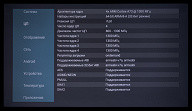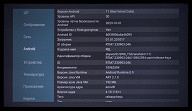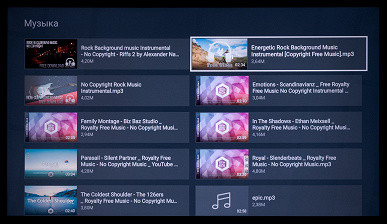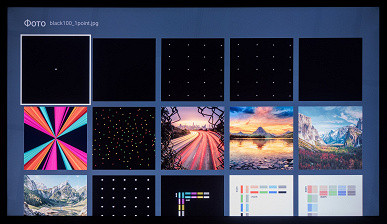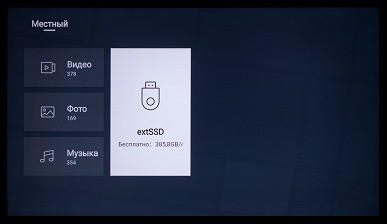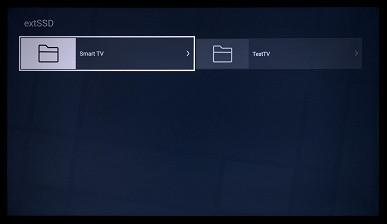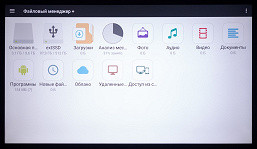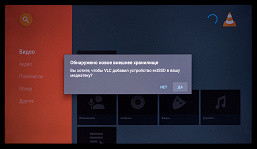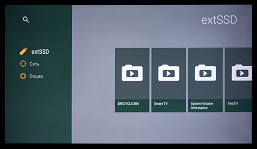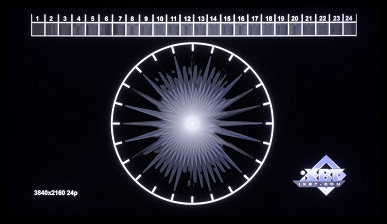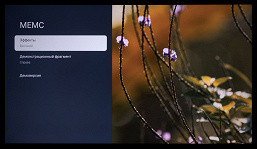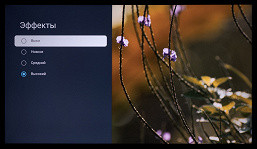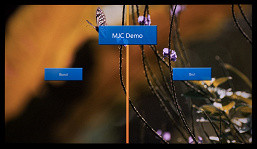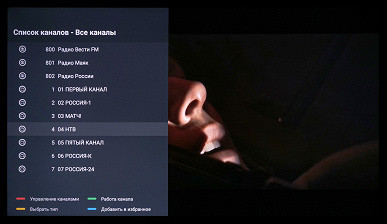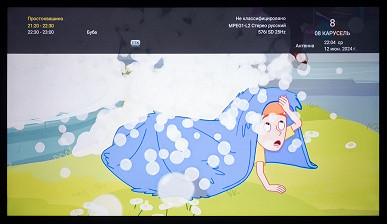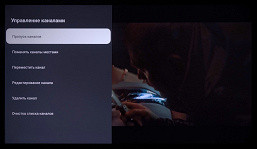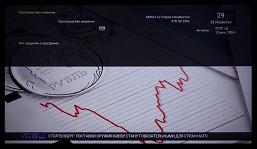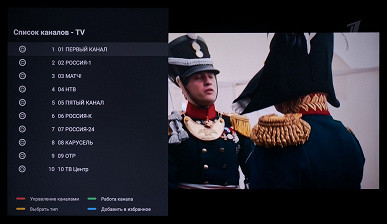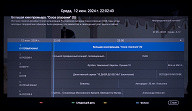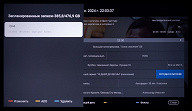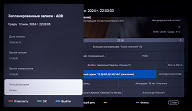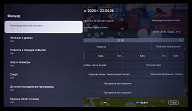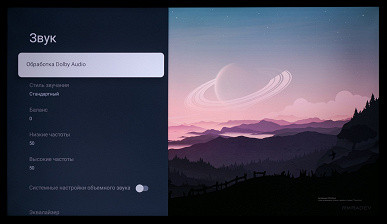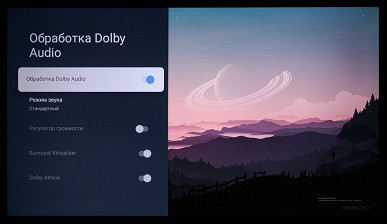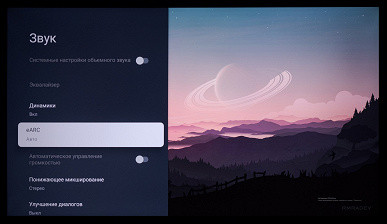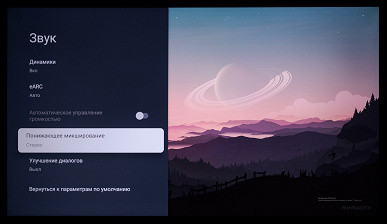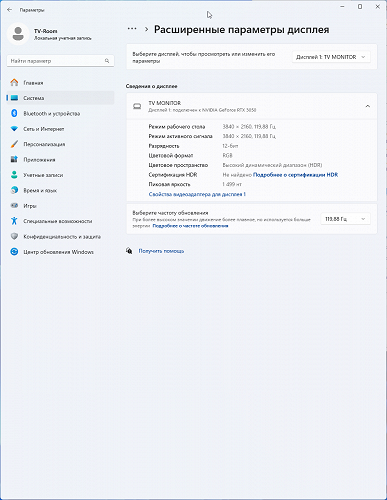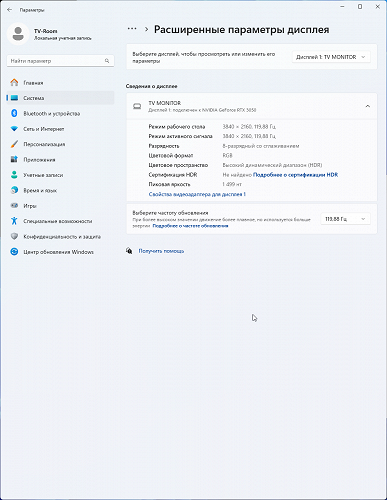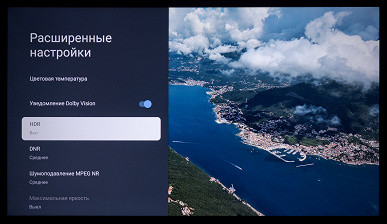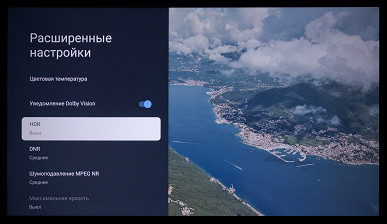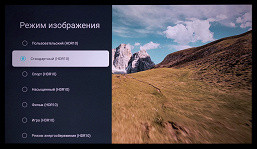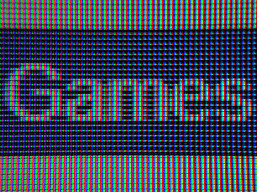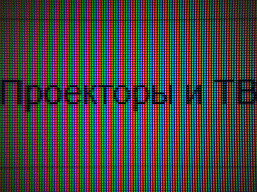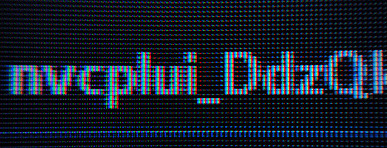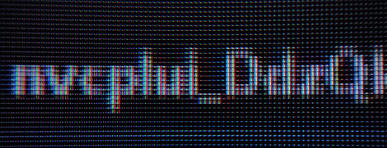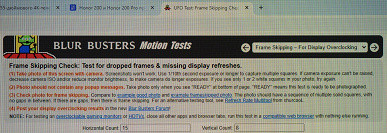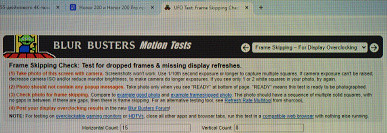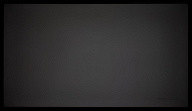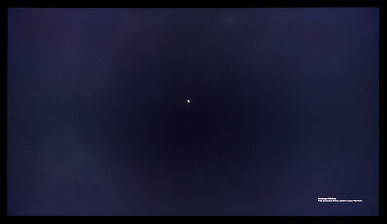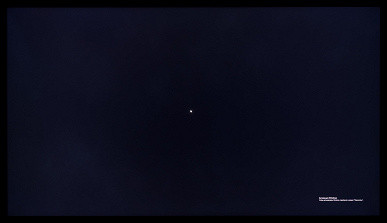A few years ago, 55-inch TVs were considered the «golden mean,» and many still consider them «very large» and do not consider options with a larger diagonal. However, despite this opinion, every year buyers increasingly choose larger models, installing even 40-43-inch TVs in kitchens, not to mention bedrooms and living rooms.
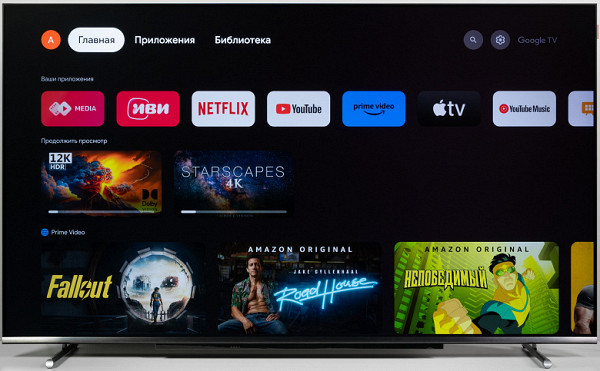
TV models with a diagonal of 65 inches and more rarely get into our lab, but we hope that this will change soon. Today we will consider an advanced Smart TV from the Digma Pro brand — the Digma Pro 65L model.
The Merlion company, which represents the Digma and Digma Pro brands on our market, offers TVs under both brands. The Digma line includes 13 models, most of which have basic characteristics and do not attract the attention of buyers with high demands. In turn, the Digma Pro brand offers only five models, each of which is equipped with 4K panels with Q-LED backlighting, supports a frequency of 120 Hz and includes many useful functions and technologies.
Passport specifications, delivery set
| Screen | |
|---|---|
| Screen type | *VA-type LCD panel with Direct LED backlight PFS W-LED (QLED) |
| Diagonal | 65 inches / 140 cm |
| Permission | 3840×2160 pixels (16:9) |
| Panel color depth | 8 bit (emulation up to 10-12 bit using FRC) |
| Maximum scan frequency | 60Hz (120Hz at reduced resolution) |
| Brightness | 450 cd/m² (maximum) |
| Contrast | 5000:1 (typical) / ND (dynamic) |
| Viewing angles | 178° (horizontal) and 178° (vertical) |
| Response time | 8.5 ms |
| Interfaces |
|
| Other characteristics | |
| Acoustic system | Stereo speakers, 2×12 W, Dolby Atmos support |
| Peculiarities |
|
| Dimensions (W×H×D) | 1455×876×326 mm with stand 1455×844×123 mm without stand |
| Weight | 19.4 kg with stand 19.1 kg without stand |
| Power consumption | 240W (maximum), 0.5W in standby mode |
| Supply voltage | 100-240 V, 50/60 Hz |
| Delivery set (must be clarified before purchase!) |
|
Packaging and appearance
The Digma TV and all its components are packed in a simple corrugated cardboard box. The key technical characteristics of the model are indicated on both sides of the package. The box is equipped with side cut-out handles for easy carrying.

The TV has a strict and «frameless» design, dominated by black and shades close to it. The screen has virtually no frames on three sides, and a narrow plastic matte profile frames it along the perimeter. At the bottom there is a narrow plastic overlay with the effect of brushed metal in a dark color.

On the bottom edge of the TV is a narrow external block with a flickering orange backlight, which is activated only in Standby mode. This block integrates microphones for the Farfield voice control system and four white indicators that light up when using Google Assistant. Nearby is an IR signal receiver, which is necessary to turn on the TV; the remote control then uses a Bluetooth connection.

The TV is marked with a small plastic nameplate, which from a distance looks like light brown leather with the Digma Pro logo.
The screen has a matte coating with excellent anti-glare properties. The factory transport film protecting the matrix must be removed before first use.
The dark (black) frame around the working area is quite small — literally 4-5 mm on the right, left and top, as well as about 1-1.5 mm at the bottom, not counting the area of the plastic overlay.

The TV has impressive dimensions, with a noticeable thickness. The back of the device looks neat: the top panel is made of thin steel sheet with a black matte coating that frames the screen. The protruding element, covering most of the back side, is made of dark gray plastic with a matte, slightly rough surface. All the main interface connectors are located in one niche.

On the left side of the back of the case there is a physical power button, a Farfield system switch and a 3.5 mm headphone jack. The power button allows you to turn on the TV, put it into standby mode (short press) or into deep sleep mode (long press).

The standard stand of the Digma Pro 65L model consists of two aluminum legs painted silver. These legs are attached to the lower end of the case using screws included in the kit. The distance between the extreme points of the legs is 118 cm.
Despite their lightness (two legs add only about 300-350 g to the TV), they reliably support the large TV case with a minimal backward tilt (about one degree), without causing unnecessary vibrations. In general, the rigidity of the structure is quite sufficient.

An alternative way to install a TV without using a standard stand is to mount it using VESA 400x200 mm mounting holes.

The back of the plastic case has many ventilation slots for efficient heat dissipation. The two built-in speakers are marked with gray plastic diffusers, which are installed at an angle of 20-25 degrees to the plane of the case and the screen, which directs the sound slightly to the sides.
Switching
The table of characteristics at the beginning of the article gives an idea of the communication capabilities of the TV.

Most of the standard-sized ports are located on one side of the case and are fairly spacious. The only time you might have trouble is when using two large flash drives or other devices at the same time, since the two USB ports are close together.

The power cable is detachable and 1.8 m long. The power connector is located separately from all other interfaces.
A separate section, closed with a plastic plug, is provided for installing a CI card.
The advantages of the TV are three HDMI inputs (of which one HDMI 2.0 supports 4K 60 Hz with eARC/ARC, and two HDMI 2.1 provide an input signal of 4K 120 Hz) and two USB 2.0 ports with a maximum current of up to 0.5 A. These ports are suitable for connecting most flash drives and SSDs, as well as for low-current peripherals (keyboards, mice, USB receivers).
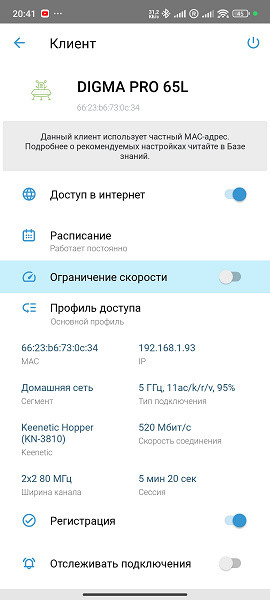
The RJ-45 connector for the 100-megabit wired network adapter is conveniently located, but most users will prefer the built-in 802.11a/b/g/n/ac Wi-Fi adapter, which supports 2.4 and 5 GHz frequencies.
In a 5 GHz network created using a Keenetic Hopper router (KN-3810), the Digma Pro TV, located 5 meters from the router behind a monolithic wall, showed a stable connection speed of 520 Mbps (connection type — 11ac/k/r/v, 2×2 80 MHz), which sometimes even increased. This is an excellent result.
The TV supports HDMI control via the HDMI CEC function, which worked well with the Xiaomi Mi Box S TV set-top box and its standard remote control. You can also use the TV remote control to control the set-top box, turning it on and off in parallel with the TV.
Miracast mode allows you to transmit images and sound from a mobile device to a TV via Wi-Fi. With a sufficiently powerful device (in this case, it was the Poco F5), you can achieve satisfactory video quality, although the frame rate does not exceed 30 fps, and sometimes there is a noticeable delay of up to 1-2 seconds.
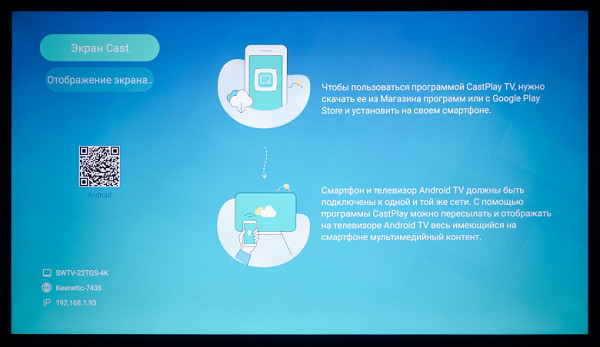
The TV also supports the Google Chromecast function, and there were no problems during its use. Let us remind you that for both functions to work correctly, the devices must be on the same wireless Wi-Fi network. The manufacturer also recommends using the CastPlay TV app for Android to further expand the wireless data transfer capabilities.
Remote control and other control systems
The main control element of the Digma Pro 65L TV is a large remote control. It is made of black plastic with a matte surface and a light aluminum insert on the front side. The white and black buttons are made of rubber-like material. The markings on the buttons are contrasting, the main buttons are quite large, as are the inscriptions on them. There are also several rows of additional buttons, two rockers for adjusting the volume and switching channels, as well as four quick access buttons to popular Western services (of which only YouTube is available for users in the Russian Federation without additional settings). For a localized TV, such a set looks a little strange.
The remote control is hybrid and can work both via IR signal and Bluetooth. To switch to Bluetooth connection, you need to hold down a certain combination of keys on the remote control for 5-6 seconds. The remote control functions via IR signal until it is paired with the TV or when the TV is in sleep mode. In other cases, control is via Bluetooth. On the front of the remote control, next to the indicator, there is a hole for the microphone.
The Google voice assistant is activated by pressing the button with the image of a multi-colored microphone. You do not need to hold the button to enter a voice command. You can also launch the assistant from the home page or by pressing the search button on the numeric keypad. It helps to find content in various applications and answers questions (both visually and audibly), for example, about the current weather. It is advisable to keep the remote control closer to you, since the built-in microphone is not very sensitive.
If the Farfield function is activated, voice commands are processed by highly sensitive microphones built into the lower block of the TV. This way, you don't have to press any buttons on the remote or in the Google TV interface, making your experience with Google Assistant more convenient.
A number of apps support voice input. Basic integration with TV functions is also available, allowing you to control the volume, turn the sound on and off, open the settings menu, select the desired input, and launch programs by their name (provided that you pronounce them accurately without a strong accent). Additionally, you can display the TV program guide on the screen and change the channel by its name.
If the spoken words or phrases are not recognized as commands, a search is launched, which results in entertainment content, including videos from YouTube. Sometimes the corresponding app page in the Google Play store may open.
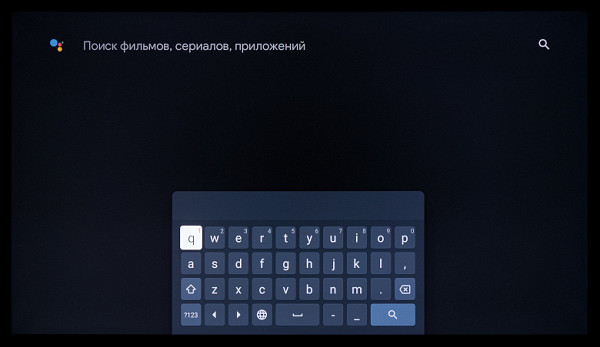
The remote control does not support the coordinate input function (gyroscopic mouse). However, this function can be compensated by connecting a keyboard and mouse to the TV, be it wired or wireless models (with a separate USB transmitter or Bluetooth-compatible).
The mouse wheel supports scrolling, and the right button performs the undo/redo function. The delay of the cursor movement relative to the mouse movement is minimal. By default, the layout for the connected keyboard is not switched by hot keys, but you can install a third-party application to customize the layout and change the hot keys, including the keys on the included remote control.
You can also control the Digma Pro 65L from a mobile device through one of the many applications that imitate the remote control for Google TV/Android TV-based TVs.
Google TV Shell
The Digma Pro 65L TV operates on the Google TV platform, built on Android version 11 (also known as Android R — Red Velvet Cake), with the latest update released in mid-October 2023.

The initial setup of the system can be done by logging into your Google account via your phone, which saves a lot of time. The main Google TV screen is familiar to many, as it is 95% identical to the interface of the popular Android TV shell. It consists of several horizontal strips with tiles of selected applications, content, and recommendations offered by various programs. The inscriptions to the left of the strips explain what their content refers to.
At the top of the screen are the icon buttons for entering text into the search bar, switches between feeds with application and content tiles or installed programs, as well as icons for displaying system messages, going to account settings and accessing all the main settings. These elements are initially displayed in a small side menu with oval block sections.
In the home page settings, the user can change the arrangement of blocks, activate or deactivate sections, disable advertising and add favorite applications to the list for quick access.
The TV already has a number of pre-installed applications, including both domestic and Western ones. The latter may partially lose their relevance in Russia. For quick access to current applications, it is recommended to use RuLink TV, which regularly updates its database.
There are few official applications for Google TV/Android TV in the Google Play store, but this does not limit the user's capabilities. The TV supports the installation of many APK files suitable for this platform. It is important that the built-in TV hardware is powerful enough to run the selected application.
The TV Assistant built into the TV provides automatic system cleaning, network connection diagnostics and application management functions. In addition, an electronic TV operating manual is available, which contains detailed and visual answers to many questions, including graphs, tables and images.
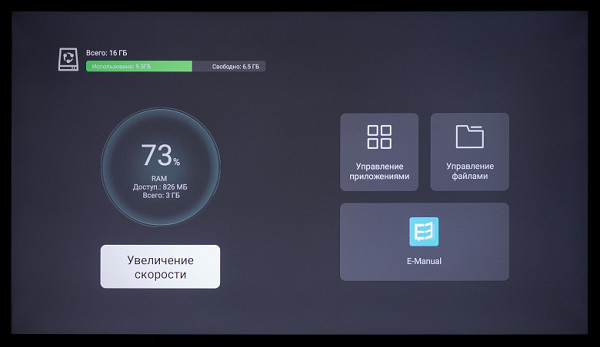
When connecting an external storage device, the system notifies you of its detection and offers to go to the media manager. From this notification (or through the section with all notifications), you can open access to the disk through the built-in explorer with limited capabilities, use the disk to record TV broadcasts with the PVR function, or format it using the system tools.
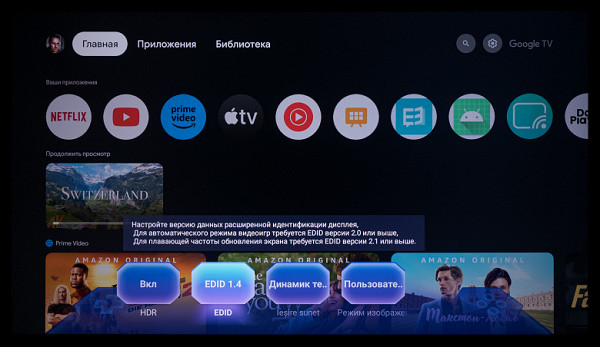
It is worth noting that the Digma TV has its own Game Bar, which can be activated via quick access functions. This block, made in blue and purple, allows you to turn on HDR, switch EDID versions for HDMI, select an output for the audio path and change the image mode using preset game presets.
Navigating through the shell is convenient and accompanied by a pleasant animation. After the system has fully loaded, it works quickly and smoothly, if you avoid frequent requests and multiple actions in a short period of time.
If problems or slowdowns occur, it is recommended to give the system time to process all actions or reboot it. Partial frame skipping on 4K UHD 60p video with HDR may occur due to additional load on the system (for example, launching a menu or changing settings). This feature is worth considering.
Basic system settings
The main picture and sound settings block of the Digma Pro 65L TV is presented in the form of a side menu, which is typical for all devices on the Google TV platform. The menu includes a separate section with quick access to the main functions, as well as a special block for customizable functions from Digma, which is activated by a separate key on the remote control.
The settings block is made in dark blue and offers a wide range of options for picture and sound. These settings can be opened both from the settings menu on the home page and from the context menu available when watching TV channels or external video sources (for example, a PC).
Image settings are saved for all applications at once and for each external input, including the TV tuner, separately, plus settings for the HDR signal.
The remaining settings, in accordance with the features of the Google TV shell, have been moved to a separate screen that covers the content being played. The main OSD screen has a block structure and shifts to the right if there are additional subsections.
The TV has a Russified interface, the translation quality is good, but there are no hints on operating parameters, unlike devices with other popular OS.
There is a wide range of settings for wireless connection, including the ability to configure a VPN connection directly from the OS, without third-party applications. The system allows you to block access for various applications and fully control processes, as on any Android-based device.
The context menu content may vary depending on the image source, content type, format, and available HDR metadata. Sometimes, some settings related to color rendering and image quality may not be available. Activating certain functions may limit access to others, and they become blocked. However, in the case of Google TV/Android TV, such restrictions are usually fewer than on other platforms.
When connecting to a PC or laptop, it is recommended to use HDMI 2/3 ports and switch the EDID version on the TV to EDID 2.1. You should also check the settings in the video card driver interface, make sure that signal compression is not activated, and set the full working range (0-255).
Testing
Hardware platform and multimedia playback capabilities
After installing the AIDA64 information application via the downloaded APK file, we gained access to information on the hardware configuration of the TV in question:
The TV is equipped with a powerful hardware platform, which can be found even in more expensive models. It has 3 GB of RAM, a Mali G52 graphics core and 8 GB of built-in memory, of which 6-6.5 GB are available to the user. To reduce the load on the system, the OS shell is displayed in a resolution of 1920 × 1080.
When you briefly press the power button, the TV goes into shallow sleep mode and wakes up in 3-5 seconds, although full activation of the wireless module and updating of graphic elements may take a little longer.
A long press on the power button (and selecting the «Power off» item in the menu) or a power outage puts the TV into deep sleep mode. When turned on from this state, the system reboots, which takes about a minute until the main screen is fully loaded and the shell operates normally.
Testing has shown that the TV supports USB drives with FAT32, exFAT and NTFS file systems, and Cyrillic names of files and folders are recognized without problems.
The TV player successfully detects all files in folders, even if there are many of them on the disk — several thousand of different sizes. Additional utilities, such as NTFS support, are not required, which simplifies interaction with the TV and reduces setup time.
Built-in applications, such as the standard Explorer, are not particularly functional and convenient. Therefore, you can install third-party programs that better meet user requirements. For example, to play video files, we installed Vimu Player and VLC for Android, and to access the file system and network resources — Cx Explorer.
When testing multimedia playback, we used several files from external USB drives: a 64 GB flash drive and a 512 GB SSD, both connected via USB 3.2 Gen1. A DLNA server was also used, deployed using a Keenetic Hooper router and a solid-state drive connected to it via USB 3.0.
All third-party programs and the OS itself display a static image in 1920x1080 resolution, which is noticeable in the image quality (this is confirmed by data from AIDA64). However, the built-in player and third-party players can play video in 3840x2160 resolution using hardware decoding. In addition, applications such as YouTube support video playback in 4K UHD.
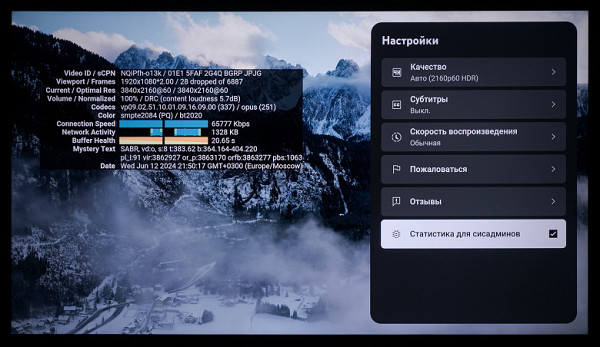
Testing audio and video playback using the built-in player does not make much sense, as third-party programs often offer better quality and convenience.
For further testing, we used VLC and Vimu players. Most modern high-resolution video files were played without problems thanks to hardware decoding, including H.265 at 60 fps. Frame drops were observed only on “heavy” 4K UHD videos with HDR under additional load on the system, for example, when working with the setup menu.
The TV supports playback of HDR video files (HDR10, Dolby Vision and HLG) and MP4, TS, WebM and MKV containers, as well as AV1, VP9 and H.265 codecs. Files with 10-bit color depth provide noticeably more gradations of shades compared to 8-bit files.
Testing the uniformity of frame interlacing showed that the TV only adjusts the screen refresh rate to the frame rate of video files at 50 and 60 fps. In the case of 24 fps video, frame interlacing with a ratio of 2:3 is used.
The Digma Pro model is equipped with the MEMC function, which allows you to choose one of three levels of impact. In the demonstration mode, the screen is divided into two parts, showing the MEMC effects on one side and without it on the other, which makes the function visual and convenient for evaluation. The function works correctly, without noticeable artifacts. The maximum bitrate of video files, at which the video was played without interruptions and artifacts, was 140-160 Mbps via USB drives and Wi-Fi (5 GHz network, 11ax/k connection, 2x2 80 MHz). When using a wired Ethernet network, the maximum bitrate was 90 Mbps. All test videos had a resolution of 4K UHD (3840×2160), corresponding to the capabilities of the TV matrix.
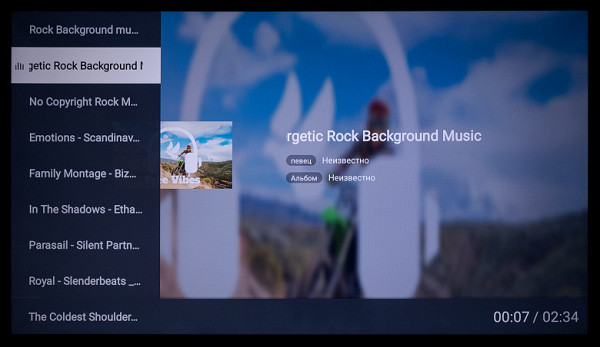
In the image playback test, the TV's built-in player successfully handles raster graphic files in JPEG, GIF, PNG and BMP formats, including slide show mode. It also plays a variety of audio files in various formats, both with and without visual covers, without any problems.
TV tuner and PVR
This model, in addition to a satellite tuner, is equipped with a tuner that receives analog and digital signals from terrestrial and cable broadcasts.
The TV does not have advanced features to improve picture quality, offering only basic settings. As a result, SD quality channels do not look very attractive. For a more positive experience, it is recommended to use HD quality channels and higher.
With the correct basic setup (selecting the right operator), a full program search takes no more than a minute. After that, the TV is ready to watch TV programs.
The TV supports the basic functions of the electronic program guide: you can view current and upcoming programs on different channels and get a short description that can be displayed on one third of the screen. There is also teletext support.
To quickly switch to watching TV programs, you can use a special button on the remote control or go to the corresponding section of the OS shell. All found cable channels (analog and digital) are displayed in the list without colored icons or pictograms. Filtering by channel type and their availability is available.
The Digma TV is equipped with a function for recording TV programs via a scheduler — PVR (combined with the TimeShift function). Although setting up this function may seem complicated, its operation does not cause any complaints. The system quickly identified a connected disk with the NTFS file system and offered to use it, creating a special folder for the recorded files.
Acoustic system
The built-in acoustic system of the TV is built according to the classic 2.0 stereophonic scheme — without a dedicated low-frequency speaker (subwoofer).

The sound settings menu is available in any program and anywhere in the system.
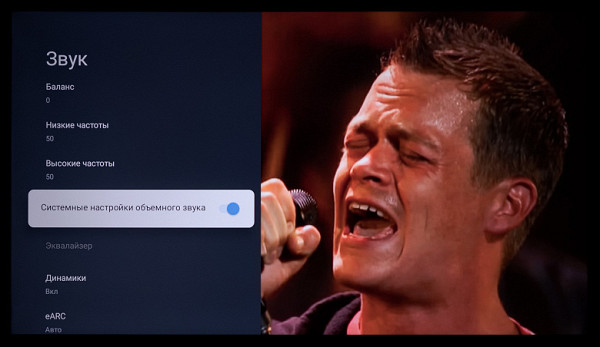
In the Sound section of the operating system, preset equalizer modes are available, as well as the ability to manually adjust the balance and adjust the low and high frequencies. You can activate the functions «System surround sound settings» (to improve the volume and volume of the sound — recommended) and automatic volume control (for sources with different audio signal levels). Also available are the selection of a digital output and the activation of Dolby Audio processing with additional settings.
The TV supports connection of additional Bluetooth acoustic systems (soundbars), as well as transmission of sound from mobile devices to the TV acoustic system. In addition, interface connectors for connecting wired acoustics are provided, including HDMI with eARC/ARC support and digital audio output S/PDIF.
The maximum volume of the built-in TV speakers is sufficient for rooms up to 35-40 square meters. However, the stereo effect of the speakers is weak, and although the direction of the sound is non-standard (down), this does not add expressiveness to the sound. High and mid frequencies sound distinct, but low frequencies are practically absent. At maximum volume, resonances of the case and deterioration in playback quality occur. In general, the speakers of the TV are at an average level or slightly lower. If sound quality is critical for you, it is recommended to purchase additional external speakers for the Digma Pro 65L TV.
Working with video sources, HDR support
When connected to a computer via HDMI, the TV supports image output in 3840×2160 resolution with a frame rate of up to 120 Hz and a color depth of up to 10-12 bits per channel (using FRC technology).
However, at 120Hz and standard TV settings, frame drops are observed. For stable operation with a high refresh rate, it is necessary to activate the «120Hz refresh mode» option, which can lead to a significant deterioration in image quality, which the TV warns about in a pop-up window.
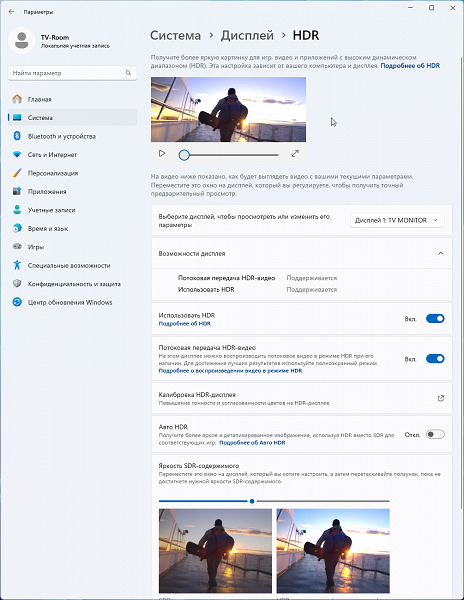
Under Windows 11, HDR image output on this TV is possible by activating the corresponding options in the display settings.
Test videos with 10-bit color and smooth gradients showed that the transitions between shades are less noticeable compared to 8-bit output without HDR. Colors in HDR content are more saturated, which is expected. However, the TV does not fully support the extended dynamic range due to the limited brightness reserve and the lack of local backlight control.
It is also worth noting that the maximum brightness in HDR mode is the same as in SDR mode, and the color gamut remains at the original level. Thus, HDR support is nominal, although it is present. This can be easily verified by playing HDR videos with embedded HDR metadata and then turning off HDR via the TV settings, as demonstrated in the example above.
It should be noted that the tested Digma Pro TV perceives all HDR formats (Dolby Vision, HLG, HDR10) as HDR10 and offers only one set of preset modes with minimal differences. This behavior is typical for TVs of this class.
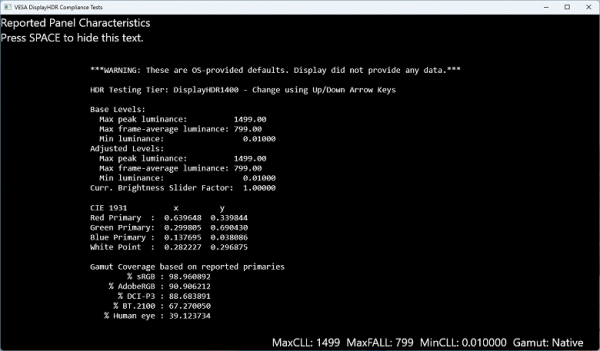
In addition, as the data in the Display Information section and the information in the VESA DisplayHDR Test utility showed, the TV does not fully convey all the necessary information about its capabilities for working with HDR content. This happens even with more expensive models.
Micrographs of the matrix
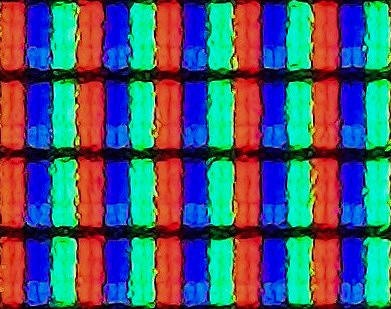
Microphotographs of the matrix show the subpixel structure typical for some subtypes of VA matrix.
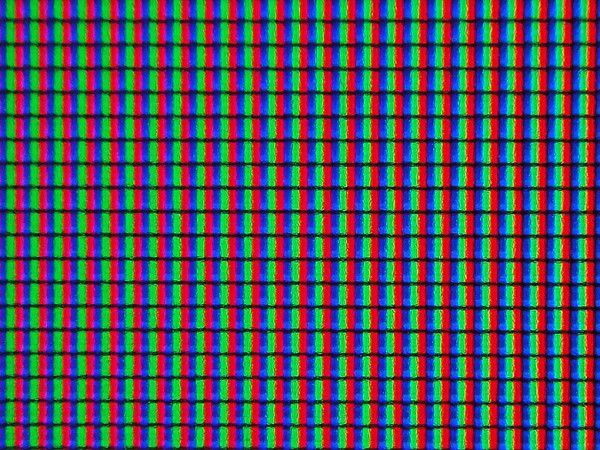
The TV's subpixels have a BRG layout (instead of the traditional RGB) and are divided into three areas with different domain orientations. This helps improve viewing angles due to the variation in LCD orientation in the domains. To ensure a wide dynamic range in brightness, some subpixels can be switched off or their brightness can be significantly reduced when the brightness of the displayed shade decreases.
A closer look at the screen reveals randomly placed micro-defects on the surface, which provide a high level of anti-glare properties. These defects result in a pronounced crystalline effect, which is noticeable at close range, but becomes invisible from a distance of about a meter or more. Importantly, this also eliminates problems with reflections and glare, which is a more significant advantage.
The TV screen is sharp enough, with the possibility of additional zoom in some modes. There are no problems with displaying fine lines and text fields. However, when activating the «increased frequency 120 Hz» mode, the image quality noticeably deteriorates. In this mode, the visual working resolution drops significantly, the image quality becomes worse than with Full HD, text and small details become blurry. This is worth considering if you plan to actively use the 120 Hz mode for certain scenarios.
Uniformity of backlighting across the screen field and operation of local control zones
Brightness measurements were taken at 35 points on the screen with a step of 1/6 of the width and height. The screen borders were not taken into account, and the settings were set to provide a white field brightness of 200 nits in the central part of the screen.
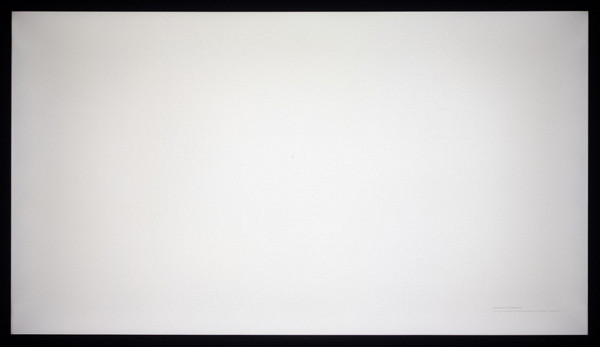
On the white field, you can see the characteristic unevenness of the backlight, which is typical for many large TVs, especially in this mid-price segment.
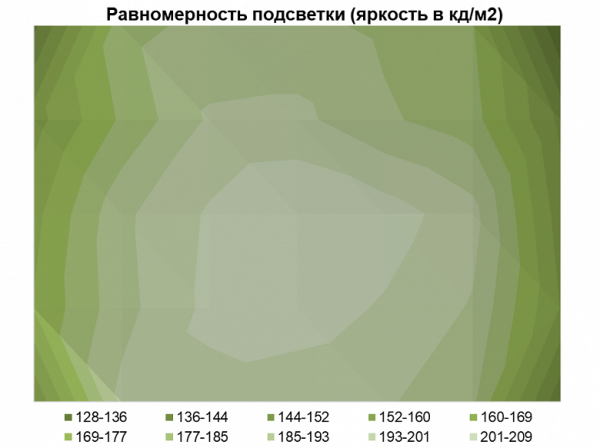
The average brightness deviation from the center point was 13.7%, with a maximum of 38.8%. While the results aren't perfect, it's worth noting that most of the screen maintains high brightness levels, with noticeable darkening mostly occurring at the edges and corners of the panel.
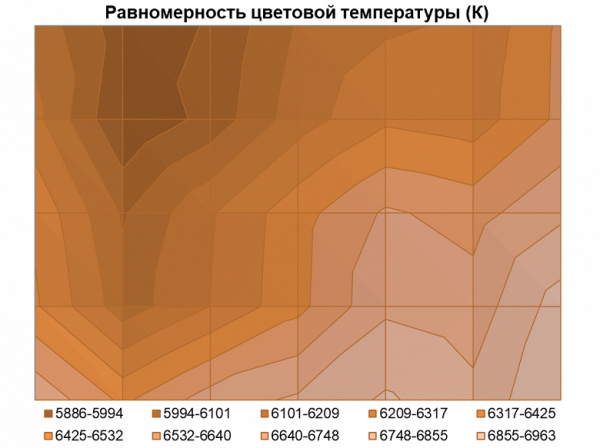
The uniformity of the color temperature raises slightly more questions: the average deviation from the central point was 3.7%, the maximum was 9.3%. The variation of values across the screen exceeded 1000 K, which can be noticeable even without measuring equipment.
When displaying darker grays across the entire screen, you may notice faint vertical stripes with a slight ghosting tint. This is due to the Direct Q-LED backlighting in the TV, which is common for such models.
When displaying a black field, the backlight uniformity of the Digma Pro TV on a *VA matrix turned out to be good, without noticeable uniformity defects. This is confirmed by a photo taken from a distance of 2.7 meters. The classic Glow effect, typical of IPS panels, in this case appears only when placed close to the screen, reducing the depth of black at the edges without the appearance of additional shades. This is a common phenomenon, which indicates a slightly lower image stability compared to IPS models.
Conclusions

The Digma Pro 65L TV is equipped with a *VA panel with direct Q-LED backlighting, providing an extended color gamut and high brightness of up to 470 nits for this class of models. The manufacturer provides emulation modes for various color spaces, and the backlight is safe — the spectrum is balanced, and there is no visible flickering (PWM). There is a MEMC mode for improving video smoothness, a wide range of settings and accurate factory calibration, with the exception of color temperature settings, which is typical for many TVs.
The main disadvantages include a decrease in resolution and deterioration in image quality when activating 120 Hz, as well as mediocre quality of built-in acoustics. The manufacturer tried to improve the sound by installing the speakers at an angle of 20-25 degrees in a thicker case, but this did not significantly improve the sound. However, with a price of 60 thousand rubles (usually from 65 thousand), the TV is a worthy choice for those looking for a 65-inch 4K TV.
Pros:
- Google TV based on Android 11 ® with wide customization options
- Fast hardware platform
- Good VA matrix with wide color gamut and decent customization, presence of working modes for emulating standard color spaces
- Support for HDR content (HDR10, HDR10+, HLG, Dolby Vision) — but more formal due to the limited maximum brightness of the model and the lack of zonal backlight
- Hybrid remote control works via Bluetooth and IR
- Dual-band Wi-Fi module with high connection speed
- Support for Google Chromecast and Miracast for wireless data transfer
- Always-on Google Assistant voice assistant with Farfield technology (can be disabled with a switch button on the TV case)
- Support for ALLM function and a fairly low output lag for a model with a refresh rate of 120 Hz (but the image quality in 120 Hz mode is reduced)
- Good quality of reception of digital terrestrial TV programs and the presence of PVR functions (recording TV programs to a connected storage device) and TimeShift combined with it
- Problem-free operation with FAT32, exFAT and NTFS file systems «out of the box»
- Decent uniformity of backlighting by brightness level on a bright field and excellent results of backlighting uniformity on black
- No backlight flickering (Flicker-Free, without PWM), only small pulsations at all brightness levels
Disadvantages:
- Variation of frame duration in case of a signal or files with 24 fps
- A noticeable decrease in the working resolution and image quality when turning on the HSR 120 Hz mode
- Low uniformity of backlighting by color temperature level on white and gray fields
- Quite simple in sound, not distinguished by the quality of reproduction of the acoustic system