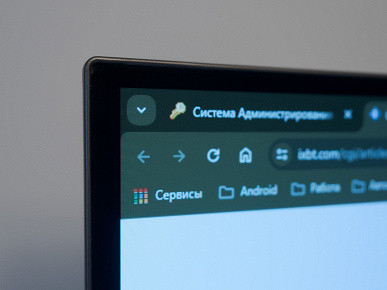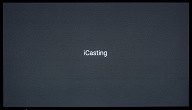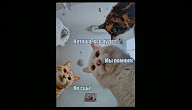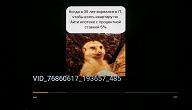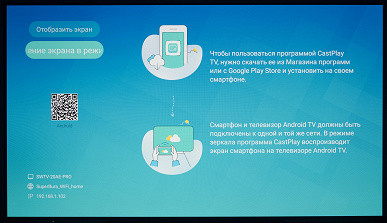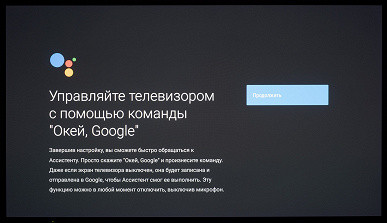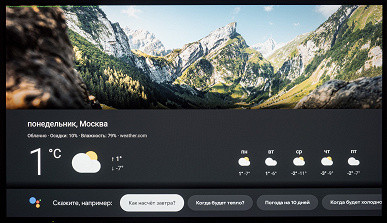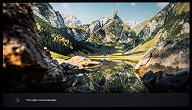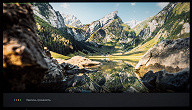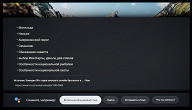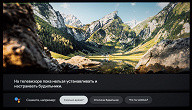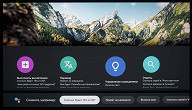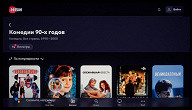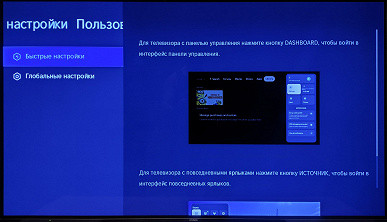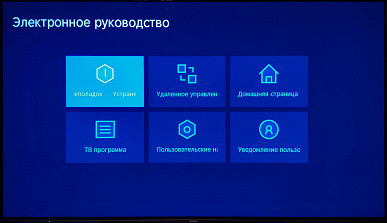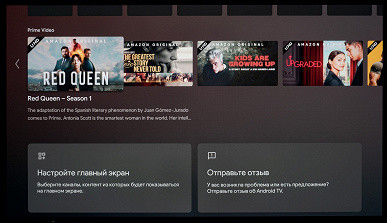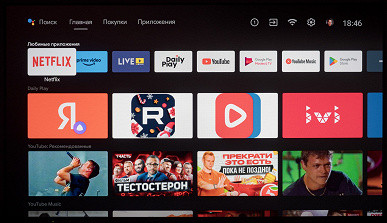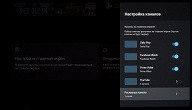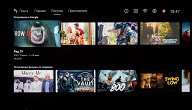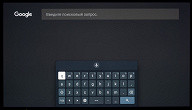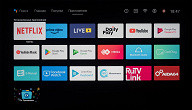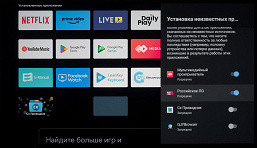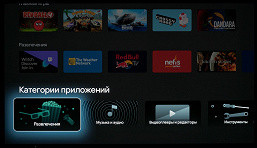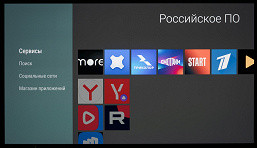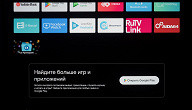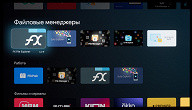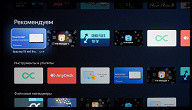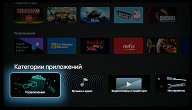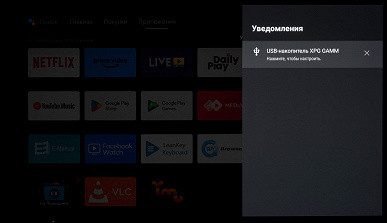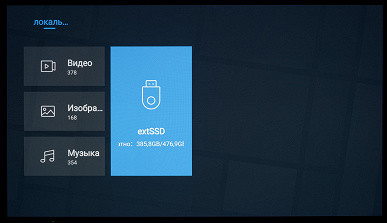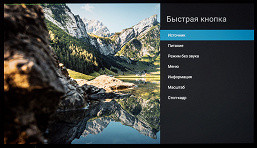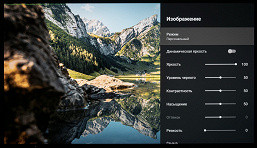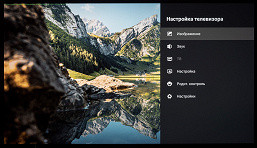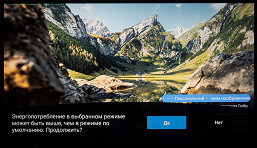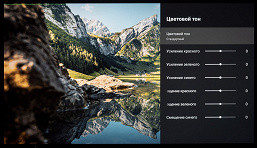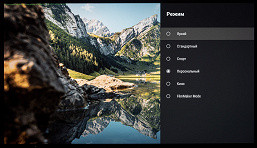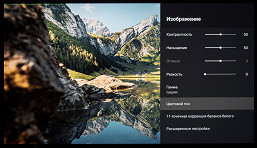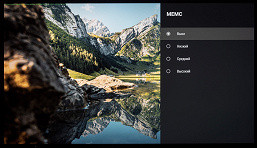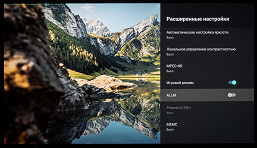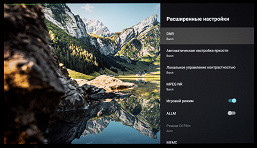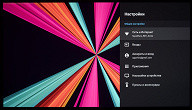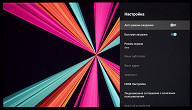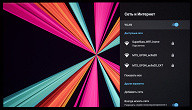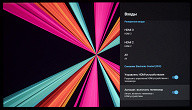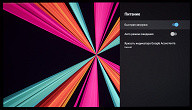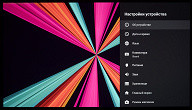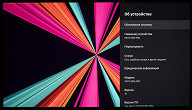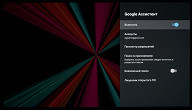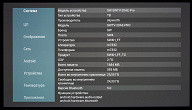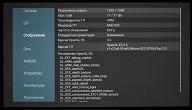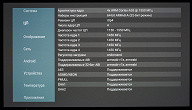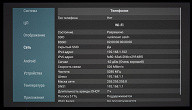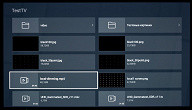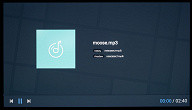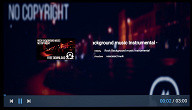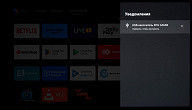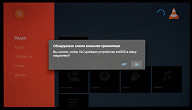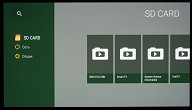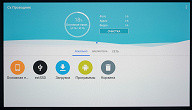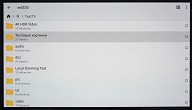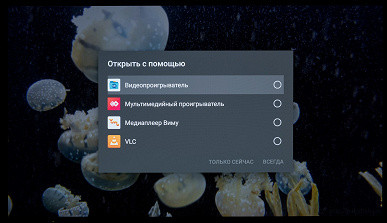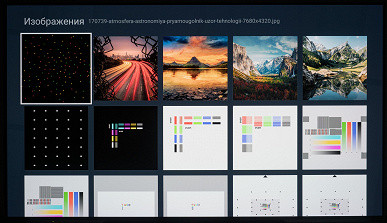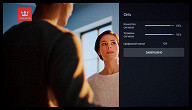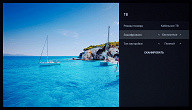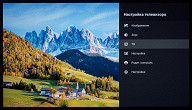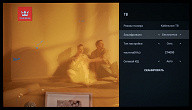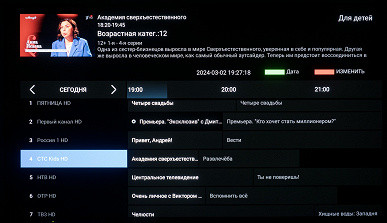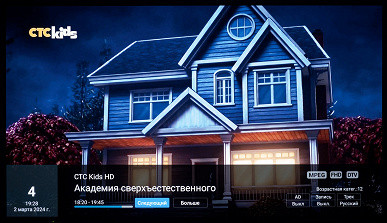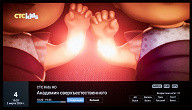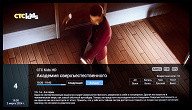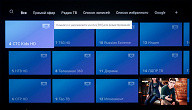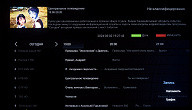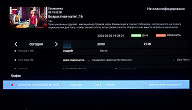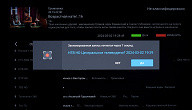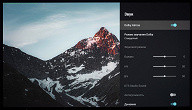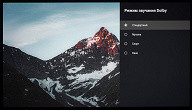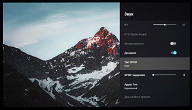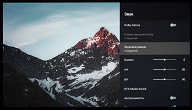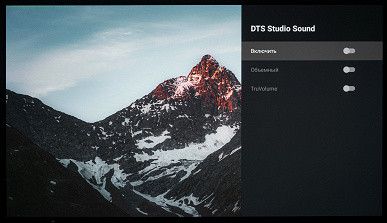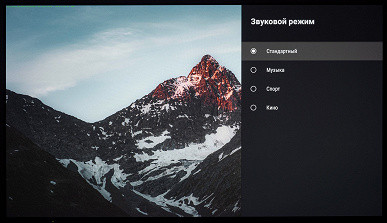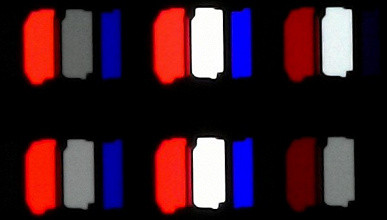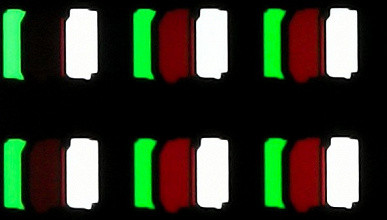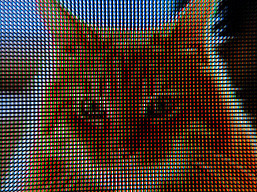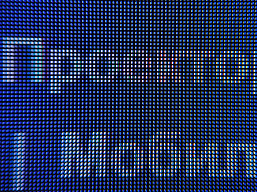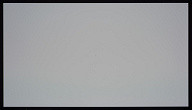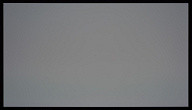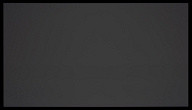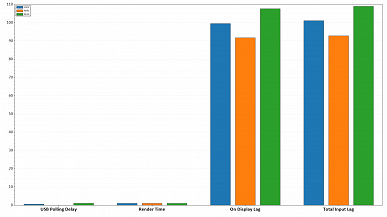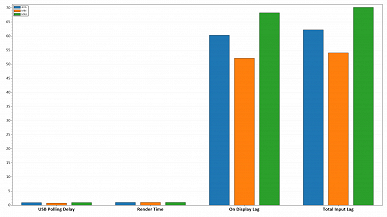Chinese companies offer a wide selection of TVs with matrices based on organic light-emitting diodes (OLED). Moving away from the price dumping of recent years, they are now improving the quality of their products, which is accompanied by rising prices. The standard is the use of the same matrices as in models of famous Korean and European brands. For Russian consumers, who have practically lost the opportunity to purchase A-brand TVs with an official guarantee, this provides a chance to take advantage of modern, proven technologies without expectations and correspondence with sellers on trading platforms, as well as with a receipt and warranty.

This approach is also used by the Hyundai brand, whose TVs are currently produced/assembled at the Belarusian Gorizont plant. The range includes several dozen models, including OLED TVs. These models are not only built on LG Display's W-OLED panels, but also look very similar to LG's own TVs. Boldly!
In this article we will talk about the 55-inch 4K OLED TV Hyundai H-LED550BU7700 with the Android TV operating system based on Android 10. The model is selling steadily, and the manufacturer recently reduced its recommended retail price from $1,470 to $1,130, which made it much more attractive purchase.
Specifications, delivery set
| Screen | |
|---|---|
| Screen type | W-OLED — matrix of organic light-emitting diodes |
| Diagonal | 55 inches / 140 cm |
| Permission | 3840×2160 pixels (16:9) |
| Panel color depth | 8 bit (emulation up to 10-12 bit using FRC at frequency up to 30 Hz) |
| Brightness | 500 cd/m² (maximum) |
| Contrast | 1500000:1 (typical) / ND (dynamic) |
| Viewing angles | 178° (horizontal) and 178° (vertical) |
| Response time | 6 ms GtG (???) |
| Interfaces |
|
| Other characteristics | |
| Acoustic system | Stereo speakers, 2×10 W, Surround Sound |
| Peculiarities |
|
| Dimensions (W×H×D) | 1226×735×237 mm with stand 1226×710×69 mm without stand |
| Weight | 19.2 kg with stand 17.4 kg without stand |
| Power consumption | 102 W (nominal in operating mode), 0.5 W in standby mode |
| Supply voltage | 100-240 V, 50/60 Hz |
| Delivery set (must be clarified before purchase!) |
|
Packaging and appearance
The TV and all components are packaged in a modestly decorated corrugated cardboard box. On the sides of the package the main technical characteristics of the model are indicated and one photograph of the device is presented. For ease of carrying, the box has side slotted handles.
The package includes an AV adapter from RCA to 3.5 mm and an interface plug for installing a CI+ module. The power cable is removable, with an L-shaped plug.

The design of the TV is strict and “frameless”, with a predominance of elements of black or a color close to it. The screen is frameless in the sense that its monolithic surface does not include any protruding elements. The narrow frame is made of aluminum profile, anodized and painted dark gray with a slight brown tint, which the manufacturer calls silver.
The TV's OLED panel itself looks very thin, but such thinness results in relatively low rigidity in the body. When moving the TV, you should not grab it by the corners, only closer to the middle, otherwise the case may bend or even damage the matrix. This is a feature of almost any OLED TV, regardless of its class.
The outer surface of the matrix is mirror-smooth and relatively resistant to damage. From the factory, the screen is protected with a shipping film that must be removed. Thanks to the anti-glare filter, the screen has sufficient anti-glare properties, but the glossy surface may impair the comfort of using the TV. Therefore, you should avoid bright external lighting and direct sunlight on the matrix.

The non-working margins of the screen for this diagonal are narrow, which is typical for most 55-inch OLED TVs: from the border of the display area to the outer edges it is about 5.5-6 mm at the top and sides, 10 mm at the bottom, plus 2.5 mm for the metal frame .
The back of the TV looks neat. The top panel is made of thin sheet steel with a matte gray finish that has a slight brushed effect and a purple tint when exposed to light. The panel extends to the ends at the top and sides, forming a screen edge. The protruding two-tier casing is made of black plastic with a matte textured surface and a diamond pattern. There is a ventilation grille in the center.
The main interface connectors are located in a niche covered with a special cover, which is a budget option for cable management.
At the bottom of the front there is a translucent plastic pad with a gray backing that occupies the entire width of the case. It houses a power indicator, an IR receiver for the remote control, two microphones and four indicator lights for the Far Field system, which allows the Google Assistant to work without using the TV remote control.

When you disable the Far Field function using the hardware switch located at the control joystick on the back of the case, four indicators turn amber, which means that the built-in microphones in the TV body are forcibly turned off. When the system is idle, the indicators remain inactive, and when the assistant is activated by voice, they light up white.

In standby mode, the TV's power indicator lights up faintly red, and in working mode it glows constantly green, which can be annoying for the user, but you can cover it up with black electrical tape.
The main control of the TV is carried out by a five-way joystick. With it, you can turn on the TV and put it into standby mode (short press) or deep sleep mode (long press), switch signal sources and adjust the volume level.

The standard Hyundai TV stand consists of two large inclined aluminum panels with rough grinding, connected to each other by a rigid plastic base. The stand is attached to the TV body using a standard set of fasteners — four screws.
The TV is quite heavy (about twice as heavy as 55-inch LCD models), and its construction is rigid. The stand used allows you to install the TV on a surface of much smaller dimensions than the model body itself. The angle of inclination of the body on the stand is fixed and is 3 degrees back.
For an alternative installation of the TV without using a standard stand, mounting is provided through VESA 300x200 mm mounting holes.
Switching
The table with characteristics at the beginning of the article gives an idea of the communication capabilities of the TV.

Most of the connectors are standard, full-size and conveniently located on one side of the case, with the exception of two USB 2.0 ports, which are located behind a removable plastic cover. The power cable is detachable, has an L-shaped plug, and is 1.8 meters long. The power connector is separated from other interfaces.
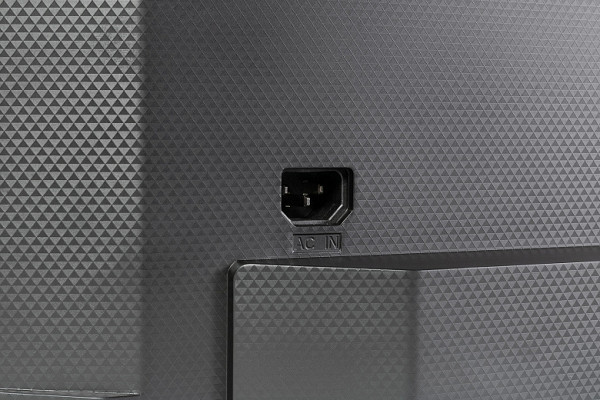
The advantages of the TV include three HDMI inputs (all versions 2.1, which ensures full use of the model’s capabilities, from ARC to HDMI1), as well as two USB 2.0 ports with a maximum current of up to 0.5 A. This allows you to easily connect most flash drives and SSD, and use ports for low-current peripherals such as keyboards, mice, or USB receivers that meet power requirements.
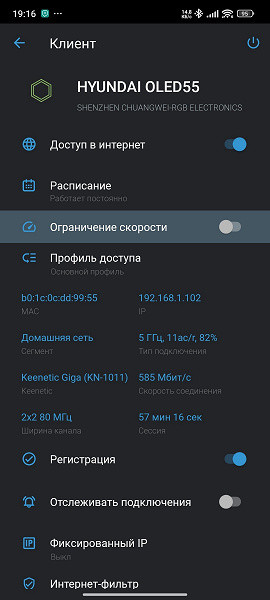
The RJ-45 connector for a wired network connection is conveniently located, but most users will prefer to use the built-in 802.11a/b/g/n/ac (2.4 and 5 GHz) Wi-Fi adapter.
On a 5 GHz network using a Keenetic Giga router and being at a distance of 5 meters from it through a monolithic wall, the Hyundai TV demonstrates a stable connection speed of up to 585 Mbit/s (11ac/r standard, 2x2 80 MHz), which can sometimes reach even more higher values are an excellent result.
The TV supports HDMI control (HDMI CEC function), which is perfectly compatible with the Xiaomi Mi Box S set-top box and its standard remote control. This allows you to simultaneously use the TV remote control to control and turn on the set-top box.
Miracast mode on your TV allows you to transfer a copy of your mobile device screen and audio over Wi-Fi. When using a high-end device like the Poco F5, it is possible to get satisfactory video quality (score 3 minus), but with a frames per second limit of 30 and a noticeable output lag that can reach 2-3 seconds.
If the wireless data transfer function is not available on the user's mobile device, the manufacturer suggests installing the iCasting (iCast) application. This application provides similar capabilities in a more accessible and understandable format, while maintaining the same level of video quality, as it uses the same transmission protocol — Miracast.
The TV supports Bluetooth audio transmission, which can be activated through a separate micro-application. When you enable this feature, the standard built-in audio player automatically starts. While the player is operating, you can turn off the TV screen using a special function.
There is also official support for the Google Chromecast function, which works without problems. Both features require devices to be within the same Wi-Fi network.
Remote control and other control systems
The remote control for the Hyundai OLED model is different from those we worked with previously when testing LCD TVs of this brand. It consists of two black plastic parts with different textures, and the front surface is decorated with a small gray overlay. The buttons are mostly made of rubber-like material. The buttons have contrasting markings, the main ones are quite large, as are the inscriptions.
Unfortunately, the remote control contains buttons for quick access to applications that are often not used in Russia, which can cause them to be activated accidentally and waste the user's time (for example, Netflix, Amazon Prime Video).
The control panel is hybrid: it operates via both infrared (IR) and Bluetooth. To activate Bluetooth, you need to hold down a certain key combination on the remote control for 6-8 seconds. The IR remote control works until paired with the TV or when the TV is in deep sleep mode. In other cases, the IR transmitter is inactive and commands are sent via Bluetooth. There is a microphone hole on the front of the remote control next to the indicator.
To activate the Google voice assistant on a Hyundai TV, you use a button with colored circles that you press once. When the microphone on the remote control is turned on, the red indicator lights up, indicating the active mode. This assistant can help you search for content from various programs and answer a variety of questions, including weather forecasts.
Additional microphones are built into the TV body at the front bottom. These can be disabled using a hardware switch, which is useful for users concerned about privacy. Far Field uses these very microphones to interact with Google Assistant without having to press the remote. This makes interacting with your TV more convenient and efficient, similar to using voice commands on an Android smartphone.
Some TV programs allow voice input. There is also basic integration with the TV itself, allowing you to use your voice to change the volume, turn the sound on/off, open the settings menu, select the desired source and launch a program by its name (provided that it is pronounced accurately without unnecessary accent). You can also call up the TV program on the screen and switch to a TV channel by its name. There's even an alarm function available, although after you try to use it, the assistant reports that it's unavailable, which can cause confusion.
Unrecognized words and phrases on the TV are used to search for entertainment content, including YouTube videos, and may also open application pages in the Google Play store or some online movie theaters associated with entered queries.
The remote does not support coordinate input functions such as a gyroscopic mouse. These restrictions can be circumvented by connecting a keyboard and mouse to the TV — wired or wireless, via an external USB transmitter or Bluetooth.
Mouse wheel scrolling is supported, and the right mouse button performs undo or redo functions. There is little delay in mouse cursor movement when moving the mouse. By default, your connected keyboard does not automatically switch keyboard layouts, but you can install third-party apps to quickly switch layouts and assign functions to specific keys.
The Hyundai TV can also be controlled from a mobile device through an application that emulates the remote control for devices based on Android TV. It is important to note that there is a built-in electronic manual that can answer many user questions about the operation of the TV and its software.
Android TV shell
The Hyundai H-LED550BU7700 TV runs on the Android TV platform, based on version 10 of the Android operating system.
The Android TV home screen is familiar to many users and consists of several horizontal bars with tiles of favorite installed applications, favorites content, and recommended content from various services, including channels. Labels above each bar indicate content categories.
At the top of the screen there are button icons for voice and text input in the search bar, screen content switches (ribbons with application/content tiles or tiles of installed programs), system message icons, input selection, network connection indication and quick access to network settings, selecting a work profile, as well as a button to access all settings and display the clock.
Home page settings allow the user to make changes in the location of external blocks relative to each other, activate or deactivate sections, disable advertising and add favorite applications to the list with quick access.
The TV has a sufficient number of applications installed, some of which have lost their relevance in the Russian Federation. However, there is the RuTV Link application, which allows you to quickly find all the necessary Russian programs and services, such as the Yandex browser, VKontakte client, RuTube, as well as other streaming services and online cinemas.
There are not many applications officially available on Google Play for the Android TV platform, but this practically does not limit users. The TV is capable of installing many APK installers that are compatible with the hardware and software platform used, which allows you to run the necessary applications, provided that the built-in hardware has sufficient performance.
When you connect an external drive, the system notifies you that it has been detected. After navigating to a notification (including access through a separate block of system-collected notifications), you can access the drive through the built-in explorer, which has limited functionality. It is possible to use the disk to record TV broadcasts through the PVR function or format it using the system (the drive will be formatted in FAT32).
Navigation through the interface is comfortable, with pleasant animation and activated sound design. Once all operating elements are fully loaded, the system works quite quickly and smoothly, especially if you avoid multiple requests to various functions from the remote control and do not try to perform many actions in a short period of time. However, if you deliberately overload the TV, freezes and sometimes crashes of applications are possible, since the hardware of the TV is not high-performance. Responses to certain actions may be delayed, especially when playing heavy video files.
Basic system settings
The main block of system settings is presented in a familiar form, typical for all TV devices with the Android TV operating system. It contains many settings, including image settings, which are accessible through the settings menu accessed from the home page or from a simplified translucent context menu. The latter presents preset picture modes, sound settings (with various equalizers), sleep timer, source selection and the “More” item, which opens the main menu block.
Picture settings are saved for all applications and for each external input, including the TV tuner, independently of each other, including settings for the HDR signal. However, the auto-save feature sometimes does not work, which may result in the picture settings being reset to factory defaults.
On the main OSD screen, icons and blocks with settings are presented quite large, and the inscriptions are easy to read. The interface is Russified by default, and the translation quality is high. However, there are no prompts on operating parameters, as is often the case with devices with other popular operating systems.
The system provides many settings related to wireless connections. You can set up a VPN connection directly from the operating system, without the need to install third-party applications. It is also possible to block access for various software and general control of all ongoing processes.
When connecting to a PC or laptop, you need to go to the interface settings and set the HDMI version to HDMI EDID 2.1. It is then recommended to activate PC mode and enable «Game Mode» to reduce signal output latency.
The composition of the context menu may vary depending on the image source and format of the content being played, as well as the presence of HDR metadata. In some cases, some settings related to color reproduction and image quality may not be available to the user. Also, activating certain functions may limit the operation of others — they may be blocked. However, on the Android TV/Google TV platform there are usually fewer such restrictions than on other operating systems.
Testing
Hardware platform and multimedia content playback capabilities
After installing the AIDA64 information application via the downloaded APK file, we gained access to information on the hardware configuration of the TV in question:
The model uses a typical mid-budget hardware platform based on four ARM Cortex-A53 cores, which can be found in many similar TVs and separately purchased set-top boxes with an HDMI connection. The Mali-G52 graphics core is also well known and popular. The TV has 2 GB of DDR3 RAM and 32 GB of internal memory, of which about 24-25 GB is available for the user. To reduce the load on the system, the OS shell is displayed in a resolution of 1920x1080 pixels.
The TV may go into light sleep mode when you briefly press the power button. Exiting this mode occurs quite quickly — about 4-5 seconds, but it takes some time to activate the wireless module and update the graphic elements of the shell (for example, video content covers).
Pressing the power button for a long time or losing power will put the TV into deep sleep mode. When you turn on from this state, the system starts again, which takes longer — about 40-50 seconds until the main screen is fully loaded and the speed of the shell is normalized.
During testing, it turned out that the TV with the latest software update fully supports USB drives with FAT32 and NTFS file systems, without problems with Cyrillic characters in file and folder names. However, the flash drive with the exFAT file system was not recognized and the TV suggested formatting it, probably to FAT32, which is used for PVR recording.
TV Player successfully detects all files in folders, even if there are many of them (several thousand). This does not require additional utilities, such as NTFS support, which simplifies interaction with TV and reduces setup time.
As noted earlier, the built-in applications do not have outstanding functionality and usability, especially the standard Explorer. Therefore, the user can install and use their preferred third-party programs. For example, we chose the Vimu Player and VLC for Android applications to play video files, and Cx Explorer to work with the file system, network resources and other tasks.
When testing multimedia content playback, we limited ourselves to using a few files that were played mainly from external USB drives. The tests involved a 64 GB flash drive connected via USB 3.2 Gen1, as well as a 512 GB SSD using the same USB 3.2 Gen1 standard. The source of multimedia content was also a DLNA server running on a Keenetic Giga (KN-1011) wireless router with firmware version 4.07, to which a high-speed solid-state drive was connected via a USB 3.0 port.
Testing the playback of audio files using the built-in player does not make much sense, since there is always a third-party program that will cope with this task more conveniently for the user.
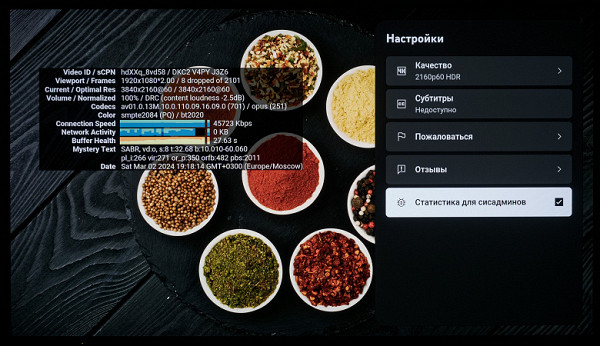
All third-party programs, as well as the operating system itself, display a static image in a resolution of 1920x1080, which can be visually determined by the quality of the picture and is confirmed by data from AIDA64. However, both the built-in player and third-party apps can play videos in true 3840x2160 resolution using hardware decoding. For example, some video streaming programs such as YouTube support 4K UHD video playback.
To test the playback of video files, VLC and Vimu players were used. Most modern high-definition files played back without problems in hardware decoding mode, including H.265 files at 60 frames per second. In some cases, when creating additional load on the system, for example, when working with the settings menu, frame drops occurred, but this was observed exclusively on “heavy” video files in 4K UHD format with HDR support.
The TV supports playback of HDR video files (HDR10, Dolby Vision and HLG) in MP4, TS, WebM and MKV containers using AV1, VP9 and H.265 codecs. Files with 10 bits per color provide a noticeably greater amount of gradation than 8-bit files, which is visually noticeable, although their quality is not always significantly higher.
Test videos to determine the uniformity of frame alternation showed that the TV automatically adjusts the screen refresh rate to the frame rate of the video file being played. However, support is only provided for 50 or 60 Hz, so 24 frames per second video files are played back using 2:3 frame interleaving technology.
The TV has a MEMC insertion feature. There is a basic setting for this function with three options for impact. However, the hero of the review does not have a visual demo mode, which is present in some other Hyundai models.
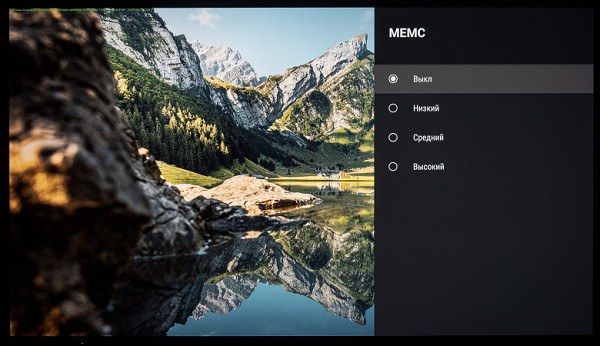
Thanks to the MEMC feature, the TV manufacturer specifies 120 Hz as the maximum vertical scan frequency for its 60 Hz device. This information is provided in the TV manual PDF, which clearly states that 120 Hz is achieved by interpolating from 60 Hz using the MEMC function. From a review point of view, this wording may be misleading to buyers who may mistake 120Hz as the native frequency of an OLED matrix.
Regarding the playback of video files, the maximum bitrate at which no artifacts occurred and the video was not interrupted was 160-180 Mbit/s when playing from USB drives and via Wi-Fi (in the 5 GHz range, 11ax/k connection, 2x2 80 MHz), and up to 90 Mbit/s over a wired Ethernet network. Testing was conducted on 4K UHD files (3840x2160 pixels) using H.264 and H.265 codecs, as specified on the Jellyfish website (https://www.larmoire.info/jellyfish/).
It is noted that the TV’s built-in player successfully reproduces raster graphics files in JPEG, GIF, PNG and BMP formats, including the ability to create slide shows.
TV tuner and PVR
This model, in addition to a satellite tuner, is equipped with a tuner that receives analog and digital signals from broadcast and cable broadcasts.
The TV lacks advanced features to improve picture quality, which makes SD-quality channel pictures extremely unattractive. For the best user experience, it is recommended to select channels with HD quality or higher.
Searching for programs is very fast — no more than 10 seconds with the correct basic settings (selecting the appropriate connection operator). After completing this operation, the TV is completely ready to watch TV programs.
The TV supports the basic Electronic Program Guide (EPG) feature, which allows you to view current and upcoming programs on the current and other channels, as well as read short descriptions displayed on one-third of the screen. There is also support for teletext, the ability to select a voice track and adjust subtitles.
To quickly switch to watching TV programs, you can use a special button on the remote control or go to the corresponding section in the main interface of the operating system. All available cable channels, including both analogue and digital, are displayed in a separate list as blue rectangular blocks. It is also possible to filter channels by their type and availability.
Hyundai TV also supports the function of recording TV programs using a scheduler — PVR, which is also combined with the TimeShift function. Setting up this feature is not as easy as expected, but overall there are no complaints about its operation.

The system quickly recognized the connected drive and offered to use it, but only after reformatting it to FAT32 format. It seems that support for NTFS drives for this feature to fully work is only available on Android TV/Google TV platforms running Android 11 and above.
Acoustic system
The acoustic system of the built-in TV is built on a classic 2.0 stereo circuit, without an additional subwoofer for low frequencies.
The sound settings menu is available in any program and on any screen of the system.
In the «Sound» section of the operating system, there are preset equalizer modes, as well as the ability to manually adjust the balance, adjust low and high frequencies, and activate Dolby Atmos support with the corresponding preset equalizer modes. Automatic volume control is available, especially useful for sources with varying audio levels. There is also a choice of digital output and the ability to enable DTS Studio Sound audio processing with the activation of the “Surround Mode”.
The TV supports connecting additional speaker systems, such as sound bars, via Bluetooth, as well as a reverse connection to transmit audio from mobile devices to the TV's built-in speaker system. It is also possible to connect wired speakers via appropriate interface connectors, such as HDMI ARC and digital audio output S/PDIF.
The maximum volume of the built-in speaker system corresponds to the diagonal of the TV and provides a sufficient sound level for rooms up to 30-40 square meters. However, the stereo effect of the built-in acoustics is rated as weak. High and mid frequencies sound clear, low frequencies are present only at a minimum level.
When the volume is exceeded at a level of 50%-60%, parasitic cabinet resonances occur, which affects the overall sound quality. In general, the sound quality of the built-in acoustics can be assessed as average. If you value high quality sound, you may need an additional external speaker system. The manufacturer notes that the quality of the acoustics meets the standards of this price segment.
Work with video sources, HDR support
When connecting a computer via HDMI, an image resolution of 3840 by 2160 pixels was achieved at a frame rate of up to 60 Hz. The TV automatically adjusts the screen refresh rate to 50 or 60 Hz, which means 24 frames per second signals are output in 2:3 frame sequences.
The video noise reduction function works effectively and does not cause noticeable visual artifacts during dynamic images.
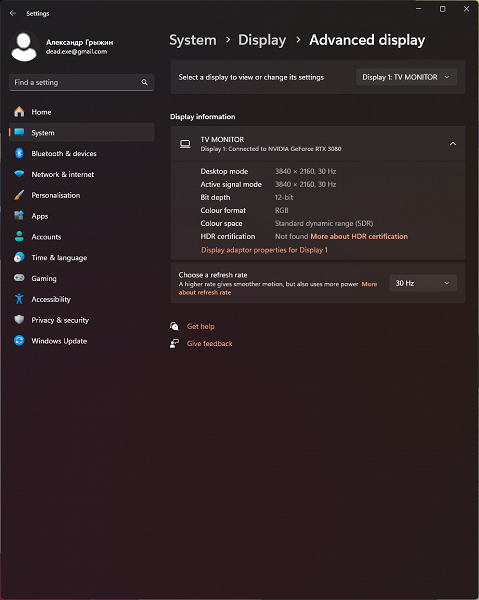
Under Windows 11, HDR output to this TV is possible by selecting the appropriate options in the display settings. At 4K UHD resolution and 50/60 Hz, the image is output at 8 bits per color. However, by lowering the refresh rate to 30 Hz, you can activate a 10-12-bit mode, which can be useful for playing back relevant content.
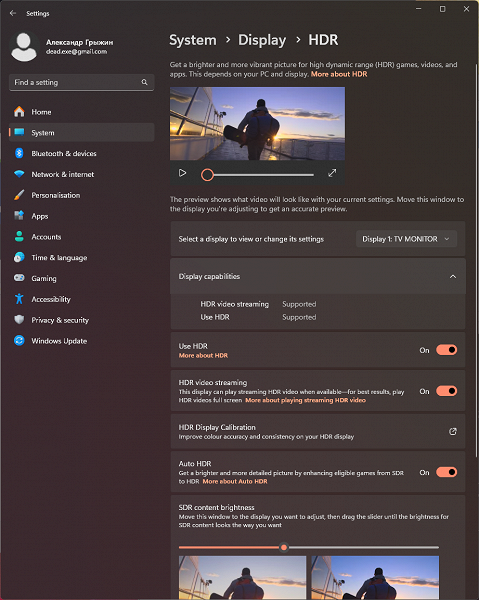
Playing test videos with 10-bit color and smooth gradients showed that the noticeability of transitions between shades was much less noticeable than with simple 8-bit output without HDR. Colors in HDR content are more saturated, which is to be expected with HDR enabled. However, setting the output to 12-bit does not significantly improve the quality of the gradients.
Using an OLED matrix allows the TV to provide high-quality playback of HDR content with pixel-by-pixel brightness control and high white performance in a small area of the screen.

It's worth noting here that the maximum brightness in HDR mode is significantly higher than the SDR level. In SDR mode, aggressive operation of the energy-saving function and increasing the service life of organic light-emitting diodes (ABL) is also noticeable. For example, when we increased the size of the standard Windows Explorer and activated the light color scheme of the OS, we noted a more than twofold drop in brightness, despite the set level of the “Brightness” parameter.
Hyundai TV supports all major HDR standards and displays a short “HDR” pop-up notification in the top left corner of the screen when playing relevant video content. However, the available settings remain identical to the SDR mode, with the exception of a few items that become unavailable for adjustment.
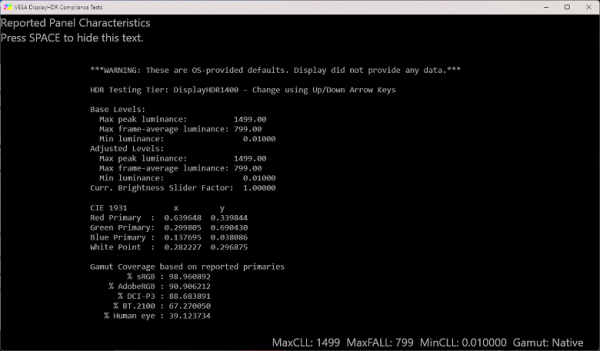
It is important to note that according to the Display Details section and the information provided in the VESA DisplayHDR Test utility, the TV does not convey full information about its capabilities in handling HDR content. Peak brightness readings may also vary depending on picture settings and likely other system processes, including interactions with the PC and the TV itself.
Microphotographs of the matrix
A full-color image is created using four types of subpixels: red ®, green (G), blue (B) and extra white (W), which increases the maximum brightness of the screen.
Many potential buyers of OLED monitors and TVs have expressed concern about burn-in, a phenomenon called image retention. However, on modern latest-generation TVs, OLED burn-in does not appear with a variety of content without static elements, especially when it comes to modern models.
This is due to various features that prevent burn-in, such as pixel shifting, automatic brightening of still images (ABL), activation of dynamic screensavers after a certain time of displaying static content, etc. Some of these features can be disabled, for example when using the TV as a PC monitor, but it is recommended not to do so to prevent possible burn-in problems.
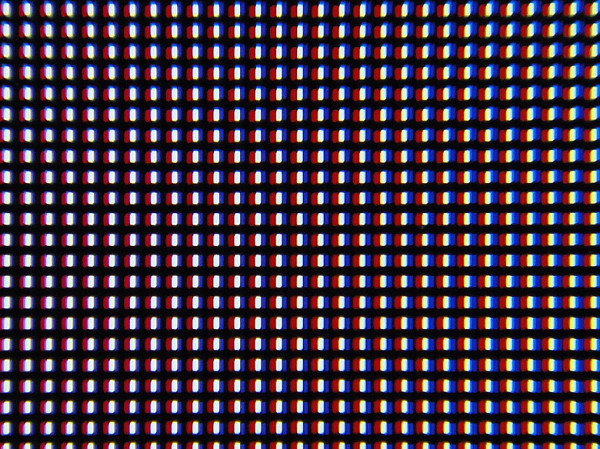
Upon closer examination of the screen surface, barely noticeable randomly located microdefects were discovered, which are responsible for the anti-glare properties. The anti-glare filter does its job effectively, and the high-gloss finish on the sensor improves visual contrast and gives images a smoother appearance.
Because of this, the so-called crystalline effect is practically absent, and the screen pleases with a contrasting and rich image. The sharpness is quite high, there are no problems with the output of thin lines and text elements. Although the non-standard pixel structure may cause some defects when displaying small details such as text, this does not pose a problem when using a 55-inch screen in a classic way from a distance of more than two meters.
Uniformity across the screen field
Brightness measurements were taken at 35 screen points located at intervals of 1/6 of the screen width and height. Measurements did not include screen borders. The settings were set so that the brightness of the white field in the center of the screen was 92 nits.
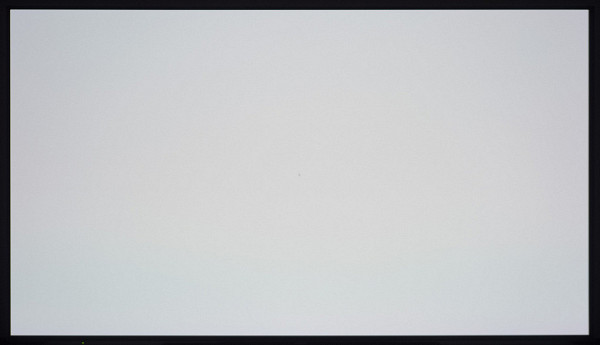
The white field shows the typical unevenness characteristic of many large TVs, including models with OLED matrices. OLEDs may also have slight differences in performance, but active power and heat reduction scenarios are possible.
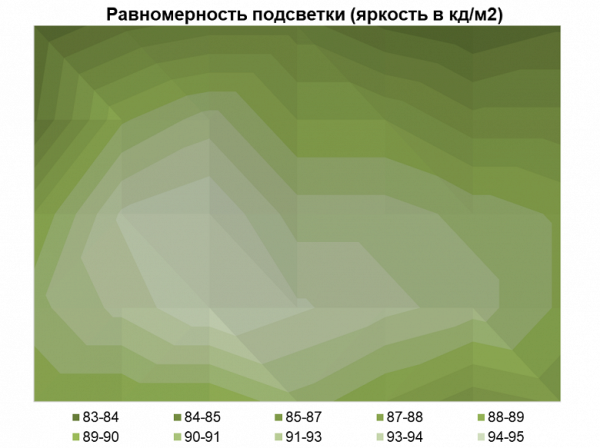
The average brightness deviation from the central point was 3.8%, and the maximum reached the level of 9.8%. The result for a 55-inch screen is excellent. There can be no complaints.
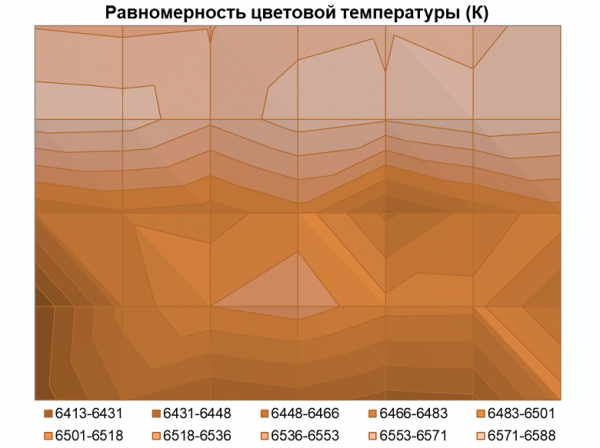
There are also no problems with color temperature uniformity: the average deviation from the center point is only 0.7%, and the maximum is 1.5%. The variation in color temperature does not exceed 200 K, and during the measurements it became clear that the change in color temperature is almost imperceptible from top to bottom.
When analyzing the unevenness when moving to darker gray shades and displaying them across the entire area of the TV screen, on the darkest of them you can notice mild high-frequency noise (dirty screen effect), which is typical for most OLED screens.
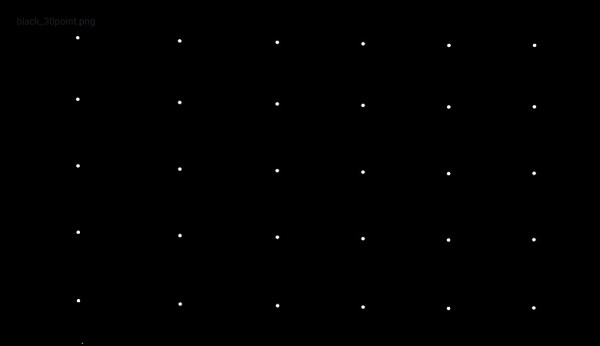
When outputting a black field, all the pixels of the OLED screen are turned off, creating a «screen off» effect, and only large white dots remain, as in the image above. This feature is the main advantage of OLED technology. There are no defects in the corners, Glow effects or anything else. You can safely forget about all these shortcomings of LCD TVs.
Response speed, output latency and PWM modulation
Black-white-black (BtW-WtB) response time is 1.1 ms (0.8 ms on + 0.3 ms off). Transitions between semitones (GtG) occur on average in 0.64 ms.
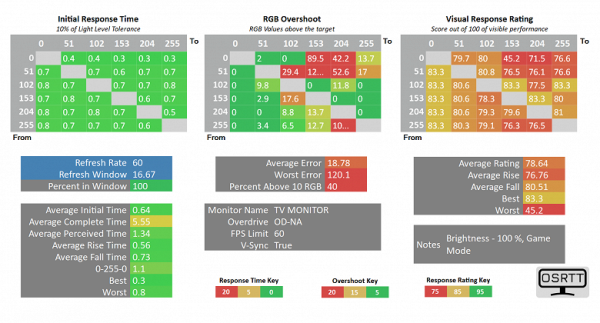
The response time is very low due to the almost instantaneous change in pixel state. On some transitions, artifacts were detected at a medium level, but thanks to the fantastic response speed of the matrix, the end user will never notice them.
Such a high matrix speed is sufficient even for very dynamic games, not to mention other tasks. We also note that the actual response time of the tested TV on some of the transitions used may be even lower. This is due to hardware limitations of the OSRTT instrument used, which theoretically reduces the measurement accuracy for extremely short response times.
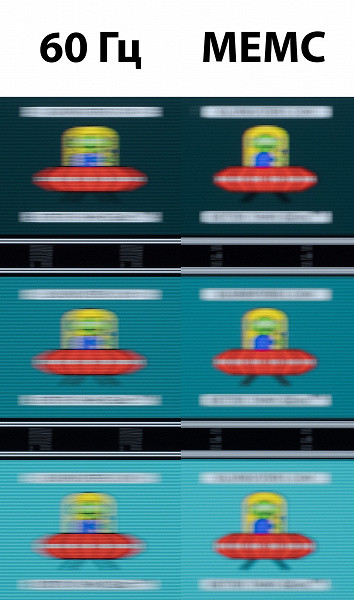
60 Hz vs MEMC — High (interpolation up to 120 Hz*)
For a visual representation of what such a matrix speed means in practice and what artifacts may arise, the above image is taken using a moving camera. Such images show what a person sees if he follows a moving object on the screen with his eyes. Obviously, all other things being equal, image clarity increases significantly when activating the MEMC function, which Hyundai is betting big on by specifying a frequency of 120 Hz for its OLED TV. It is important to note once again that such a frequency in this case was achieved not in a real way, but by interpolation — completing the missing frames using a special function.
We also measured the total output latency from the moment the video buffer page switches until the image begins to display on the screen. When connected via HDMI to a 3840x2160 and 60 Hz signal, the delay was about 61 ms when gaming mode was activated. This delay may be noticeable when using a TV with game consoles in dynamic games, but for working with a PC this level of input lag will be quite comfortable.
Disabling Game Mode and Auto Low Latency Mode (ALLM) in the system settings significantly increases the latency to 99-100 ms. This highlights the importance of activating ALLM when connecting to game consoles that support it, and game mode when used with a PC.