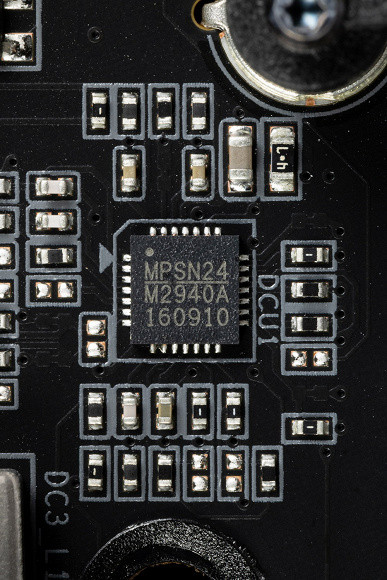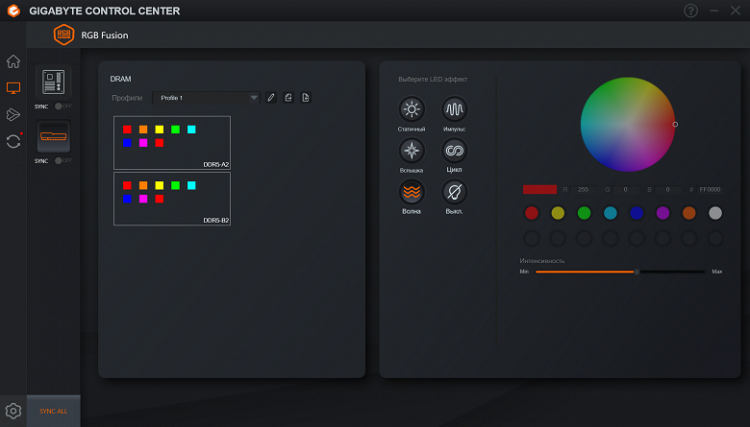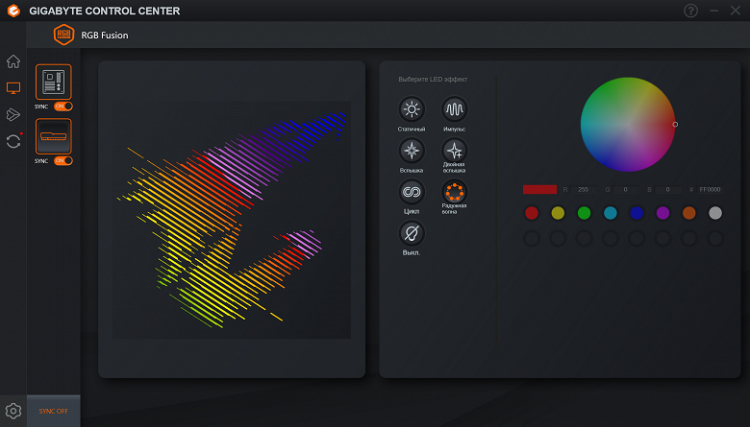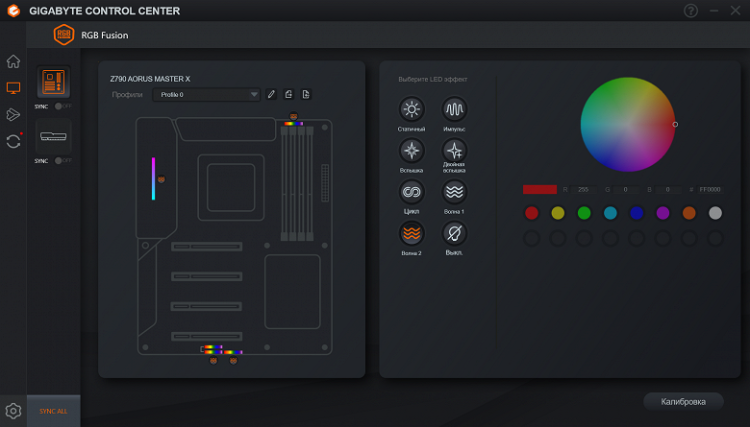We receive more and more new motherboards based on Intel Z790 for study. Some of them have only recently appeared on the market, while others have been on sale for quite some time, but for various reasons, some of them may have eluded us.
It is worth noting that the Z790 chipset is equipped with 38 high-speed ports (High Speed In Out, HSIO) and up to 5 integrated USB 3.2 Gen2x2 ports (up to 20 Gb/s each). However, each of them requires support from two USB 3.2 Gen2, regardless of whether we are talking about the Z790 or external hubs. In addition, 12th, 13th and 14th generation processors support PCIe 5.0 in the form of 16 lanes (used for PCIe x16 slots) and 4 PCIe 4.0 lanes routed to the M.2 slot receiving data directly from the processor. Regarding memory: all these generations of processors can work with both DDR5 and DDR4.
Now let's move on to the Gigabyte Z790 Aorus Master X motherboard, which belongs to the top Aorus sub-brand. This model is almost the flagship in the line (remember that the highest model in this series is the motherboard with the Xtreme suffix, and Master is one level lower). The «X» suffix in the name indicates a new version of the motherboard released to support the 14th generation of Intel processors, and this version usually has some improvements. But we'll talk about this later.

The Gigabyte Z790 Aorus Master X motherboard comes in a distinctive box with the signature Aorus series design, decorated with a falcon image. The kit, located under the board in a separate compartment, contains all the necessary components.
Despite the status of a top product, the equipment is quite modest. In addition to standard elements, such as a user manual and SATA cables, the kit includes an antenna for the built-in Wi-Fi module, a proprietary adapter for the front panel, additional stickers, two thermal sensors and a noise sensor.
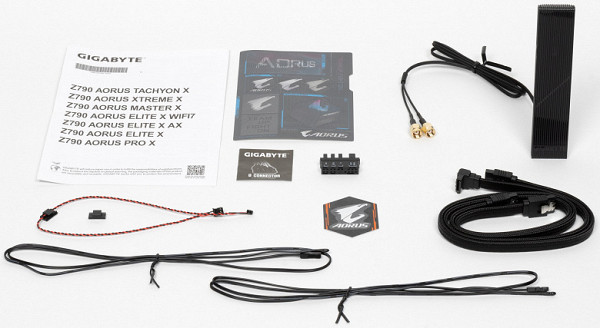
The software is not supplied (you still need to download the latest versions from the manufacturer's website).
The “plug” for the rear panel with connectors is already mounted on the board itself.
Form factor


The Gigabyte Z790 Aorus Master X motherboard is made in the E-ATX form factor and has dimensions of 305x260 mm. The board has 9 mounting holes for installation in the case. It's important to note that one of these holes is partially blocked by a heatsink for the M.2 slot.


The back of the motherboard houses several controllers and other electronic components. The textolite is processed with high quality: all sharp edges of the soldering are cut off. The back side features a nano-carbon coated aluminum plate that helps dissipate heat from the back of the PCB through the thermal interface and gives the motherboard extra rigidity.
Specifications

Traditional table with a list of functional features.
| Supported processors | Intel Core 12/13/14th generations |
|---|---|
| CPU socket | LGA 1700 |
| Chipset | Intel Z790 |
| Memory | 4 × DDR5, up to 8266 MHz (XMP), up to 192 GB, two channels |
| Audio subsystem | 1 × Realtek ALC1220 (5.1) + ESS ES9118 DAC |
| Network controllers | 1 × Marvell AQC113 Ethernet 10 Gbps 1 × Qualcomm Dual Band Wireless QCNCM865 (Wi-Fi7 802.11a/b/g/n/ac/ax/be (2.4/5/6 GHz) + Bluetooth 5.4) |
| Expansion slots | 1 × PCIe 5.0 x16 (x16, x8+M.2 modes) 1 × PCIe 3.0 x16 (x4 mode) 1 × PCIe 3.0 x16 (x1 mode) |
| Drive connectors | 4 × SATA 6 Gb/s (Z790) 1 × M.2 (M2C_CPU, CPU, PCIe 5.0 x4 for 2242/2260/2280/25110 format devices) 1 × M.2 (M2A_CPU, CPU, PCIe 4.0 x4 for format devices 2260/2280/22110) 1 × M.2 (M2Q_SB, Z790, PCIe 4.0 x4 for 2260/2280/22110 format devices) 1 × M.2 (M2P_SB, Z790, PCIe 4.0 x4 for 2260/2280 format devices) 1 × M.2 (M2M_SB, Z790, PCIe 4.0 x4/SATA for 2242/2260/2280 format devices) |
| USB ports | 4 × USB 2.0: 2 internal headers for 4 ports (GL850G) 4 × USB 3.2 Gen1: 2 internal headers for 4 ports (RTS5411) 4 × USB 3.2 Gen1: 4 ports Type-A (RTS5411) 1 × USB 3.2 Gen2: 1 Type-C port (RTS5420) 1 × USB 3.2 Gen2x2: internal Type-C connector (RTS5464) 2 × USB 3.2 Gen2x2: 2 Type-C ports (RTS5464) 7 × USB 3.2 Gen2: 7 Type-A ports (red) ( 2xRTS5420) |
| Rear Connectors | 3 × USB 3.2 Gen2x2 (Type-C) 7 × USB 3.2 Gen2 (Type-A) 4 × USB 3.2 Gen1 (Type-A) 1 × RJ-45 2 audio minijacks 1 × S/PDIF (optical, output) 1 × DP 2 antenna connectors CMOS reset button BIOS flashing button — Q Flash Plus |
| Other internal elements | 24-pin ATX power connector 2 8-pin EPS12V power connector 1 M.2 slot (E-key), occupied by wireless network adapter 1 connector for USB 3.2 Gen2x2 Type-C port 2 connectors for connecting 4 USB 3.2 Gen1 ports 2 connectors for connecting 4 USB 2.0 ports 10 connectors for connecting 4-pin fans and pumps 2 connectors for connecting a non-addressable RGB strip 2 connectors for connecting an addressable ARGB strip 1 audio connector for the front panel of the case 1 connector for a noise sensor 2 connectors for thermal sensors 1 connector for TPM security devices 1 connector for discrete Thunderbolt cards 1 connector for connecting control from the front panel of the case 1 power button Power 1 reset button |
| Form factor | E-ATX (305×260 mm) |

Main functionality: chipset, processor, memory
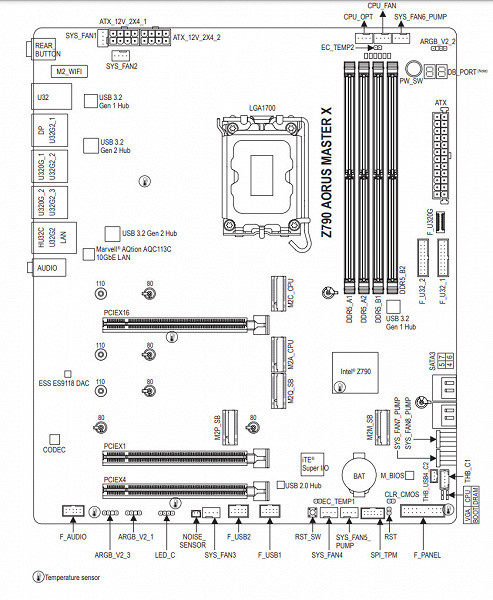

Scheme of operation of the chipset + processor combination.
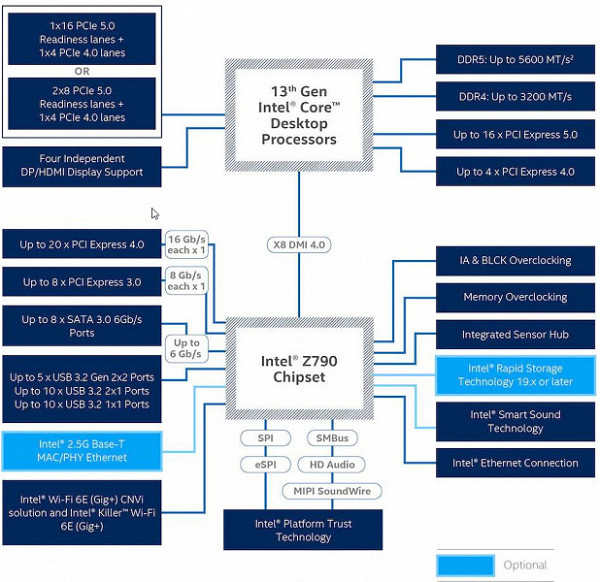
Although the motherboard technically supports DDR5 memory up to 5600 MHz, motherboard manufacturers actively advertise that using XMP profiles it is possible to reach frequencies up to 7000 MHz and even higher. In this case, the board supports frequencies up to 8266 MHz.
Intel Core processors 14/13/12th generations, compatible with the LGA1700 socket and supported by the Z790, have 20 I/O lanes (16 PCIe 5.0 and 4 PCIe 4.0), and do not have USB and SATA ports. Interaction with the Z790 chipset occurs via a special Digital Media Interface 4.0 (DMI 4.0 x8) channel. All PCIe lines of the processor are directed to PCIe expansion slots and the M.2 port. The Serial Peripheral Interface (SPI) bus is used to communicate with the UEFI/BIOS system, and the Low Pin Count (LPC) bus is used to communicate with I/O devices that do not require high bandwidth (for example, fan controllers, TPMs, old peripherals).
The Z790 chipset, in turn, supports a total of 38 I/O lines, which can be distributed as follows:
- Up to 14 USB ports (including up to 5 USB 3.2 Gen2x2, 10 USB 3.2 Gen2, up to 10 USB 3.2 Gen1, and up to 14 USB 2.0). USB 2.0 lanes are also used to support 3.2 ports, and each USB 3.2 Gen2x2 port requires support from two USB 3.2 Gen2).
- Up to 8 SATA 6Gb/s ports.
- Up to 28 PCIe lanes (8 version 3.0 and 20 version 4.0).

Gigabyte Z790 Aorus Master X supports 12/13/14th generation Intel Core processors made for the LGA1700 socket.

The Gigabyte motherboard has four DIMM slots for installing memory modules. To operate in Dual Channel mode when using only two modules, they should be installed in slots A2 and B2.
The board supports unbuffered DDR5 (non-ECC) memory, and the maximum memory capacity is 192 GB.

The DIMM slots are equipped with a metal surround that prevents deformation of the slots and circuit board when installing memory modules, and also provides protection against electromagnetic interference. Also, the conductors to the memory are carefully shielded for additional protection from external influences.

Peripheral functionality: PCIe, SATA, various “baubles”

Above, we examined the potential capabilities of the Z790+Core tandem, and now let’s see what of this and how it is implemented in this motherboard.
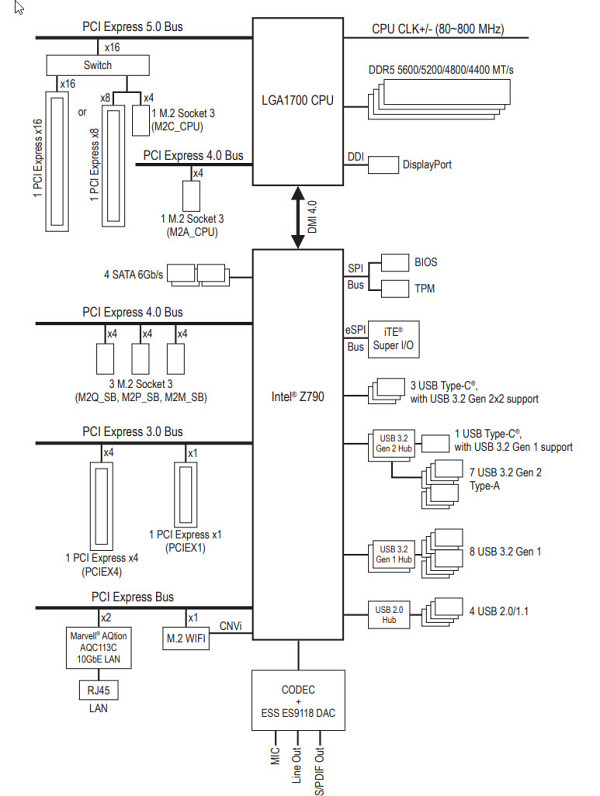
In addition to the USB ports, which we'll look at later, the Z790 chipset has 28 PCIe lanes. Considering that 28 lanes are not a single version, but 20 PCIe 4.0 lanes and 8 PCIe 3.0 lanes, let's determine how many lanes are used to communicate with various elements:
- PCIe x16_2 slot (1 PCIe 3.0 lane);
- PCIe x16_3 slot (4 PCIe 3.0 lanes);
- SATA_1/2/3/4 ports (4 PCIe 4.0 lanes);
- M.2 slot (M2Q_SB) (4 PCIe 4.0 lanes);
- M.2 slot (M2P_SB) (4 PCIe 4.0 lanes);
- M.2 slot (M2M_SB) (4 PCIe 4.0 lanes);
- Marvell AQC113 (Ethernet 10Gb/s) (2 PCIe 3.0 lanes);
- Qualcomm QCNCM865 WIFI7/BT (Wireless) (1 PCIe 3.0 line);
- Realtek RTS5464 (USB 3.2 Gen2 controller) (1 PCIe 4.0 line);
- Realtek RTS5464 (USB 3.2 Gen2 controller) (1 PCIe 4.0 line);
- Realtek RTS5420 (USB 3.2 Gen2 controller) (1 PCIe 4.0 line);
- Realtek RTS5420 (USB 3.2 Gen2 controller) (1 PCIe 4.0 line);
A total of 28 PCIe lanes are occupied (20 PCIe 4.0 + 8 PCIe 3.0). In addition, communication with audio codecs of the Realtek RTL408x level is carried out via USB 2.0, and with codecs of the RTL1220 level and below — via HDA (PCI bus emulation), so in this case the USB 2.0 line is not consumed. However, one USB 2.0 line is used to support BT, and the GL850G, RTS5411 and RTS5463 controllers use USB 2.0 and 3.2 Gen1/2 signal lines for their needs.
Now let's look at how the processors perform in this configuration. Processors of the 14th/13th/12th generations have a total of 20 PCIe lanes, 4 of which PCIe 4.0 versions are allocated to the M.2 port (M2A_CPU). The remaining 16 PCIe 5.0 lanes are divided between the PCIe x16_1 slot and the M.2 slot (M2C_CPU). There are several switching options:
- The PCIe x16_1 slot uses 16 lanes (the M2C_CPU slot is disabled);
- The PCIe x16_1 slot uses 8 lanes, and the M2C_CPU slot uses up to 4 lanes.
This is the general picture for PCIe slots.

There are only three slots on the motherboard: one PCIe x16_1 (designed for video cards or other devices) and two PCIe x16_2/3 slots (actually having 1 lane and 4 lanes, respectively).
It should also be taken into account that the motherboard provides the M.2 slot (M2C_CPU) with PCIe 5.0 version, but if this slot is occupied by the PCIe x16_1 SSD module, it will receive only 8 PCIe 5.0 lanes.
This means that it is possible to redistribute PCIe lanes on this board, which makes multiplexers like Lerain popular.

The first PCIe x16_1 slot is connected to the processor, while the remaining two PCIe x16 slots are connected to the Z790 chipset. Despite their form factor, they operate in x1 and x4 modes, respectively.
All three PCIe x16 slots feature stainless steel metal reinforcement, which improves their reliability and protects them from electromagnetic interference.

To conveniently remove video cards from the slot, there is a special button — EZ-Plus, which is located near the PCIe x16 slot, but in an easily accessible place.

Many have noticed that it is often inconvenient to reach the “tail” of the slot, where the latch for unlocking the card in the slot is located. This is especially true, since above the first PCIe slot there is often an M.2 slot with a high heatsink, and you can’t even reach the latch with your finger.


The motherboard allows you to mount a CO of any size.
Next up are storage devices.

In total, the board has 4 Serial ATA 6 Gb/s connectors + 5 slots for drives in the M.2 form factor. 4 SATA 1,2,3,4 ports are implemented via the Z790 chipset and support RAID creation.

The motherboard has 5 slots of the M.2 form factor.

The third, fourth and fifth M.2 slots (M2Q_SB, M2P_SB, M2M_SB) receive data from the Z790 chipset, and the first two from the CPU. At the same time, M2C_CPU receives PCIe 5.0, sharing resources with the PCIe x16_1 slot, as I said earlier, and M2A_CPU normally receives PCIe 4.0 from the processor.
Only the M2M_SB slot supports modules with any interface, while all others work only with PCIe interface modules.
All M.2 slots are compatible with module sizes 2260 and 2280. M2C_CPU, M2A_CPU, M2Q_SB slots also support module sizes 22110, and M2C_CPU — 25110. Modules size 2242 can be installed in M2C_CPU and M2M_SB slots. Detailed information about the allocation of resources by slots is presented in the image that was shown earlier in the section on PCIe slots.
RAID can be organized on all M.2 slots. It's worth noting that M.2 drives are secured using stand-mounted twist locks, making installation easier without the need for small screws.

All M.2 slots have heatsinks. The top M2C_CPU has a separate powerful heatsink, while all the other M.2 slots have a common heatsink.
Peripheral functionality: USB ports, network interfaces, I/O
Now comes USB ports and other I/O. And let's start with the back panel, where most of them are located.

Let's remember once again that the Z790 chipset is capable of implementing no more than 14 USB ports. Of these, there can be up to 10 USB 3.2 Gen1 ports, up to 10 USB 3.2 Gen2 ports, up to 5 USB 3.2 Gen2x2 ports and/or up to 14 USB 2.0 ports.
We also have 28 PCIe lanes, which go to support drives, network and other controllers (I have already presented what and how all 28 lines are distributed).
What do we have on this motherboard? There are a total of 23 USB ports:
- 3 USB 3.2 Gen2x2 ports, one of which is implemented using a Realtek RTS5463 controller.
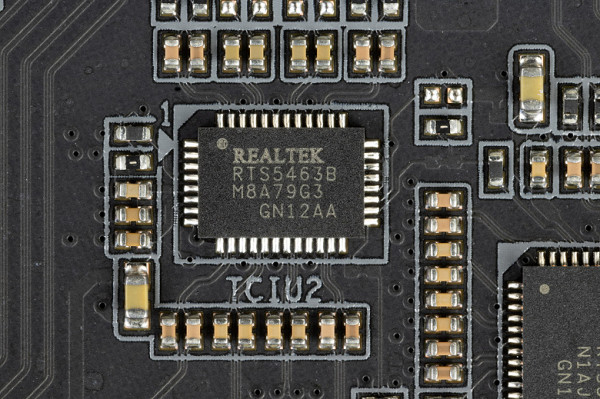
(it uses one USB 3.2 Gen1 line from the Z790) and is represented by one internal Type-C port
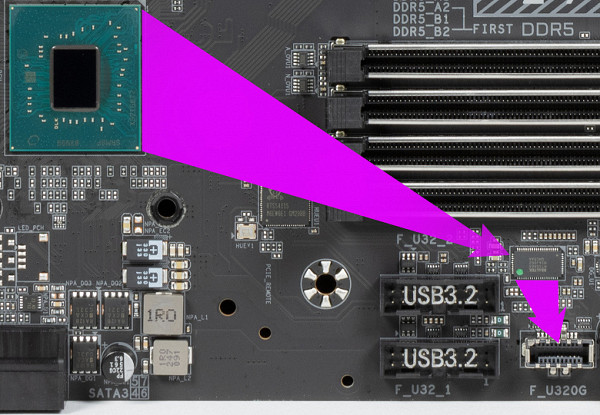
(for connection to the corresponding connector on the front panel of the case); the other two are implemented via two Realtek RTS5464 controllers

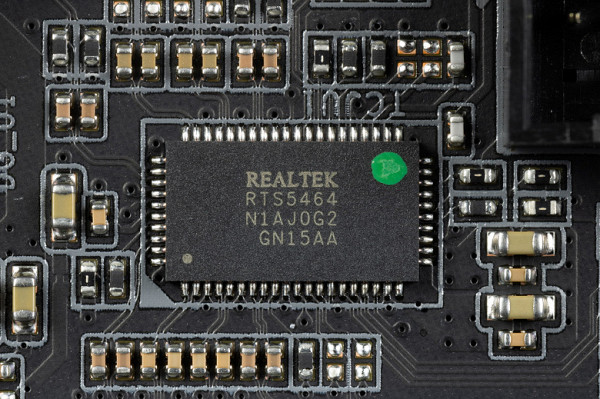
(each of them uses 1 PCIe lane from the Z790) and is represented by two Type-C ports on the rear panel;
- 7 USB 3.2 Gen2 ports: 4 implemented via Realtek RTS5420 controller

(1 PCIe lane from the Z790 is spent on it) and are represented on the rear panel by Type-A ports (red); 3 more are implemented through the second Realtek RTS5420 controller

(1 PCIe lane from the Z790 is spent on it) and are also presented on the rear panel with Type-A ports (red);
- 9 USB 3.2 Gen1 ports: 4 implemented via Realtek RTS5411 controller

(it uses 1 USB 3.2 Gen1 line from the Z790) and is represented by 2 internal connectors

on the motherboard (each with 2 ports); 4 more are implemented through the second Realtek RTS5411 controller

(it uses 1 USB 3.2 Gen1 line from the Z790) and is represented on the rear panel by Type-A ports (blue); and 1 port is implemented through the previously mentioned second Realtek RTS5420 controller and is represented on the rear panel by a Type-C port;
- 4 USB 2.0/1.1 ports: all implemented via Genesys Logic GL850G controller

(it uses 1 USB 2.0 line from the Z790) and is represented by two internal connectors

(each one provides 2 ports)
So we have 2 controllers using the USB 2.0 lines from the Z790:
- Genesys Logic GL850G (4 USB 2.0 via 2 internal connectors) (1 USB 2.0 line);
- Bluetooth (Qualcomm QCNCM865) (1 USB 2.0 line).
Three more controllers use USB 3.2 Gen1 lines from the Z790:
- Realtek RTS5411 (4 USB 3.2 Gen1 via 2 internal connectors) (1 USB 3.2 Gen1 line);
- Realtek RTS5411 (4 USB 3.2 Gen1 via 4 Type-A ports on the rear panel) (1 USB 3.2 Gen1 lane);
- Realtek RTS5463 (2 USB 3.2 Gen2 to provide a USB 3.2 Gen2x2 port) (1 USB 3.2 Gen1 line).
So, high-speed USB ports are implemented through the Z790 chipset:
- 3 dedicated USB 3.2 Gen2x2 (does not count, because they were obtained at the expense of other HSIOs);
- 0 dedicated USB 3.2 Gen2;
- 0 dedicated USB 3.2 Gen1;
- 3 USB 3.2 Gen1 to provide three controllers.
This gives 3 high speed ports. Don't forget that each Hi-Speed USB port comes with a USB 2.0 port, which adds up to 3 more USB 2.0 ports. Plus 2 USB 2.0 ports to provide controllers. In total, 5 USB 2.0 ports are implemented.
We also have 28 PCIe lanes dedicated to supporting other peripherals.
In total, the Z790 has 31 high-speed ports out of 38.
All fast USB Type-C ports are equipped with re-drivers that provide a stable voltage that can ensure fast charging of mobile gadgets through them.

Now about networking matters.

The motherboard is equipped with communications facilities very well. There is a very high-speed Marvell Aqtion AQC113 Ethernet controller, capable of operating according to the 10 Gbit/s standard.

The motherboard contains a comprehensive wireless adapter based on the Qualcomm QCNCM865 controller, which provides support for Wi-Fi 7 (802.11a/b/g/n/ac/ax/be) at 2.4/5/6 GHz frequencies, as well as Bluetooth 5.4. The adapter is installed in the M.2 (E-key) slot, and its connectors for connecting external antennas are located on the rear panel.

The plug, traditionally placed on the back panel, in this case is already put on and is shielded from the inside to reduce electromagnetic interference.

Audio subsystem
While there are more modern options available, this motherboard uses the Realtek ALC1220 audio codec, which delivers up to 5.1 audio output at up to 24-bit/192kHz resolution.

There is also a DAC ESS ES9118

“Audiophile” capacitors are used in the audio circuits of the board.

The audio path is located on the corner of the board, isolated from other components. The card contains two gold-plated universal connectors for input and output signals, as well as an optical S/PDIF connector. For audio output in 5.1 format, only an optical S/PDIF connector is provided (analog circuitry is limited to stereo).
Power, cooling
There are 3 connectors for powering the board: in addition to the standard 24-pin ATX located on the right side of the board (on the left in the photo), there are two more 8-pin EPS12V connectors. All power connectors are equipped with metal reinforcement.

The processor power supply circuit is made according to the 20+2+1 scheme (23 phases in total, 20 on VCore, 2 on VCCIO and 1 on the integrated graphics core).

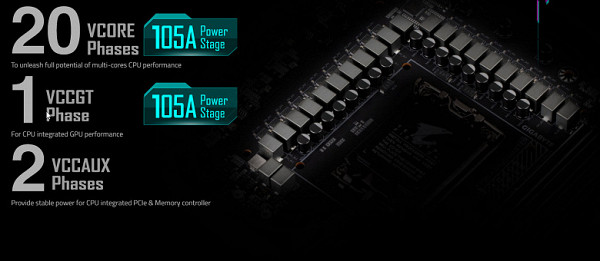
Each phase channel has a superferrite choke and RAA22010540 DrMOS from Renesas at 105 A.

The circuit is controlled by two PWM controllers RAA229130 and RAA229131 from Renesas, each designed for a maximum of 20 phases.
The VCCSA unit has its own separate two-phase power supply circuit (with mosfets from Om Semi (up to 60A), controlled by an MP2940A PWM controller from Monolithic Power Systems.
Now about cooling.

All potentially very hot elements have their own heat sinks.

As we can see, the cooling of the chipset (one radiator) is organized separately from the power converters. The VRM section has its own two radiators connected by a heat pipe at a right angle.

The VRM heatsink running along the rear block of ports has a casing that covers the same block equipped with backlighting.

As mentioned earlier, each M.2 slot is equipped with its own heatsink: the top slot has an individual heatsink, while the remaining slots use a common heatsink that is attached to the chipset heatsink.
Additionally, there is a backplate on the back of the motherboard, a protective plate that also helps cool the VRM area using thermal pads.

Backlight
In this case, the lighting effects are created on the back of the case through the screen. In addition, we do not forget about the presence of 4 connectors for connecting external lighting, which can be controlled using the Gigabyte Control Center program.

Some modding case manufacturers provide software support from leading motherboard manufacturers, including Gigabyte, to control the onboard lighting. However, users can always disable the backlight through the appropriate software or in the BIOS if they do not like it.

Control is carried out using the RGB Fusion utility already built into the Gigabyte Control Center.
Windows software
All necessary software is available for download on the manufacturer's official website at Gigabyte.com.
Again, it is worth noting the universal Gigabyte Control Center program, which combines previously separately released utilities from this company.
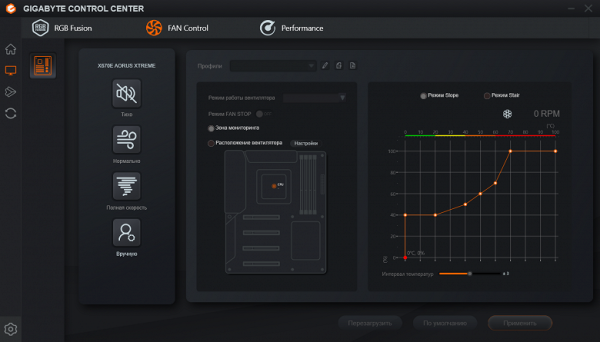
You can configure the operation of the board not only by frequencies or voltages, but also by adjusting the operation of the fans.
BIOS Settings
All modern motherboards are now equipped with UEFI (Unified Extensible Firmware Interface), which are a kind of mini operating systems. To access settings when you boot your computer, you usually need to press the Del or F2 key.
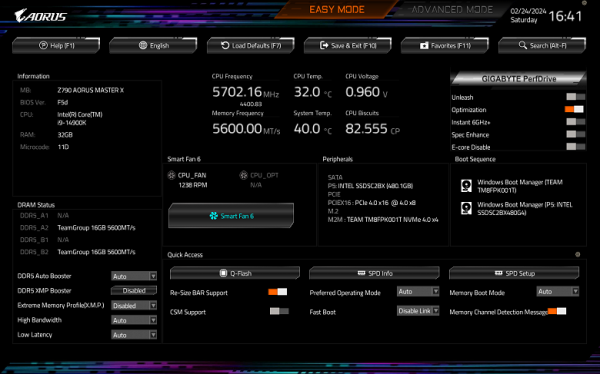
We find ourselves in the general “simple” menu, where you can configure only basic parameters, so we go to the “advanced” menu.
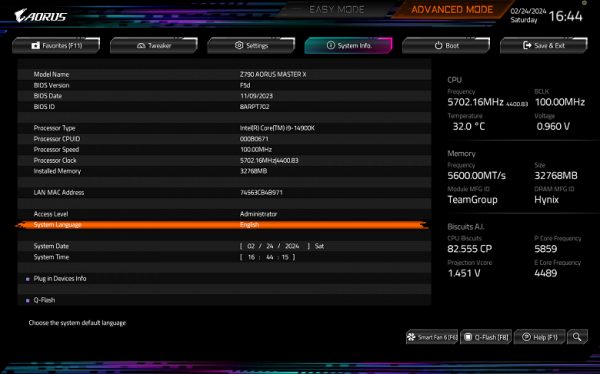
Peripheral management. In this section you can control everything the motherboard is equipped with, even each USB port.
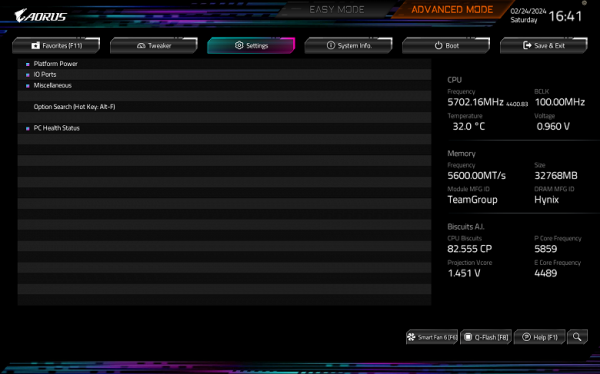
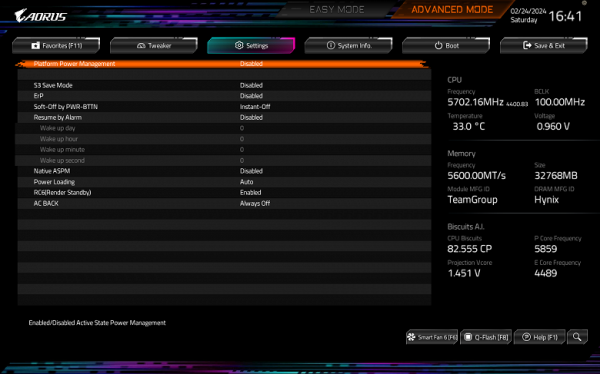
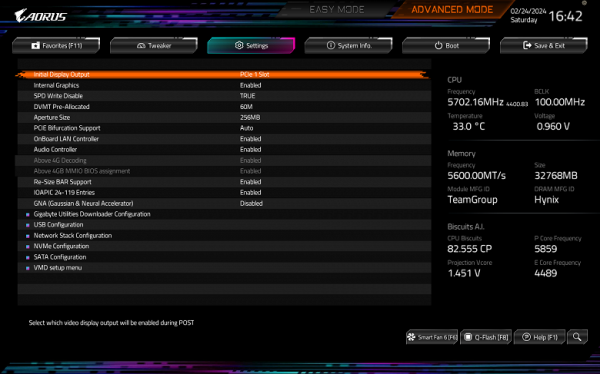
Particular attention should be paid in the section on managing M.2 and PCIe slots.
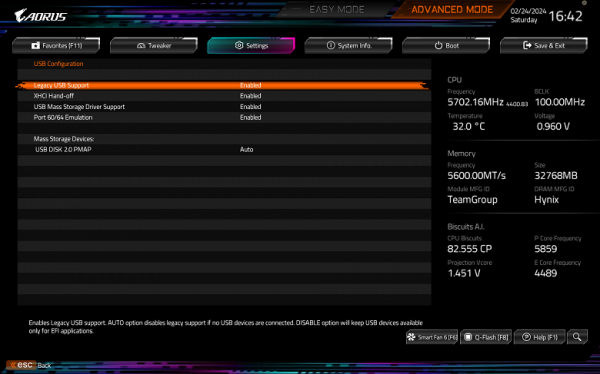
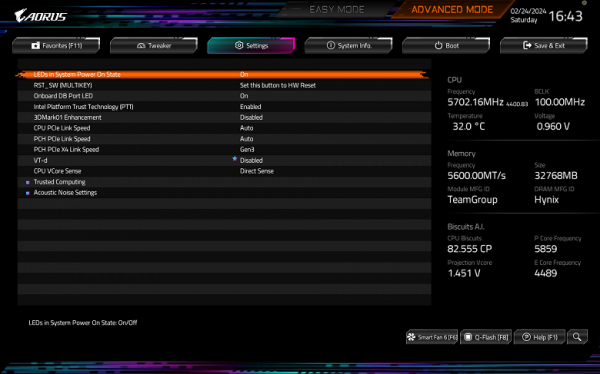
Monitoring and boot menu options are well known to everyone. There is also a Smart Fan 6 utility for configuring the fan slots.
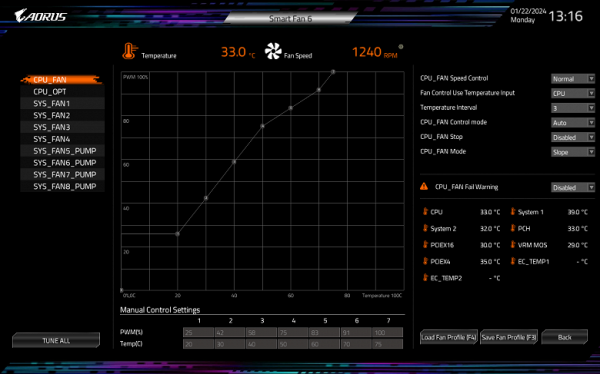
For overclocking, there are essentially standard options within the framework of what Core processors and DDR5 RAM support.
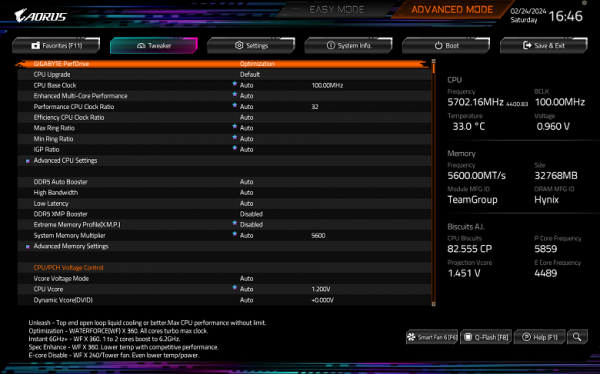
There are a lot of options, as it should be in the Aorus line, although for modern top-end processors the lion's share is probably useless, because the processor itself already operates at greatly increased frequencies (using Intel TurboBoost, etc.).
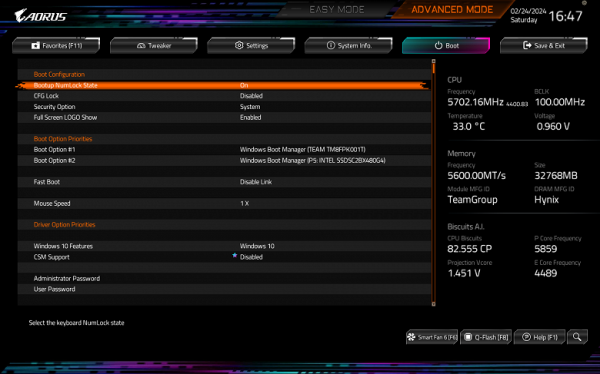
There are a lot of options, as it should be in the Aorus line, although for modern top-end processors the lion's share is probably useless, because the processor itself already operates at greatly increased frequencies (using Intel TurboBoost, etc.).

Performance (and overclocking)
Full test system configuration:
- Gigabyte Z790 Aorus Master X motherboard;
- Intel Core i9-14900K processor 4.5-5.8 GHz;
- RAM TeamGroup T-Force Delta RGB 32 GB (2×16) DDR5 (CL36-46-46-84) (XMP 7600 MHz);
- SSD drive Gigabyte Aorus Gen4 SSD 500 GB (GP-AG4500G);
- Palit GeForce RTX 3050 StormX video card;
- power supply Super Flower Leadex Platinum 2000W (2000 W);
- LSS Sapphire Nitro+ S360-A AIO CPU Cooler ;
- TV LG 55Nano956 (55″ 8K HDR);
- Logitech keyboard and mouse.
Software:
- operating system Windows 11 Pro, 64-bit
- AIDA 64 Extreme
- 3DMark Time Spy CPU benchmark
- 3DMark Fire Strike Physics benchmark
- 3DMark Night Raid CPU benchmark
- HWInfo64
- OCCT v.12.1.15
- Adobe Premiere CS 2019
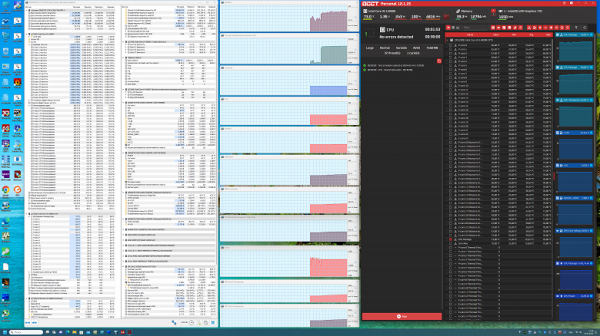
We launch everything in default mode, PerfDrive settings in optimization mode. Then we load it with tests.
In auto overclocking mode, we reached frequencies from 5 to 5.3 GHz on all P-type cores and 4.3 GHz on all E-type cores. P cores are performance cores with two threads each, while E cores are power-efficient small cores with one thread each.
It should be noted that the level of auto acceleration is not the highest we have seen before. Although the system defaulted to significant frequencies determined by the motherboard's powerful power supply, I saw higher results. However, all other parameters of the heating components remained normal. CPU consumption exceeded 240 W.
It should be noted that back in 2023, Gigabyte engineers introduced a new setting parameter — PerfDrive.
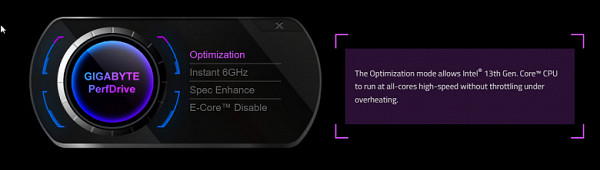
As we can see, it is impossible to disable this technology; it is either in self-optimization mode, which, as mentioned earlier, essentially leads to disabling MCE and an automatic increase in the TurboBoost frequency not on all cores, and also not as significant as expected from the motherboard with a powerful power system. It's also possible that it's aiming to reach at least one 6GHz core for a short period of time to capture the «record.» Or it tries to reach MCE level on all cores, but does not provide the user with the ability to manually adjust core frequencies. When we turned on the Unleash mode (maximum possible automatic overclocking), we got the following results:
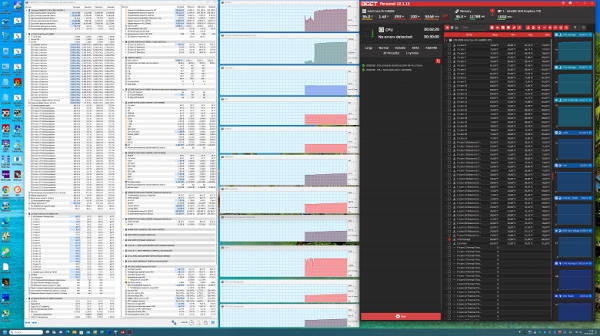
Auto-overclocking allowed us to reach a frequency of 5.7 GHz on all type P cores and 4.4 GHz on all type E cores. At the same time, processor consumption exceeded 290 W, but all other heating parameters remained normal.
For those who seek to extract the maximum possible performance from the processor without the risk of damage, it is recommended to use this mode in the BIOS settings.

conclusions
Gigabyte Z790 Aorus Master X is a high-performance motherboard aimed at gamers and overclockers, representing a modern and powerful solution in the Aorus line. Despite the fact that this is not the oldest model in the series, its price at the time of review was approximately 60-70 thousand rubles.
The board has an extensive set of USB ports, including 7 high-speed USB 3.2 Gen2 ports and three USB 3.2 Gen2x2 Type C ports. The user also has 3 PCIe x16 slots: one connected directly to the processor with support for 16 PCIe version 5.0 lanes, and two others operate in x1 and x4 modes connected to the chipset. In addition, the board provides 5 M.2 slots, two of which are connected to the processor, one via PCIe 4.0 and one sharing PCIe 5.0 lanes with the PCIe x16 slot. The three remaining M.2 slots are connected to the Z790 chipset via PCIe 4.0.
The motherboard has 4 SATA ports and 10 fan headers. The processor power supply is a powerful configuration capable of supporting any compatible processor with sufficient overclocking headroom. Each heating element is equipped with an effective cooling system, including drives in M.2 slots, which are provided with thermal pads on both sides. Network capabilities are also impressive, with a high-speed 10 Gbps wired controller and state-of-the-art wireless connectivity. Other advantages of the board include good lighting, including the ability to connect additional RGB devices.